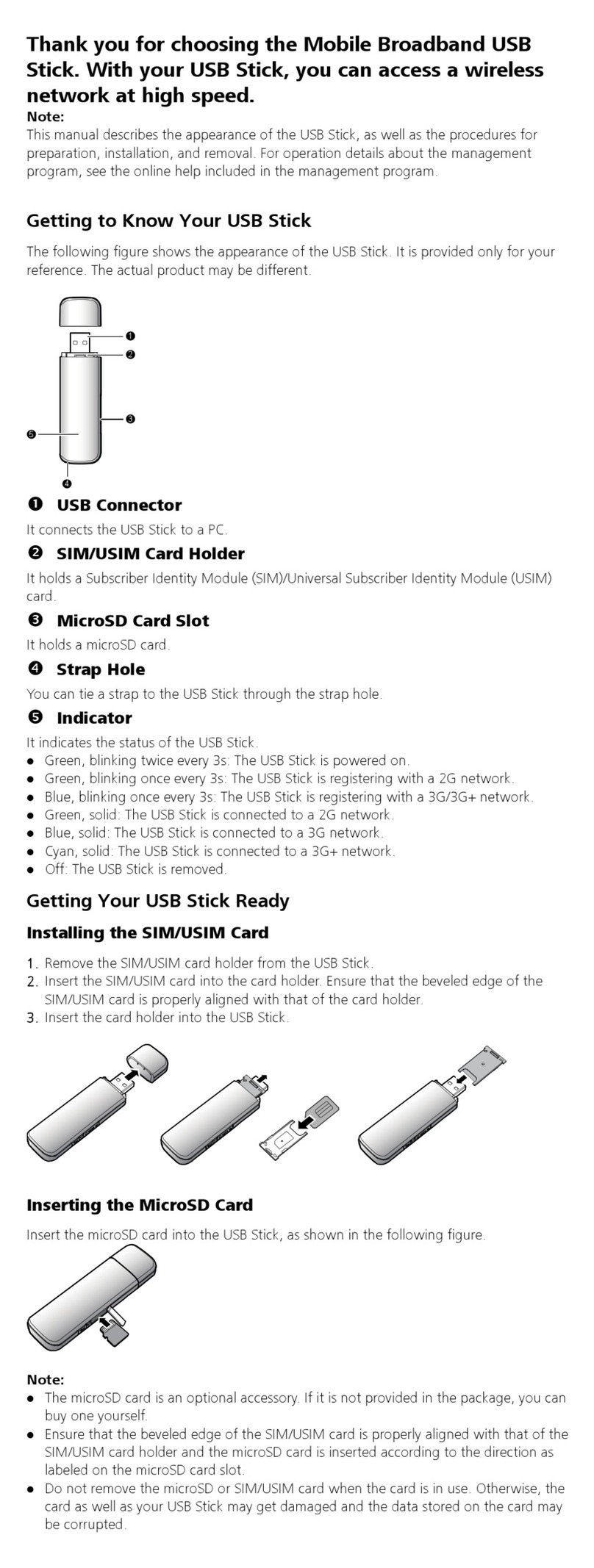Huawei Mobile WiFi Pro2 User manual
Other Huawei Wireless Router manuals

Huawei
Huawei B2368 User manual

Huawei
Huawei Pocket WiFi Pro Mounting instructions
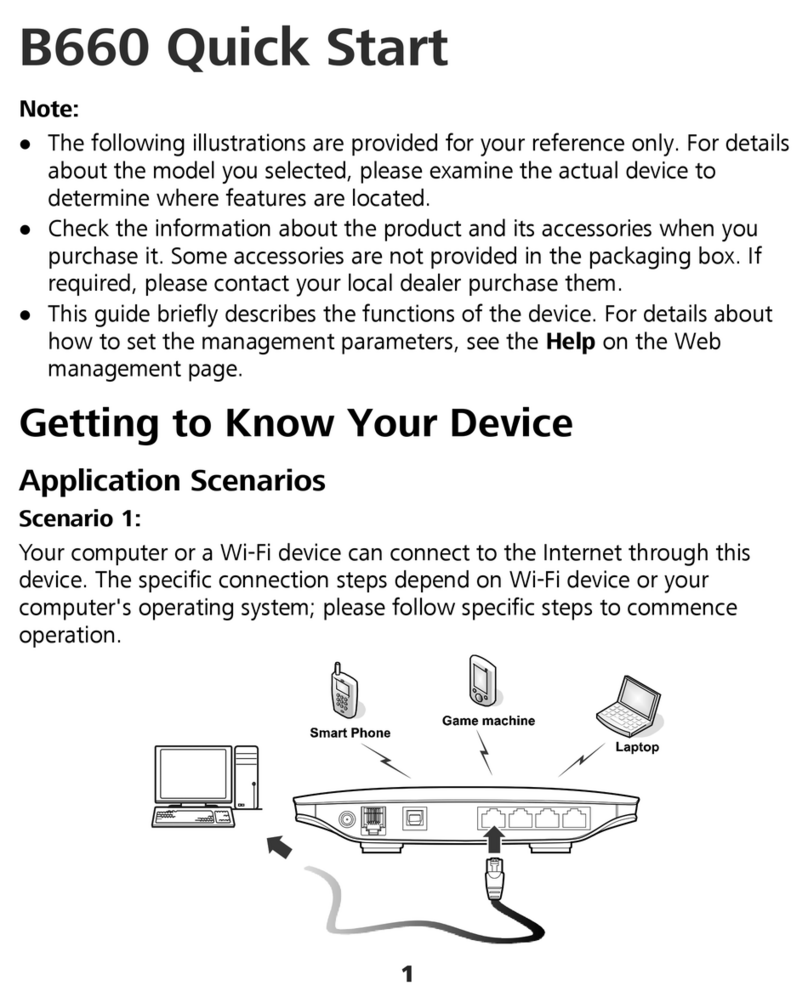
Huawei
Huawei B660 User manual
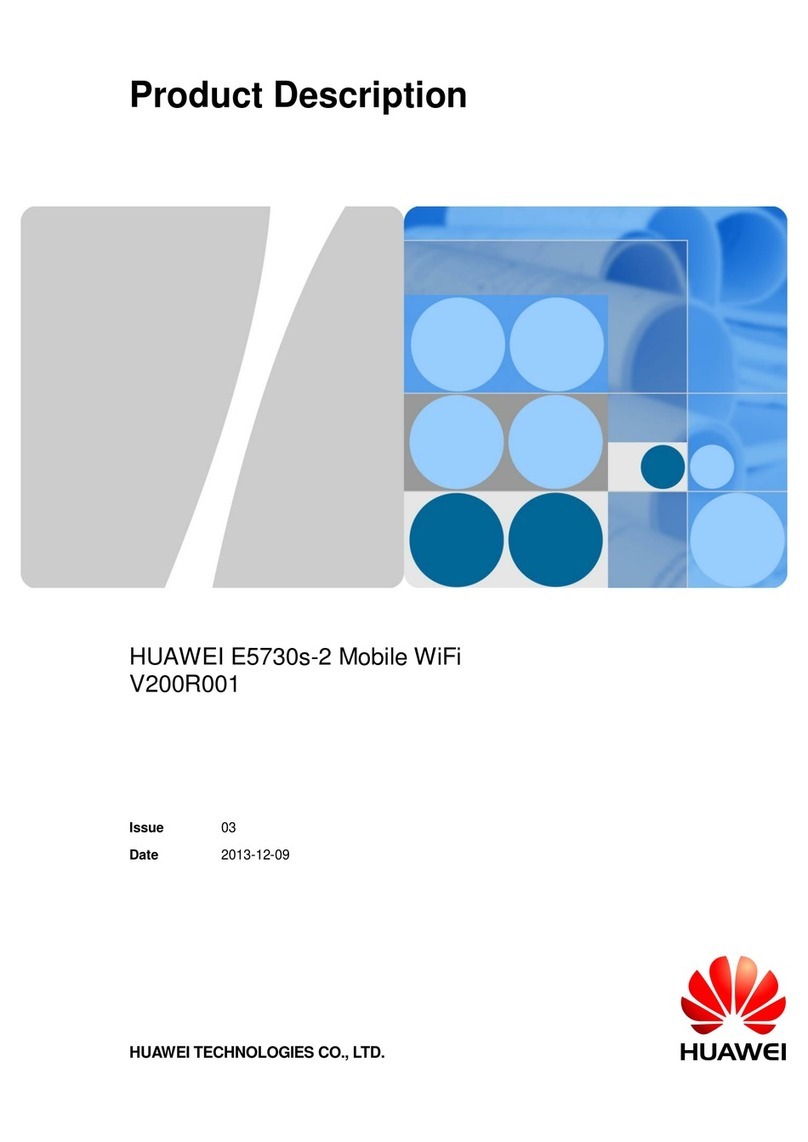
Huawei
Huawei E5730s-2 Technical specifications

Huawei
Huawei E5776s-32 User manual

Huawei
Huawei E5776 User manual

Huawei
Huawei B535-232 User manual

Huawei
Huawei WS7100 User manual

Huawei
Huawei WS8800 User manual

Huawei
Huawei E583C User manual
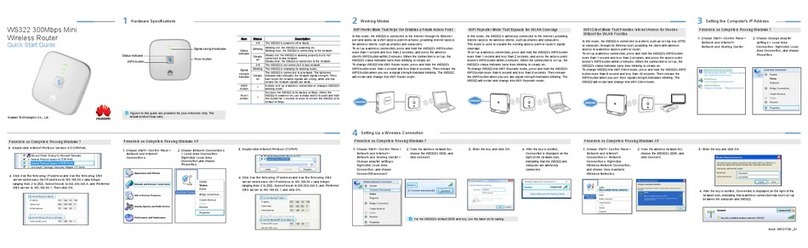
Huawei
Huawei WS322 User manual

Huawei
Huawei Mobile WiFi User manual

Huawei
Huawei Speed Wi-Fi NEXT W06 Quick start guide

Huawei
Huawei ZTE MU500 User manual

Huawei
Huawei R216 Technical specifications

Huawei
Huawei WS7100 User manual

Huawei
Huawei V100R001 Technical specifications

Huawei
Huawei WS322 User manual

Huawei
Huawei E589 Assembly instructions

Huawei
Huawei WS331a User manual