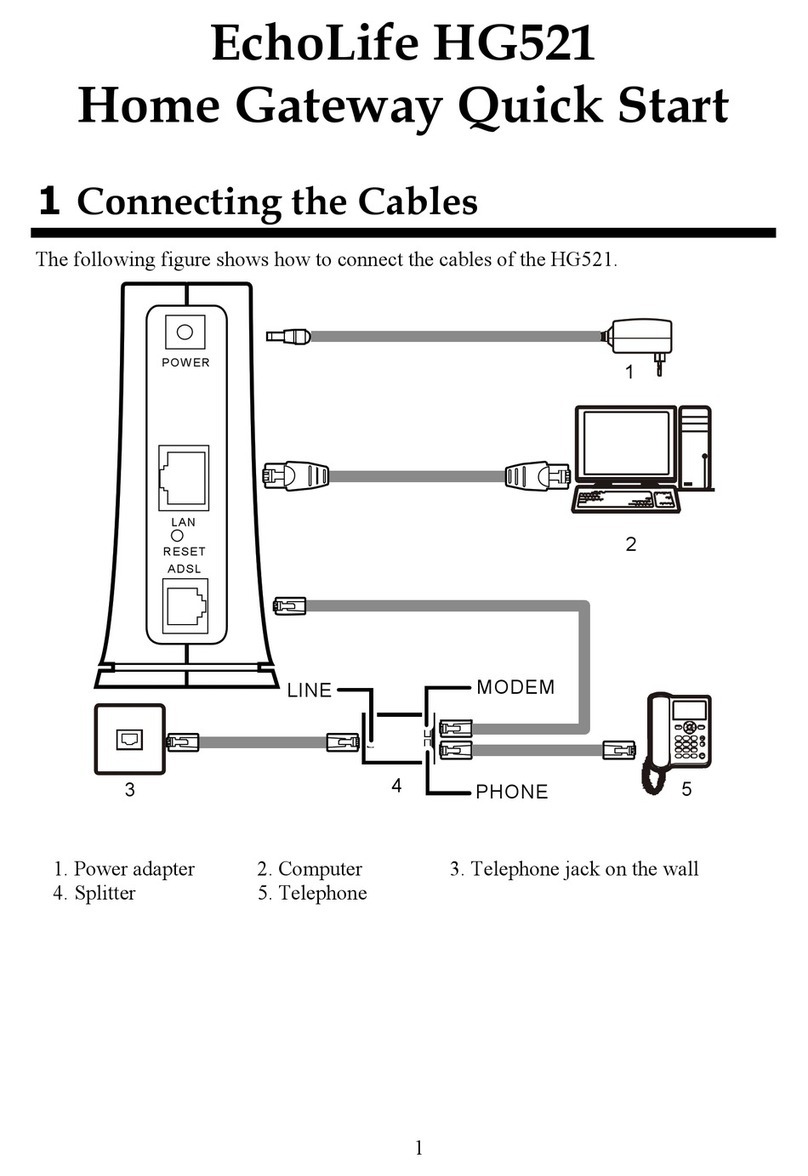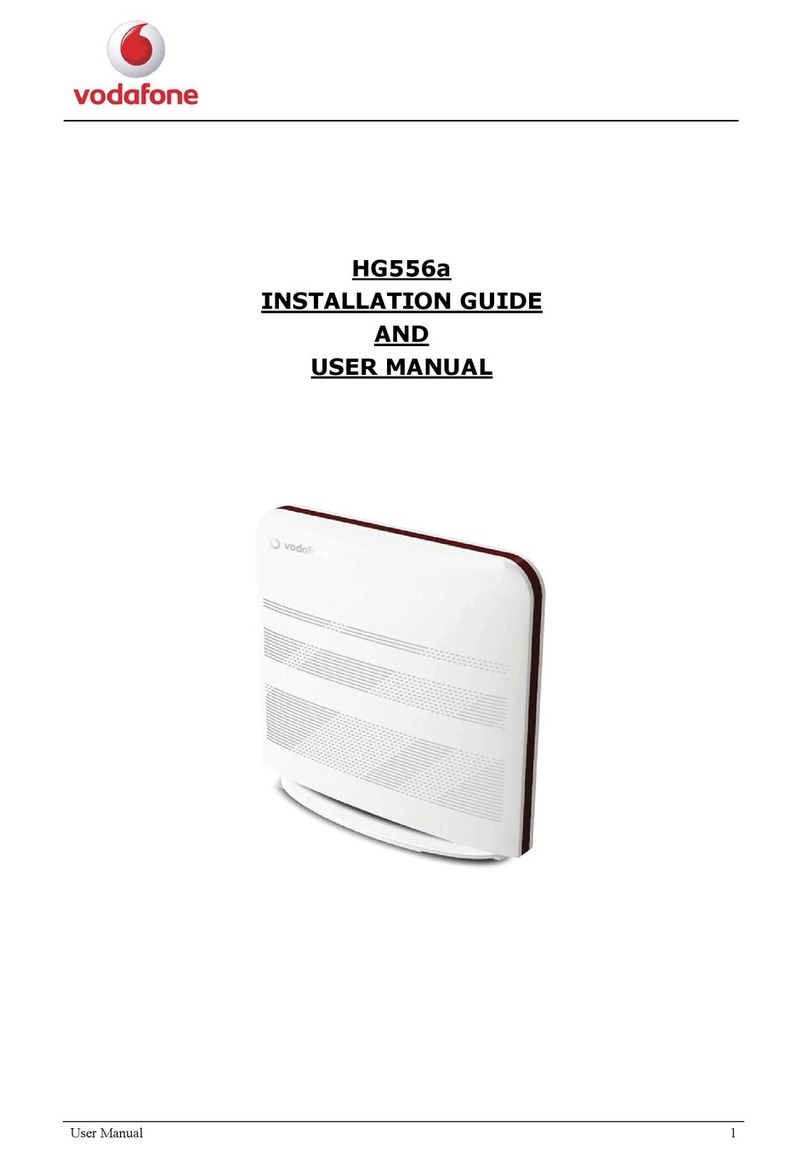POWER WAN LAN1 LAN2 LAN3 RESET
HUAWEI WiFi WS5200
Quick Start Guide
Step 1: Connecting the cables
Step 2: Configuring the network settings
If the indicator stays red, this indicates that the router is not connected to the Internet.
Please refer to "Step 2: Configuring the network settings".
If you need to configure VLAN on your network, contact your broadband carrier to
confirm the VLAN parameters, and enable the VLAN switch on the screen.
Erect the all antennas upright to ensure optimized Wi-Fi®signal.
POWER
LAN
PON
RESET
HUAWEI WiFi WS5200
Optical/Broadband/cable modem
(from your broadband provider)
Internet
WAN
LAN
1
Connect your mobile phone or computer to the
router’s Wi-Fi network (No password).
Check for the Wi-Fi name on the bottom of the new
router.
If your Internet
connection does not
require an account
and password:
Please skip to the
next step.
If you remember your
broadband account and
password: enter your
broadband account and
password.
If you have forgotten your broadband account and
password: obtain the broadband account and password
from the old router. Take another Ethernet cable and
connect the WAN port of the old router to the LAN port
of the new router.
Or contact your broadband carrier to obtain a broadband
account and password.
2
Open the browser, you will be
automatically redirected.
( If the page is not displayed
automatically, enter 192.168.3.1) .
XXXXXX
WiFi
WiFi
Connected
Internet access wizard
Broadband account
Broadband password
VLAN
VLAN
Enter
Next
Retrieve
3
4
Old router’s WAN port LAN port
Not
required
Internet access wizard Internet access wizard Internet access wizard
Broadband account
Broadband password
Next Next
Back Back
Retrieve
Retrieve
Enable Prioritize 5 GHz: Priority usage of 5 GHz Wi-Fi band over 2.4 GHz
band when signal strength is equal to increase connection speeds.
Touch
Touch
Touch
Internet access wizard
Enter
Next
Use Wi-Fi password as
the router admin password
Wi-Fi network name
Prioritize 5 GHz
Wi-Fi network password
Set a new Wi-Fi name, Wi-Fi password, and admin password for the new router.
Internet access wizard
Configuration
complete
Indicator
Indicator
Connected to the network
Loose cable or connect error. Check the cable.
Broadband network error. Contact your broadband carrier.
When other HUAWEI routers (with H or Hi button) are detected, the
indicator will flash. When this happens, press the router's H button.
The indicator should flash quickly, indicating that the pairable
device is connecting to the router's Wi-Fi. The connection process
is complete when the indicator stops flashing.
If you touched the H button by accident, wait for 2 minutes till
the indicator returns to normal.
The H button also features WPS functionality.
Not connected to the network
The router has detected a pairable device.
Steady green
Steady red
Flashing
Manage the router with our mobile app
Scan the QR code,
or search "HUAWEI SmartHome" in an app market. You can
use HUAWEI SmartHome app to manage users, set timer and guest Wi-Fi, and
control your router.
Frequently Asked Questions (FAQ)
If the page displays "Account or password error": Please enter your broadband account and password again.
If this still does not work, your broadband carrier may have bound the MAC address of your old router,
causing your new router to be unable to connect. To fix this issue, select Retrieve and follow the onscreen
prompts. Alternatively, contact your broadband carrier for assistance.
If the page displays "Failed to retrieve network settings from old router": Ensure that the router is connected
to a power source, and that the old router's WAN port is already connected to the new router's LAN port.
Restart your old router and then touch Try again.
Q1: What can I do if I encounter any of the following issues when configuring the router?
If your device did not detect the router's Wi-Fi: Ensure that the router is powered on. Wait for a moment (till
the router is started) and try to search again on your device.
If you cannot visit the router's configuration page on your device: Ensure that your device is connected to
the router's Wi-Fi network, and then enter 192.168.3.1 in the browser to visit this page on your device.
If the page displays "Cable disconnected": Ensure that the router's WAN port is connected to the modem's
LAN port, and the modem has Internet access. Check that all joints are securely connected and in good
contact, and the network cables are in good condition.
If the issue persists, restore the router to the factory settings, and follow the guide to reconnect the cables and
configure the router.
Q2: What should I do if I forget my login password for the HUAWEI SmartHome app or the router's
web-based management page?
Try using the router's Wi-Fi password to login. If the issue persists, restore the router to the factory settings.
Q3: How do I restore the router to its factory settings?
Connect the router to the power supply and wait until the router completes the startup process. Use a needle
or pin to press the RESET button on the router for more than two seconds until the indicator light goes out.
Wait for the router to complete the restart process. When the indicator turns red, this indicates that the router
has been restored to its factory settings.
If the router has been factory reset, you need to configure it again.
Q5: How do I pair a Wi-Fi device with my router using WPS?
When your router is powered on, press its H button, and then press the WPS button on the Wi-Fi device
(such as a phone) within two minutes, to initiate standard WPS negotiation and incorporate the Wi-Fi devices
into the router's Wi-Fi network.
96725983_01
Q4: Does the router support 5 GHz Wi-Fi?
How do I connect to the router's 5 GHz Wi-Fi?
5 GHz Wi-Fi is supported.
The Wi-Fi names for 2.4 GHz and 5 GHz are the same by default. You will be automatically connected to the
faster Wi-Fi network. If you want to use 5 GHz Wi-Fi only, you can disable the Prioritize 5 GHz feature by
performing the following steps:
1) Connect your phone to the router's Wi-Fi network.
2) Enter 192.168.3.1 in your browser address bar and follow the onscreen instructions to log in.
3) Select My Wi-Fi and disable Prioritize 5 GHz.You will now be able to find two Wi-Fi network names.
Connect to the Wi-Fi network with "_5G" at the end of its name.
A:
A:
A:
A:
A:
Let's Start
You can use the Wi-Fi password as the router admin password.
Wi-Fi Name: XXXXXX