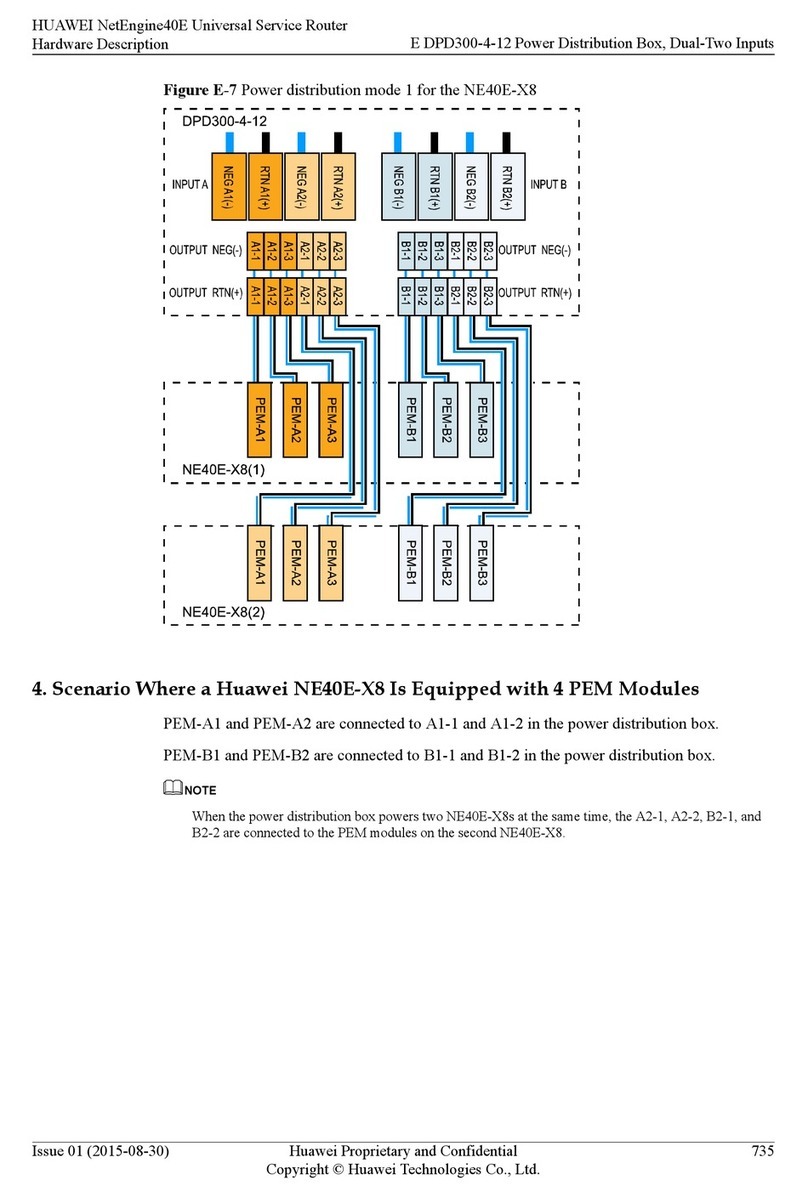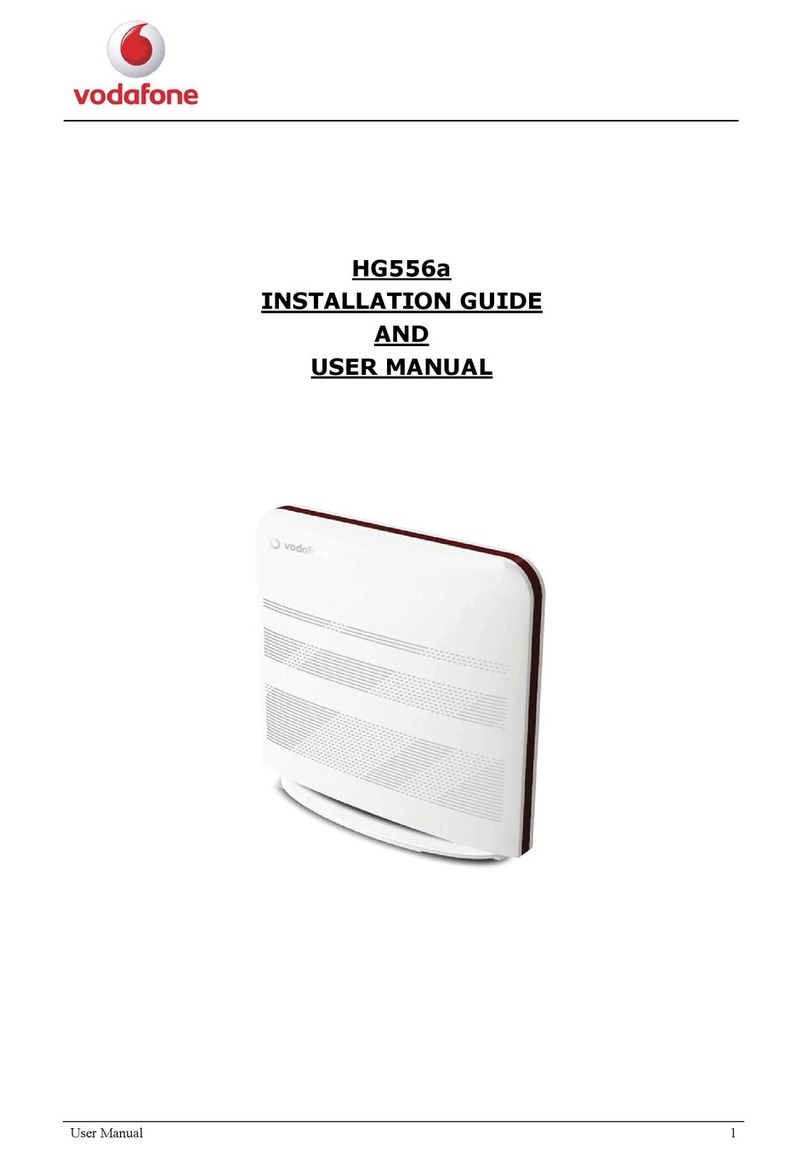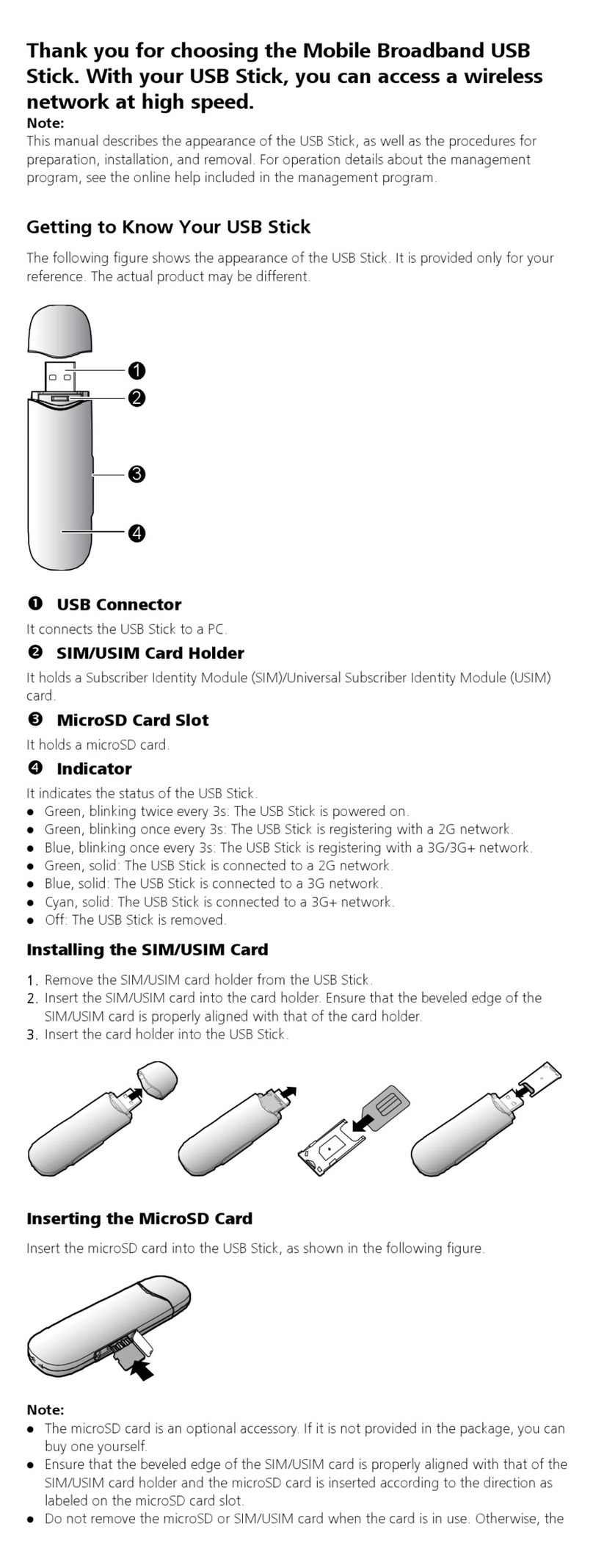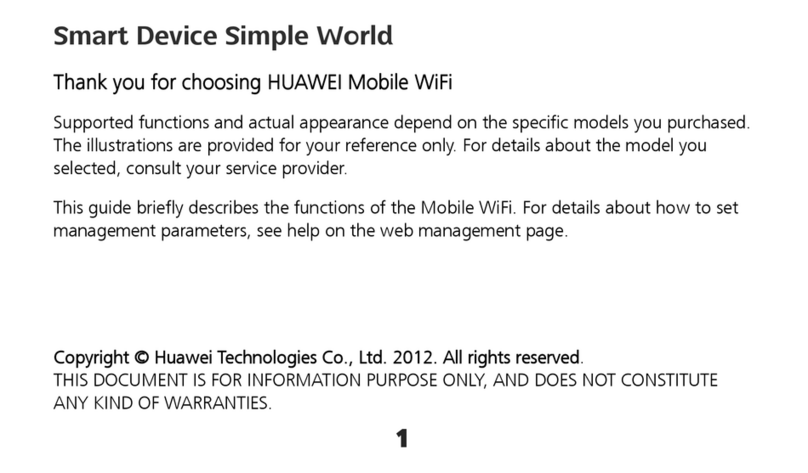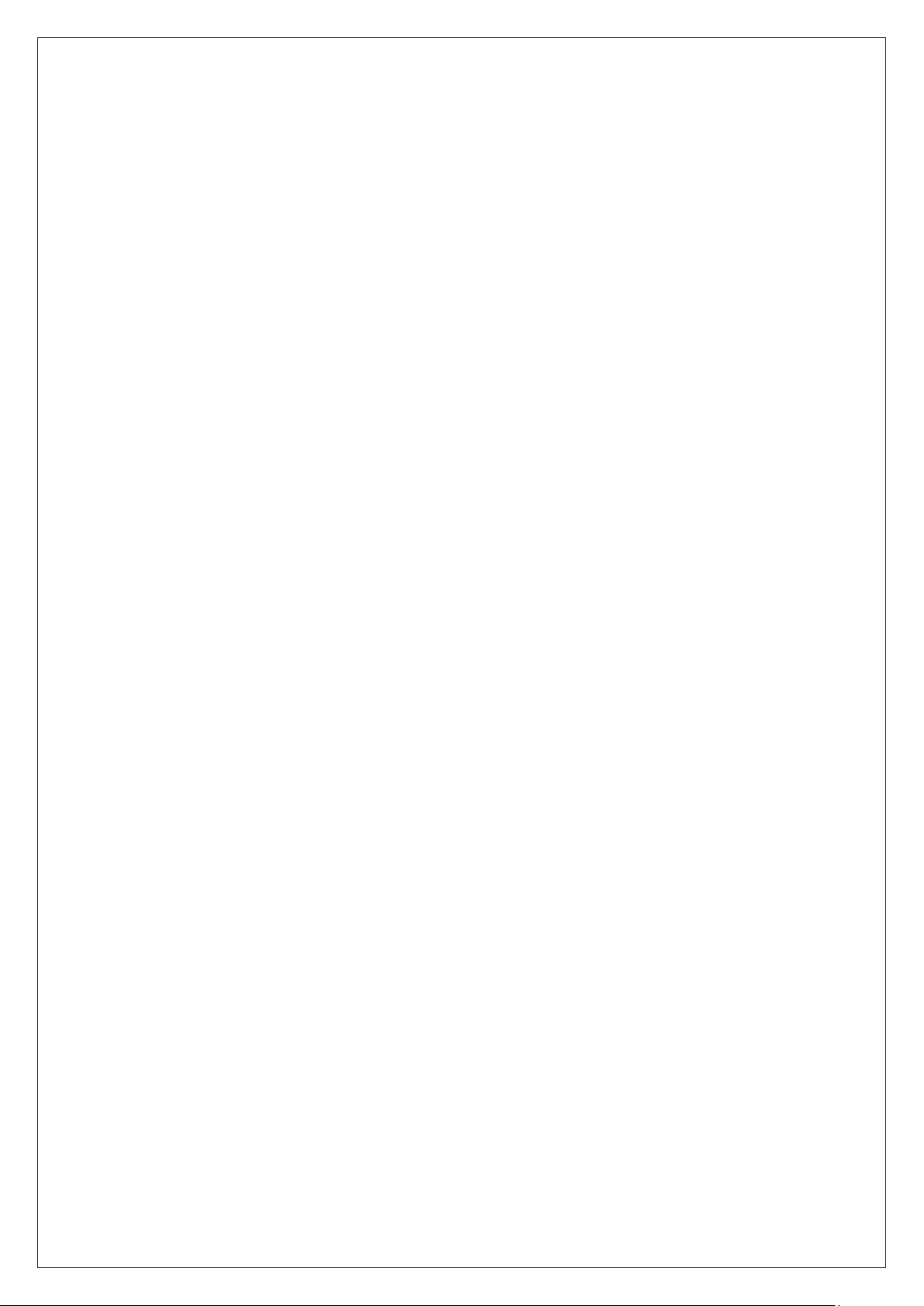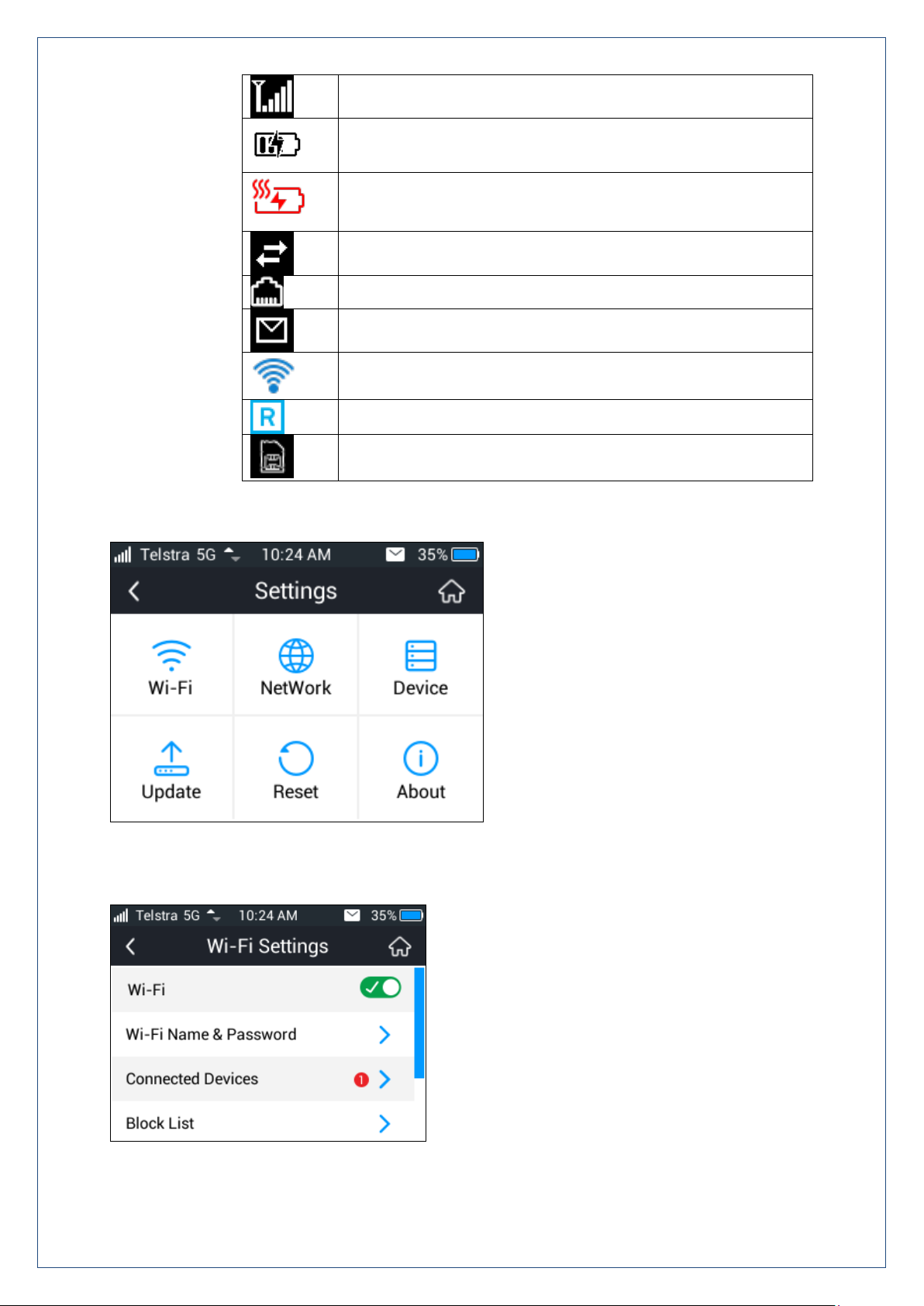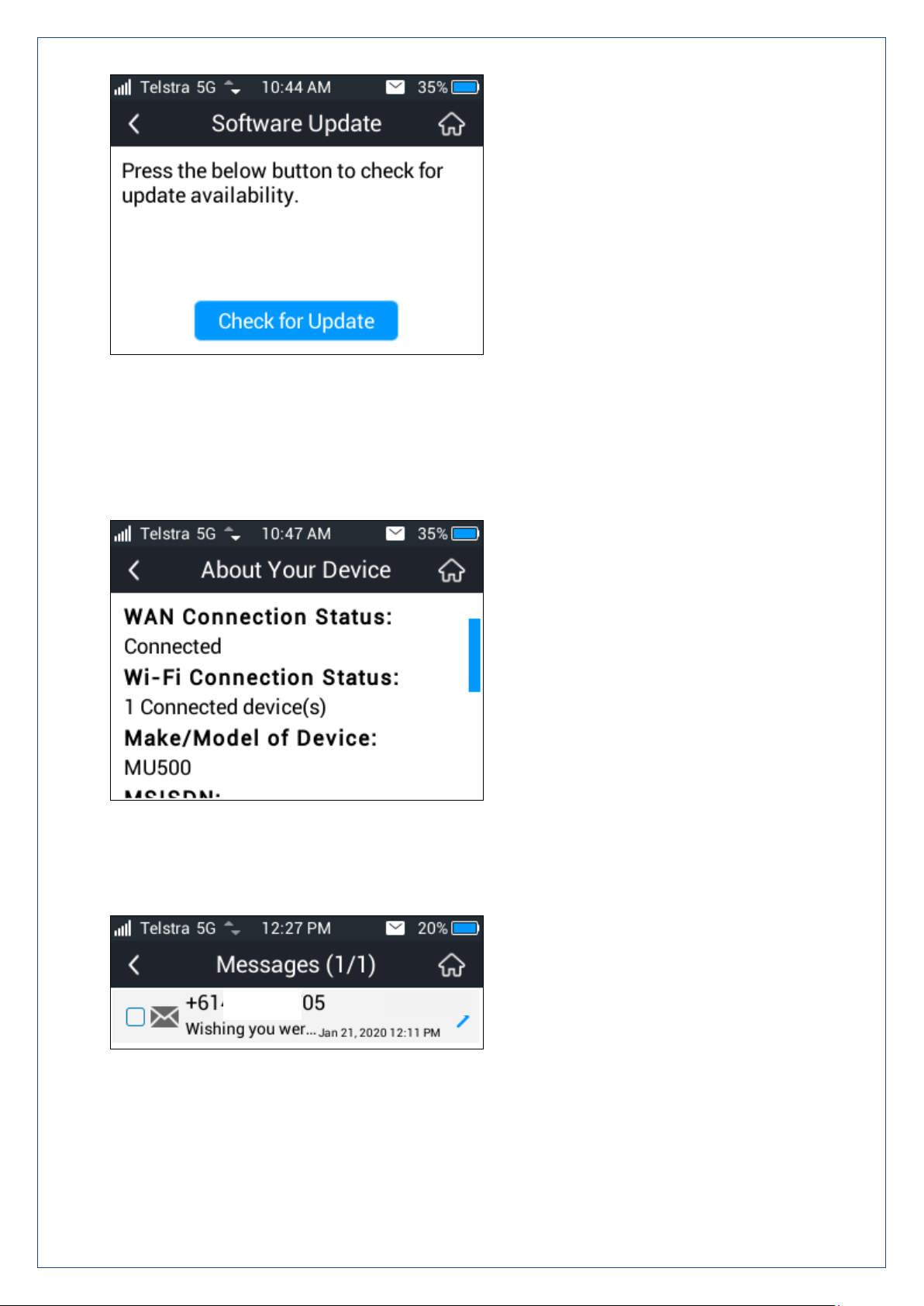Page 9 of 25
HOW TO USE THE WEB INTERFACE
Connect any device to the modem and open a browser.
Enter m.home or 192.168.0.1 in the browser address bar to open the modem homepage.
The default administrator password is ‘password’
The home page shows a brief summary of the device status and your remaining data from Telstra.
Software update notifications (if applicable) will be shown on this page
STATUS ICONS –WEB INTERFACE
NO NETWORK ACCESS
No Network Access can be any of the following conditions:
A missing, faulty or incorrectly inserted SIM. Check you have inserted your SIM card the right way and
pushed it fully home until it clicks into place.
A Non-Telstra SIM card. This device is not network locked to Telstra but using alternate carriers might
require you to set the new carrier APN. See Settings > Network Settings > APN for more details.
A PIN locked SIM card. Log into the web interface then enter the PIN code for your SIM card.
A PUK locked SIM card. You may have entered the wrong PIN code too many times. Contact Telstra to
obtain your PIN Unlocking Key (PUK) code. Log into the web interface to enter your PUK and PIN code
A PUK blocked SIM card. Contact Telstra to replace your SIM.
SIM card is not activated or you have no network coverage.
INTERNATIONAL ROAMING
The Roaming icon indicates you are connected to a foreign network.
If Roaming is enabled on your data plan then roaming data charges will apply when connected via a
roaming network.
Contact your carrier to discuss your data charges and roaming options.
PC INSTALLATION NOTES
If you connect a computer to the device using the USB connection then a virtual CDROM drive will
pop up on first installation.
Double-click Setup.exe to install the software.
The installation will create a new shortcut on your desktop and a new program listing under Start-
Programs.
If you have problems with the installation please contact your supplier or see our website,
ztemobiles.com.au for more assistance or call our hotline on 1300 789 475
(ZTE Support hotline is available during normal business hours, AEST 10am to 4pm)
If you can’t connect to the internet check your SIM card is inserted correctly, contact your service
provider and check your account is active.
To uninstall the application: