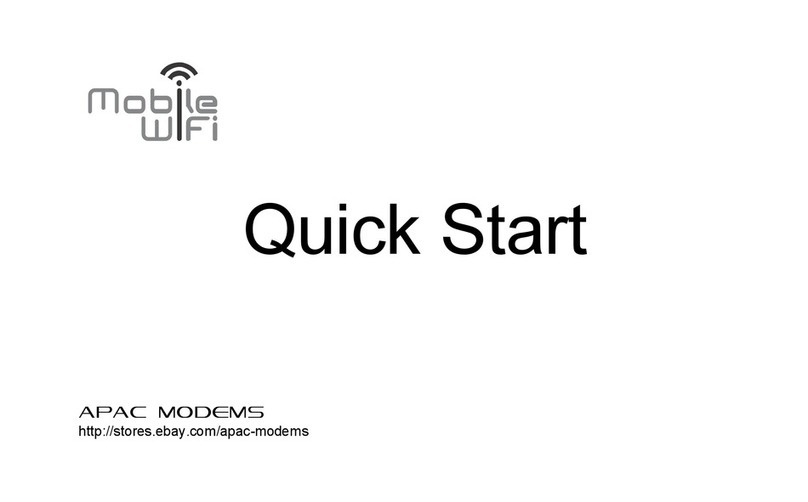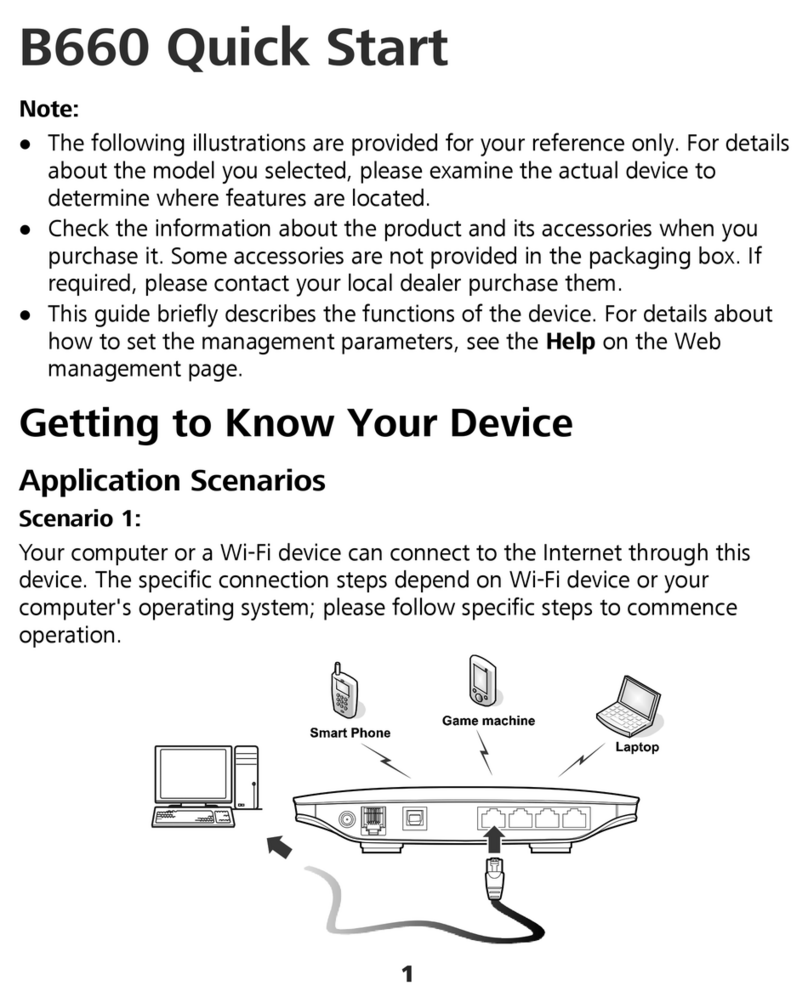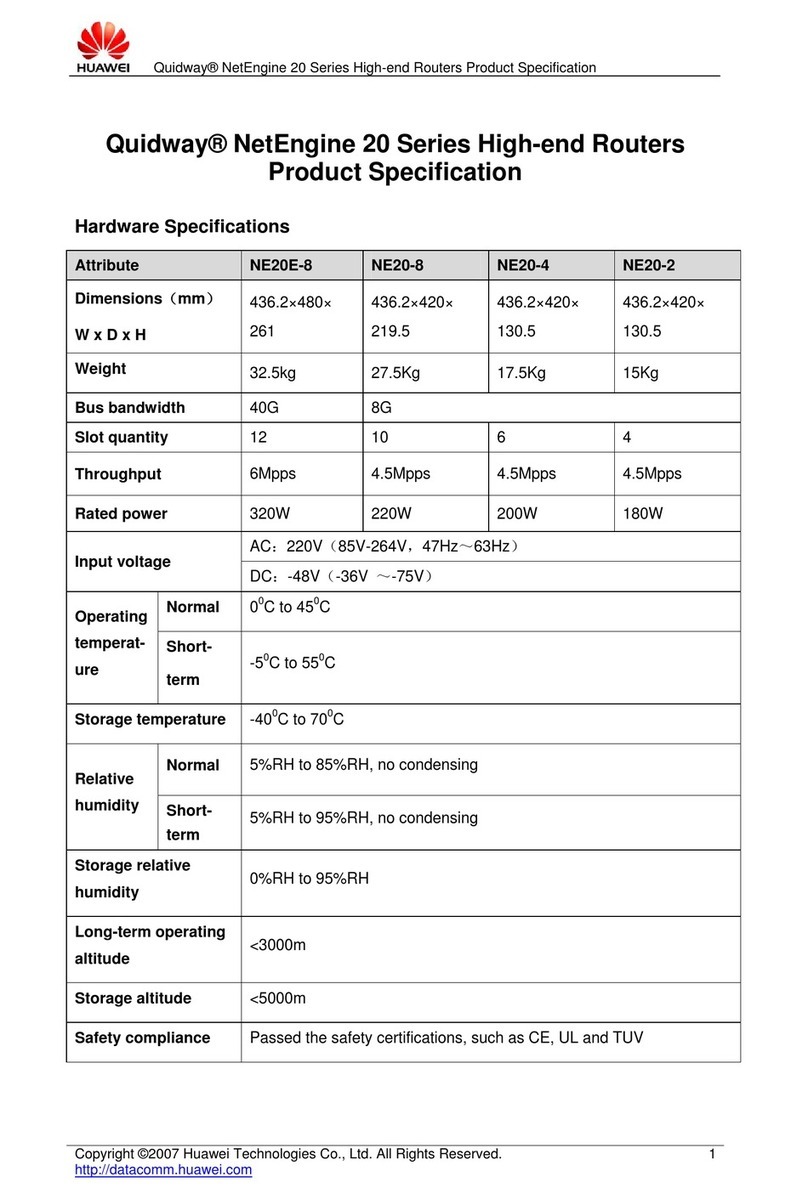Huawei B315, B618, B525
Quick Start Guide
WHAT’S IN THE BOX
LTE Router
SIM Card
1
2
Power Cable
Yellow Ethernet “LAN” Cable
3
4
1
LET’S GET YOU CONNECTED
Insert the SIM Into your router
. Turn your Router upside down and remove
the cover that says “SIM”.
. Insert your Micro SIM into the SIM slot
(push it in until it clicks).
. Replace the slot cover.
Connect to your Wifi
. Turn your Router upside down to find your SSID
(your router’s name) and Wi-Fi key (the password).
. Connect your device (laptop works best) using the
above username (SSID) and password (Wi-Fi Key).
Plug in your Router
. Connect your power supply to the router
and plug it into your wall socket.
. The router’s indicator light will turn blue
when your router has connected to
the internet.
. This can take anywhere from a few minutes to two
business days upon first activation
What the indicator lights mean:
Open your SIM card
. Take your SIM card out of its packaging.
. Pop the SIM out of the card.
. Pop the Micro SIM out of the full sized SIM card.
. The nano SIM must stay inside the Micro SIM to
keep it at it’s “medium” size.
STANDARD MICRO NANO
2
POWER
34
Red light
- Not Connected to Network.
Green light
- Searching for Network
Blue Light
- Connected to Network
DID YOU KNOW
Webafrica Routers are recycled!
As part of our effort to "reduce, reuse, recycle"
we recycle our pre-owned routers. Your router
may have belonged to someone else before
you. Rest assured that it has been cleaned,
checked, and restored to "good as new" status.
If you experience any issues with your router
please let us know soonest so that we can
assess and replace if required. We fully insure
your free-to-use router, so in the event of
accidental damage or theft, we will replace it.
B315 B618
B525