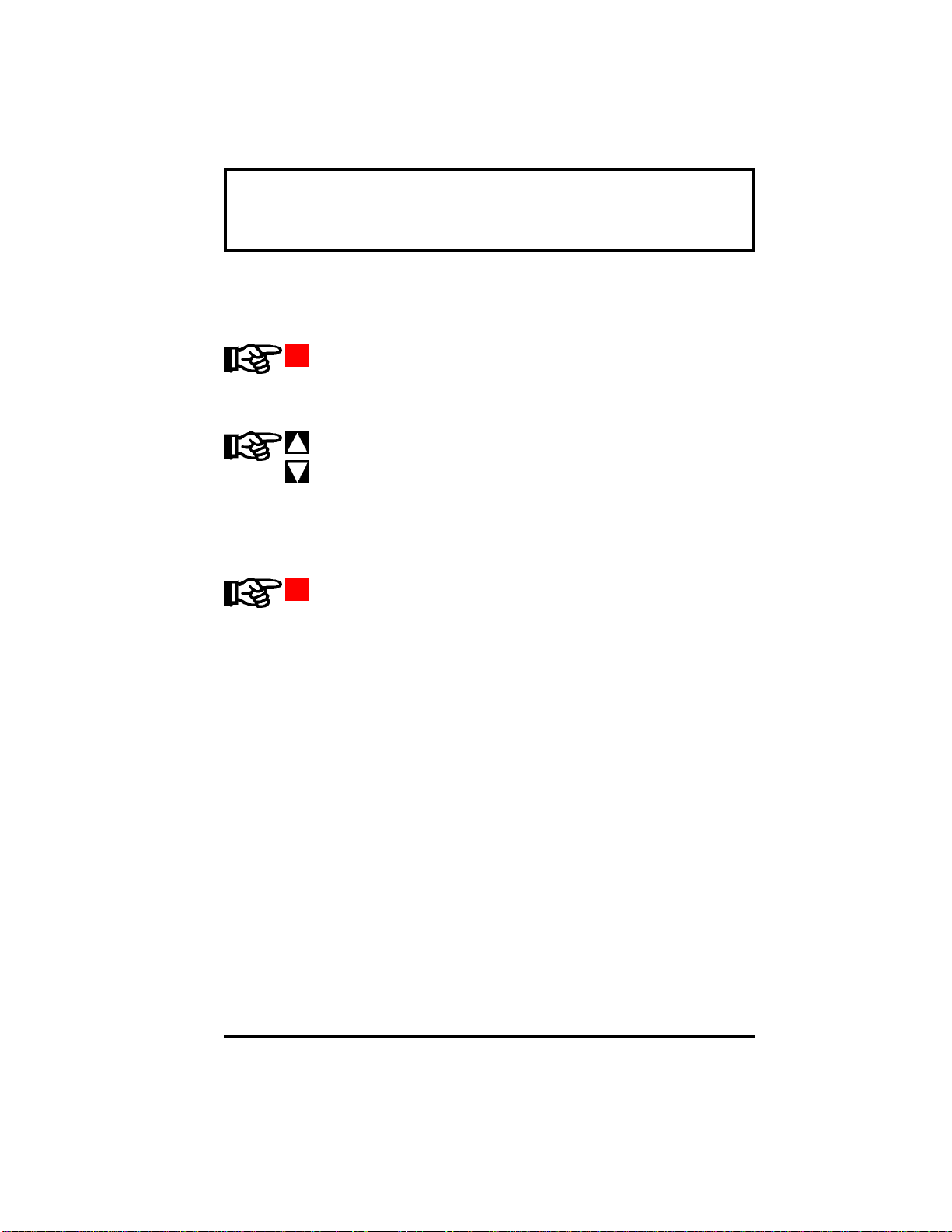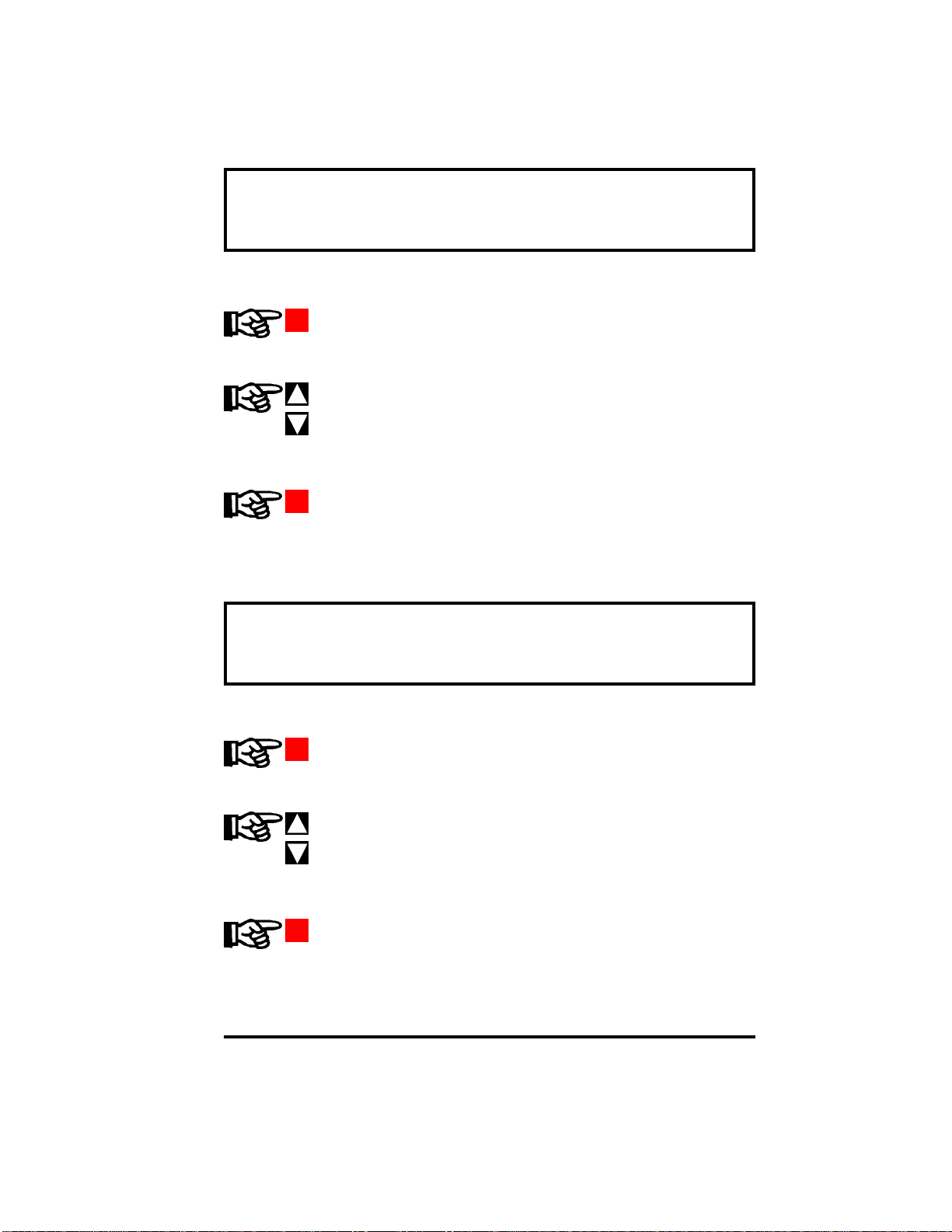Contents
1 INTRODUCTION ................................................................................................................. 1
Scope .................................................................................................................................. 1
Features ............................................................................................................................. 1
Compatibility .................................................................................................................... 1
How to Use this Manual................................................................................................... 1
2 SETUP .................................................................................................................................... 2
Options .............................................................................................................................. 2
Normal Operation ............................................................................................................ 2
Operation During Setup .................................................................................................. 3
Operator and Supervisor Setup ...................................................................................... 3
Activating Operator Setup .............................................................................................. 4
Operator Setup Actions ................................................................................................... 4
2.1 OPERATOR SETUP PROGRAMMING ........................................................................ 4
Password............................................................................................................................ 5
Alarm Setpoints ................................................................................................................ 6
LED Brightness................................................................................................................. 7
Bar Flash Enable .............................................................................................................. 7
Digital Flash Enable ......................................................................................................... 8
Lamp Test ......................................................................................................................... 8
Run..................................................................................................................................... 8
2.2 SUPERVISOR SETUP PROGRAMMING ..................................................................... 9
Activating Supervisor Setup............................................................................................ 9
Supervisor Setup Functions............................................................................................. 9
Supervisor Setup Command Summary ....................................................................... 10
Password.......................................................................................................................... 11
Alarm Setpoints .............................................................................................................. 12
Set Hysteresis ..................................................................................................................13
Set Alarm Delay.............................................................................................................. 13
BarGraph™ Zero ........................................................................................................... 14
BarGraph™ Full Scale .................................................................................................. 15
Set Bar Form................................................................................................................... 16
Set Bar Zero ....................................................................................................................17
Set Bar Full Scale ........................................................................................................... 17
Enable/Disable Operator Setup .................................................................................... 18
Enable/Disable Peak/Valley........................................................................................... 18
Set Decimal Point............................................................................................................ 19
Set Bar Fill Mode ............................................................................................................. 20
Set Bar Zone Colors ....................................................................................................... 21
Set Hi Setpoint Color ..................................................................................................... 23
Set Lo Setpoint Color ..................................................................................................... 23
LED Brightness............................................................................................................... 24
Bar Flash Enable ............................................................................................................ 24
Digital Flash Enable ....................................................................................................... 25