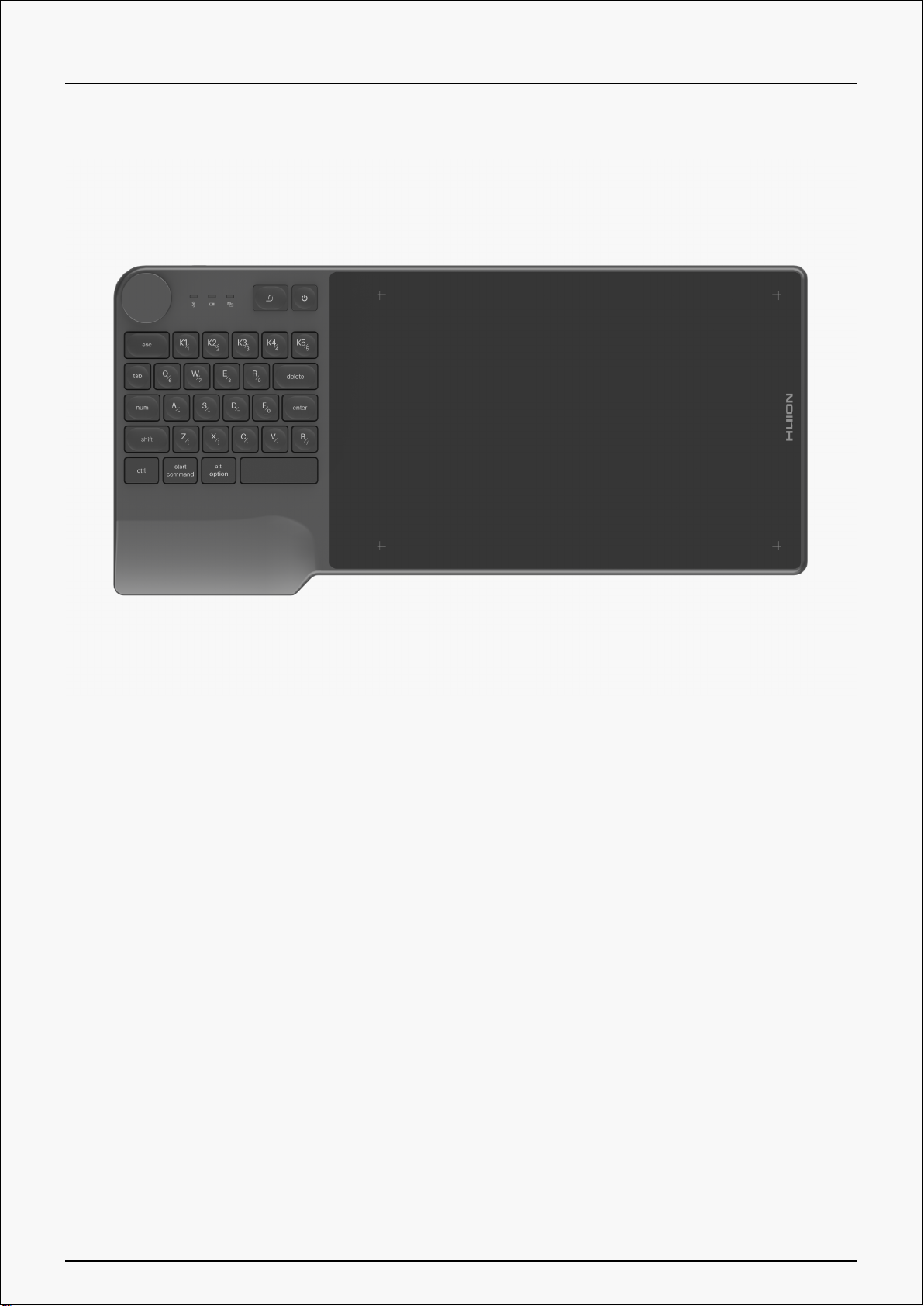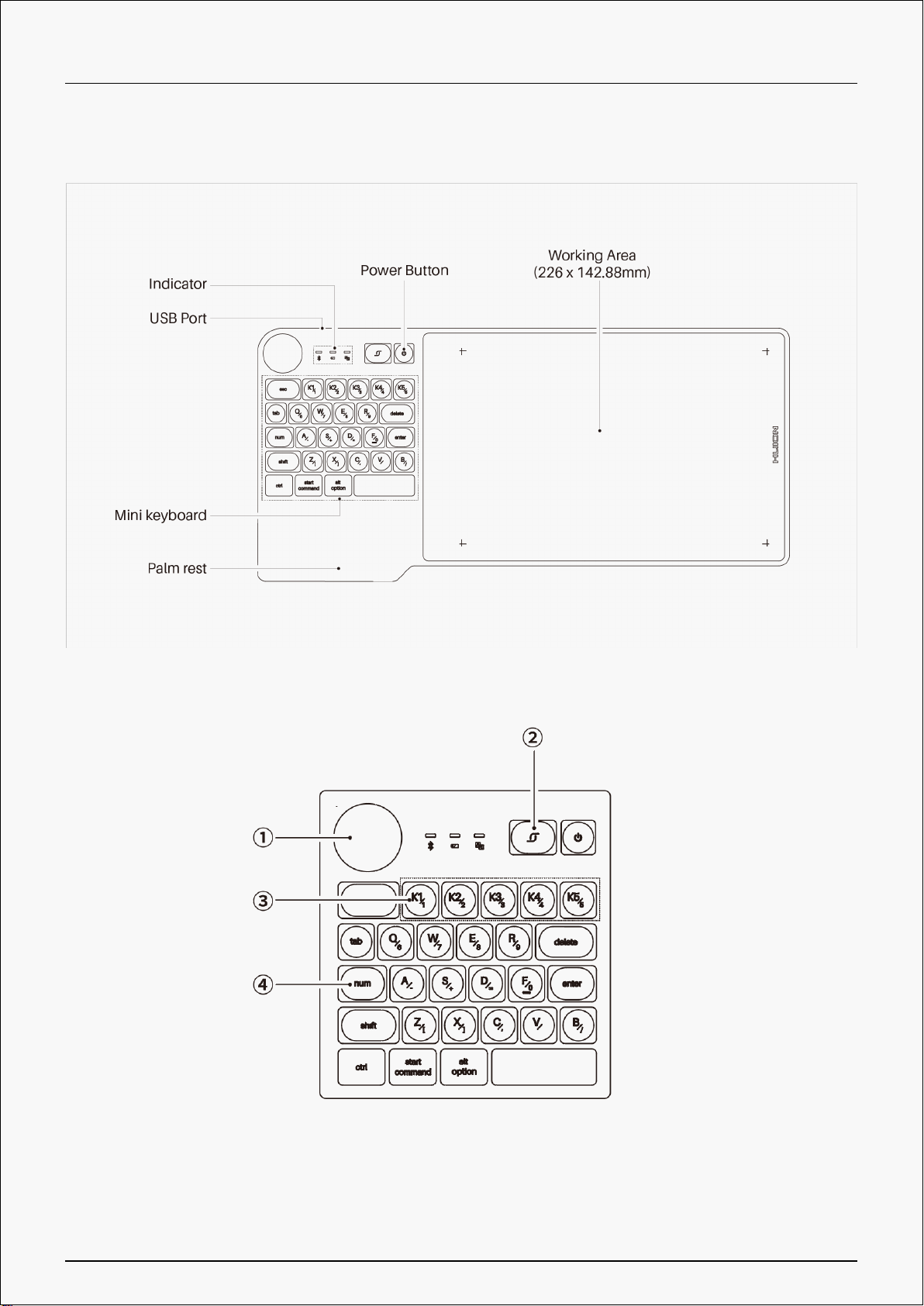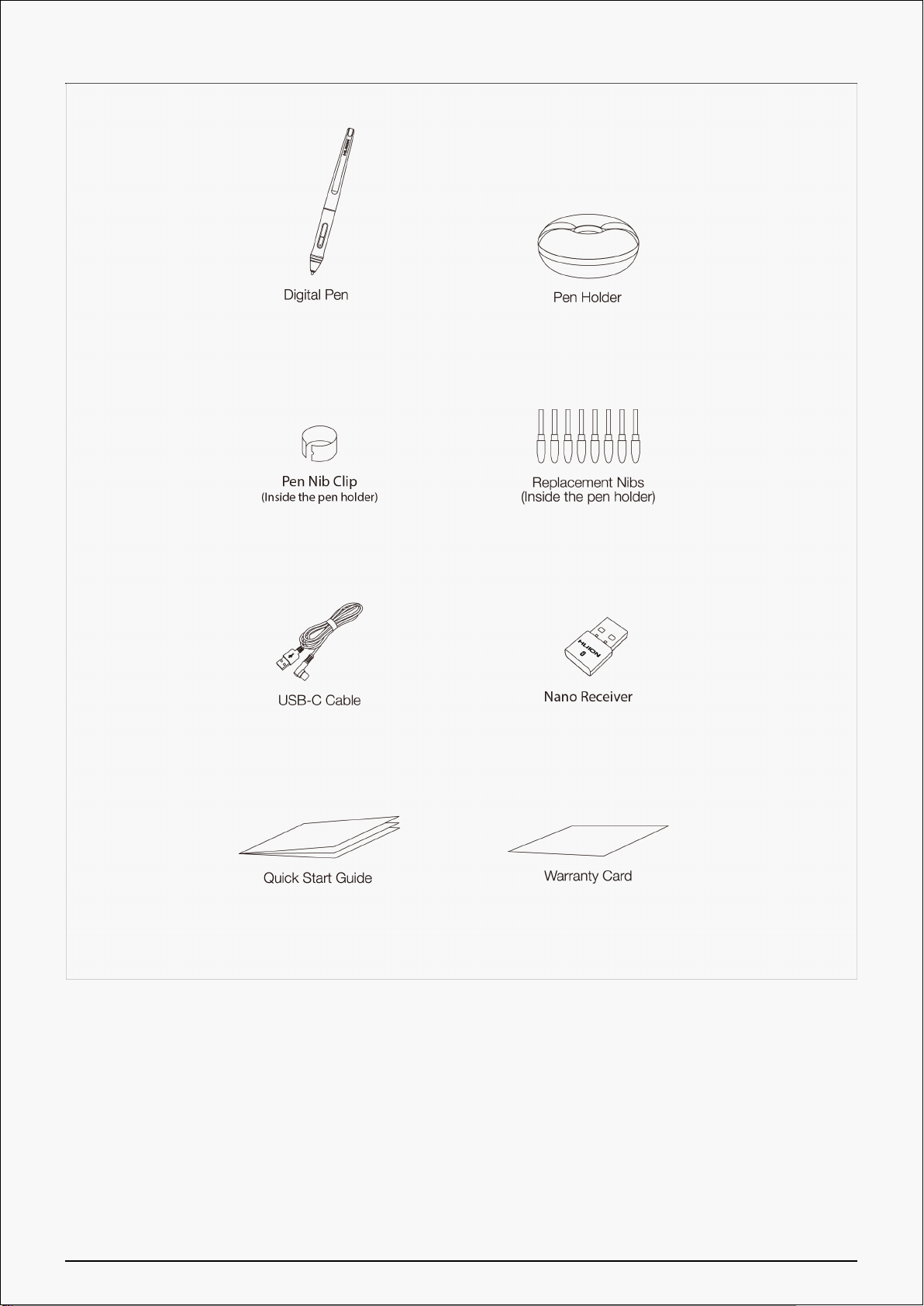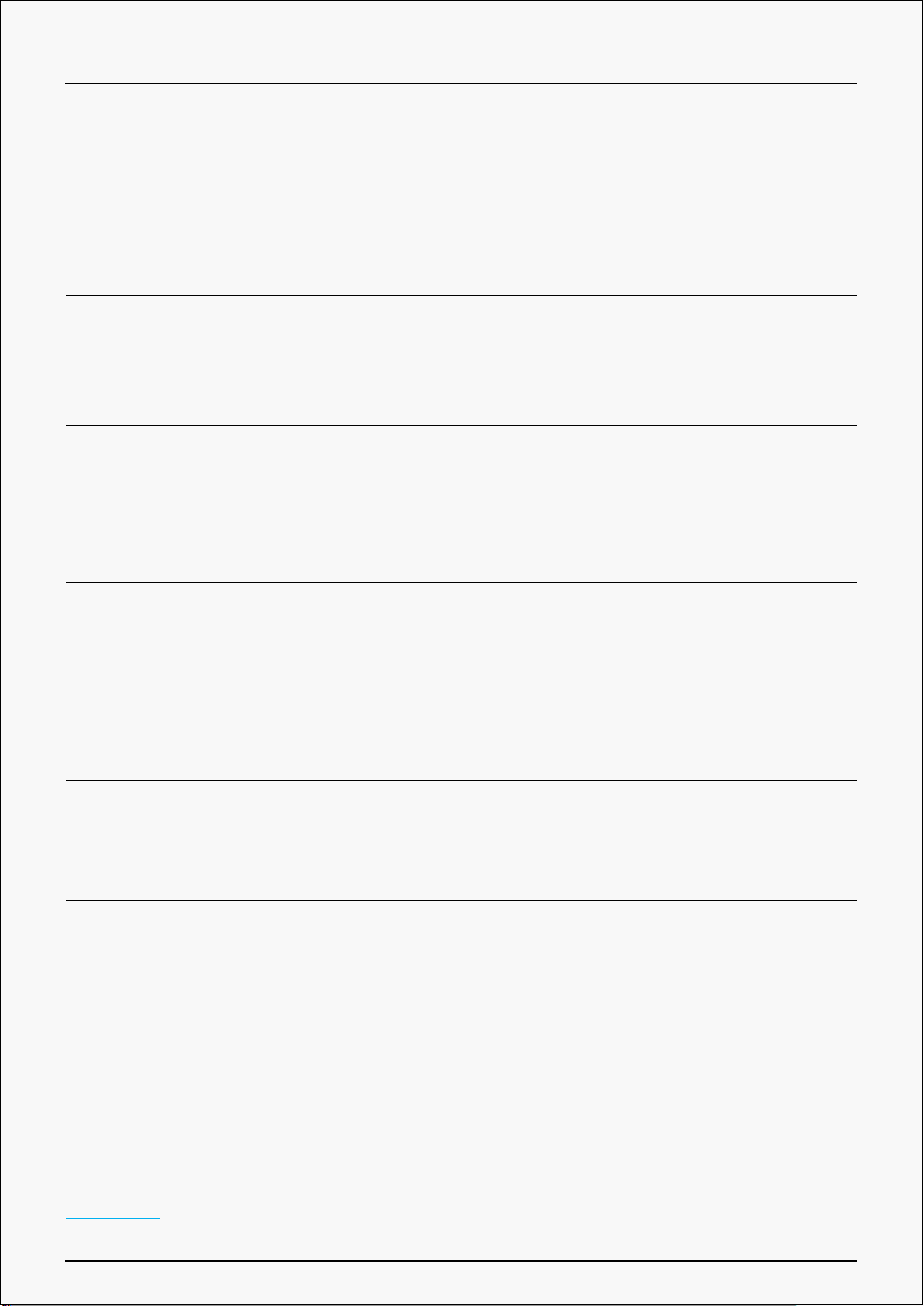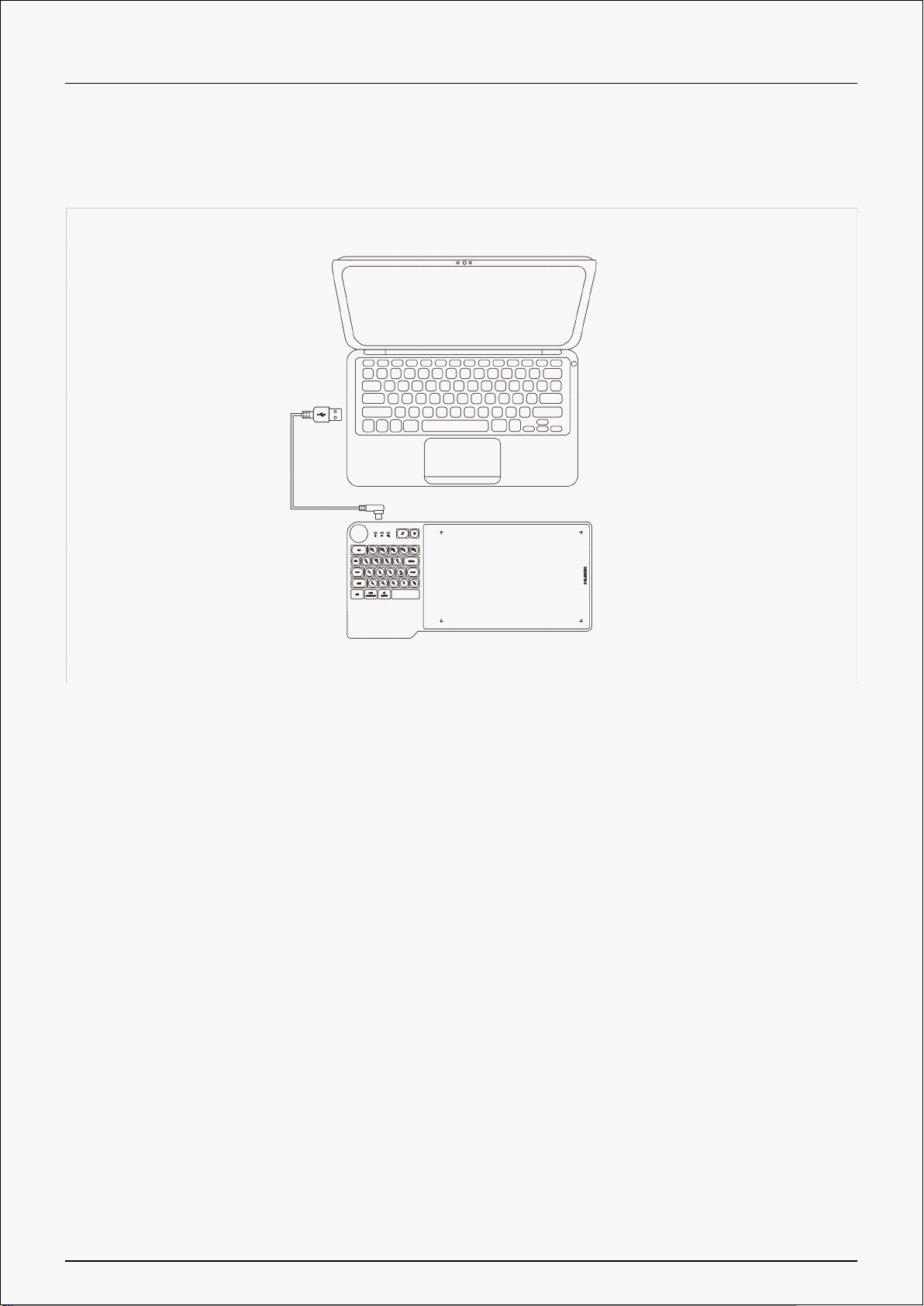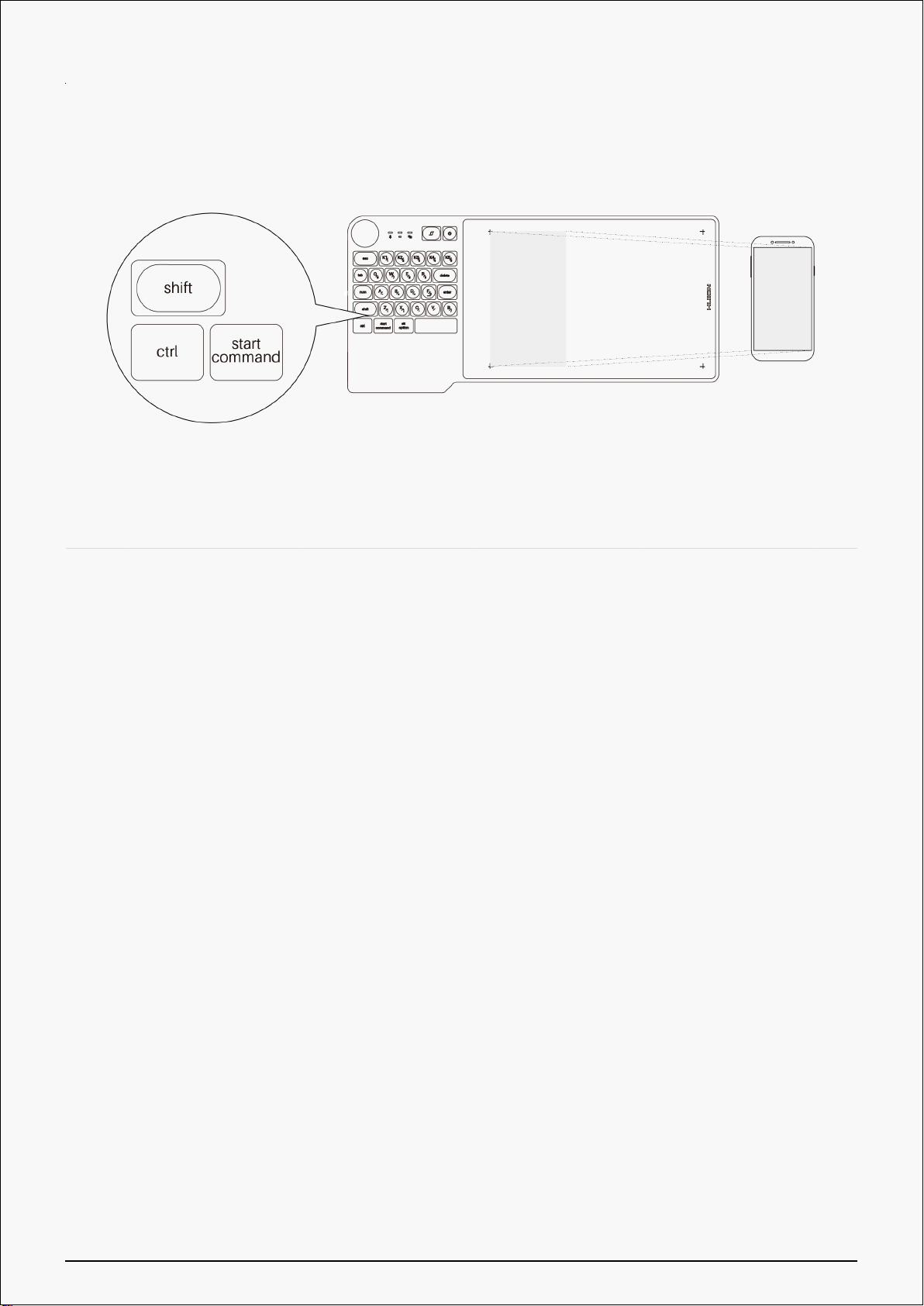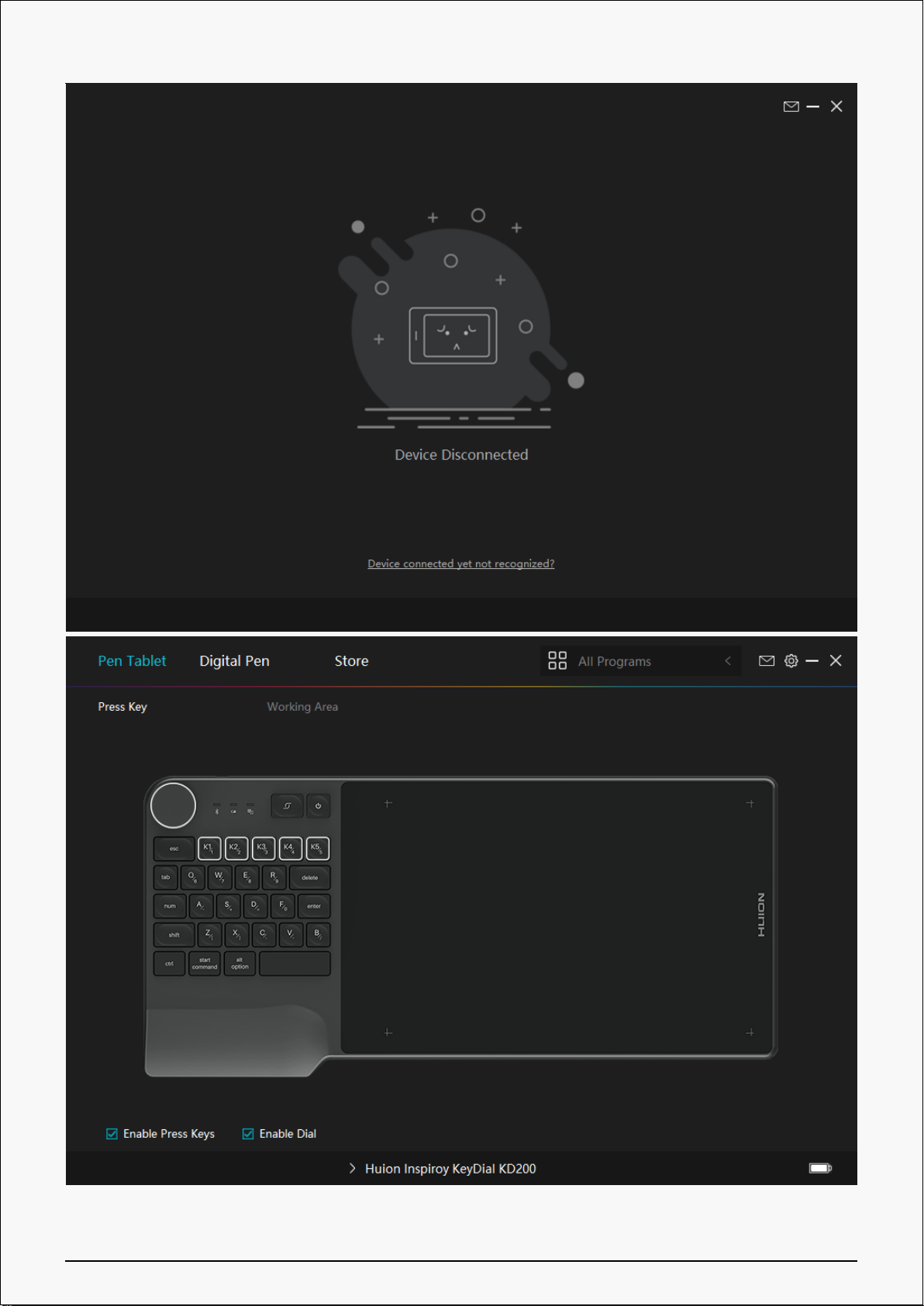Contents
Product Overview .................................................. 2
Tablet Introduction .................................................. 2
Product and Accessories .............................................. 2
Product Connection ................................................ 5
Driver and Setting ................................................. 9
Install Driver ....................................................... 9
Driver Interface Preview ............................................. 10
Pen Tablet Setting .................................................. 12
Dial Function Setting ................................................ 20
Digital Pen Setting .................................................. 23
Driver Setting ..................................................... 29
Digital Pen Basic Operation ........................................ 33
Specifications ..................................................... 37
Troubleshooting Solutions ......................................... 38
1 / 39