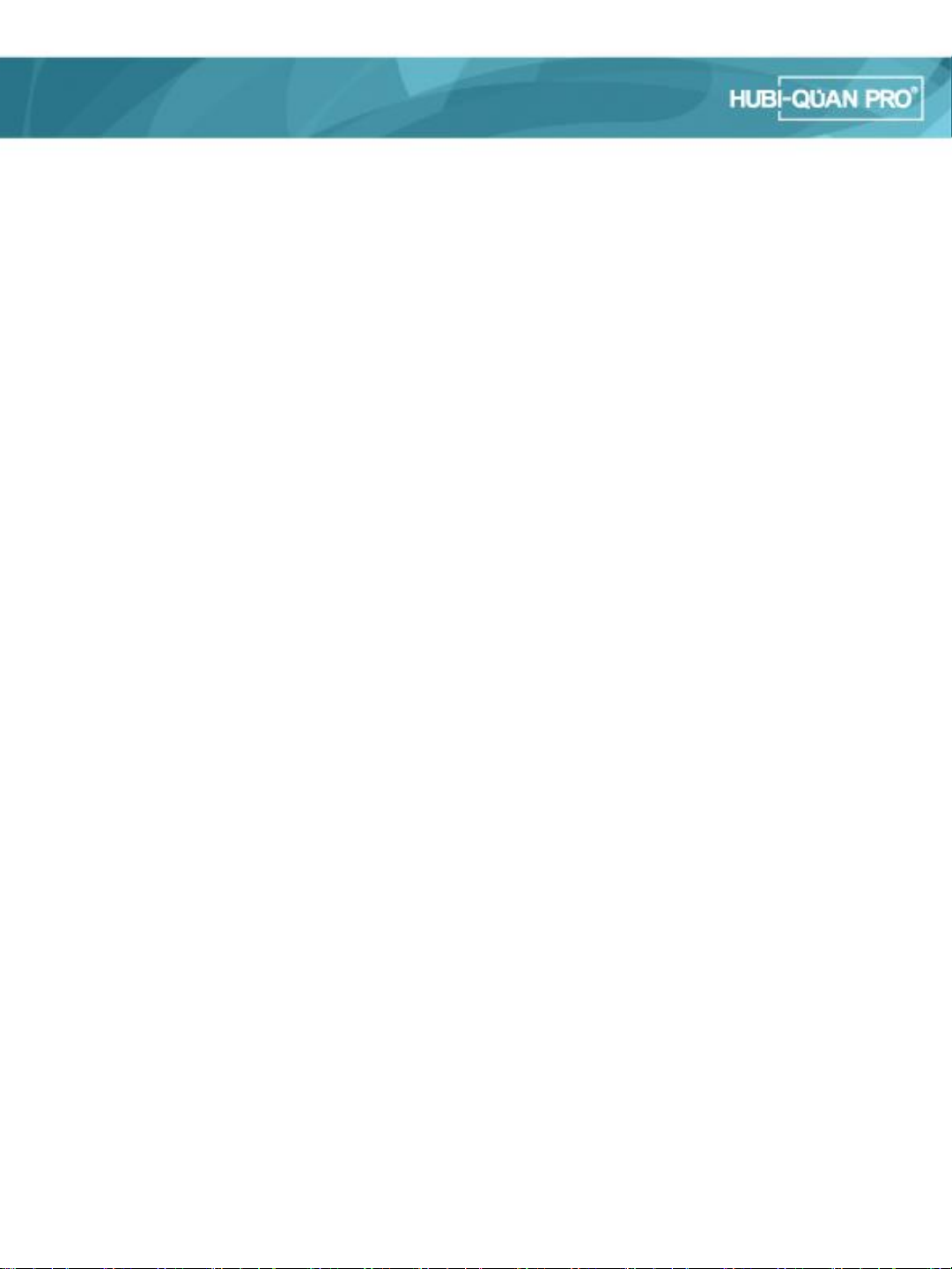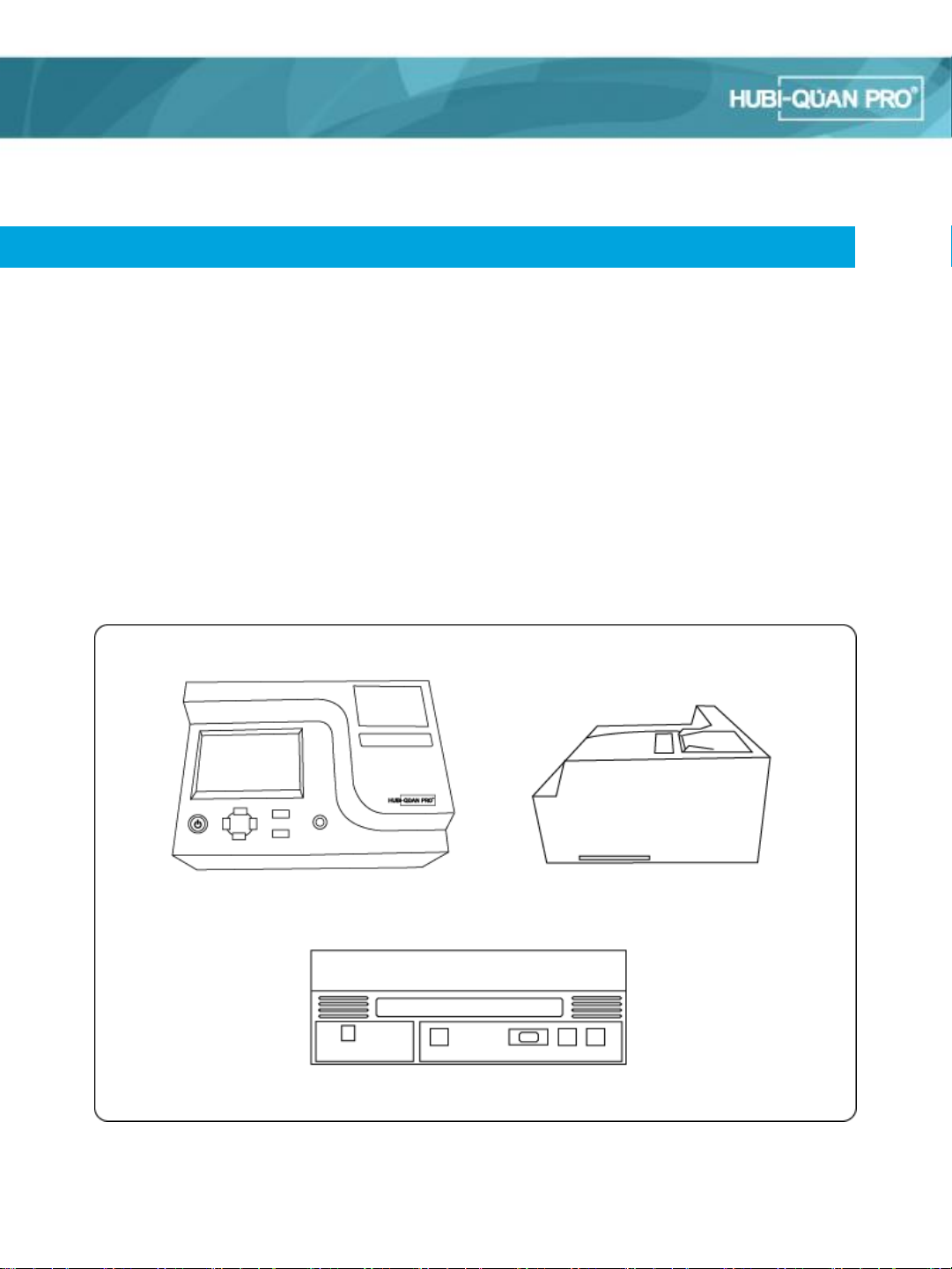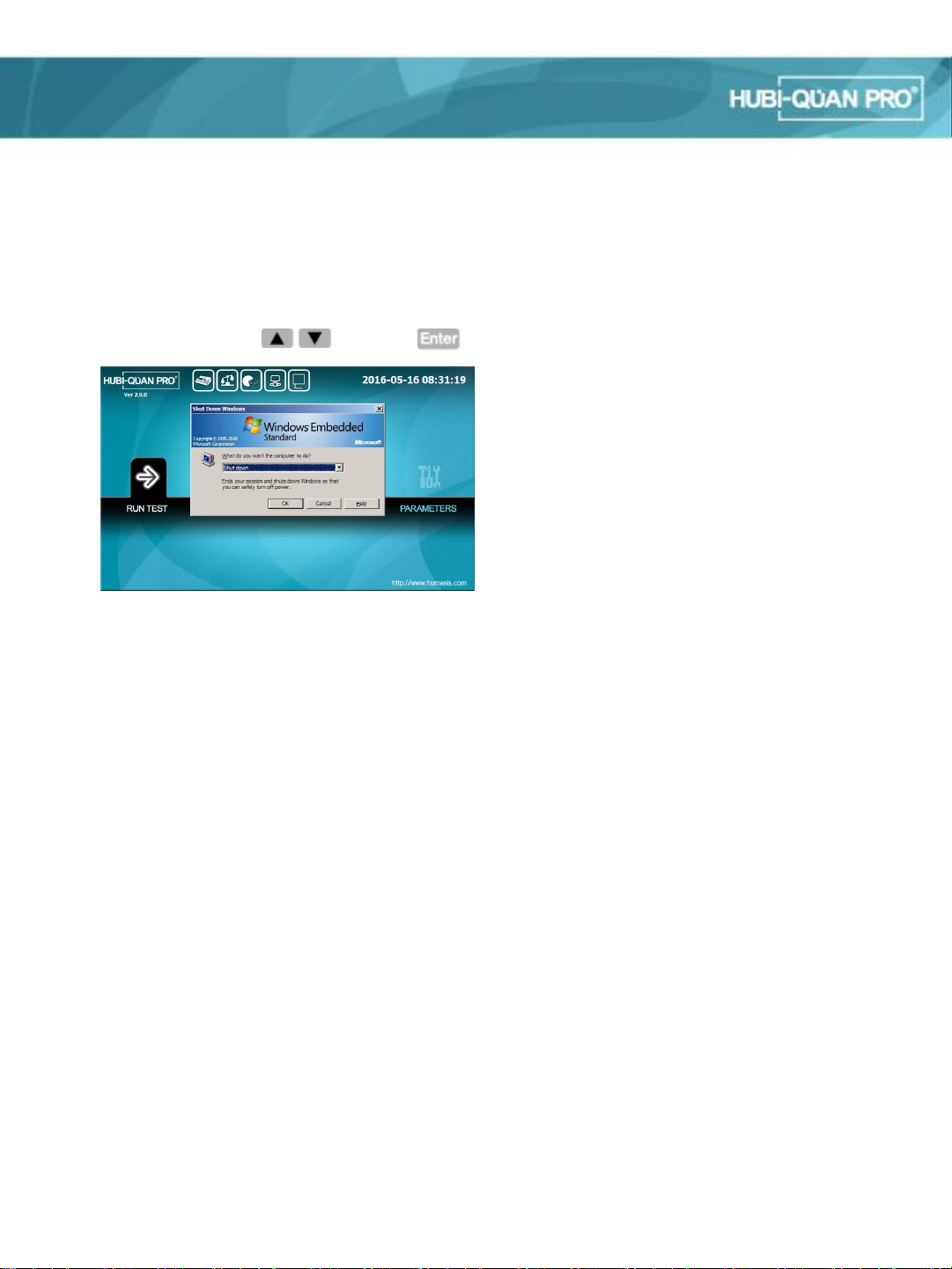1. The product is an electronic/ mechanic device and can lead to electronic shocks and physical injuries
when misused, Follow the manual when using the device.
2. Follow the precautions signs that are attached to the product.
3. Do not touch the switch or the power with a wet hand.
4. Unplug the power before cleaning the product.
5. Only authorized technicians are allowed to fix or examine the product.
6. Put the device for the use on a clean and flat surface at all times. Corrosive gases and high density
magnetism may damage the product.
7. Avoid it from direct sunlight.
8. Always wear gloves and goggles when dealing with poisonous and contagious material.
9. Watch for any abnormalities of the product.
10. When any abnormalities are found, stop the device immediately, take the appropriate actions, and call the
manufacturer company for inspection.
11. IQC Device is very sensitive with light. Keep the device in the black opaque case when it is not is use.
12. Do not move HUBI-QUAN Pro when the test is being on process. Use only UBI-QUAN Pro power adaptor. For
the distinguishing purpose, Identification card is attached to the bar code.
13. Be cautious not to drop HUBI-QUAN Pro.
14. Do not put anything on top of HUBI-QUAN Pro.
15. Avoid HUBI-QUAN Pro from water and any kind of liquid.
16. The manufacturer is not liable for any damages from the misusage of equipment or options (Barcode scanner,
power adapter, etc.) that are not provided by manufacturer.
17. Do not use other devices or equipment's with the product.
18. The manufacturer is not liable for any damages from the unverified usage of the equipment.
1.2 Warnings, Precautions and Limitations