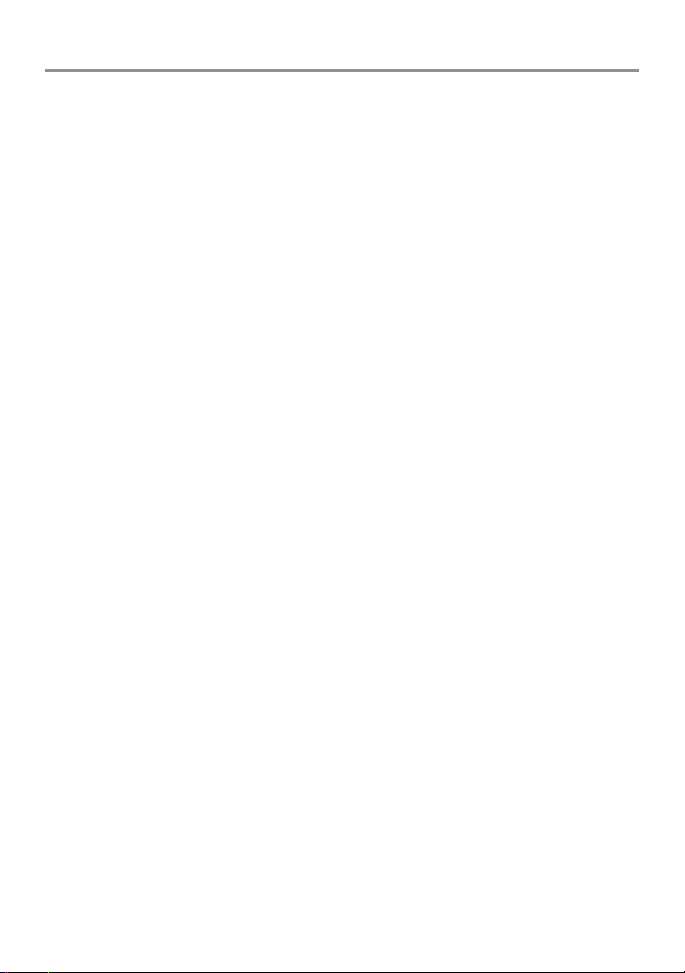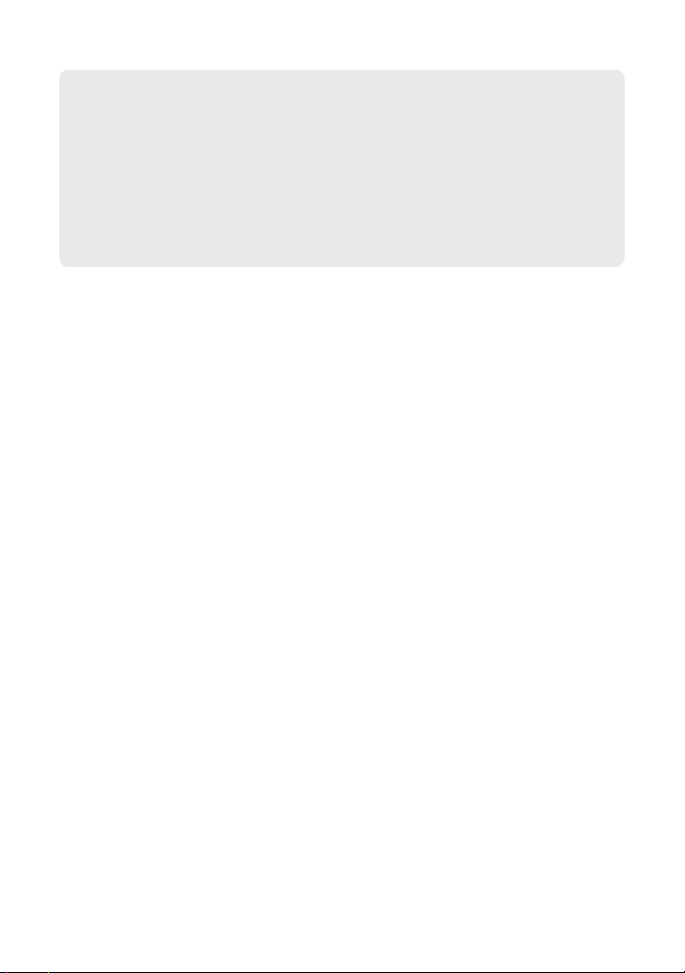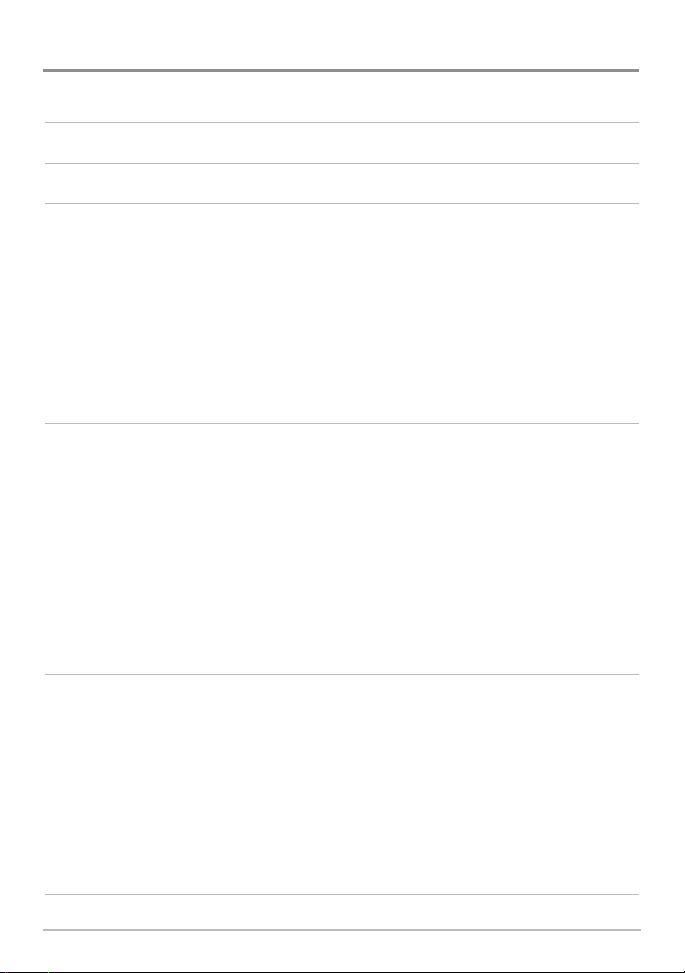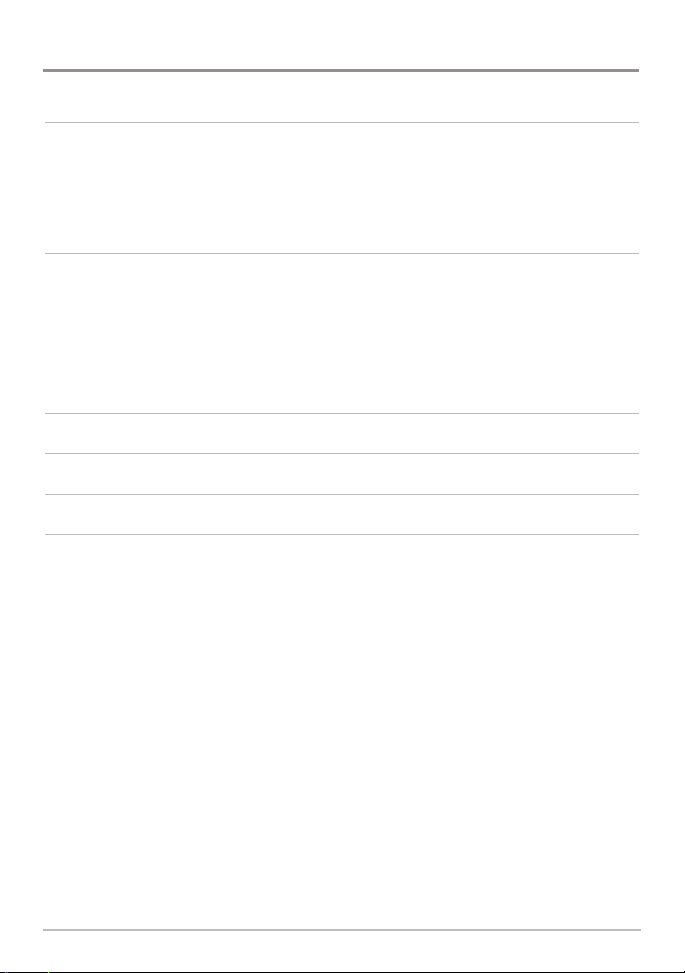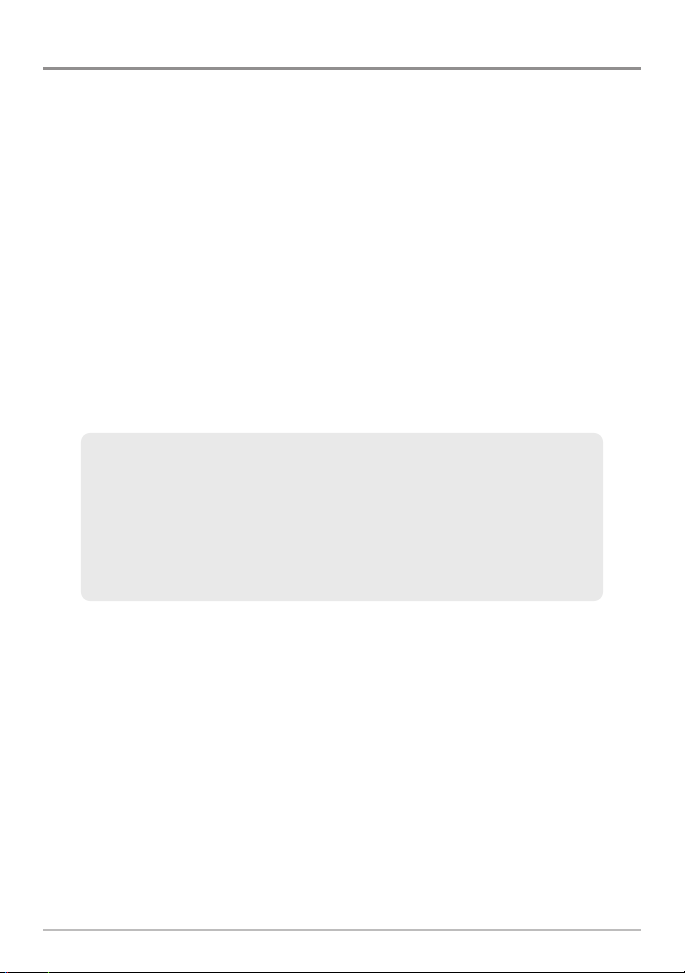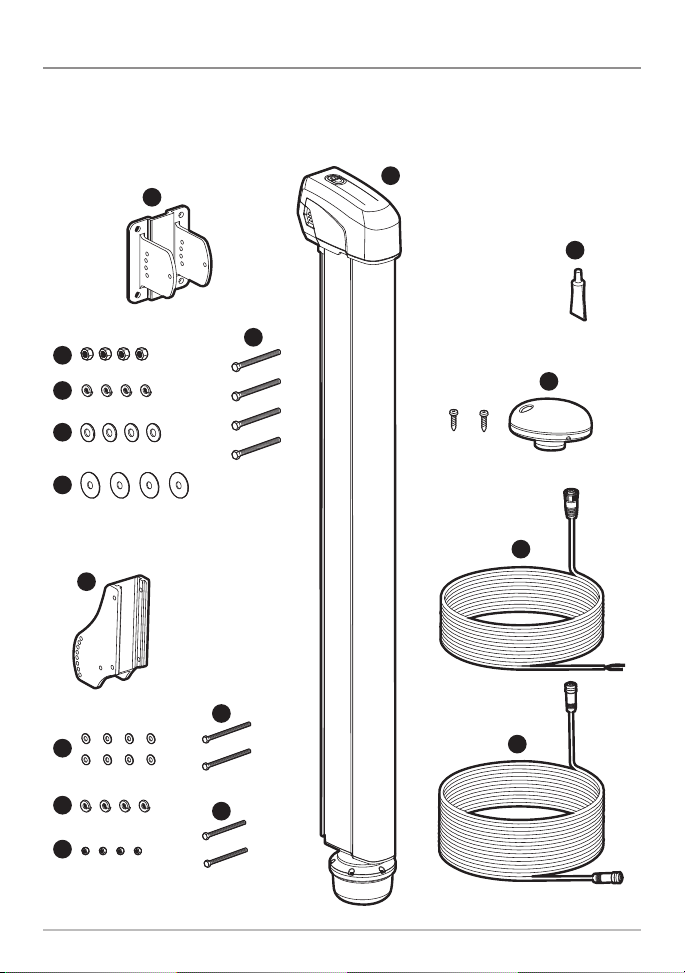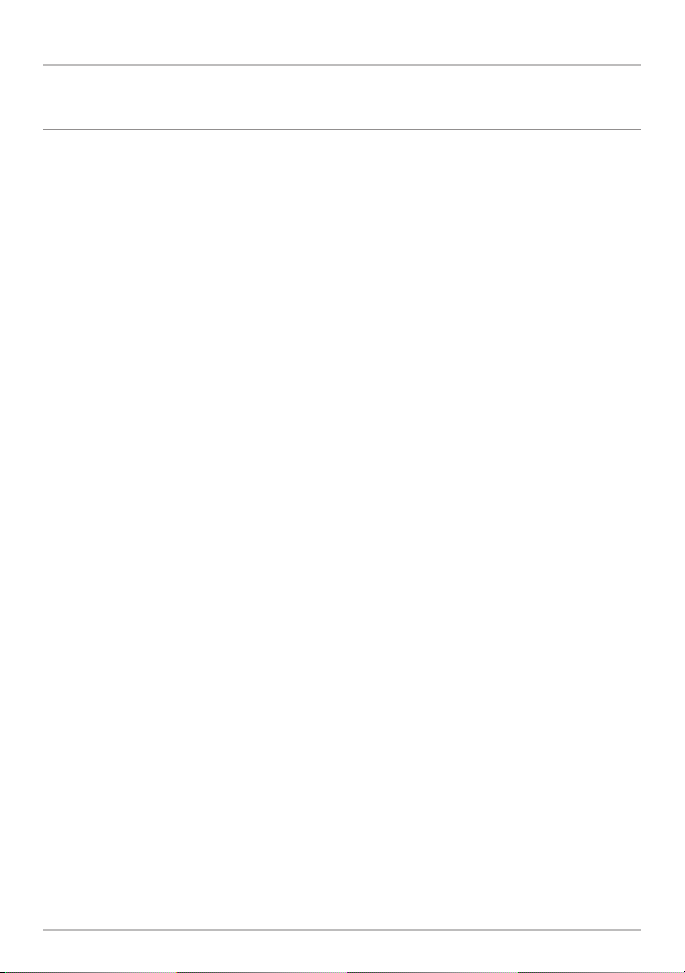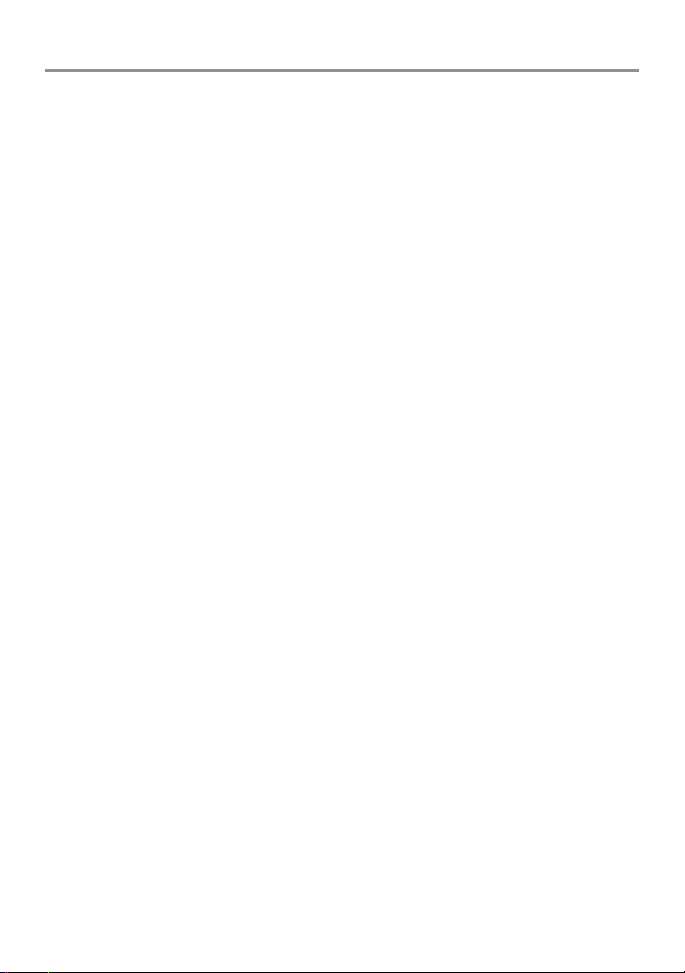
Thank ou!
Thank you for choosing Humminbird®, the #1 name in ishfinders. Humminbird® has
built its reputation by designing and manufacturing top-quality, thoroughly reliable
marine equipment. Your Humminbird® accessory is designed for trouble-free use in
even the harshest marine environment. In the unlikely event that your Humminbird®
accessory does require repairs, we offer an exclusive Service Policy - free of charge
during the first year after purchase, and available at a reasonable rate after the
one-year period. or complete details, see the separate warranty card included with
your accessory. We encourage you to read this manual carefully in order to get full
benefit from all the features and applications of your Humminbird® product.
Contact our Customer Resource Center at 1-800-633-1468 or visit our Web site at
humminbird.com.
WA NING! This device should not be used as a navigational aid to prevent collision,
grounding, boat damage, or personal injury. When the boat is moving, water depth may
change too quickly to allow time for you to react. Always operate the boat at very slow speeds
if you suspect shallow water or submerged objects.
WA NING! The electronic chart in your umminbird® unit is an aid to navigation designed
to facilitate the use of authorized government charts, not to replace them. Only official
government charts and notices to mariners contain all of the current information needed for
the safety of navigation, and the captain is responsible for their prudent use.
WA NING! umminbird® is not responsible for the loss of data files (waypoints, routes,
tracks, groups, recordings, etc.) that may occur due to direct or indirect damage to the unit’s
hardware or software. It is important to back up your control head’s data files periodically. Data
files should also be saved to your PC before restoring the unit’s defaults or updating the
software. See your umminbird® online account at humminbird.com and the Waypoint
Management Guide on your umminbird® Manual CD for details.
WA NING! Disassembly and repair of this electronic unit should only be performed by
authorized service personnel. Any modification of the serial number or attempt to repair
the original equipment or accessories by unauthorized individuals will void the warranty.
WA NING! This product contains chemicals known to the State of California to cause
cancer and/or reproductive harm.