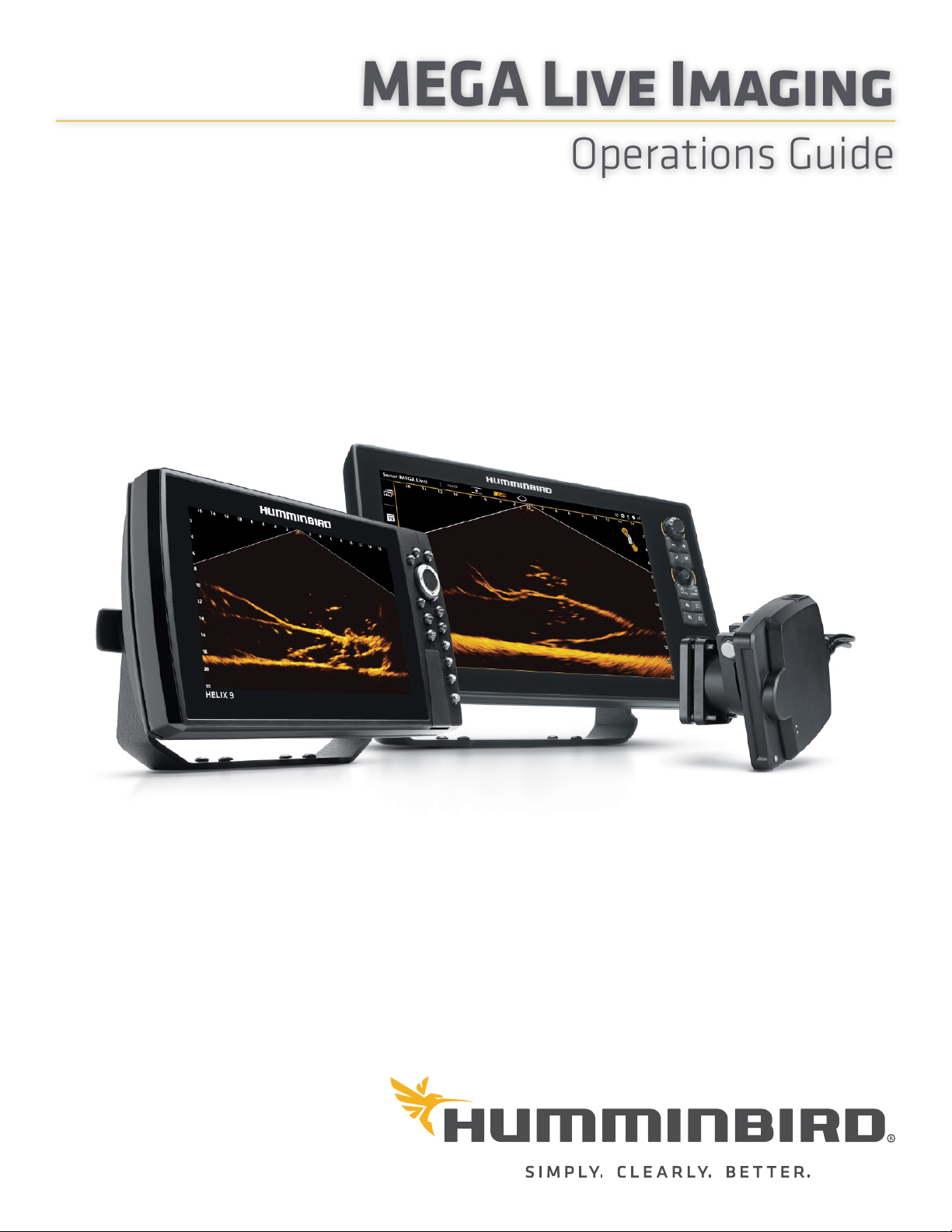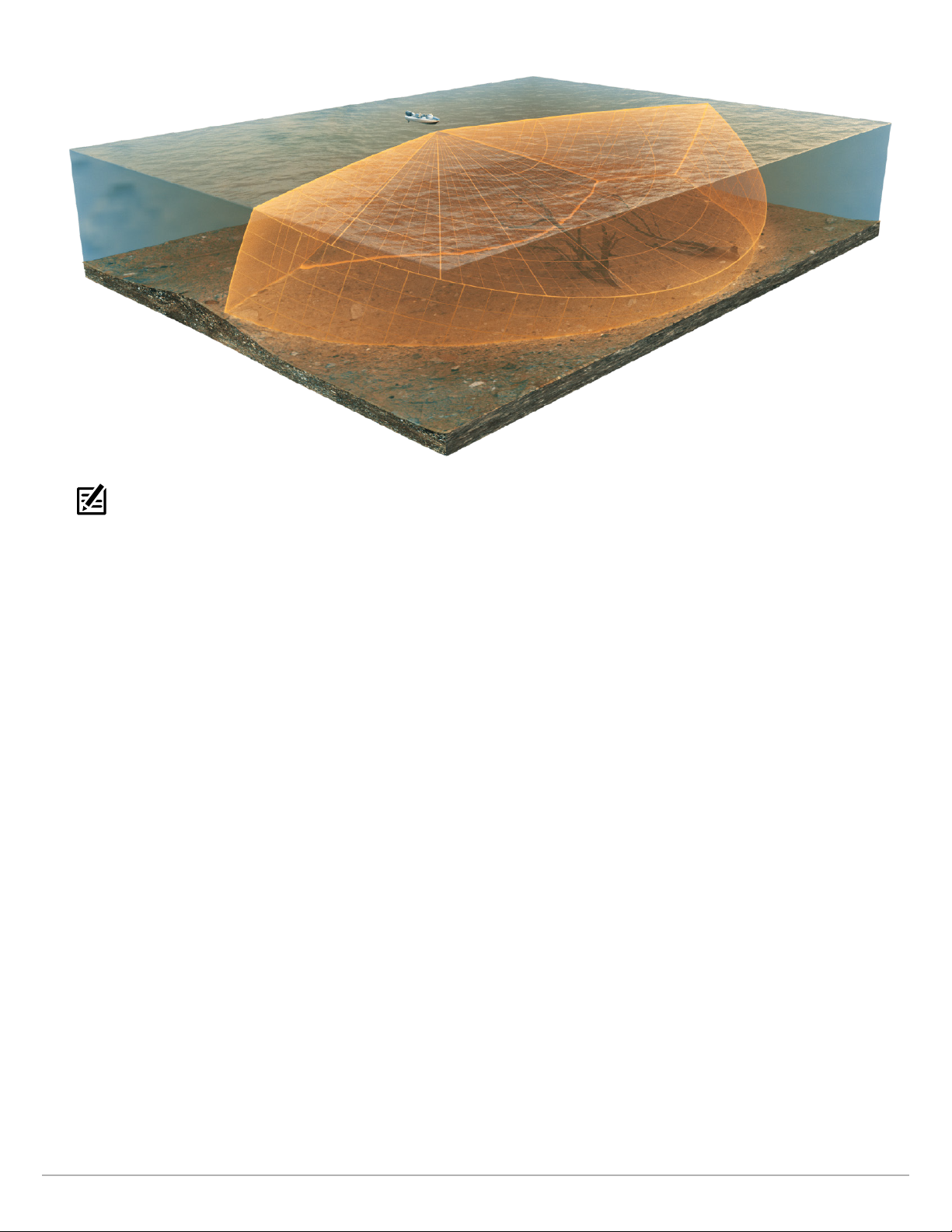2
T Y
Thank you for choosing Humminbird®, the #1 name in marine electronics. Humminbird has built its reputation by designing and
manufacturing top quality, thoroughly reliable marine equipment. Your Humminbird is designed for trouble-free use in even the
harshest marine environment. In the unlikely event that your Humminbird does require repairs, we offer an exclusive Service Policy.
For complete details, see the separate warranty card included with your unit. We encourage you to read this operations manual
carefully in order to get the full benefit from all the features and applications of your Humminbird product.
Contact Humminbird Technical Support at humminbird.com or call 1-800-633-1468.
WARNING! This device should not be used as a navigational aid to
prevent collision, grounding, boat damage, or personal injury.
When the boat is moving, water depth may change too quickly to
allow time for you to react. Always operate the boat at very slow
speeds if you suspect shallow water or submerged objects.
WARNING! The electronic chart in your Humminbird unit is an aid to
navigation designed to facilitate the use of authorized government
charts, not to replace them. Only official government charts and
notices to mariners contain all of the current information needed
for the safety of navigation, and the captain is responsible for their
prudent use.
WARNING! Humminbird is not responsible for the loss of data files
(waypoints, routes, tracks, groups, recordings, etc.) that may occur
due to direct or indirect damage to the unit’s hardware or software.
It is important to back up your control head’s data files periodically.
Data files should also be saved to your computer before restoring
the control head defaults or updating the software. Visit our Web
site at humminbird.com and download your control head operations
manual for details.
WARNING! Disassembly and repair of this electronic unit should
only be performed by authorized service personnel. Any
modification of the serial number or attempt to repair the original
equipment or accessories by unauthorized individuals will void the
warranty.
NOTE: Some features discussed in this manual require a separate
purchase. Every effort has been made to clearly identify those
features. Please read the manual carefully in order to understand
the full capabilities of your model.
NOTE: The illustrations in this manual may not look the same as
your product, but your unit will function in a similar way.
NOTE: To purchase accessories for your control head, visit our Web
site at humminbird.com or contact Humminbird Technical
Support at 1-800-633-1468.
NOTE: The procedures and features described in this manual are
subject to change without notice. This manual was written in
English and may have been translated to another language.
Humminbird is not responsible for incorrect translations or
discrepancies between documents.
NOTE: Product specifications and features are subject to change
without notice.
NOTE: Humminbird verifies maximum stated depth in saltwater
conditions, however actual depth performance may vary due to
transducer installation, water type, thermal layers, bottom
composition, and slope.
NOTE: For MEGA Live Imaging troubleshooting and maintenance
information, please see your MEGA Live Imaging Installation
Guide. The guide can also be downloaded from our Web site at
humminbird.com.