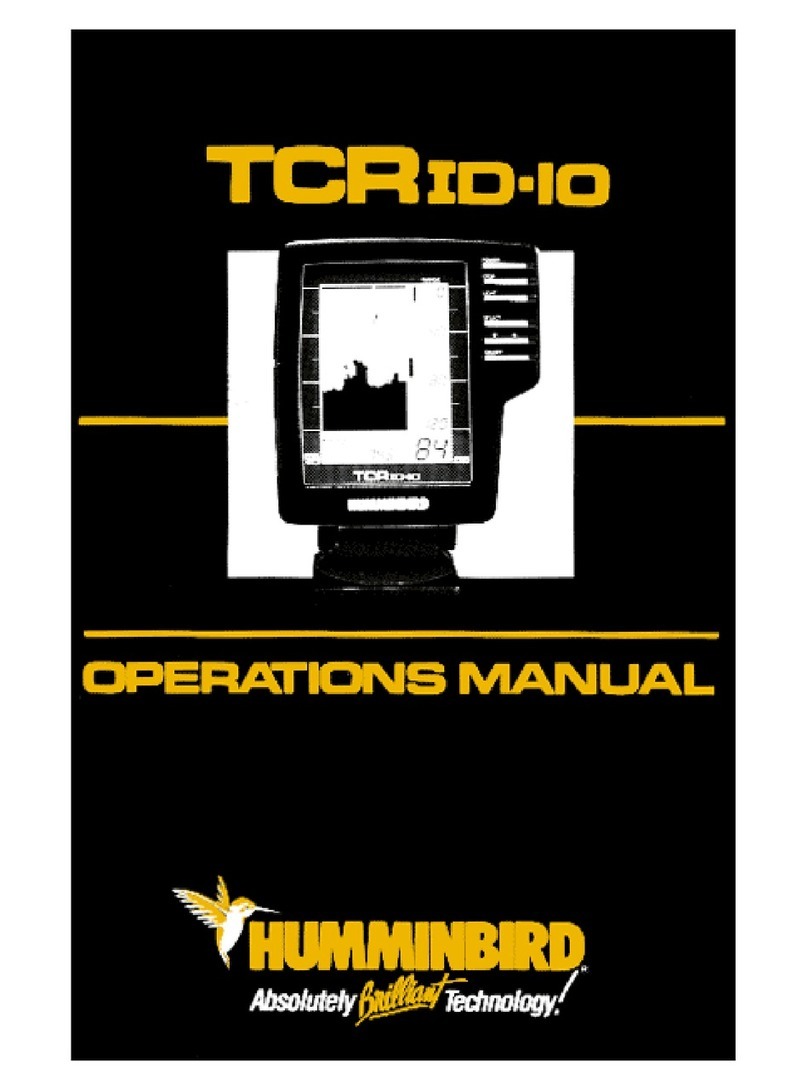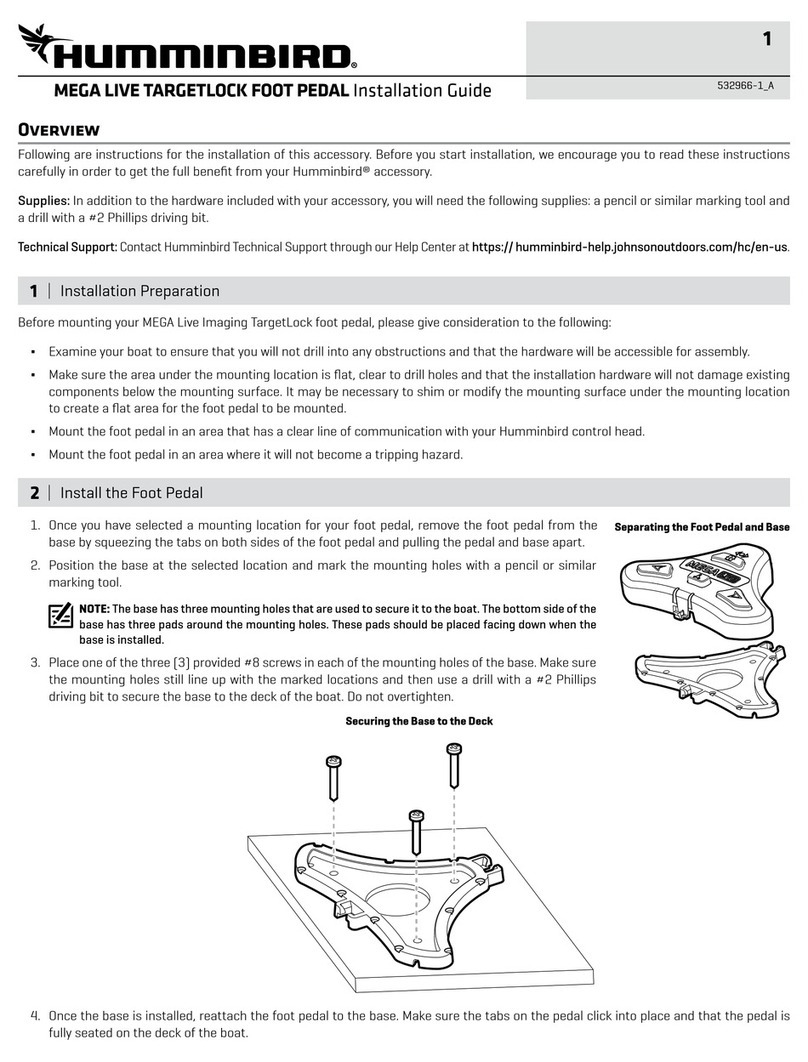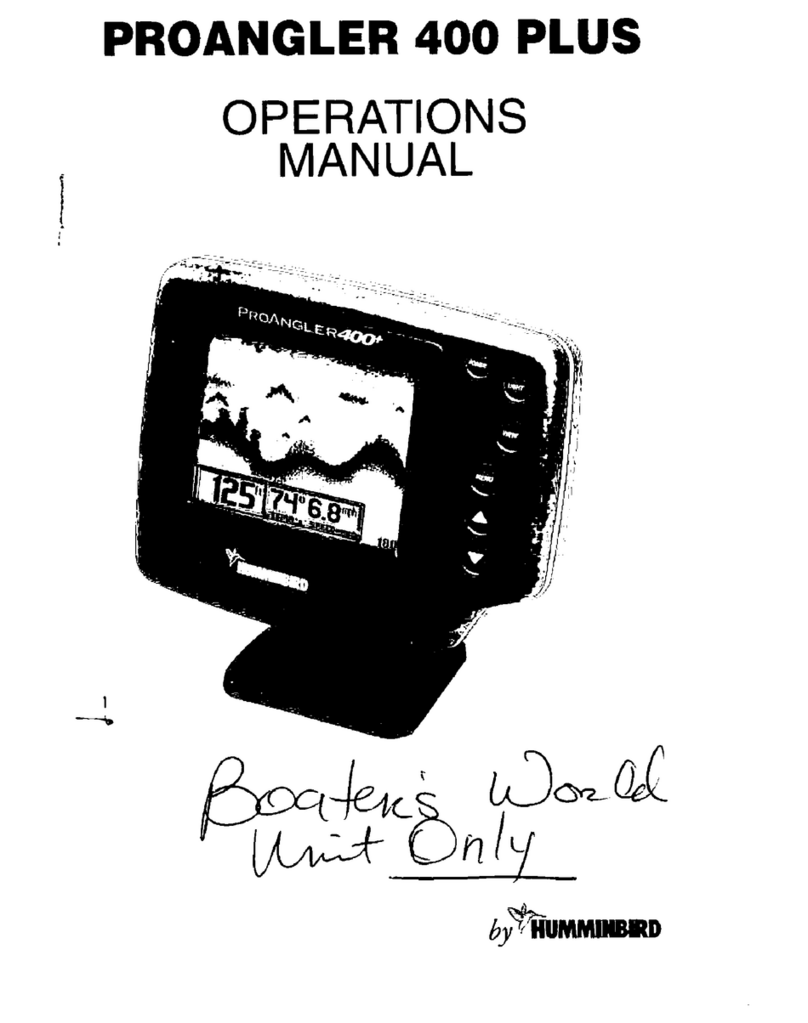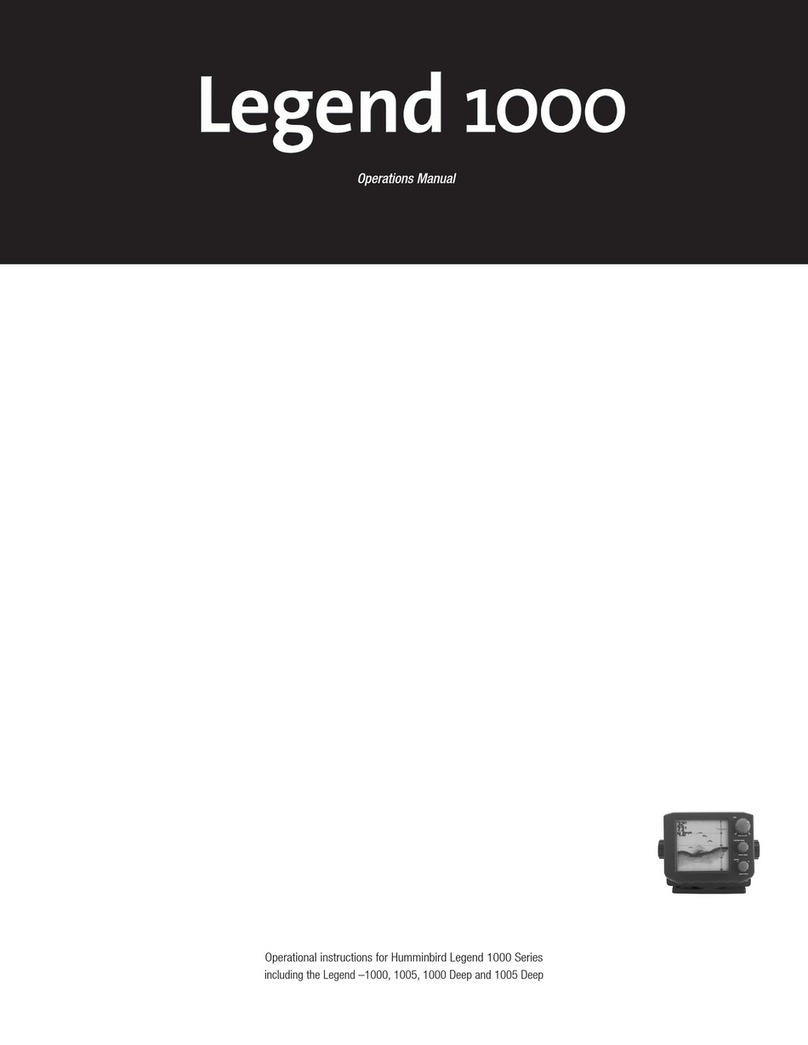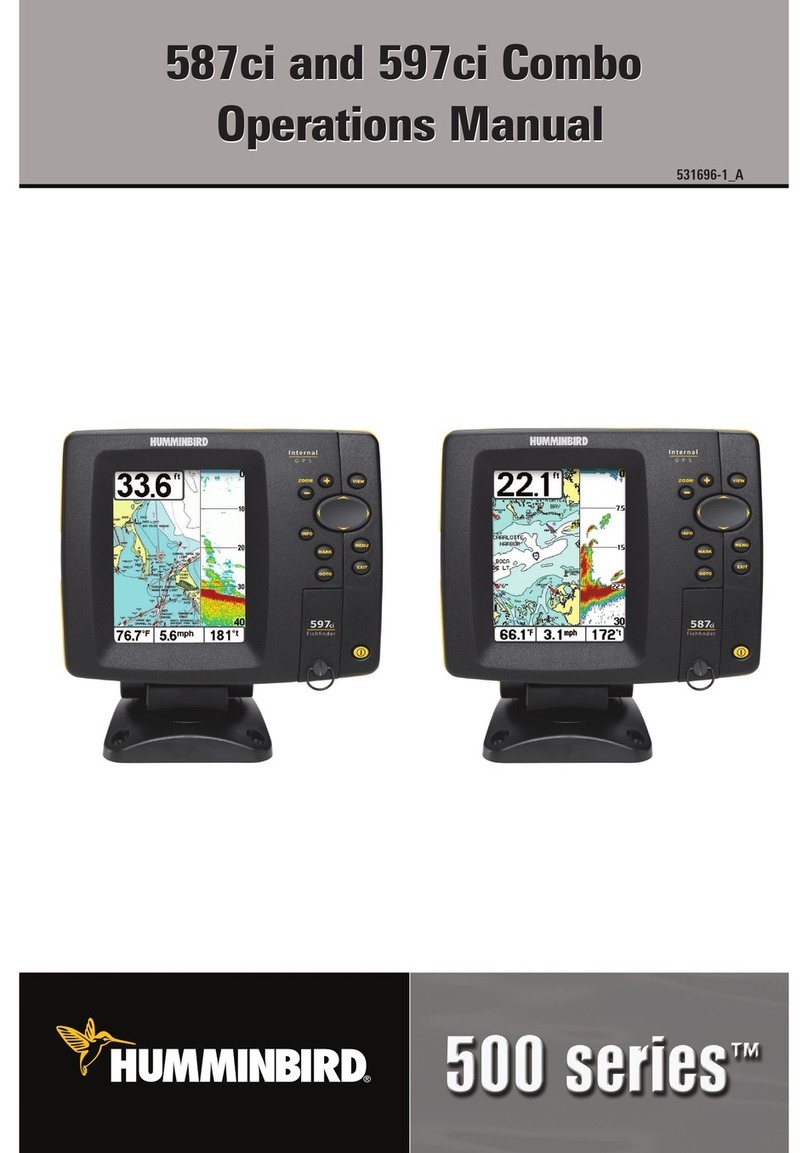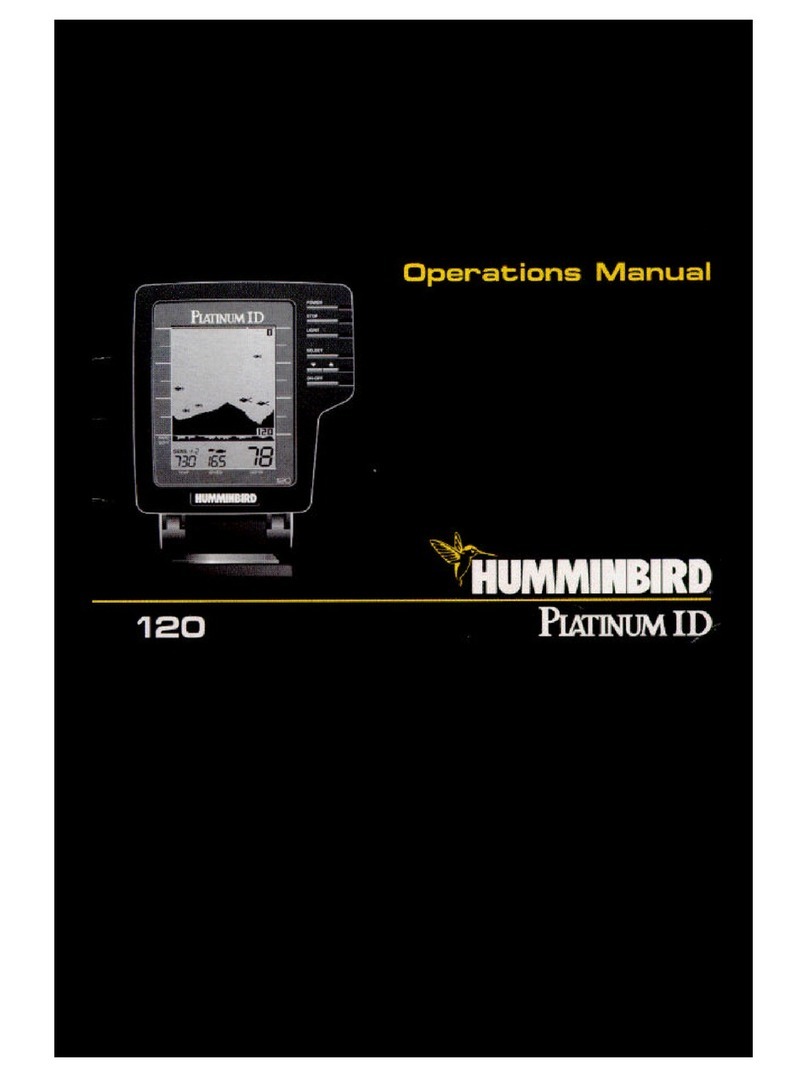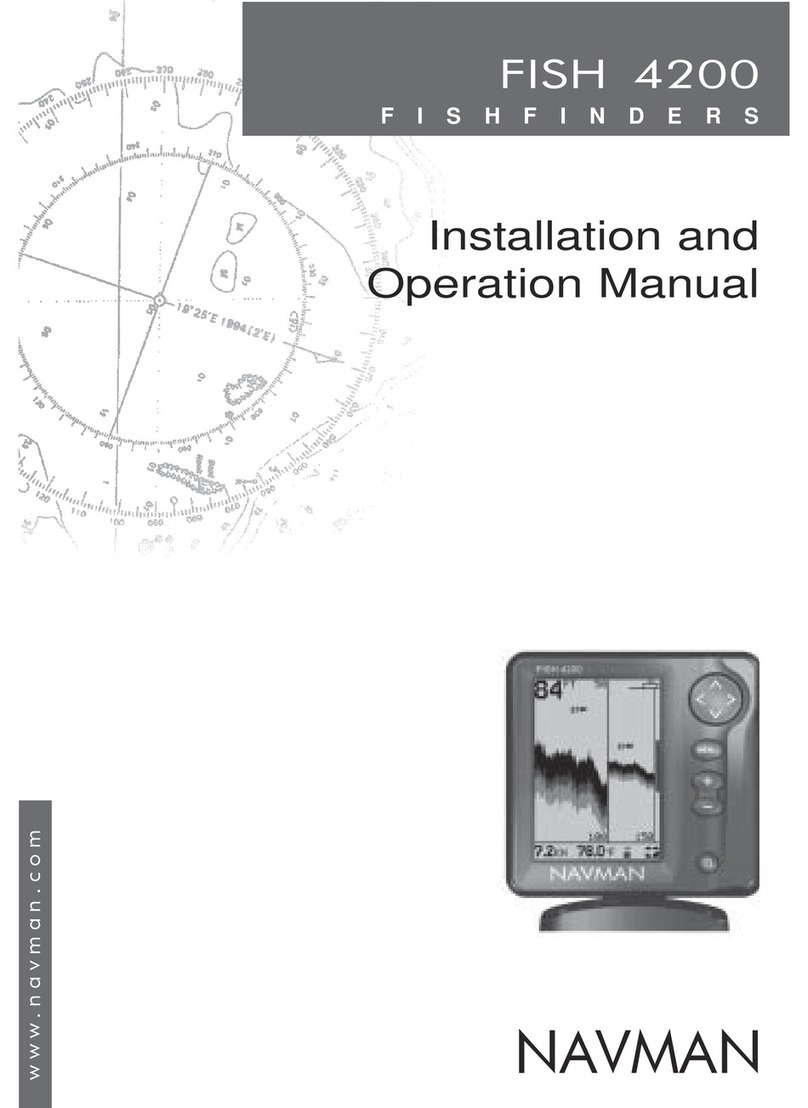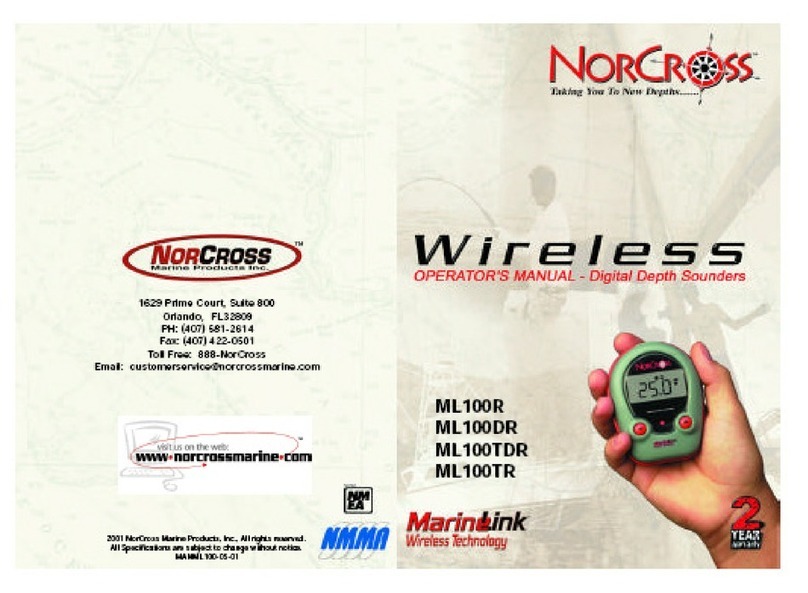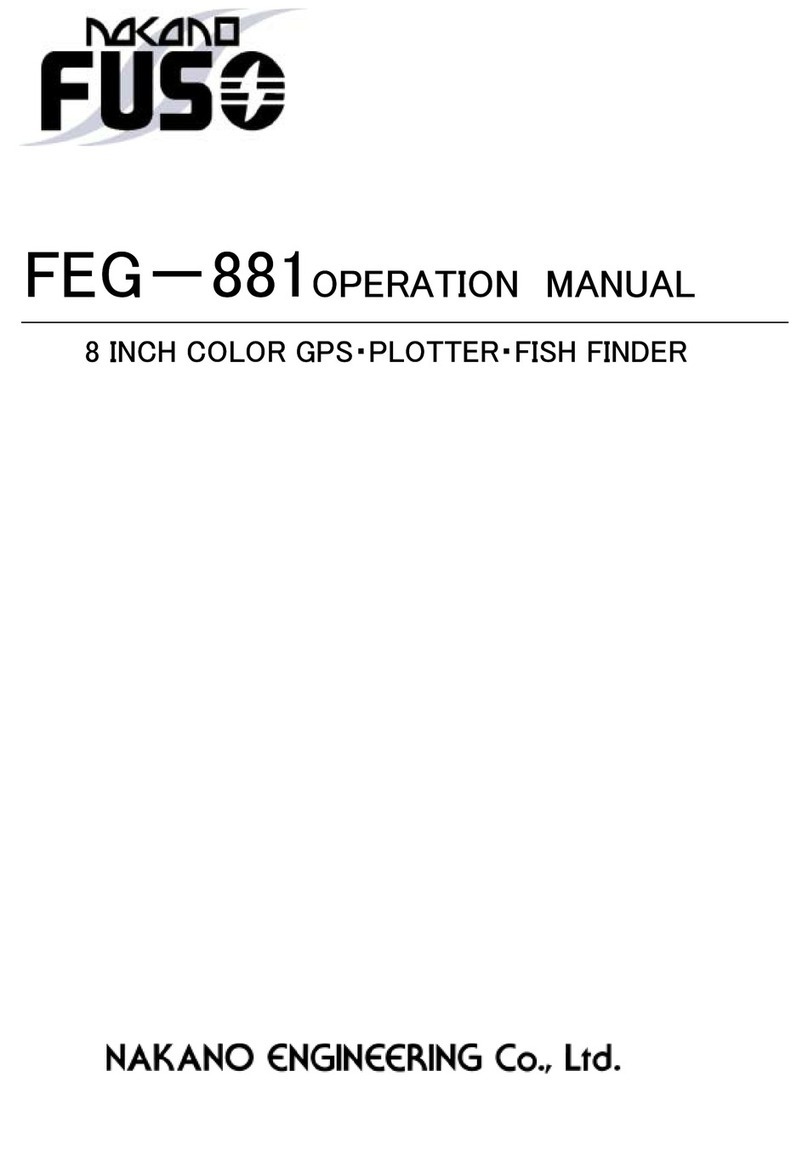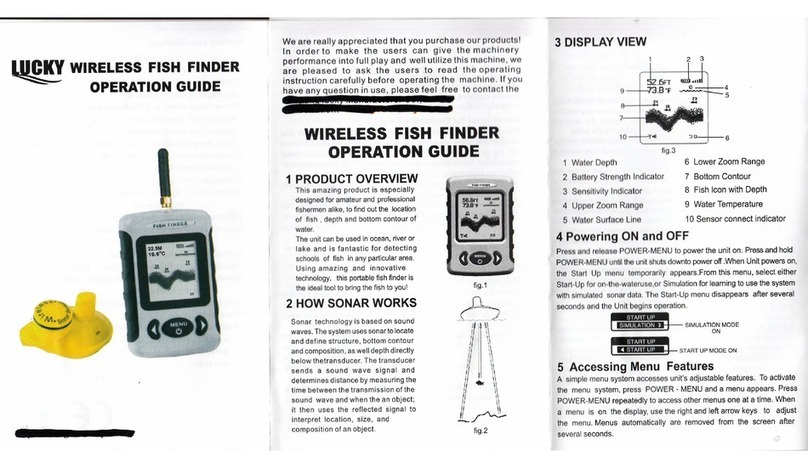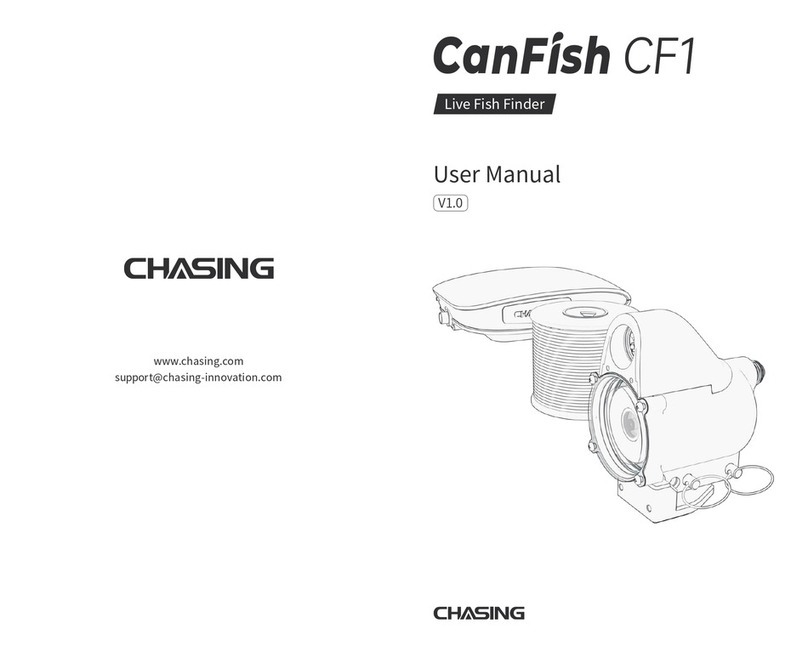WEEE compliance may not be required in your location for electrical & electronic equipment
(EEE), nor may it be required for EEE designed and intended as fixed or temporary
installation in transportation vehicles such as automobiles, aircraft, and boats. n some
European Union member states, these vehicles are considered outside of the scope of the
Directive, and EEE for those applications can be considered excluded from the WEEE
Directive requirement.
This symbol (WEEE wheelie bin) on product indicates the product must not be
disposed of with other household refuse. t must be disposed of and collected for
recycling and recovery of waste EEE. Humminbird® will mark all EEE products in
accordance with the WEEE Directive. t is our goal to comply in the collection,
treatment, recovery, and environmentally sound disposal of those products; however, these
requirements do vary within European Union member states. For more information about
where you should dispose of your waste equipment for recycling and recovery and/or your
European Union member state requirements, please contact your dealer or distributor from
which your product was purchased.
OHS STATEMENT: Product designed and intended as a fixed installation or part of a
system in a vessel may be considered beyond the scope of Directive 2002/95/EC of the
European Parliament and of the Council of 27 January 2003 on the restriction of the use of
certain hazardous substances in electrical and electronic equipment.
500 Series™, Down Imaging™, Fish ID+™, Humminbird®, RTS™, RTS Window™, Structure ID®,
SwitchFire™, WhiteLine™, UniMap™, and X-Press™ Menu are trademarked by or registered
trademarks of Humminbird®.
Navionics® Gold, HotMaps®, and HotMaps® Premium are registered trademarks of Navionics®.
© 2011 Humminbird®, ufaula AL, USA. All rights reserved.
ATTENTION INTE NATIONAL CUSTOME S: Products sold in the U.S. are not
intended for use in the international market. Hummin ird® international units
provide international features and are designed to meet country and regional
regulations. Languages, maps, time zones, units of measurement, and warranty
are examples of features that are customized for Hummin ird® international units
purchased through our authorized international distri utors.
To o tain a list of authorized international distri utors, please visit our We site at
humminbird.com or contact our Customer Resource Center at (334) 687-6613.