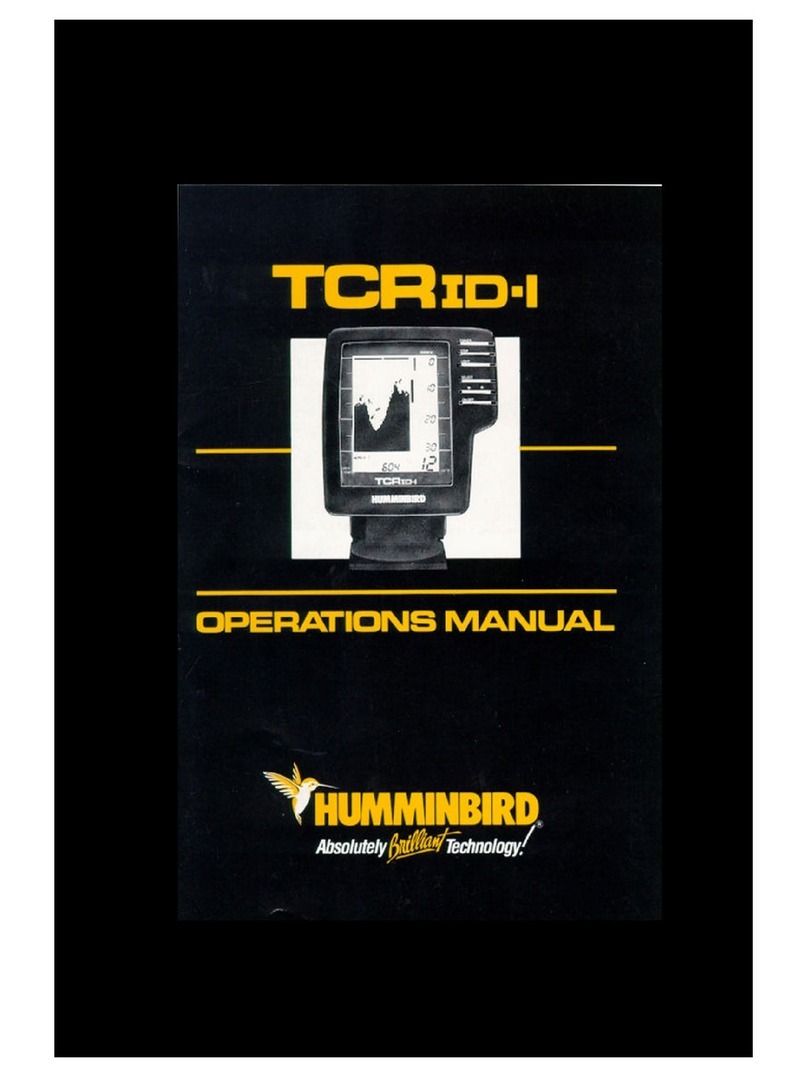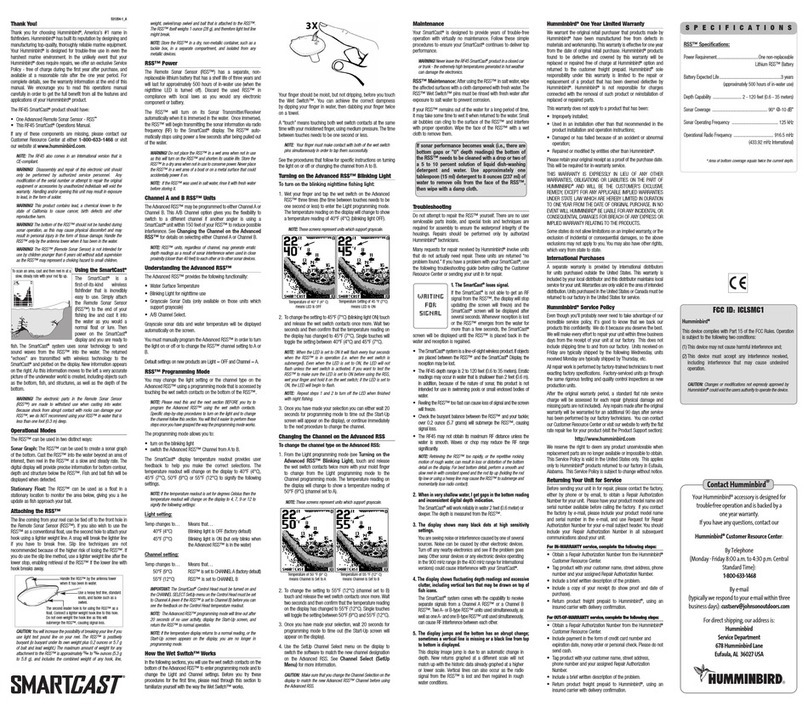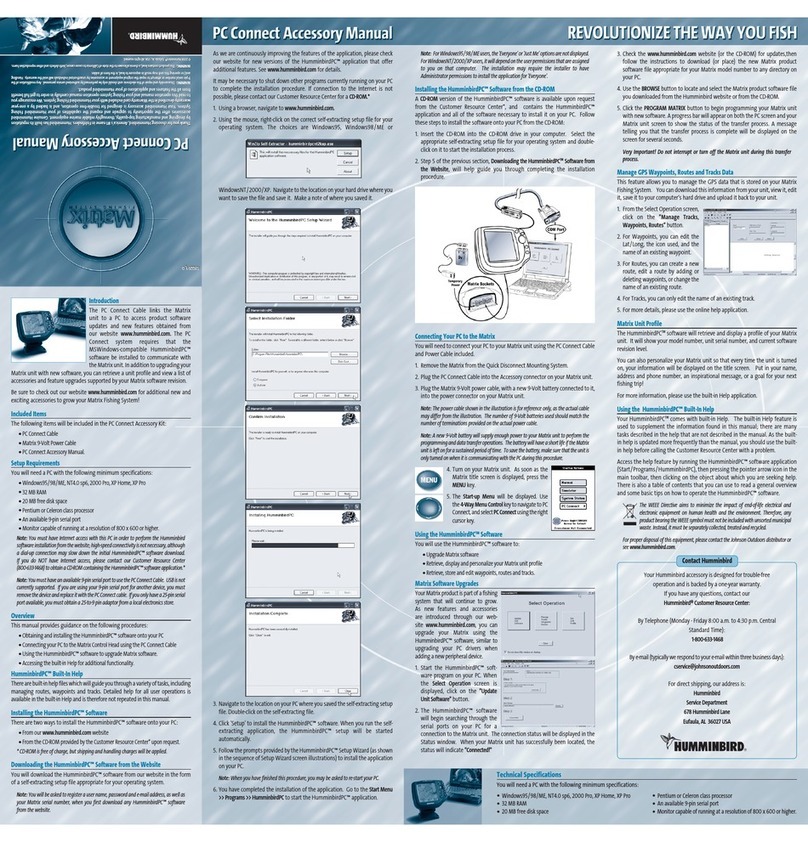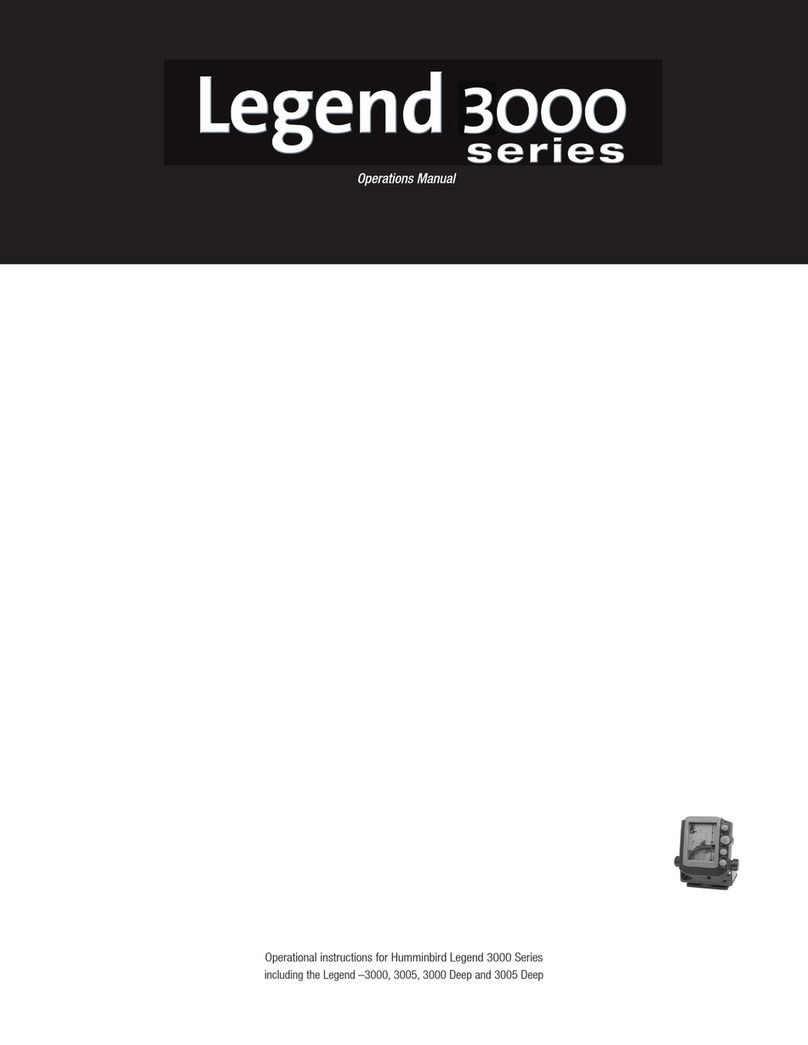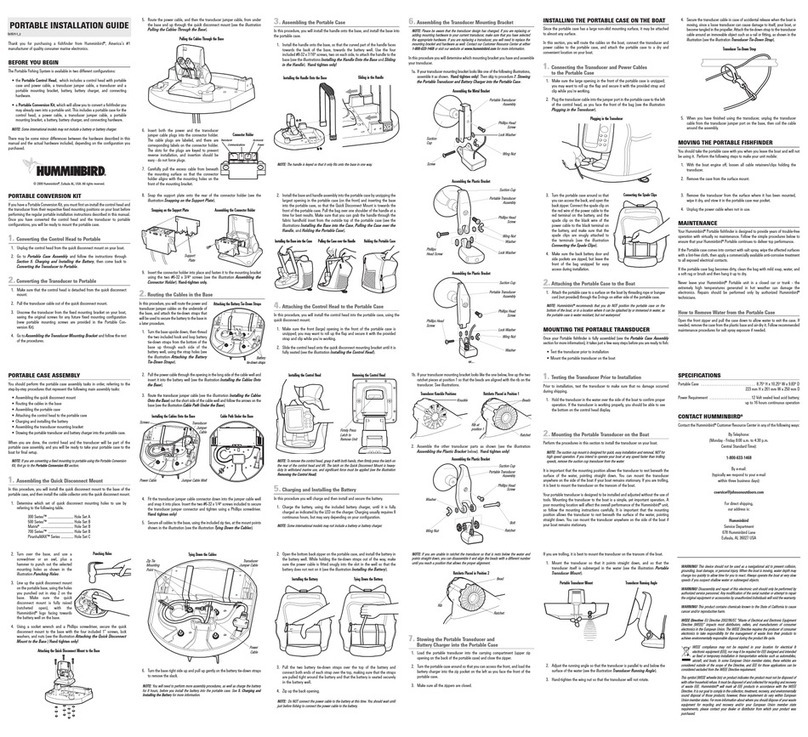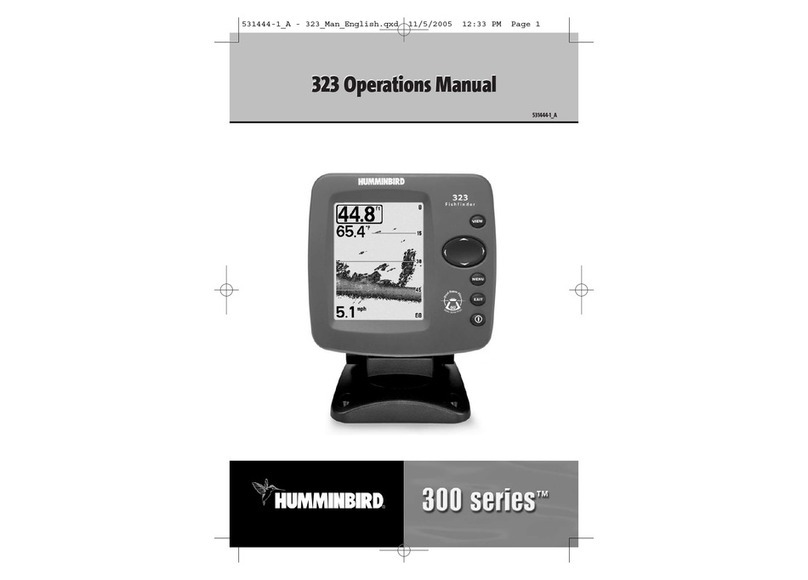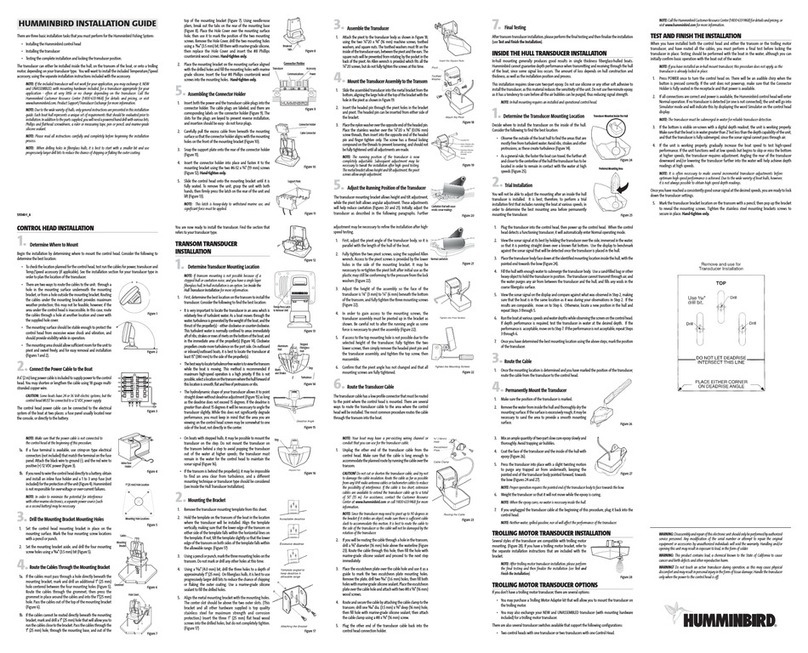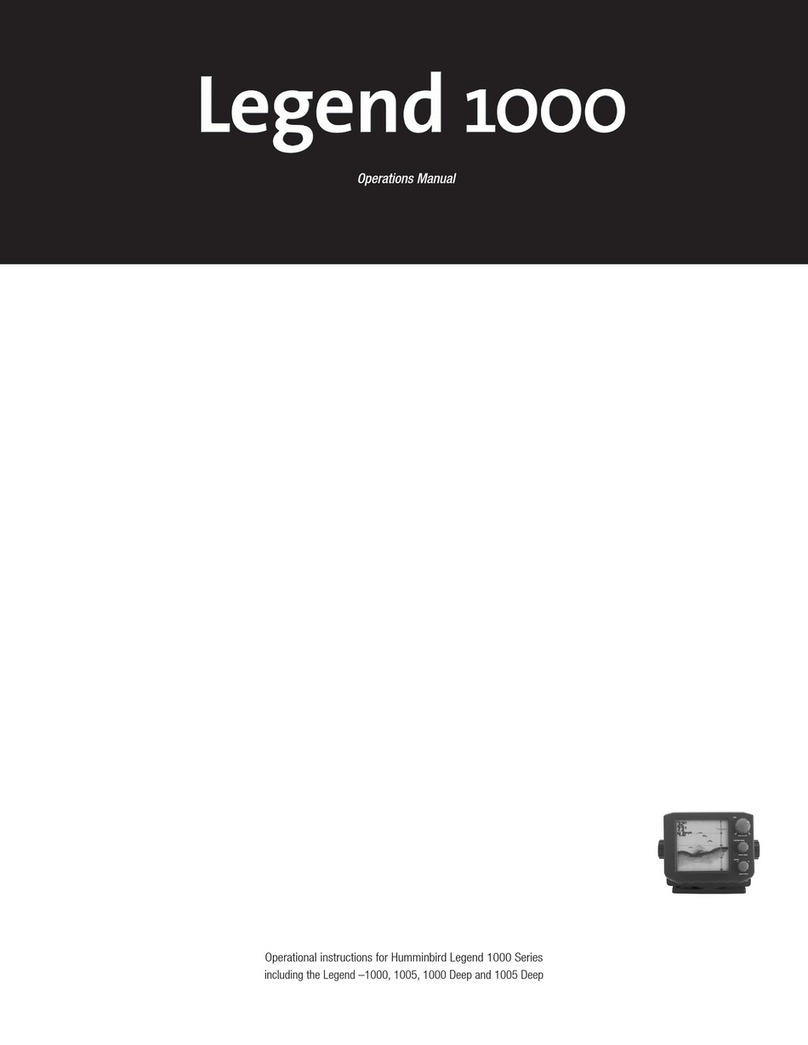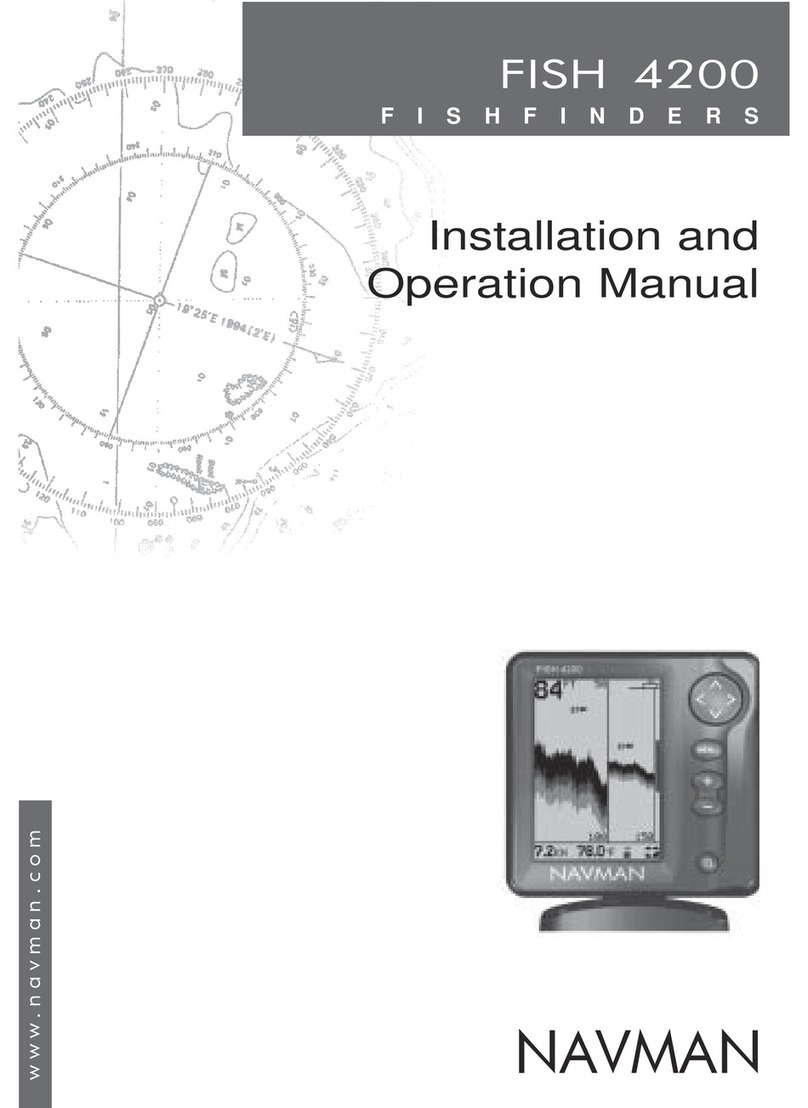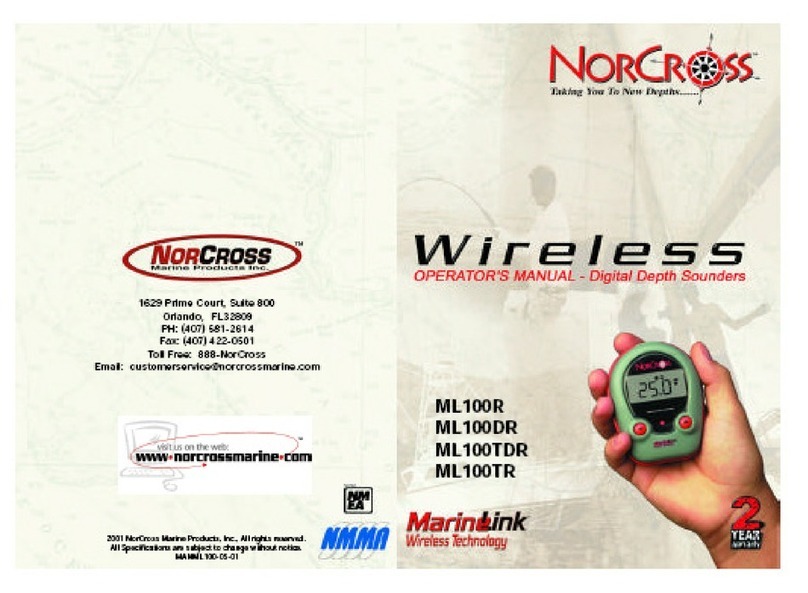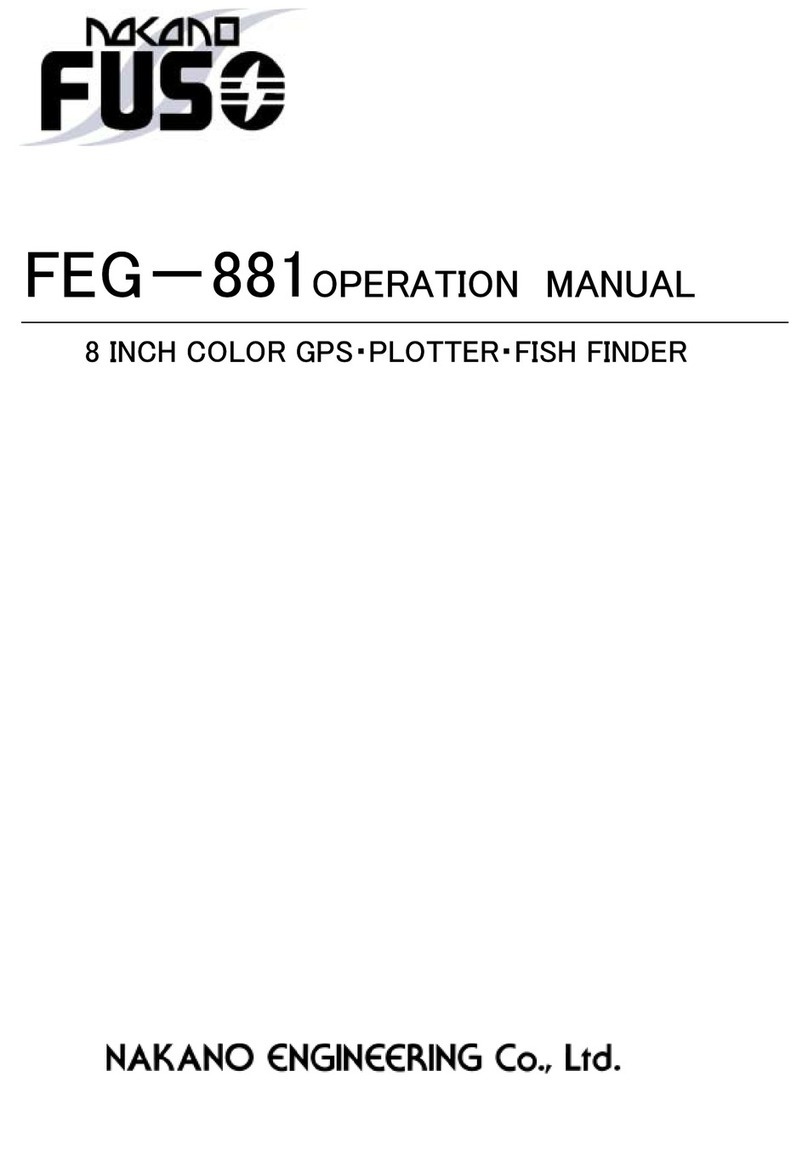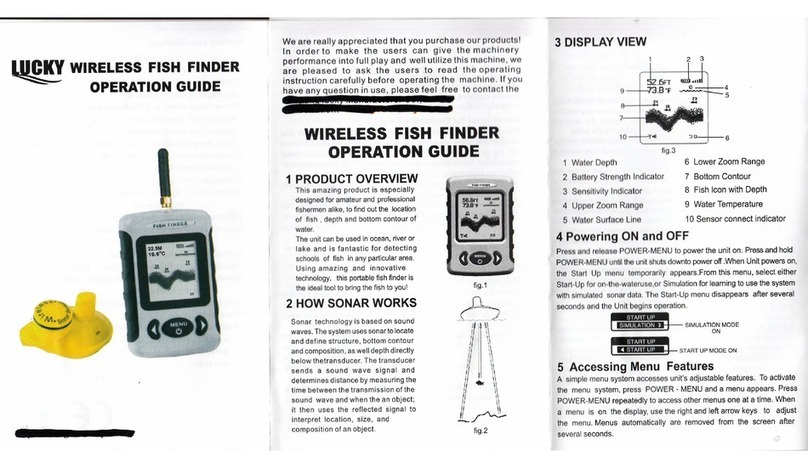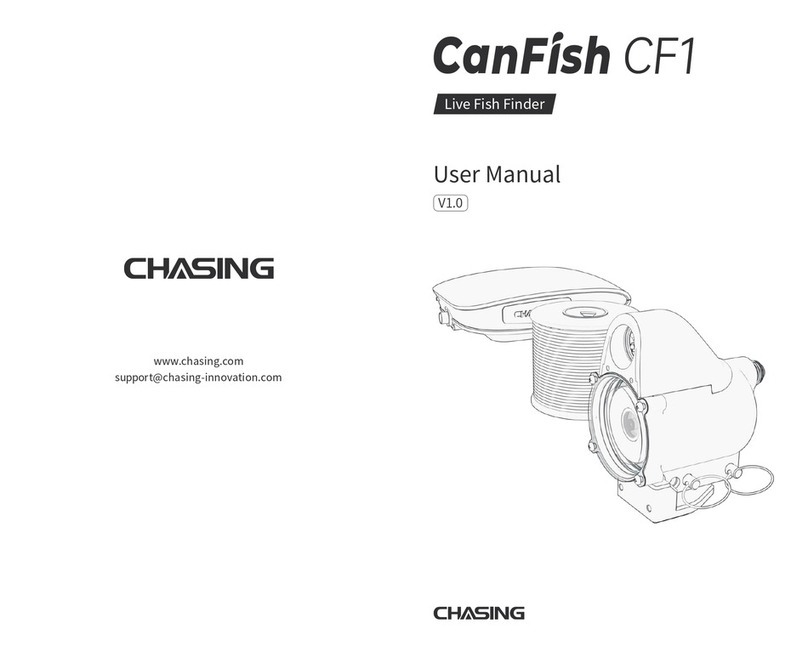iv
Sonar X-Press™ Menu 25
3D Bottom Zoom (3D Sonar, 3D/2D Sonar Combo Views Only)................................................ 26
3D Lower Range (3D Sonar, 3D/2D Sonar Combo, 6-Beam Sonar Views Only)........................ 26
3D History (3D Sonar, 3D/2D Sonar Combo Views Only).............................................................. 27
2D Sonar Window (3D/2D Sonar Combo View Only) .................................................................... 27
Reset View (3D Sonar, 3D/2D Sonar Combo Views Only) ............................................................ 27
6-Beam Sensitivity (6-Beam Sonar View Only) .................................................................................. 28
Sensitivity (2D Sonar, 2D Zoom, 2D Big Digits Views Only) ........................................................ 28
Upper Range (Advanced: 2D Sonar, 2D Big Digits Views Only).................................................. 29
Lower Range (2D Sonar, 2D Zoom, 2D Big Digits Views Only).................................................... 30
Chart Speed (2D Sonar, 2D Zoom, 2D Big Digits Views Only)...................................................... 31
Bottom View (2D Sonar, 2D Zoom, 2D Big Digits Views Only) .................................................... 31
Zoom Level (2D Zoom View Only).......................................................................................................... 32
Sonar Menu Tab 33
3D Bottom Style .......................................................................................................................................... 34
3D Frame Style ............................................................................................................................................ 34
Beam Select .................................................................................................................................................. 34
Fish ID+™ ........................................................................................................................................................ 35
Fish Sensitivity.............................................................................................................................................. 36
Fish ID 3D Reference .................................................................................................................................. 36
Real Time Sonar (RTS®) Window ............................................................................................................ 37
Depth Lines (Advanced) ............................................................................................................................ 38
Surface Clutter (Advanced) ...................................................................................................................... 39
Noise Filter (Advanced).............................................................................................................................. 39
Max Depth (Advanced) ............................................................................................................................ 40
Water Type (Advanced) ............................................................................................................................ 40
Alarms Menu Tab 41
Depth Alarm.................................................................................................................................................. 42
Fish ID Alarm ................................................................................................................................................ 42
Low Battery Alarm ...................................................................................................................................... 43
Alarm Tone .................................................................................................................................................... 43
Table of Contents
iii
Setup Menu Tab 44
Units - Depth.................................................................................................................................................. 45
Units - Temp (International Only).......................................................................................................... 45
Units - Distance (with Temp/Speed or GPS Receiver) .................................................................... 45
Units - Speed (with Temp/Speed or GPS Receiver).......................................................................... 46
User Mode .................................................................................................................................................... 46
Language (International Only) .............................................................................................................. 46
Triplog Reset (with Temp/Speed or GPS Receiver) .......................................................................... 47
Restore Defaults .......................................................................................................................................... 47
Select Readouts (Advanced: 3D and 2D Sonar Views Only)........................................................ 48
Depth Offset (Advanced).......................................................................................................................... 50
Temp Offset (Advanced) .......................................................................................................................... 50
Speed Calibration (Advanced: with Temp/Speed Only)................................................................ 50
NMEA Output (Advanced) ........................................................................................................................ 51
Views Menu Tab 52
Accessories Menu Tab 53
Troubleshooting 54
Matrix™ Doesn’t Power Up ...................................................................................................................... 54
Matrix™ Defaults to Simulator with a Transducer Attached ...................................................... 54
Display Problems.......................................................................................................................................... 55
Finding the Cause of Noise ...................................................................................................................... 56
Matrix™ Fishing System Accessories 57
Specifications 58
Contact Humminbird® 59
NOTE: Entries in this Table of Contents which list (International Only) are only available on products
sold outside of the US and Canada by our authorized International Distributors. To obtain a list of
authorized International Distributors, please visit our website at www.humminbird.com or contact
our Customer Resource Center at 1-800-633-1468 to locate the distributor nearest you.
NOTE: Entries in this Table of Contents which list (with PC Connect Cable Only) require the purchase of
a separate accessory. You can visit our website at www.humminbird.com to order accessories online
or contact our Customer Resource Center at 1-800-633-1468.
Table of Contents




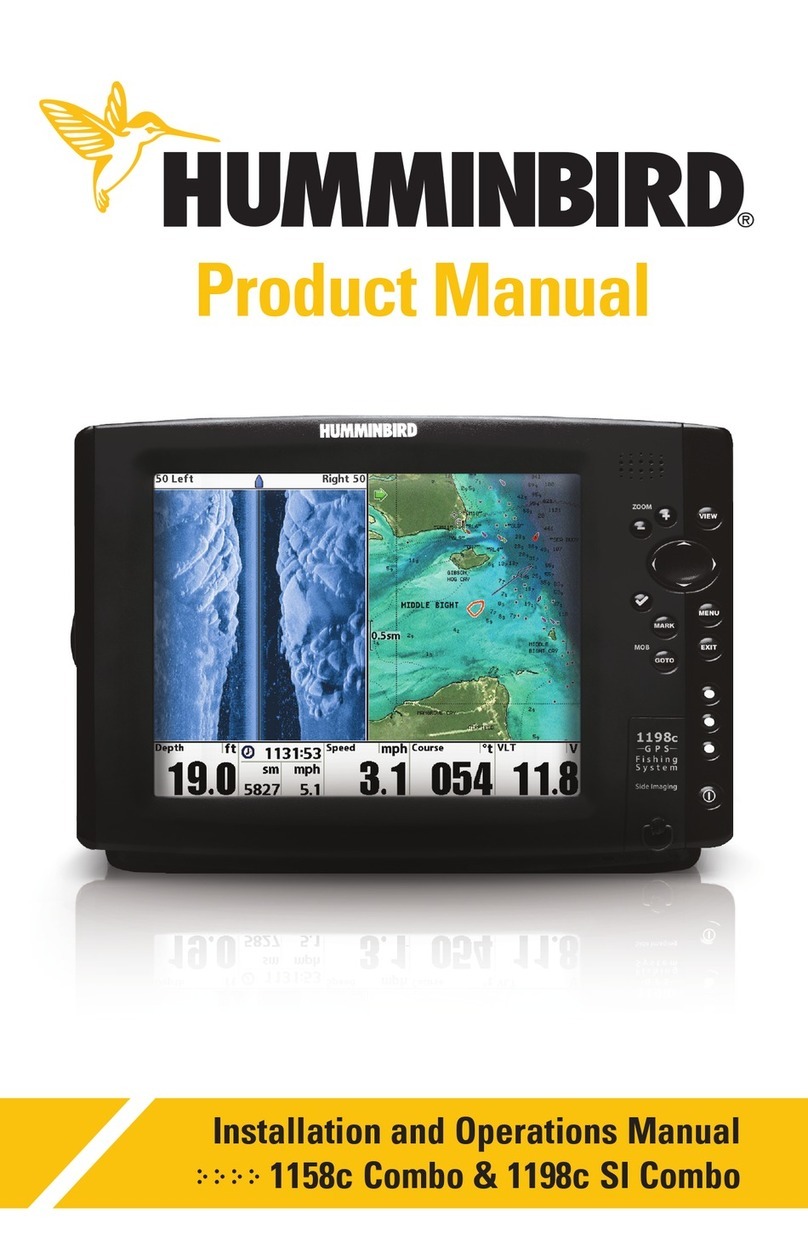
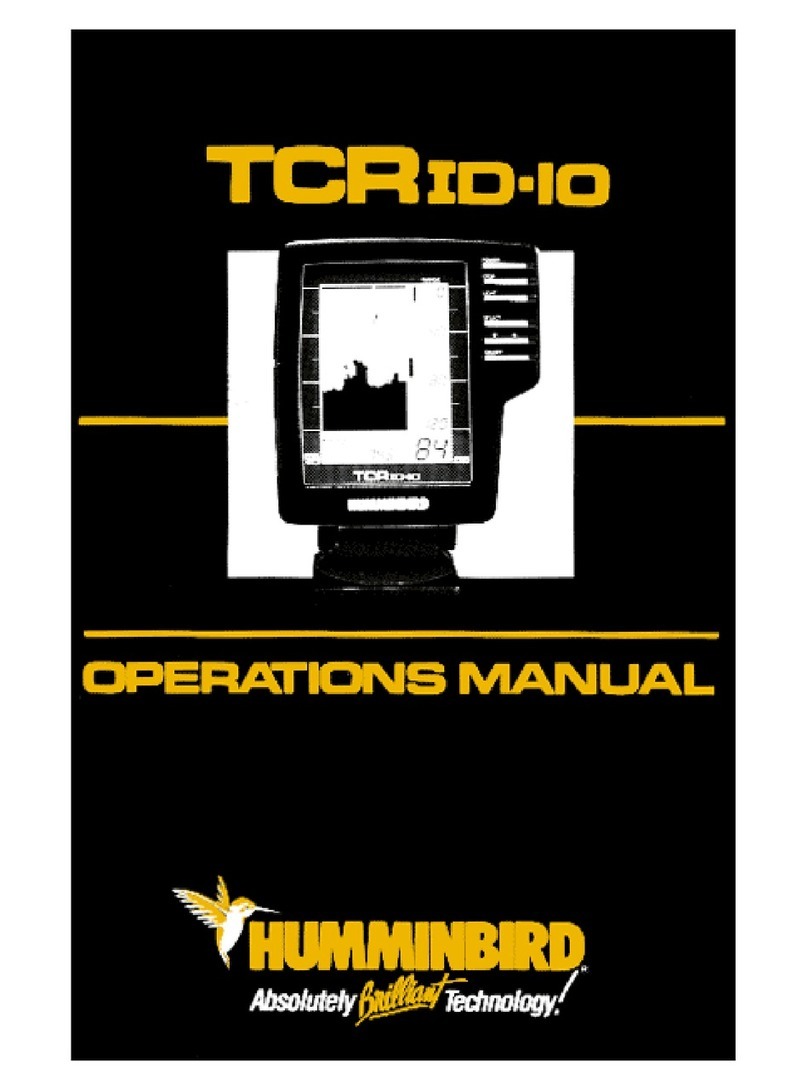



![Humminbird ] 981 User manual Humminbird ] 981 User manual](/data/manuals/2i/r/2ir90/sources/humminbird-981-fish-finder-manual.jpg)