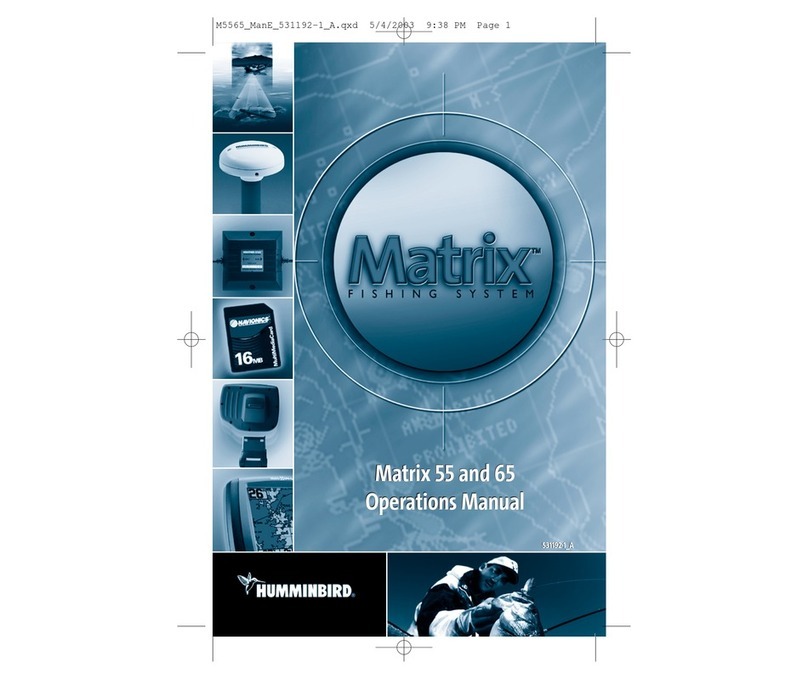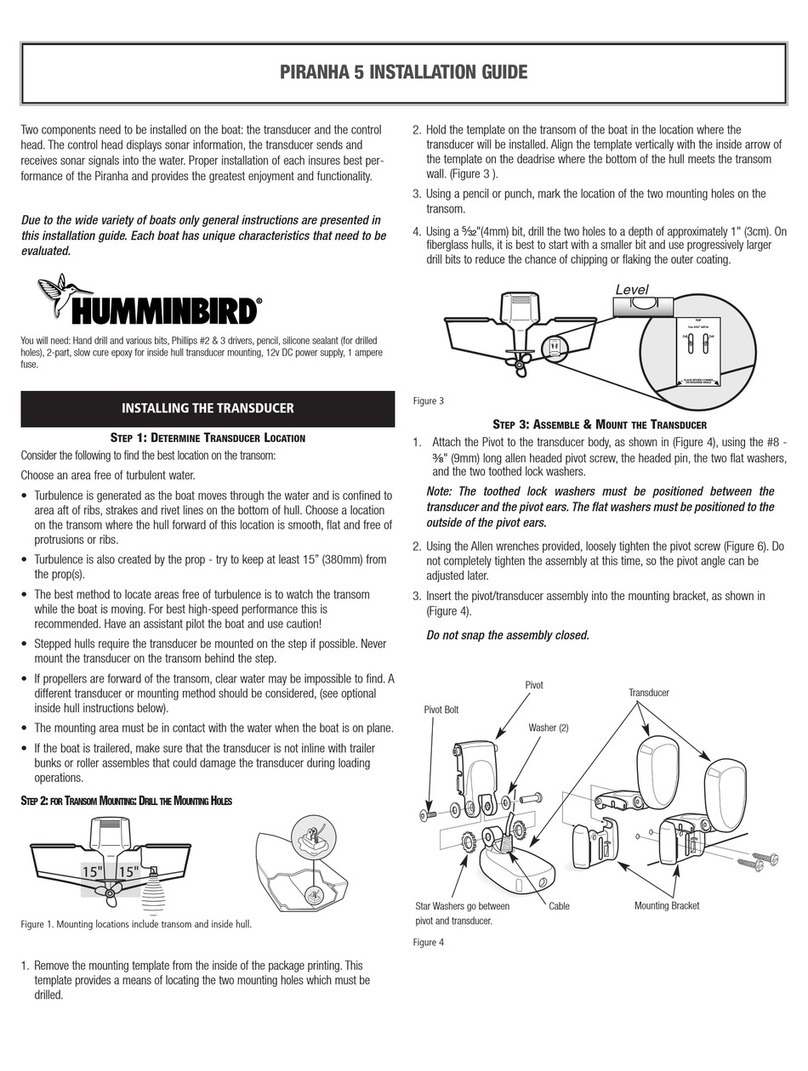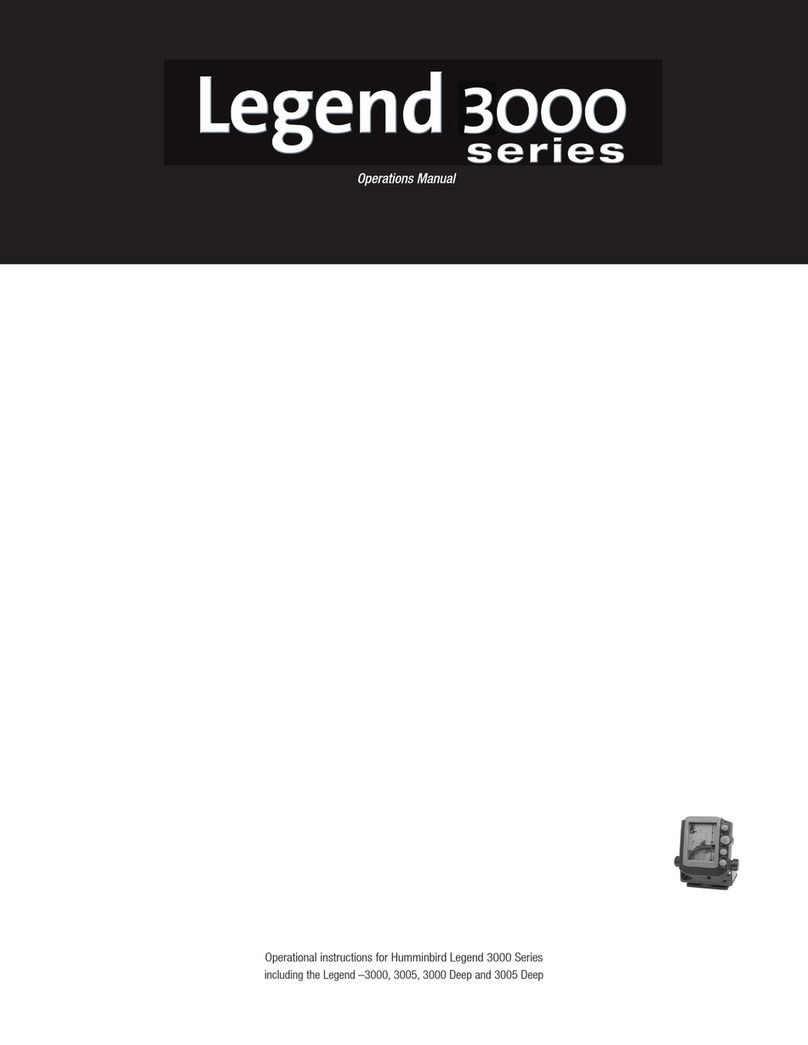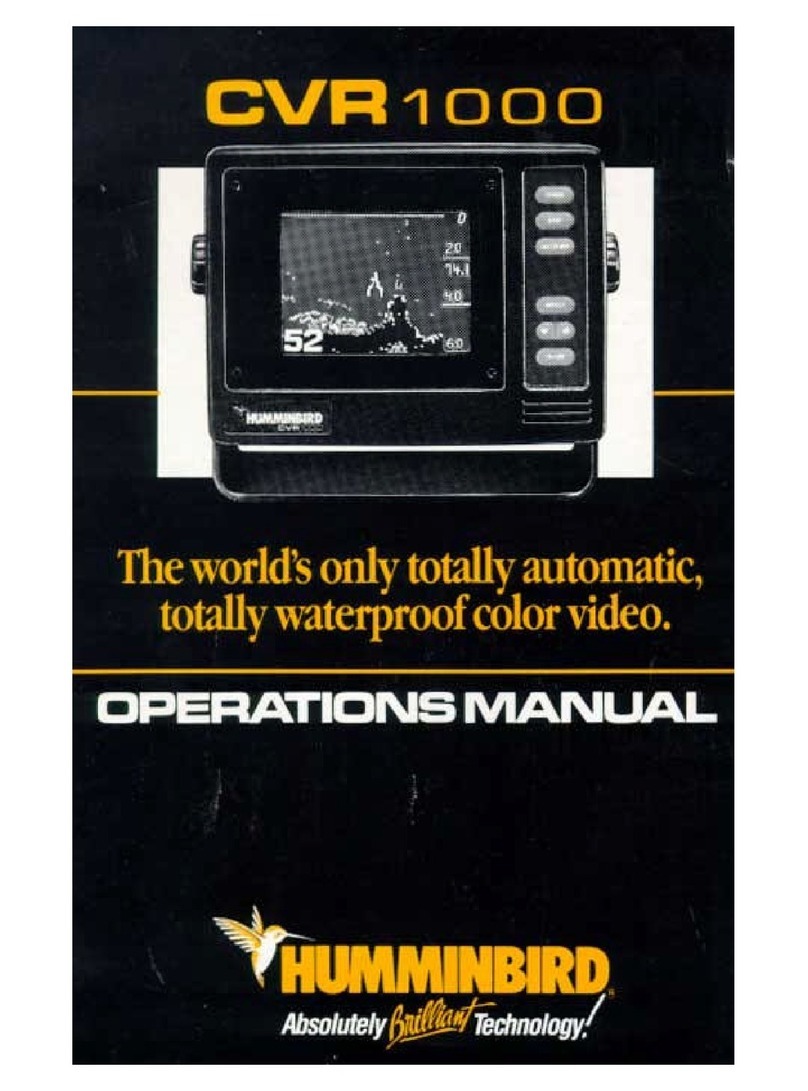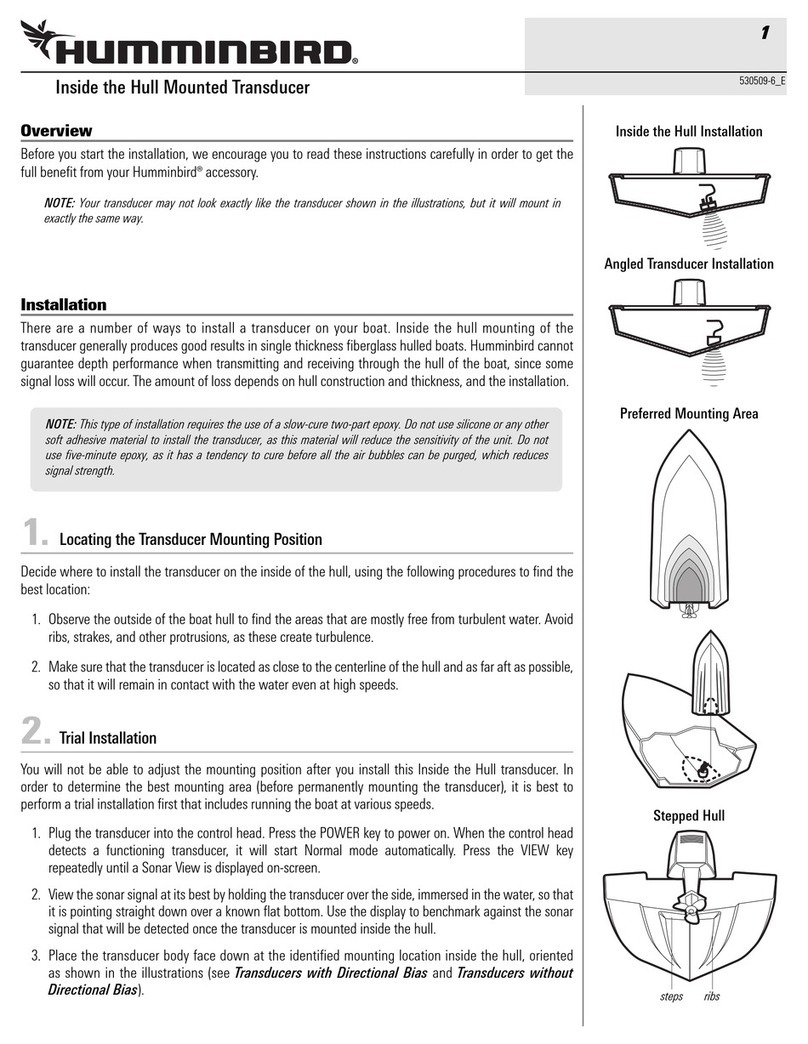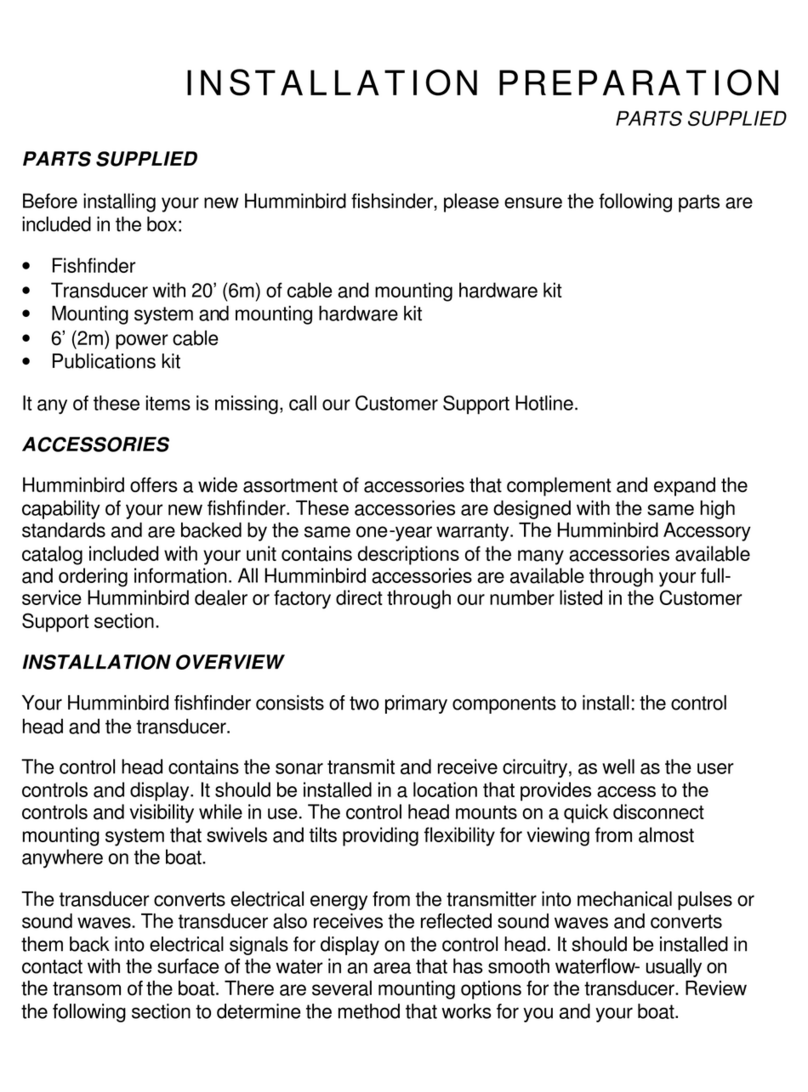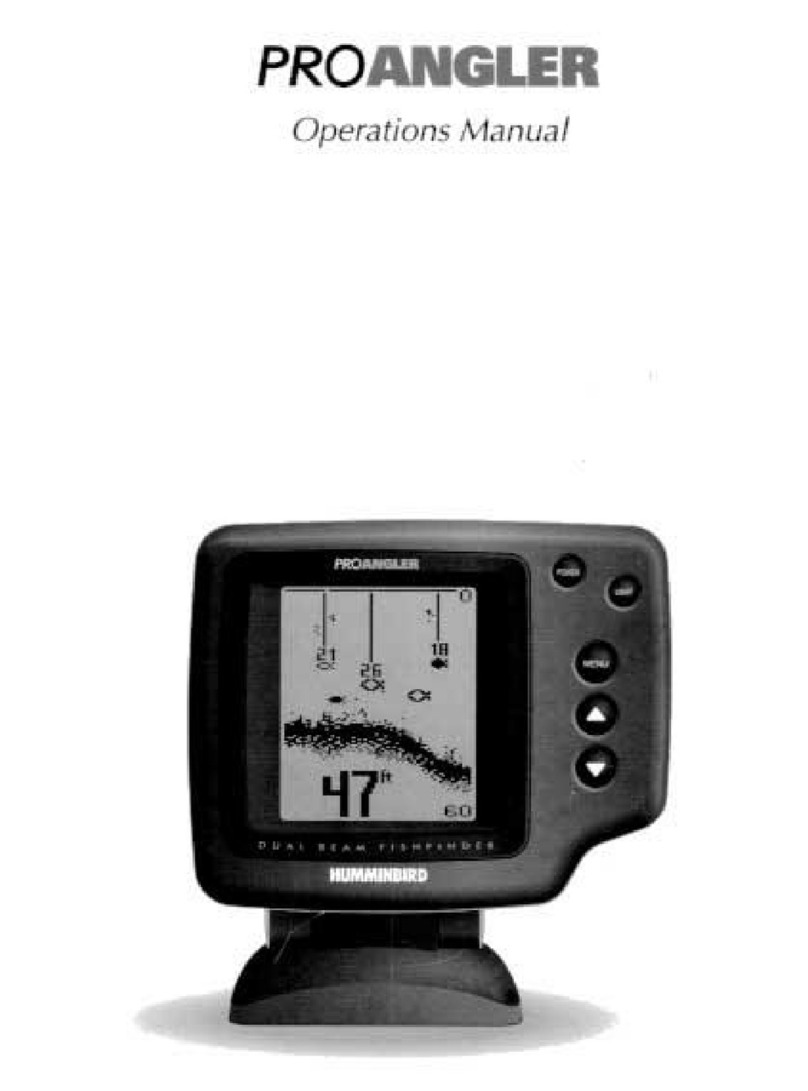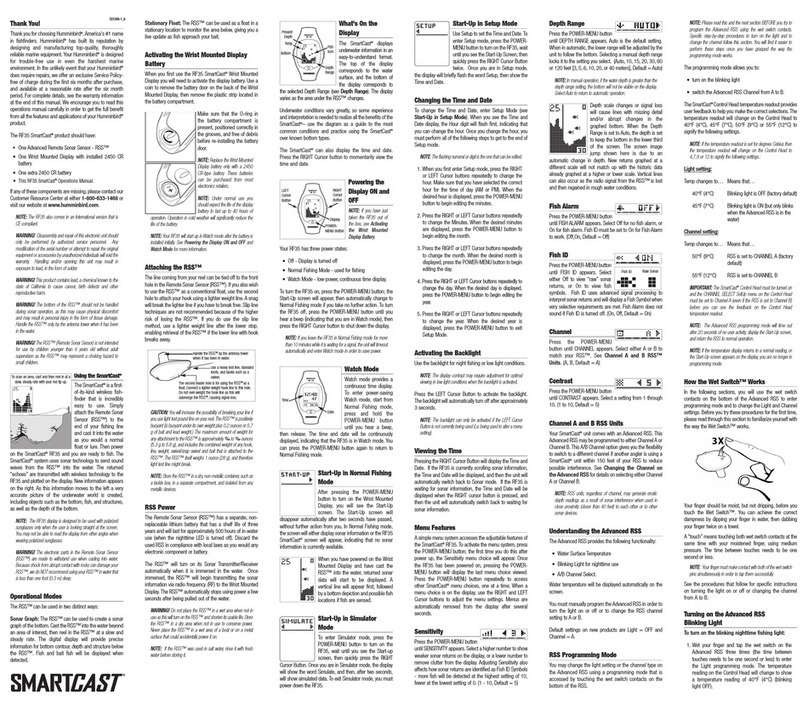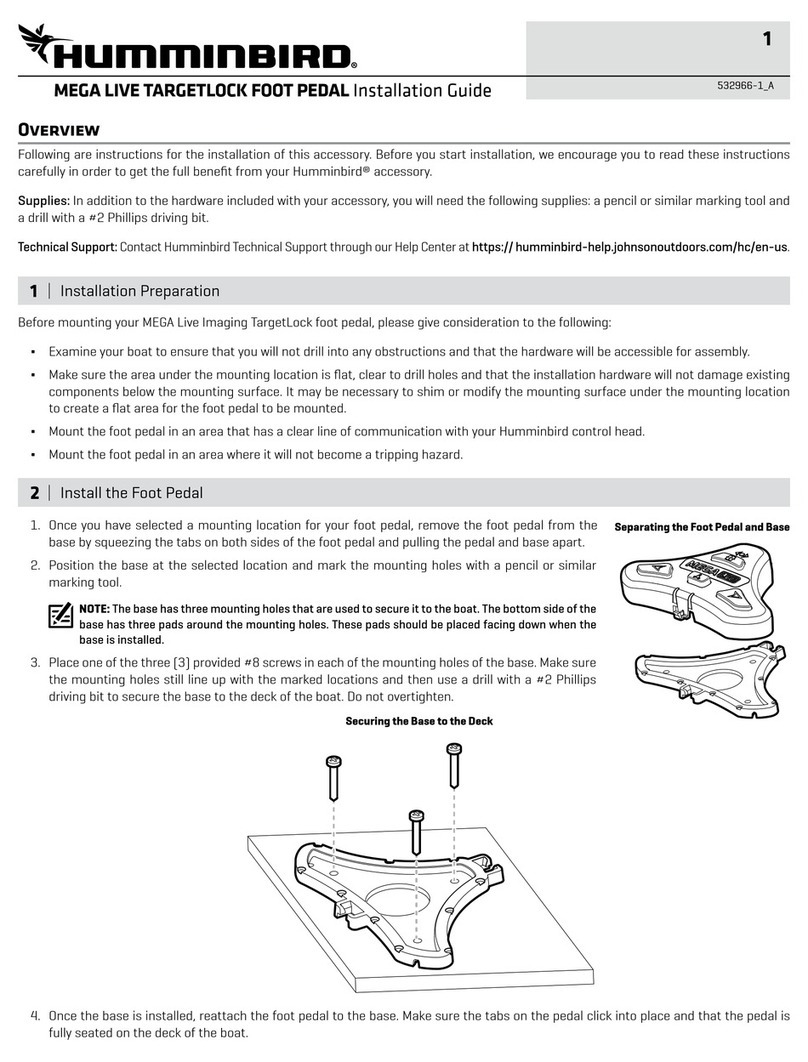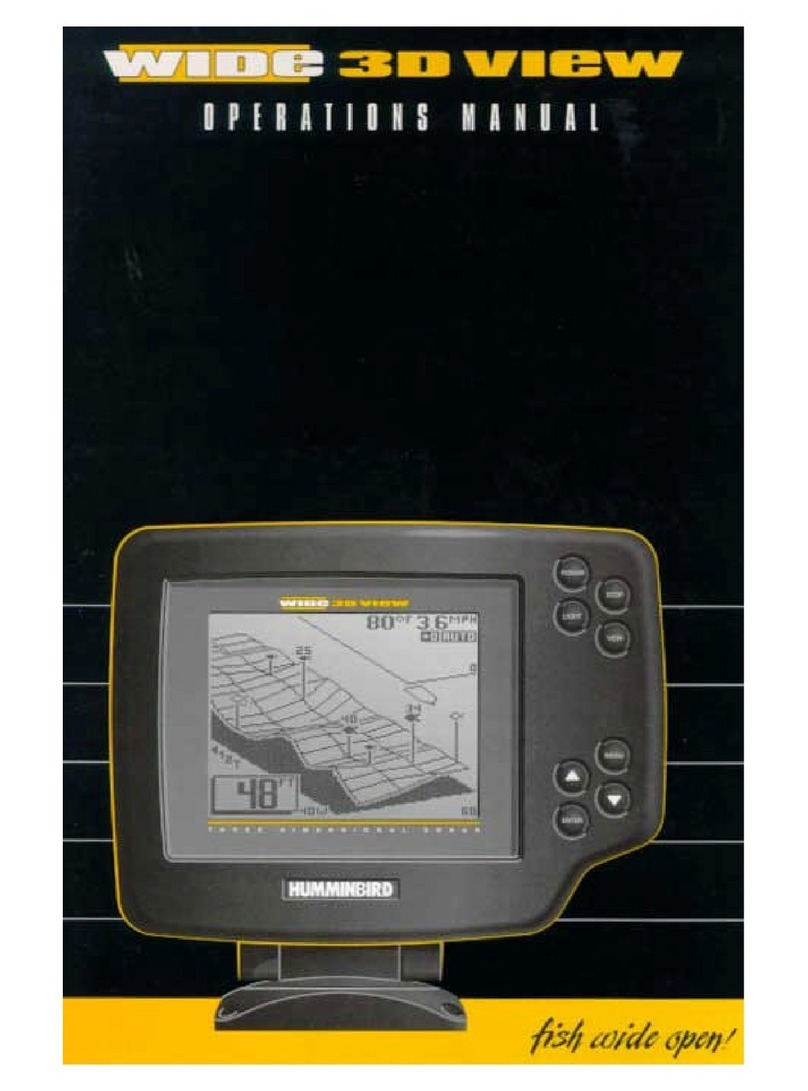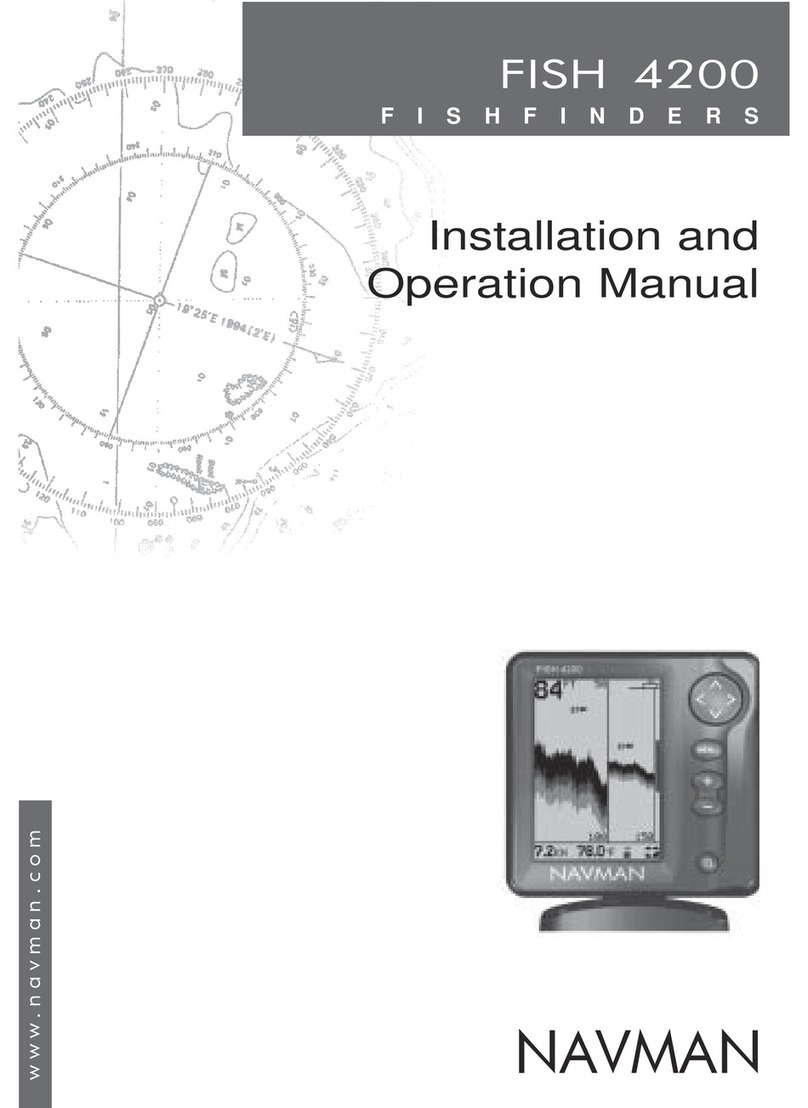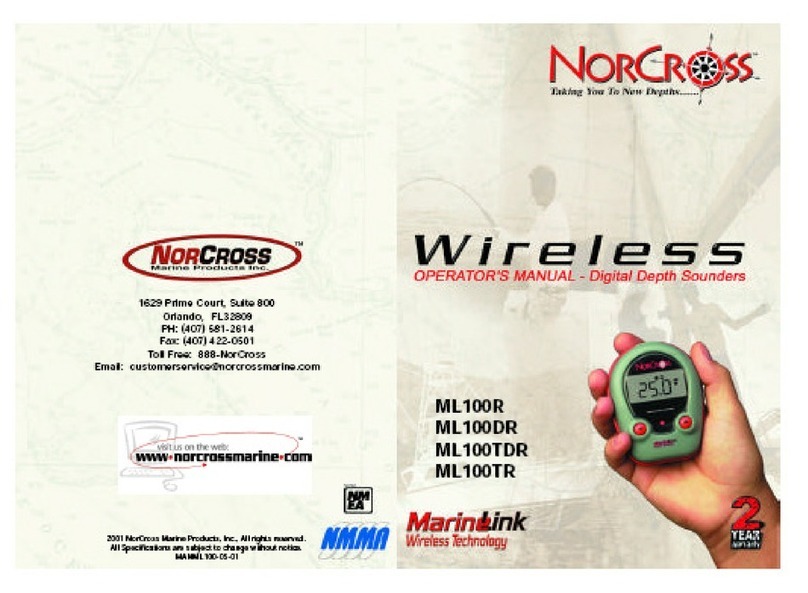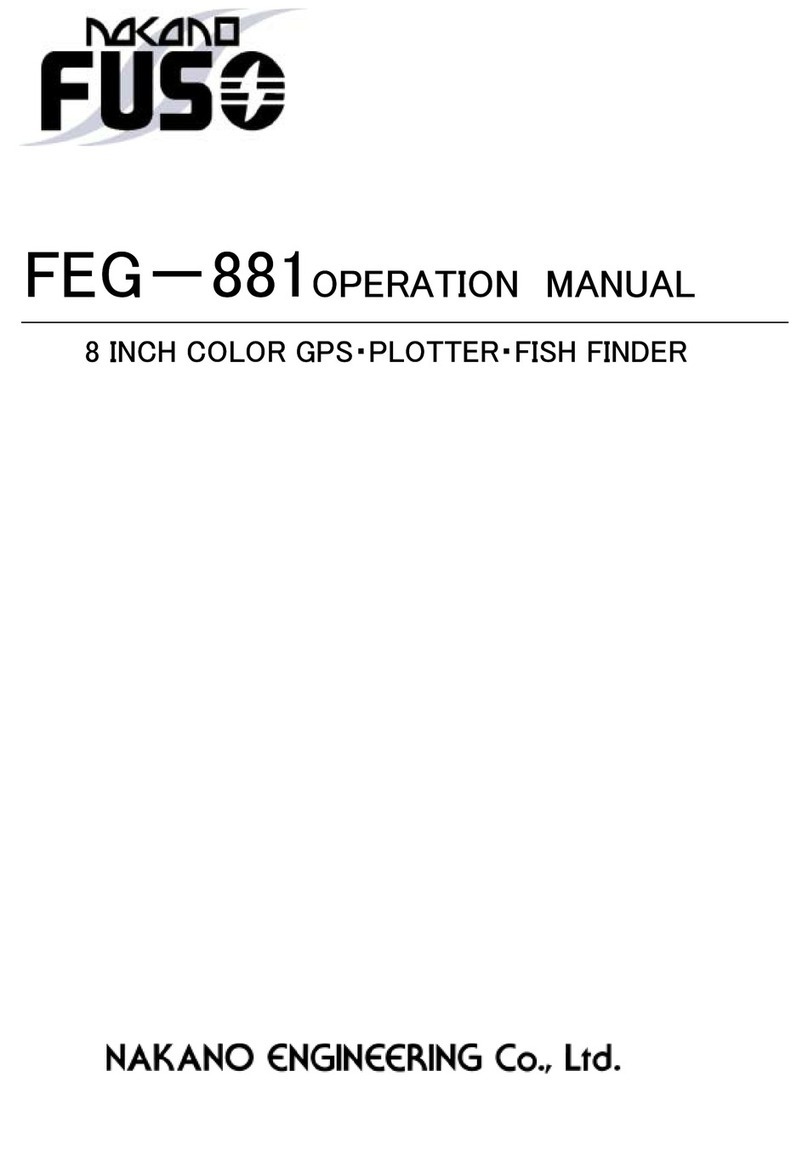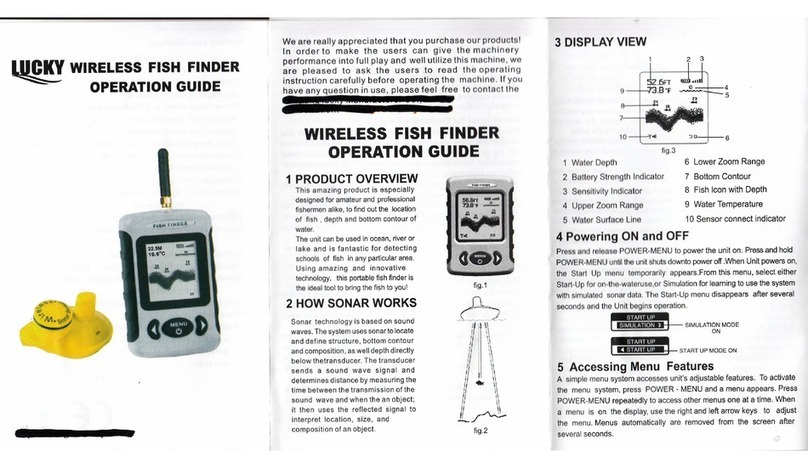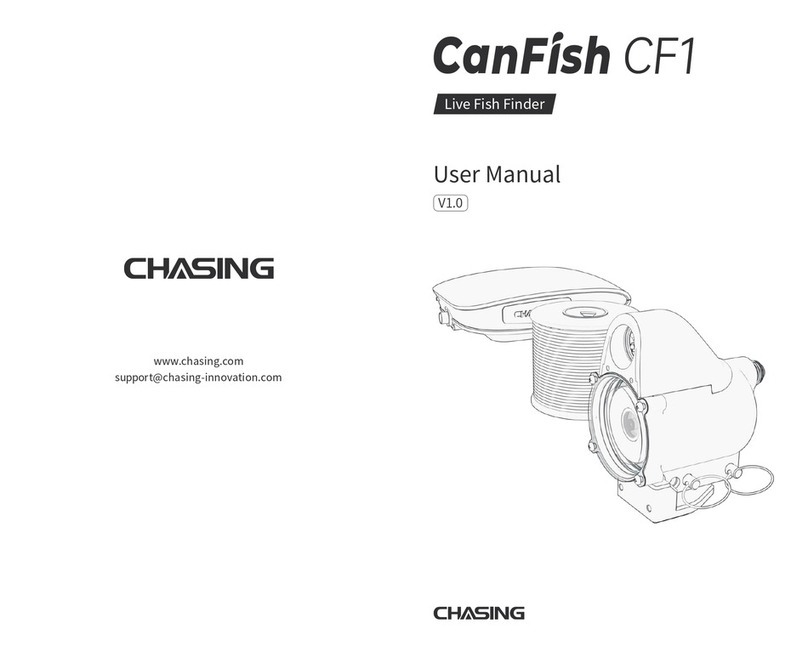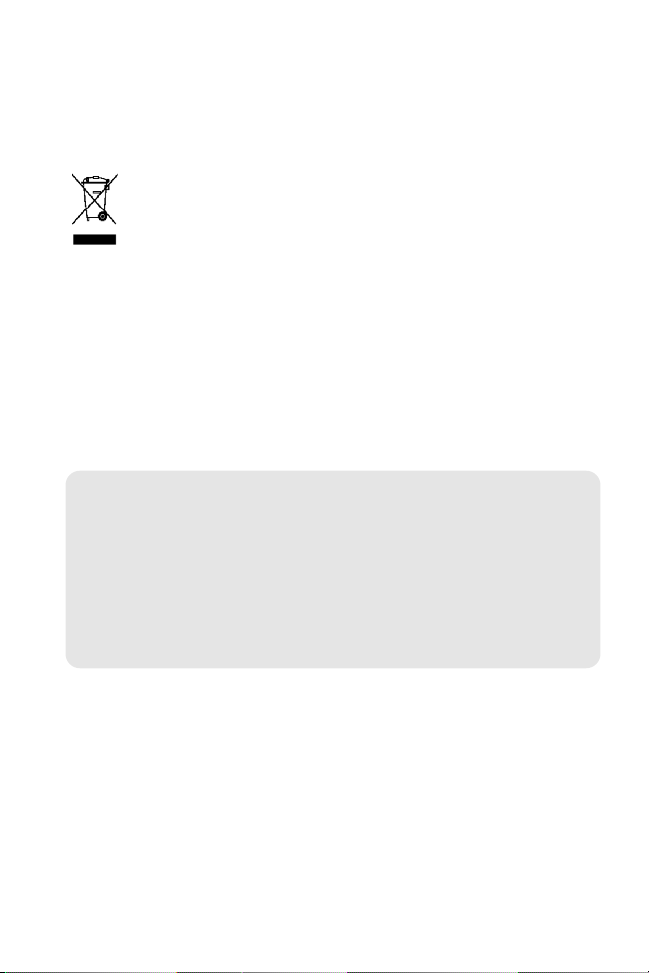WEEE compliance may not be required in your location for electrical & electronic equipment
(EEE), nor may it be required for EEE designed and intended as fixed or temporary
installation in transportation vehicles such as automobiles, aircraft, and boats. n some
European Union member states, these vehicles are considered outside of the scope of the
Directive, and EEE for those applications can be considered excluded from the WEEE
Directive requirement.
This symbol (WEEE wheelie bin) on product indicates the product must not be
disposed of with other household refuse. t must be disposed of and collected for
recycling and recovery of waste EEE. Humminbird® will mark all EEE products in
accordance with the WEEE Directive. t is our goal to comply in the collection,
treatment, recovery, and environmentally sound disposal of those products; however, these
requirements do vary within European Union member states. For more information about
where you should dispose of your waste equipment for recycling and recovery and/or your
European Union member state requirements, please contact your dealer or distributor from
which your product was purchased.
ROHS STATEMENT: Product designed and intended as a fixed installation or part of a
system in a vessel may be considered beyond the scope of Directive 2002/95/EC of the
European Parliament and of the Council of 27 January 2003 on the restriction of the use of
certain hazardous substances in electrical and electronic equipment.
Navionics® Gold, HotMaps™, and HotMaps Premium™ are registered trademarks of Navionics®.
700 Series™, Cannon®, CannonLink™, ualBeam PLUS™, Fish I +™, Fishing GPS®,
Humminbird®, HumminbirdPC™, InterLink™, QuadraBeam PLUS™, RTS™, RTS Window™,
Structure I ®, Selective Fish I +®, WeatherSense®, WhiteLine™, WideSide®, UniMap™, and
X-Press™ Menu are trademarked by or registered trademarks of Humminbird®.
© 2009 Humminbird®, Eufaula AL, USA. All rights reserved.
ATTENTION INTERNATIONAL CUSTOMERS: Products sold in th U.S. ar not
int nd d for us in th int rnational mark t. Humminbird® int rnational units provid
int rnational f atur s and ar d sign d to m t country and r gional r gulations.
Languag s, maps, tim zon s, units of m asur m nt, and warranty ar xampl s of
f atur s that ar customiz d for Humminbird® int rnational units purchas d through
our authoriz d int rnational distributors.
To obtain a list of authoriz d int rnational distributors, pl as visit our w b sit at
www.humminbird.com or contact our Custom r R sourc C nt r at (334) 687-6613.