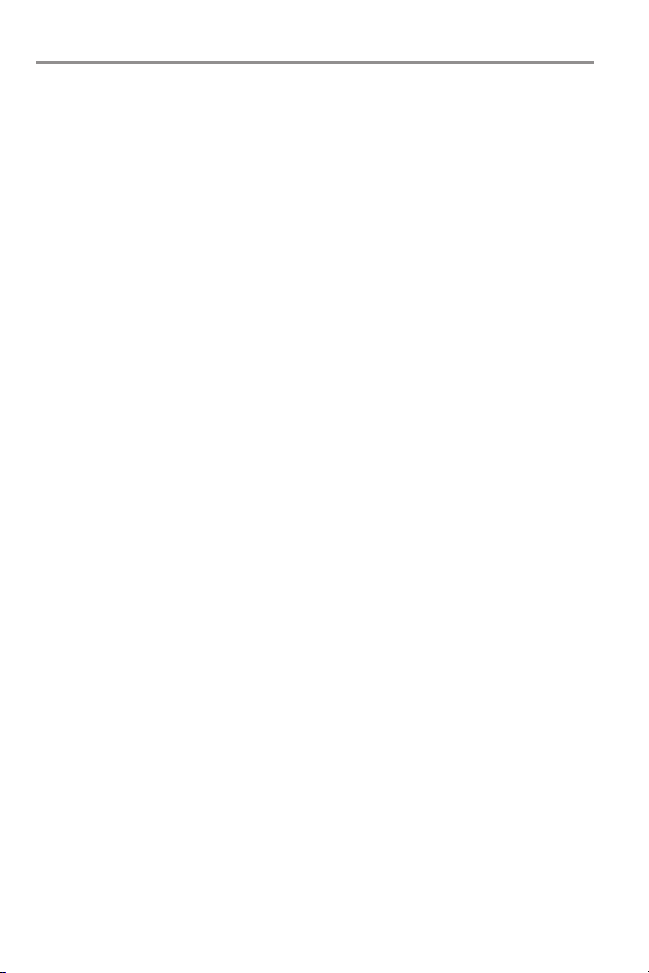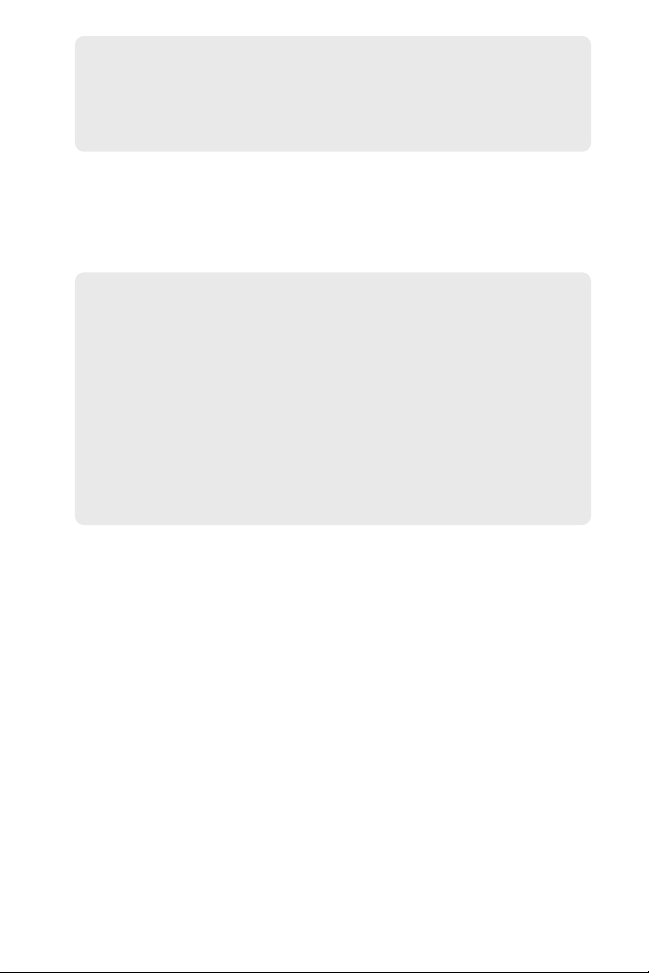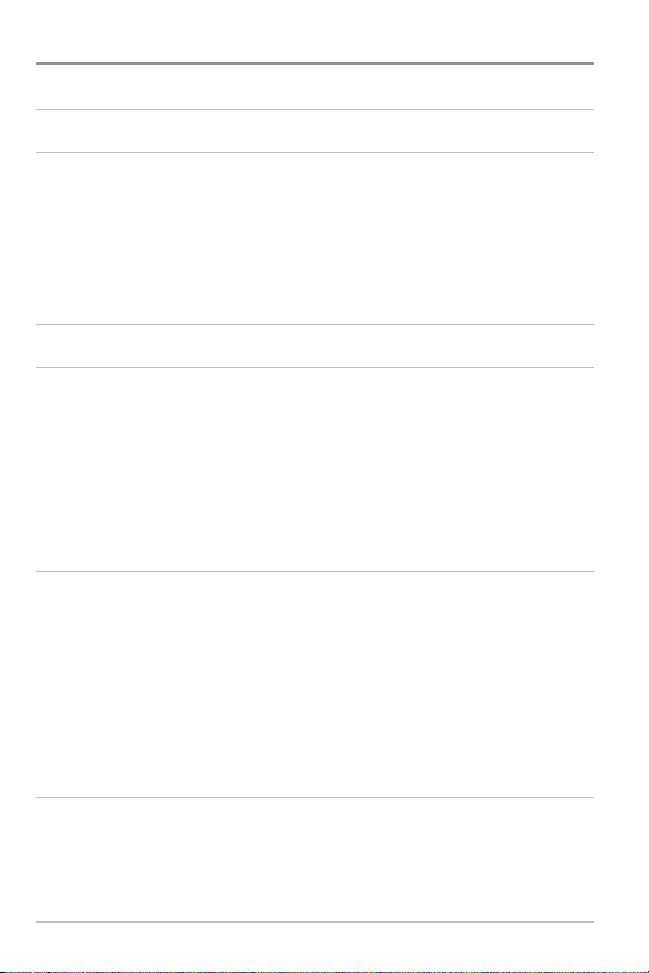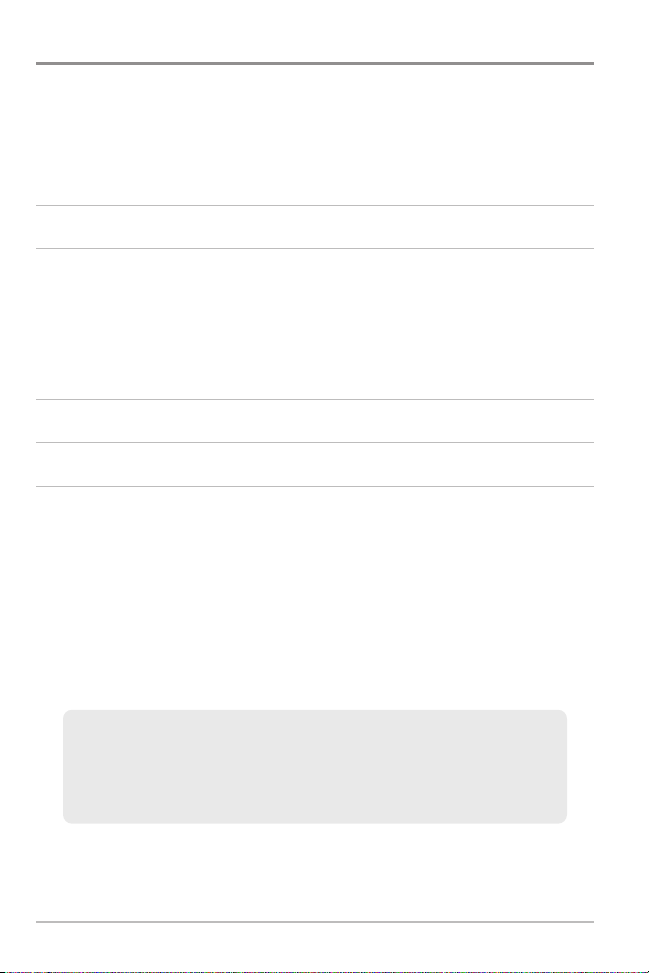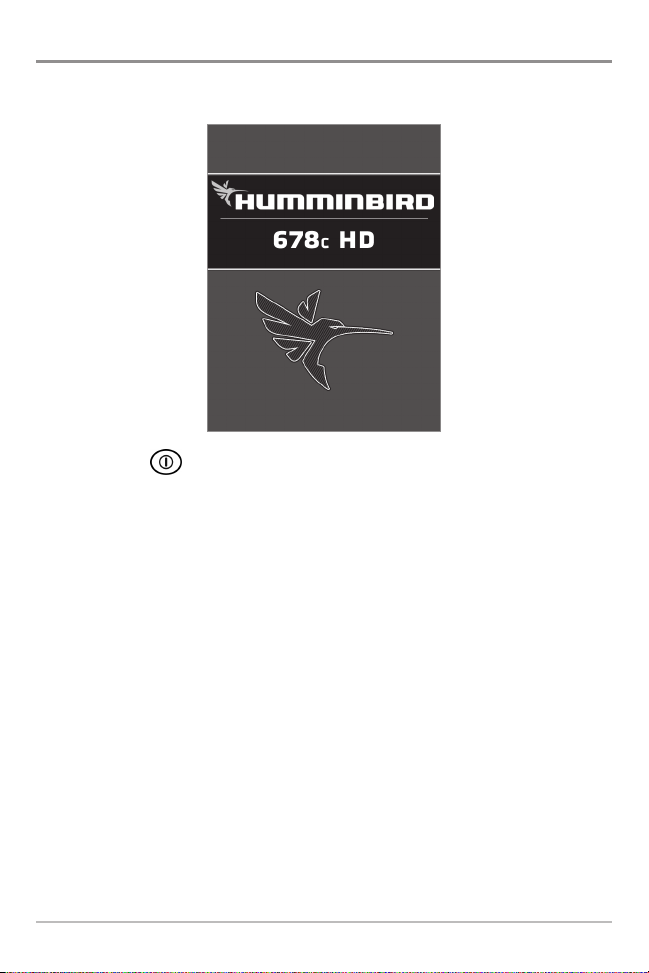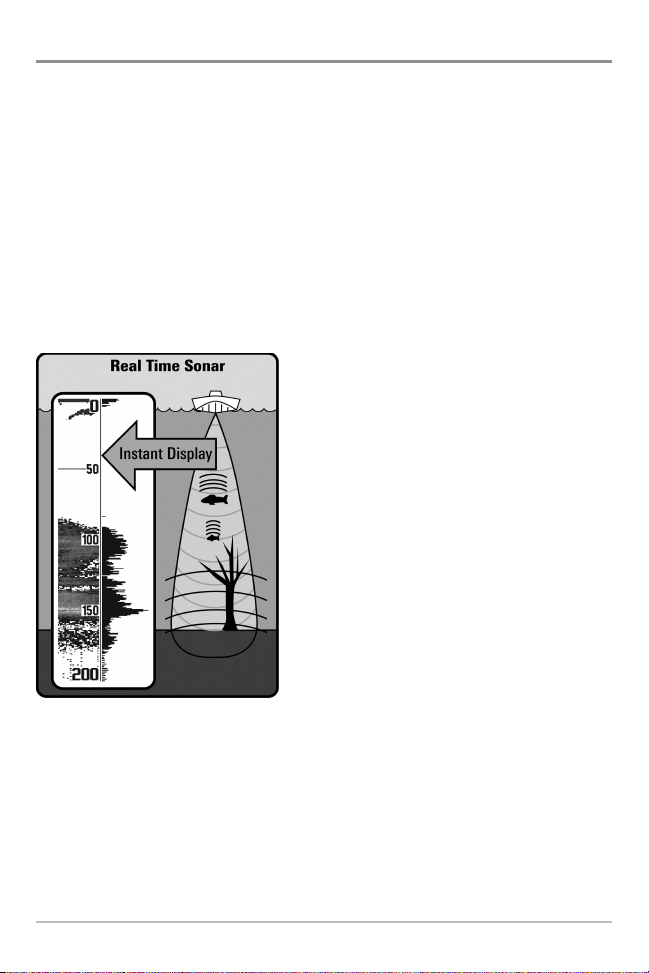Real Time Sonar (RTS™) Window ...................................................................... 69
Sonar Colors (Sonar View, Sonar Zoom View, Circular Flasher View,
Big Digits View, and Down/Sonar Combo View) ...................................................... 70
Bottom View.......................................................................................................... 70
Zoom Width .......................................................................................................... 71
50 k z Sensitivity (Advanced, XD Sonar only [678c HD XD]) ...................................... 71
83 k z Sensitivity (Advanced, DualBeam P US™ Sonar only [678c HD]) .................... 71
455 k z Sensitivity (Advanced, Down Imaging® Views only [678c HD DI]) .................. 71
Depth Lines (Advanced) .......................................................................................... 72
Noise Filter (Advanced) .......................................................................................... 72
Max Depth (Advanced) .......................................................................................... 73
Water Type (Advanced) .......................................................................................... 73
Digital Depth Source (Advanced, Down Imaging® models with
optional-purchase transducers only [678c HD DI]) .................................................... 74
DI Pings (Advanced, Down Imaging® View only [678c HD DI])...................................... 75
Ice Fishing Mode .................................................................................................. 76
DI Colors (Down Imaging® Views only [678c HD DI]) .................................................. 76
Setup Menu ab 77
Units - Depth ........................................................................................................ 78
Units - Temp (International only).............................................................................. 78
Units - Distance .................................................................................................... 78
Units - Speed ........................................................................................................ 78
User Mode ............................................................................................................ 78
Language (International only) .................................................................................. 79
Triplog Reset.......................................................................................................... 79
Restore Defaults .................................................................................................. 79
Select Views (Advanced) ........................................................................................ 79
Select Readouts (Advanced, Sonar View only).......................................................... 80
Depth Offset (Advanced) ........................................................................................ 81
Temp. Offset (Advanced, with Temp/Speed only) ...................................................... 81
Speed Calibration (Advanced, with Temp/Speed only) .............................................. 81
Digits Format (Advanced)........................................................................................ 81
Table of Contents
iv