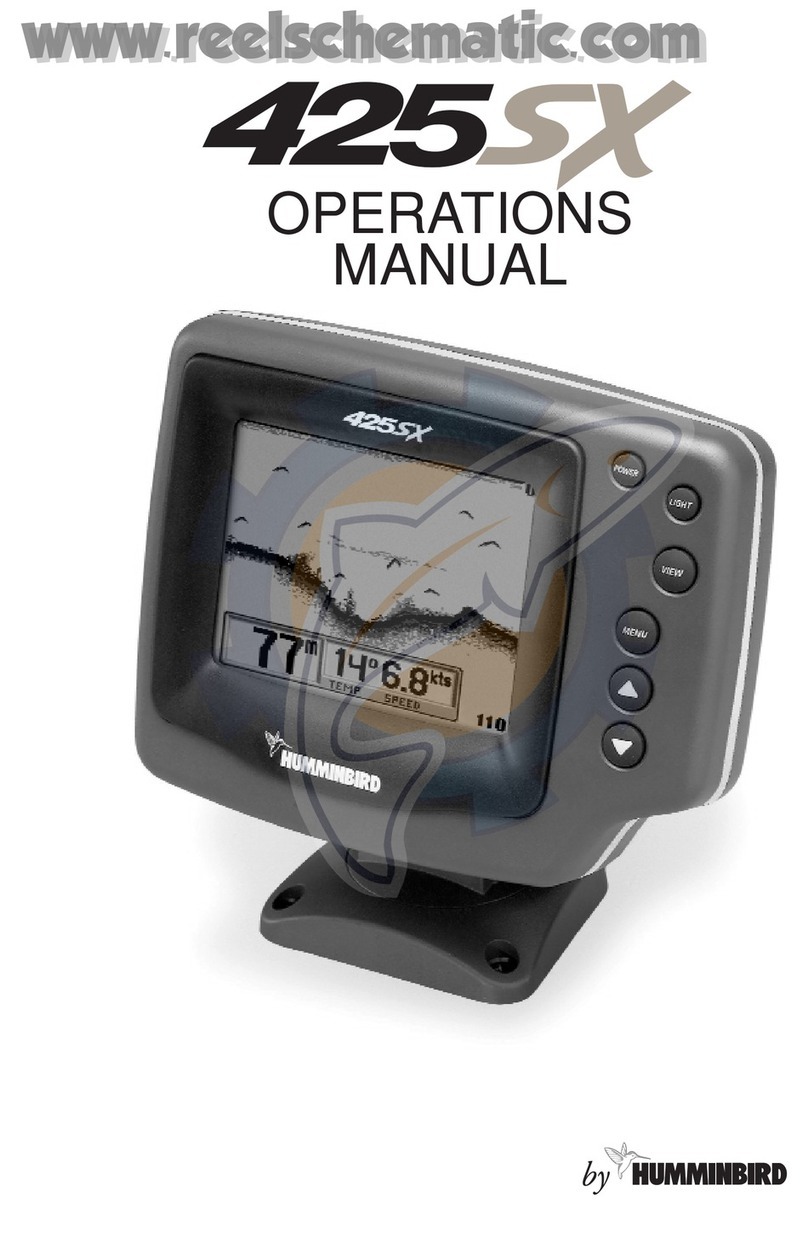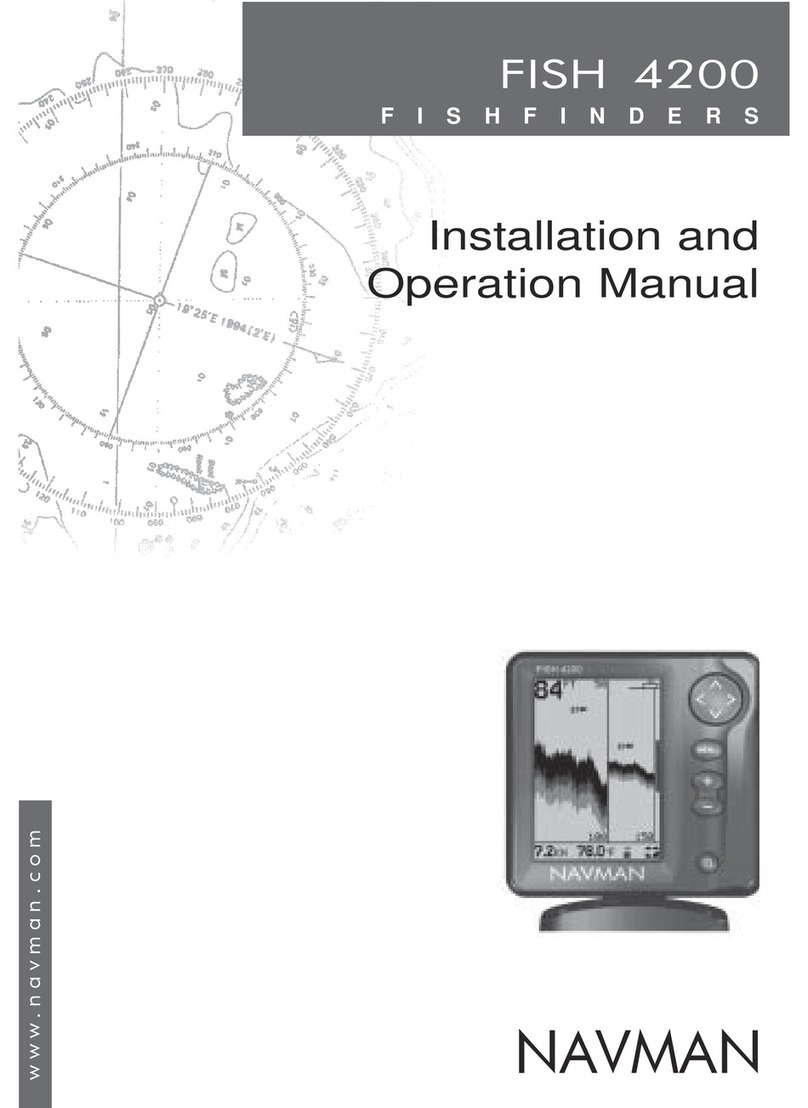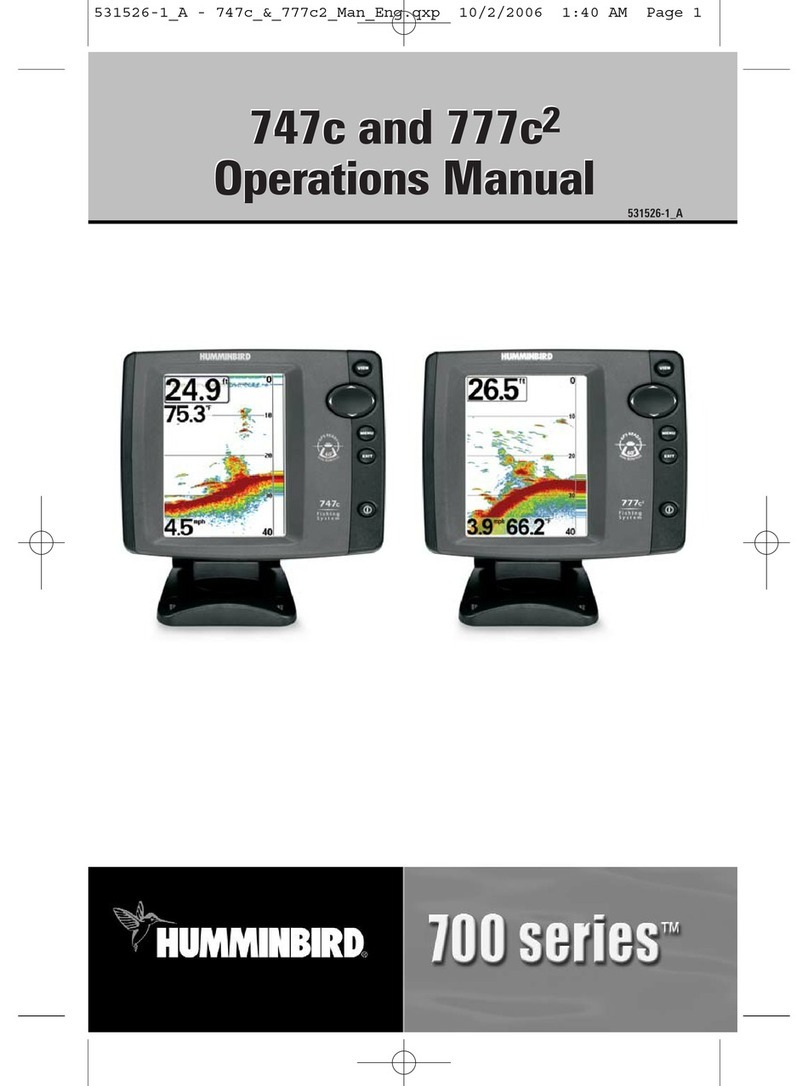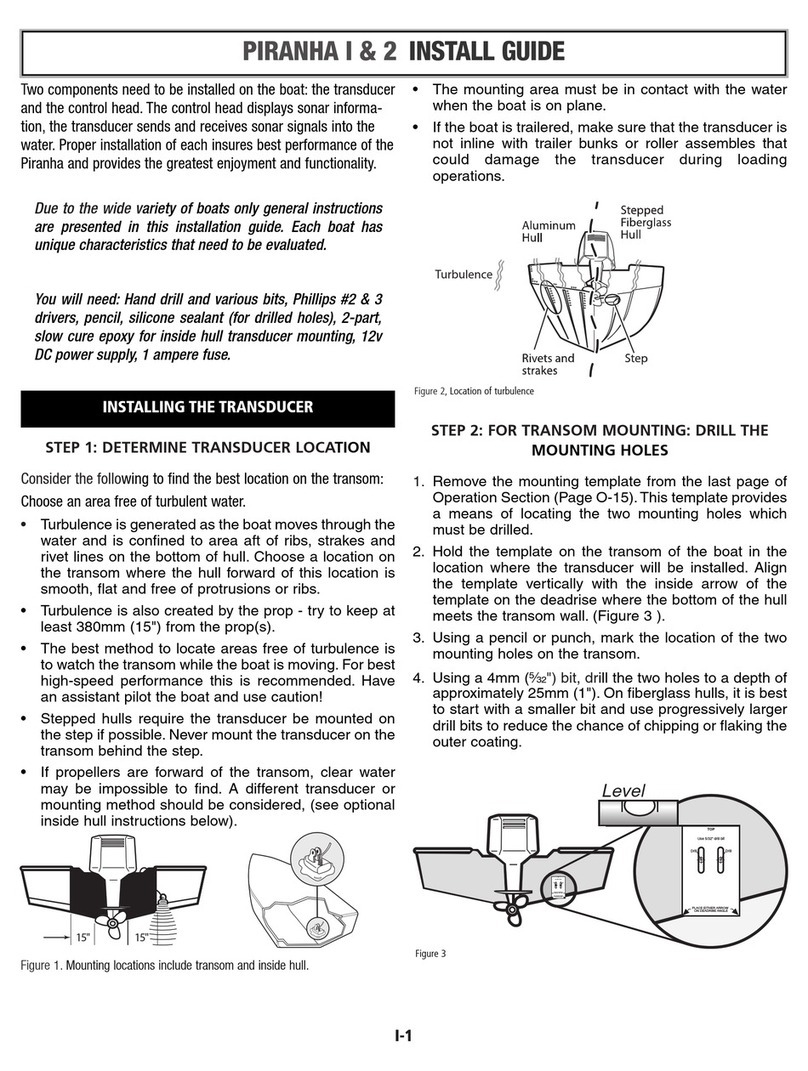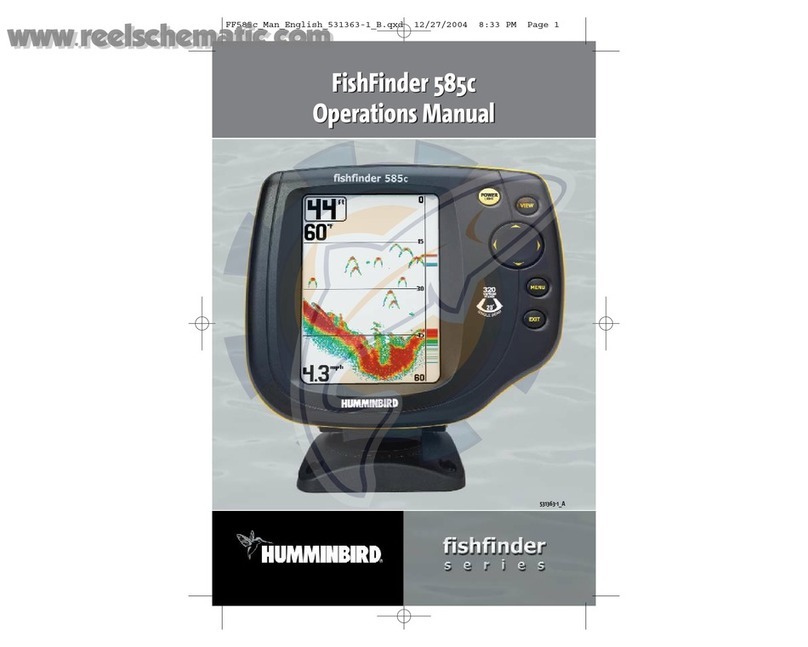Hummingbird Communications 586C HD User manual

1Section Title
586c HD, 596c HD, and 596c HD DI
Operations Manual
586c HD, 596c HD, and 596c HD DI
Operations Manual
531819-2EN_A
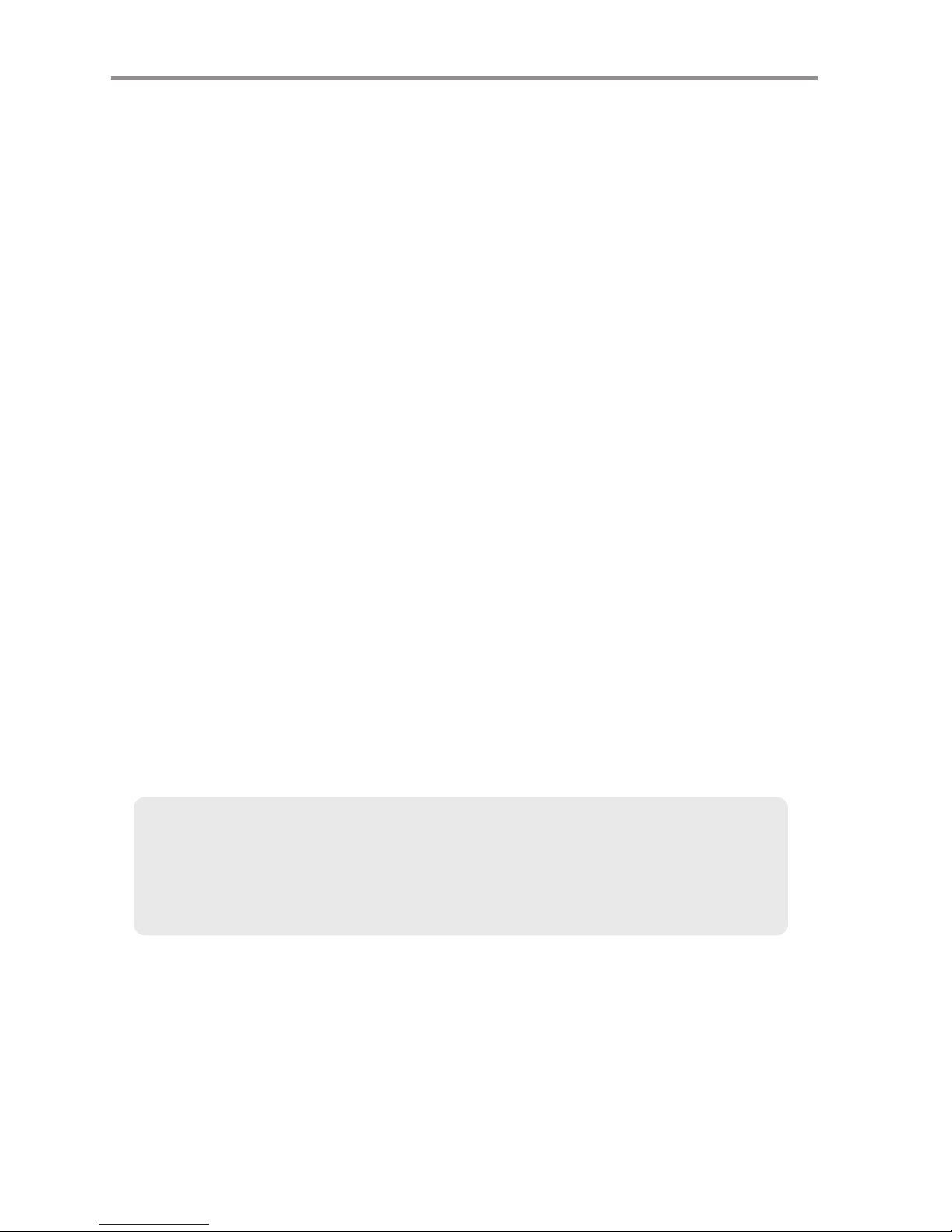
Thank You!
Thank you for choosing umminbird®, America's #1 name in fishfinders.
umminbird® has built its reputation by designing and manufacturing
top-quality, thoroughly reliable marine equipment. Your umminbird® is
designed for trouble-free use in even the harshest marine environment. In the
unlikely event that your umminbird® does require repairs, we offer an
exclusive Service Policy - free of charge during the first year after purchase,
and available at a reasonable rate after the one-year period. For complete
details, see the separate warranty card included with your unit. We encourage
you to read this operations manual carefully in order to get full benefit from all
the features and applications of your umminbird® product.
Contact our Customer Resource Center at 1-800-633-1468 or visit our Web
site at humminbird.com.
WARNING! This device should not be used as a navigational aid to prevent collision,
grounding, boat damage, or personal injury. When the boat is moving, water depth may
change too quickly to allow time for you to react. Always operate the boat at very slow
speeds if you suspect shallow water or submerged objects.
WARNING! Disassembly and repair of this electronic unit should only be performed by
authorized service personnel. Any modification of the serial number or attempt to repair the
original equipment or accessories by unauthorized individuals will void the warranty.
WARNING! This product contains chemicals known to the State of California to cause
cancer and/or reproductive harm.
WARNING! Do not travel at high speed with the unit cover installed. Remove the unit cover
before traveling at speeds above 20 mph.
ENVIR NMENTAL C MPLIANCE STATEMENT: It is the intention of Humminbird® to be
a responsible corporate citizen, operating in compliance with known and applicable
environmental regulations, and a good neighbor in the communities where we make or sell
our products.
WEEE DIRECTIVE: EU Directive 2002/96/EC “Waste of Electrical and Electronic Equipment
Directive (WEEE)” impacts most distributors, sellers, and manufacturers of consumer
electronics in the European Union. The WEEE Directive requires the producer of consumer
electronics to take responsibility for the management of waste from their products to
achieve environmentally responsible disposal during the product life cycle.
N TE: Some features discussed in this manual require a separate purchase, and
some features are only available on international models. Every effort has been made
to clearly identify those features. Please read the manual carefully in order to
understand the full capabilities of your model.
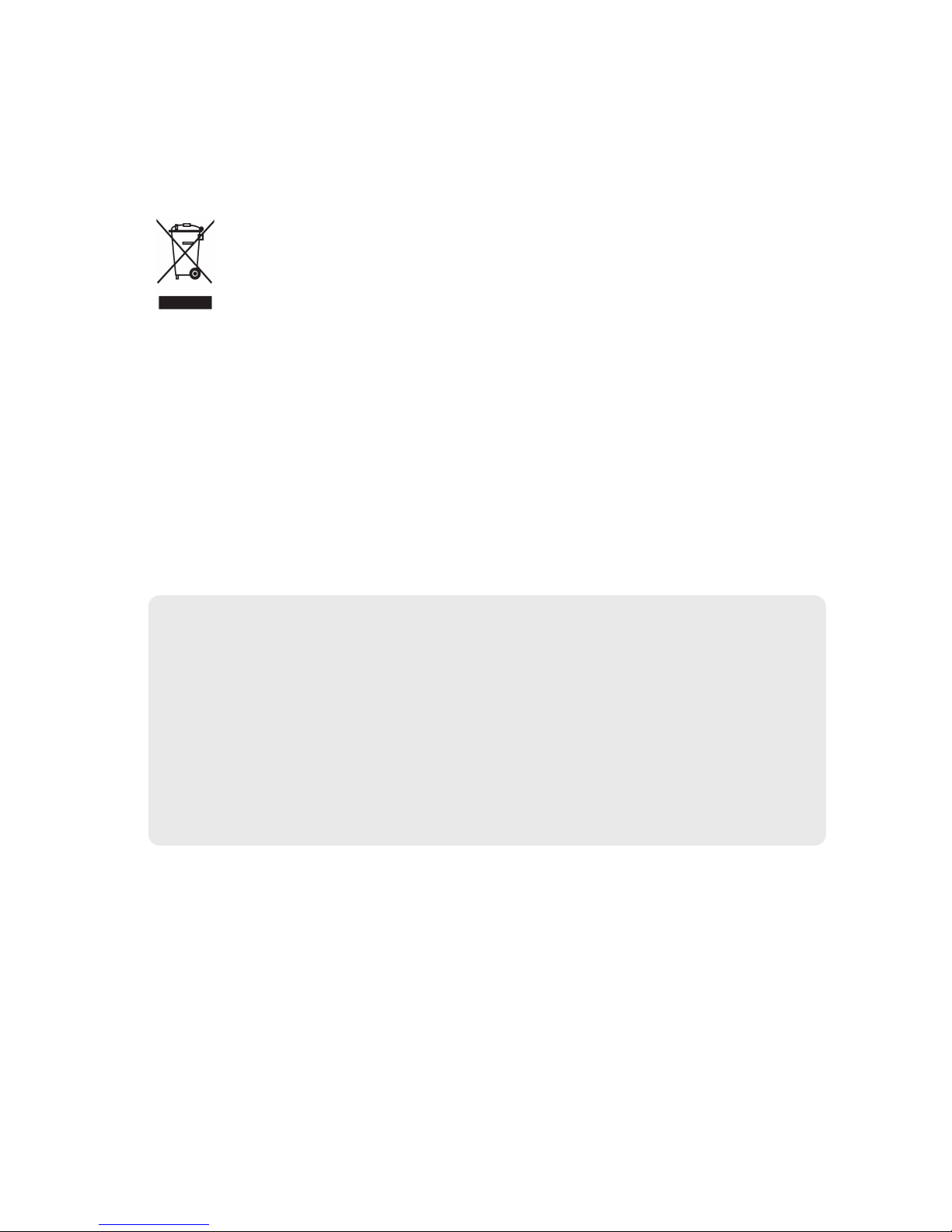
WEEE compliance may not be required in your location for electrical & electronic equipment
(EEE), nor may it be required for EEE designed and intended as fixed or temporary
installation in transportation vehicles such as automobiles, aircraft, and boats. In some
European Union member states, these vehicles are considered outside of the scope of the
Directive, and EEE for those applications can be considered excluded from the WEEE
Directive requirement.
This symbol (WEEE wheelie bin) on product indicates the product must not be
disposed of with other household refuse. It must be disposed of and collected for
recycling and recovery of waste EEE. Humminbird® will mark all EEE products in
accordance with the WEEE Directive. It is our goal to comply in the collection,
treatment, recovery, and environmentally sound disposal of those products; however, these
requirements do vary within European Union member states. For more information about
where you should dispose of your waste equipment for recycling and recovery and/or your
European Union member state requirements, please contact your dealer or distributor from
which your product was purchased.
R HS STATEMENT: Product designed and intended as a fixed installation or part of a
system in a vessel may be considered beyond the scope of Directive 2002/95/EC of the
European Parliament and of the Council of 27 January 2003 on the restriction of the use of
certain hazardous substances in electrical and electronic equipment.
500 Series™, Down Imaging™, DualBeam PLUS™, Fish ID+™, umminbird®, RTS™,
RTS Window™, Structure ID®, SwitchFire™, WhiteLine™, and X-Press™ Menu are trademarked
by or registered trademarks of umminbird®.
© 2010 umminbird®, Eufaula AL, USA. All rights reserved.
ATTENTION INTERNATIONAL CU TOMER : Products sold in th U.S. ar not
int nd d for us in th int rnational mark t. Humminbird® int rnational units provid
int rnational f atur s and ar d sign d to m t country and r gional r gulations.
Languag s, maps, tim zon s, units of m asur m nt, and warranty ar xampl s of
f atur s that ar customiz d for Humminbird® int rnational units purchas d through
our authoriz d int rnational distributors.
To obtain a list of authoriz d int rnational distributors, pl as visit our W b sit at
humminbird.com or contact our Custom r R sourc C nt r at (334) 687-6613.
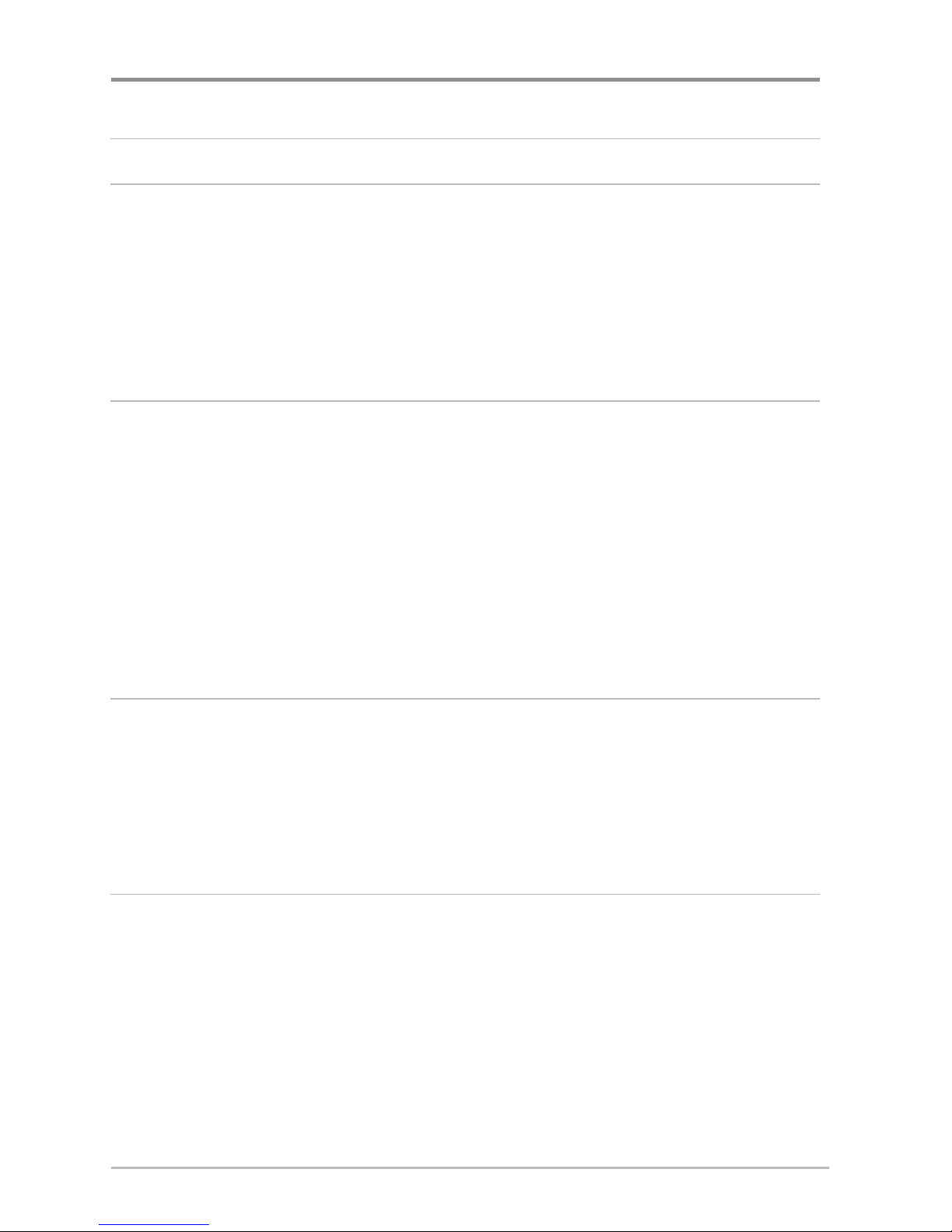
i
Table of Contents
Power On the nit 1
How Sonar Works 2
DualBeam PLUS™ Sonar (Down Imaging™models only
[596c HD DI, X T 9-DI-T Transducer])............................................................................ 4
Down Imaging™ Sonar (Down Imaging™models only
[596c HD DI, X T 9-DI-T Transducer])............................................................................ 5
Dual Beam Ice Transducer (optional-purchase XI 9 20 Ice Transducer only) .................. 6
What’s on the Sonar Display 7
Understanding the Sonar Display ............................................................................ 9
Real Time Sonar (RTS™) Window ............................................................................ 9
SwitchFire™ ............................................................................................................ 10
Freeze Frame and Active Cursor.............................................................................. 10
Instant Image Update.............................................................................................. 10
Bottom Presentation ................................................................................................ 11
What’s on the Down Imaging™ Display
(Down Imaging™ models only [596c HD DI])
13
Understanding the Down Imaging™ Display..........................................................15
Interpreting the Display............................................................................................15
Down Imaging™ Sensitivity ....................................................................................16
Freeze Frame and Active Cursor ..............................................................................16
Views 17
Sonar View .............................................................................................................. 19
Sonar Zoom View .................................................................................................... 20
Split Sonar View ...................................................................................................... 21
Big Digits View ........................................................................................................ 22
Down Imaging™ View (Down Imaging™ models only [596c HD DI].............................. 22
Circular Flasher View .............................................................................................. 25
Down Imaging™/Sonar Combo View (Down Imaging™models only [596c HD DI]) .... 30
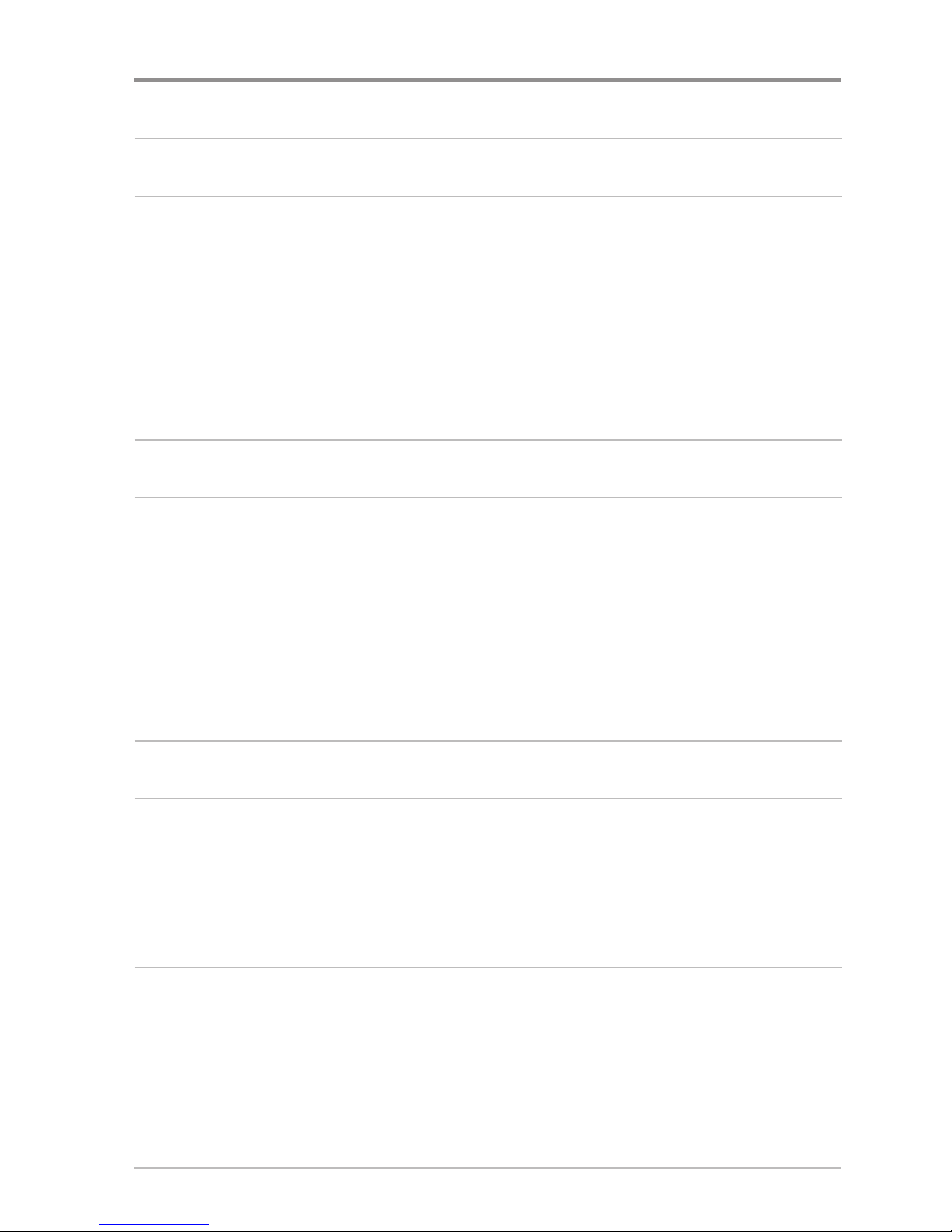
ii
What’s on the 500 Series™ Control Head 31
Key Functions 32
POWER/LIG T Key .............................................................................................. 32
VIEW Key................................................................................................................ 32
MENU Key.............................................................................................................. 33
4-WAY Cursor Control Key .................................................................................. 33
EXIT Key.................................................................................................................. 34
The Menu System 35
Start- p Options Menu 36
Normal.................................................................................................................... 36
Simulator ................................................................................................................ 37
System Status ........................................................................................................ 37
Self Test.................................................................................................................. 38
Accessory Test........................................................................................................ 38
X-Press™ Menu 39
Main Menu 40
Quick Tips for the Main Menu
.................................................................................. 41
Note for all Menu Settings.................................................................................... 42
User Mode (Normal or Advanced) .............................................................................. 43
Sonar X-Press™ Menu
(Sonar views only)
45
Sensitivity .............................................................................................................. 46
Upper Range (Advanced: Sonar, Split Sonar,
Circular Flasher, and Big Digits Views only) .............................................................. 47
Lower Range.......................................................................................................... 47
Chart Speed .......................................................................................................... 48
Table of Contents
This manual suits for next models
1
Table of contents
Other Hummingbird Communications Fish Finder manuals