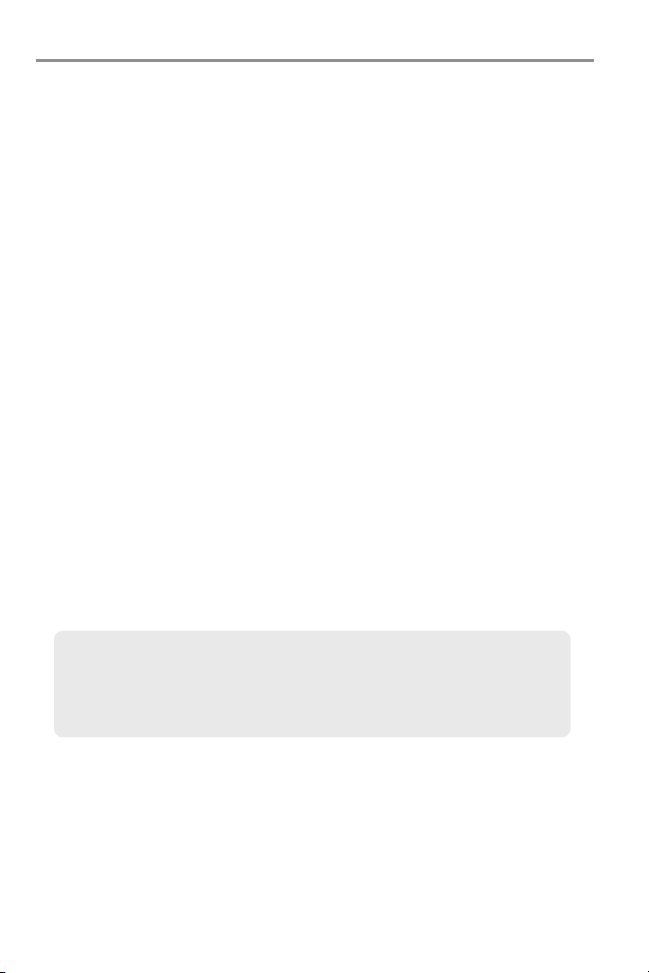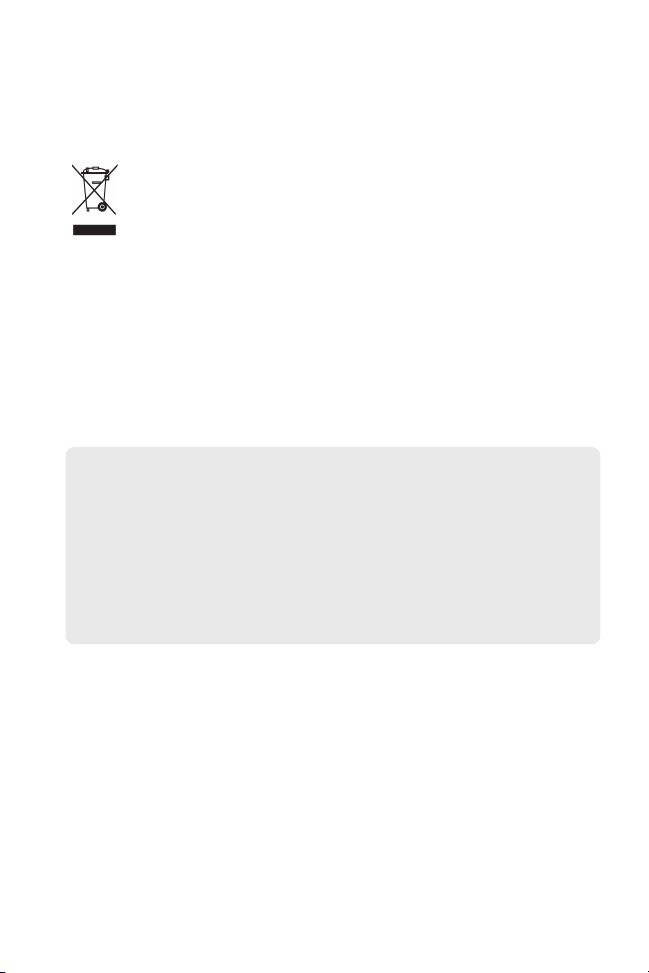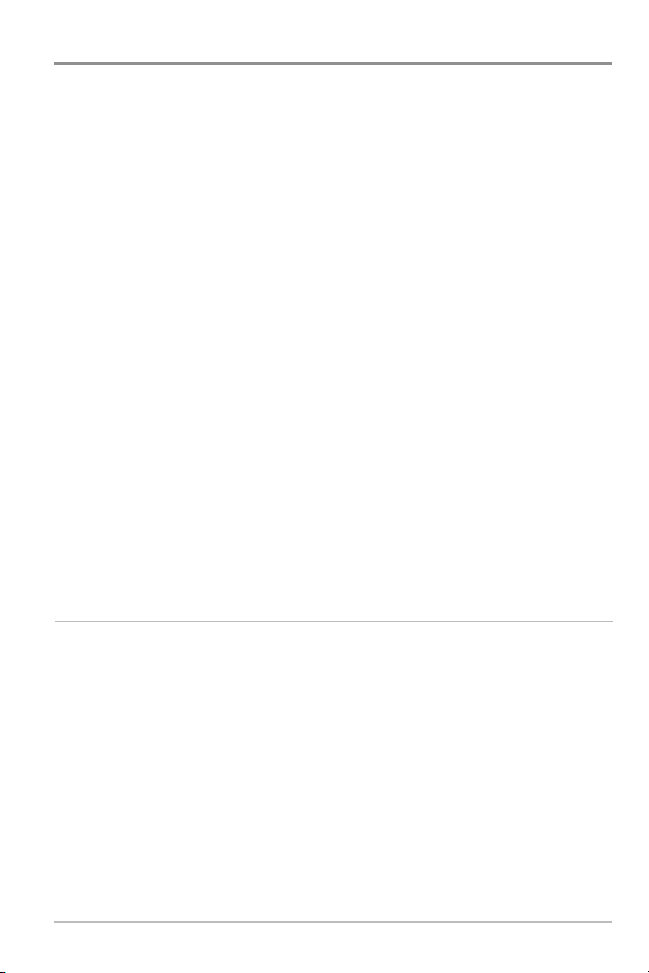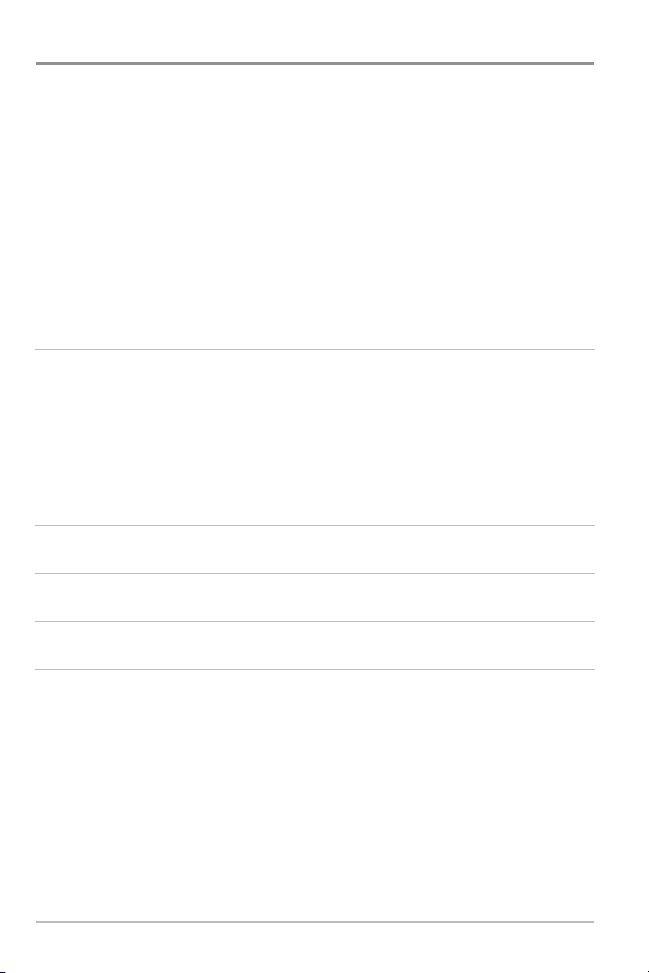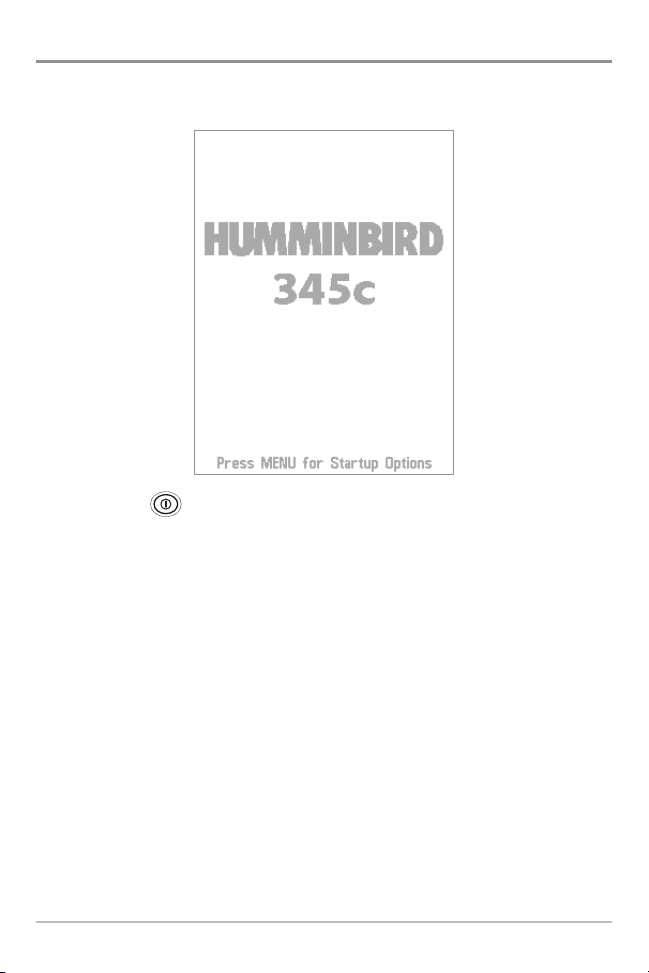WEEE compliance may not be required in your location for electrical & electronic equipment
(EEE), nor may it be required for EEE designed and intended as fixed or temporary
installation in transportation vehicles such as automobiles, aircraft, and boats. In some
European Union member states, these vehicles are considered outside of the scope of the
Directive, and EEE for those applications can be considered excluded from the WEEE
Directive requirement.
This symbol (WEEE wheelie bin) on product indicates the product must not be
disposed of with other household refuse. It must be disposed of and collected for
recycling and recovery of waste EEE. Humminbird® will mark all EEE products in
accordance with the WEEE Directive. It is our goal to comply in the collection,
treatment, recovery, and environmentally sound disposal of those products; however, these
requirements do vary within European Union member states. For more information about
where you should dispose of your waste equipment for recycling and recovery and/or your
European Union member state requirements, please contact your dealer or distributor from
which your product was purchased.
ROHS STATEME T: Product designed and intended as a fixed installation or part of a
system in a vessel may be considered beyond the scope of Directive 2002/95/EC of the
European Parliament and of the Council of 27 January 2003 on the restriction of the use of
certain hazardous substances in electrical and electronic equipment.
300 Series™, Down Imaging™, DualBeam PLUS™, Fish ID+™, Humminbird®, RTS™, RTS
Window™, Structure ID®, SwitchFire™, WhiteLine™, and X-Press™ Menu are trademarked by
or registered trademarks of Humminbird®.
Baekmuk Batang, Baekmuk Dotum, Baekmuk ulim, and Baekmuk Headline are registered
trademarks owned by Kim Jeong-Hwan.
© 2011 Humminbird®, Eufaula AL, USA. All rights reserved.
ATTENTION INTERNATIONAL CU TOMER : Produ ts sold in the U.S. are not
intended for use in the international market. Humminbird® international units provide
international features and are designed to meet ountry and regional regulations.
Languages, maps, time zones, units of measurement, and warranty are examples of
features that are ustomized for Humminbird® international units pur hased through
our authorized international distributors.
To obtain a list of authorized international distributors, please visit our Web site at
humminbird.com or onta t our Customer Resour e Center at (334) 687-6613.