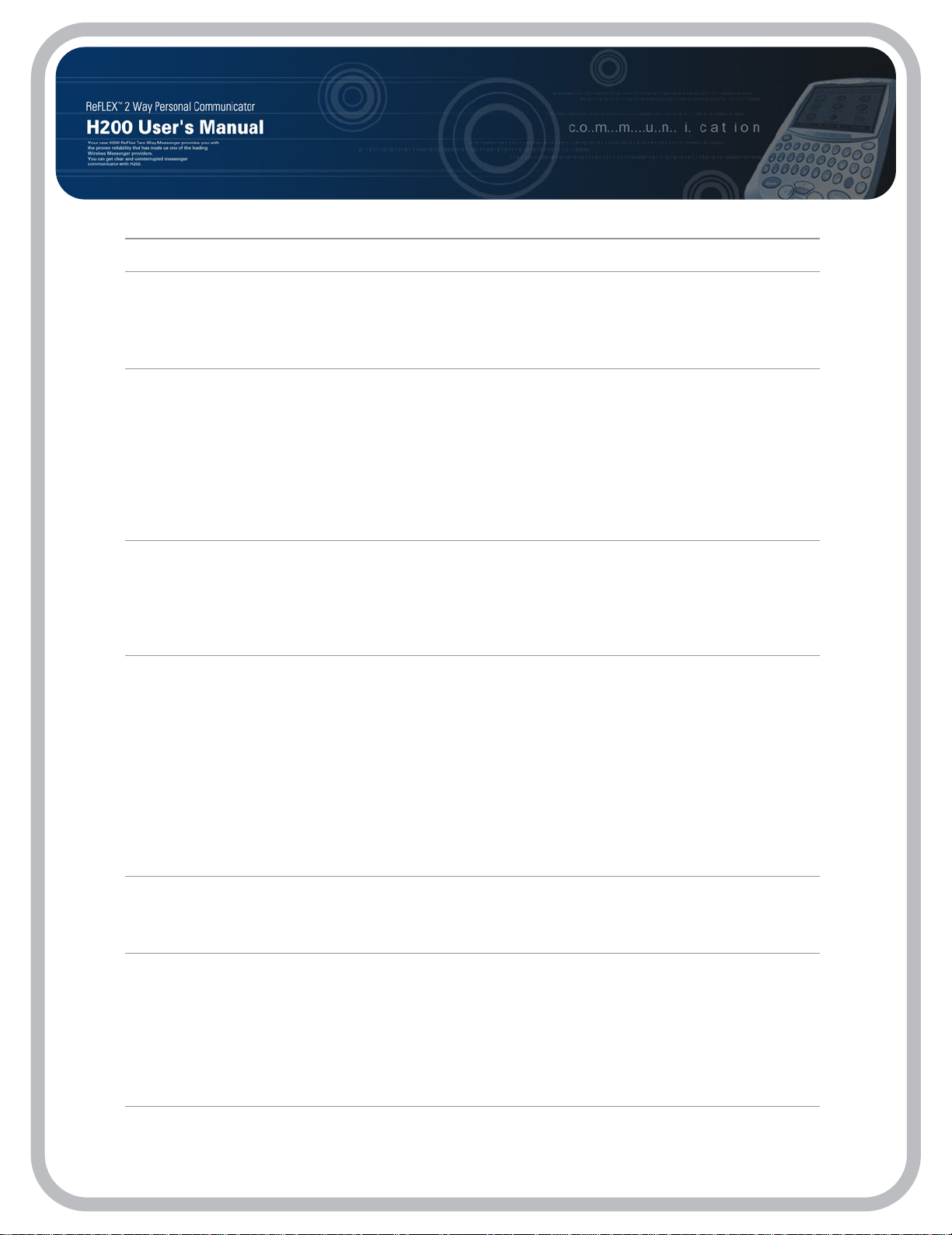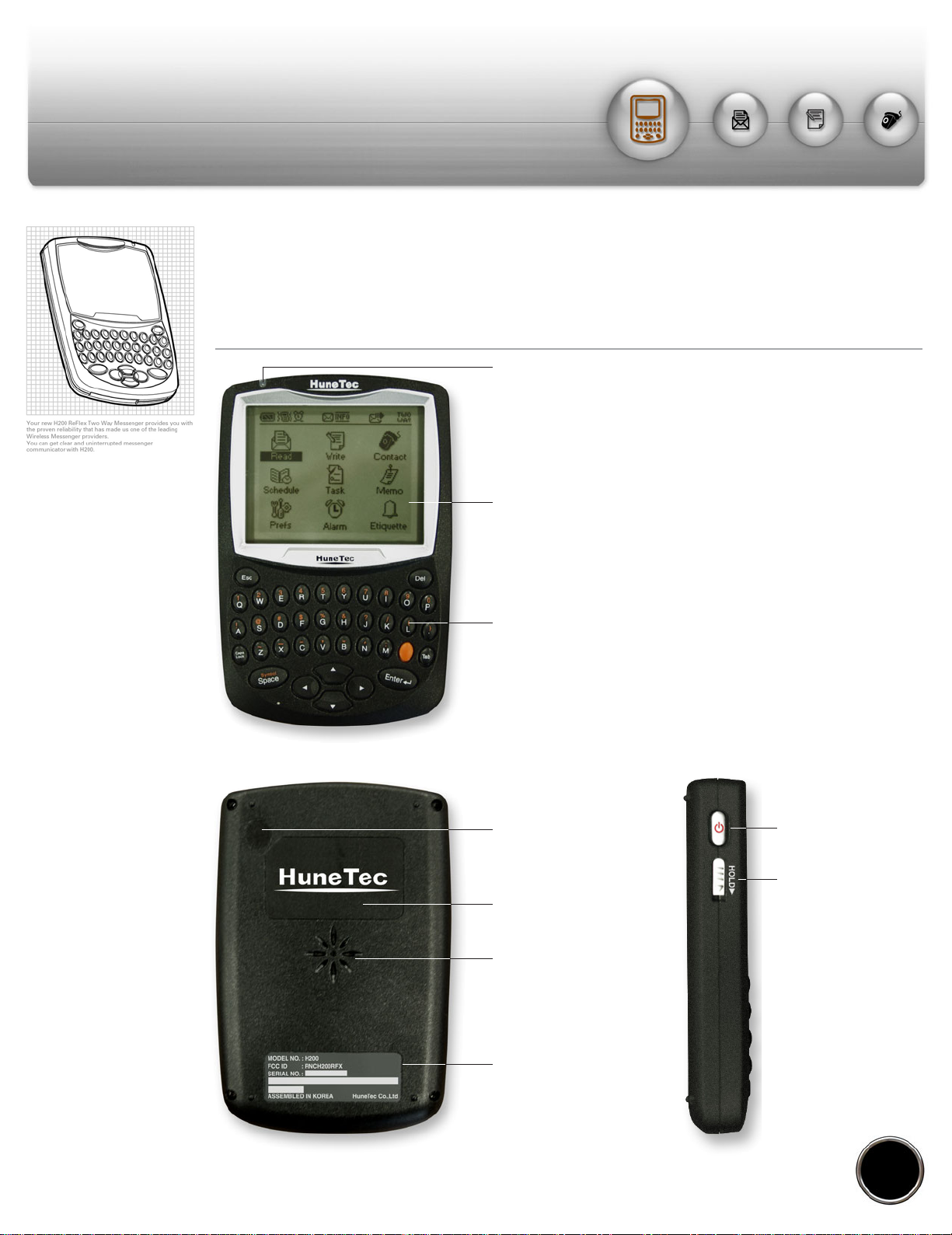ReFLEX 2 Way Personal Communicator
H200 User's Manual
04 Page
01
Safety Information
For the efficient and safe operation of your device, read this information before using H200 ReFlex
Two Way Messenger.
Pager Transmitter Safety
The FAA has regulations concerning the use of electric devices aboard aircraft.
When boarding on an aircraft, turn your device off to avoid potential interference with aircraft radio communica-
tion or navigation equipment.
In blasting zones or wherever it is forbidden to use it, set the TX mode to OFF. This prevents potential transmis-
sion interference with sensitive equipment or explosives devices.
Using your device in a vehicle
Safety comes first, and is the ultimate responsibility of the driver. Please:
i) Give full attention to driving-driving safely is your first responsibility.
ii) If you receive message or want to write message during you drive vehicle, pull off the road and park your vehi-
cle before reading or writing a message in driving conditions so require.
For Vehicle Equipped with an Air Bag
An air bag inflates with great force. Do not place objects, including both installed or portable wireless equipment,
in the area over the air bag or in the air bag development area. If in-vehicle wireless equipment is improperly
installed and the air bag inflates, serious injury could result.
Explosive Atmospheres and materials
Turn your device off when in any area with potentially explosive atmospheres and obey all signs and instructions.
Sparks in such areas could cause an explosion or fire resulting in bodily injury or even death. Areas with a poten-
tially explosive atmosphere are often, but not always, clearly marked. They include fueling areas such as gasoline
stations ; below deck on boats, fuel or chemical transfer or storage vehicles using contains liquefied petroleum gas
(such as propane or butane) ; areas where the air contains chemicals or particles, such as ; grain, dust, or metal
powders; and any other area where you would normally be advised to turn off your vehicle’s engine.