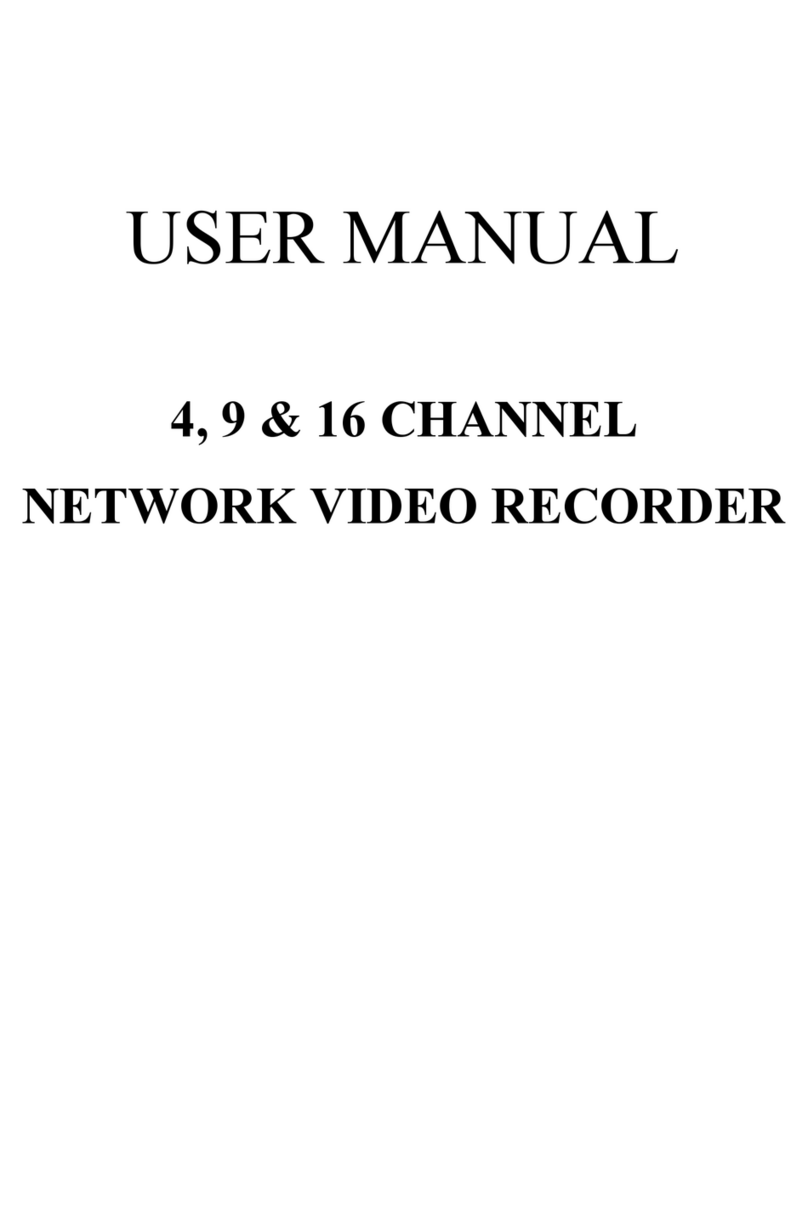TABLE OF CONTENTS
1INTRODUCTION......................................................................................................................4
1.1 FEATURES.....................................................................................................................4
1.2 SPECIFICATIONS........................................................................................................4
2HARDWARE OVERVIEW ......................................................................................................8
2.1 FRONT PANEL .............................................................................................................8
2.2 BACK PANEL................................................................................................................9
2.3 ALARM TRIGGER.......................................................................................................9
2.4 NETWORK ENVIRONMENT RECOMMENDATION.........................................11
3SYSTEM SETUP .....................................................................................................................11
3.1 MENU SETUPINTERFACE(GUI) ...........................................................................11
3.2 LIVE VIEWINGAND POP-UP MENU ....................................................................13
3.3 CAMERASETUP........................................................................................................18
3.4 RECORD SETUP ........................................................................................................30
3.5 ALARM SETUP...........................................................................................................32
3.6 NETWORK SETUP ....................................................................................................36
3.7 AUTHORITY SETUP.................................................................................................45
3.8 DISK MANAGEMENT...............................................................................................48
3.9 SYSTEM SETUP .........................................................................................................50
4NVR PLAYBACK....................................................................................................................56
4.1 TIME SEARCH ...........................................................................................................58
4.2 EVENT SEARCH........................................................................................................59
4.3 BACKUP.......................................................................................................................60
4.4 SYSTEM LOG .............................................................................................................60
5BACKUP PLAYBACK............................................................................................................63
5.1 MAIN SCREEN SETTING.........................................................................................63
5.2 PLAYBACK OPERATION.........................................................................................67
6NETWORK VIEWING & PLAYBACK ...............................................................................70
6.1 IPADDRESS SETUP ON PC SITE ...........................................................................71
6.2 OPTIONALMICROSOFT INTERNET EXPLORER SETUP..............................72
6.3 LOGIN ..........................................................................................................................74
6.4 REMOTE CONTROL.................................................................................................75
6.5 CONFIGURATION.....................................................................................................79
APPENDIXA: RECORDING TIME LAPSE (HOURS).............................................................94
APPENDIX C: ERROR MESSAGE LIST....................................................................................98