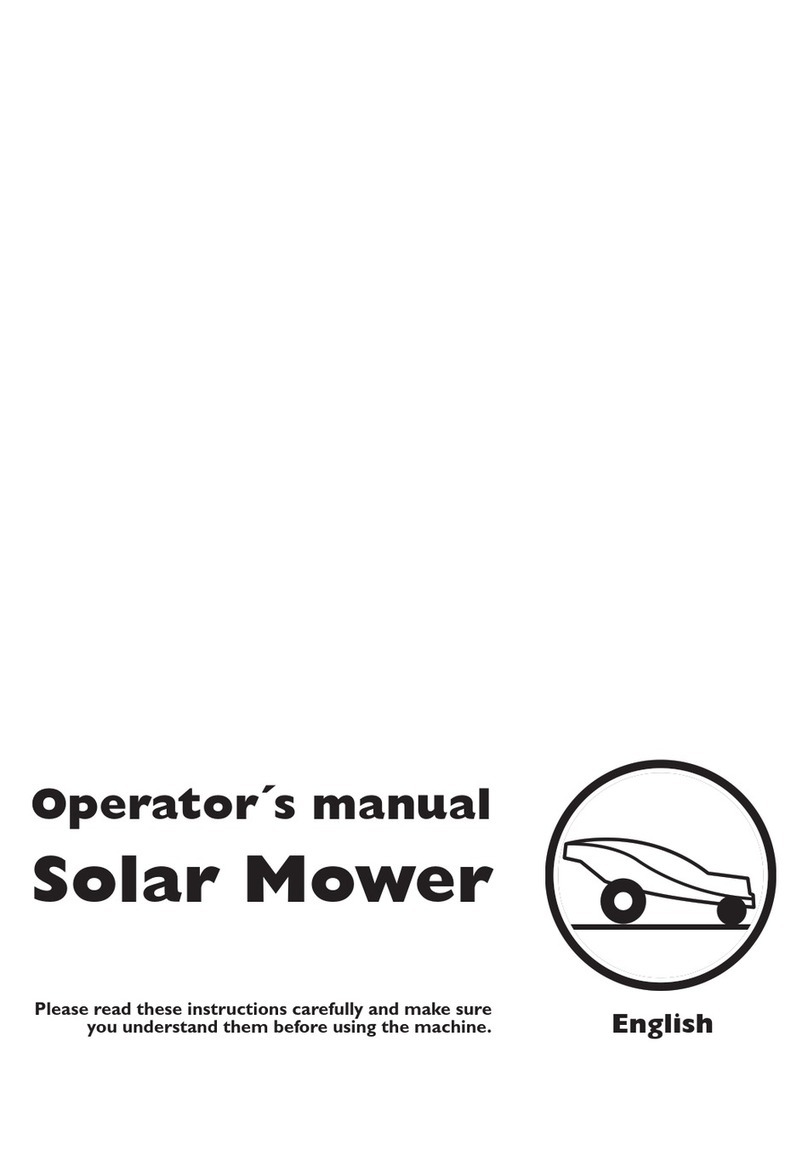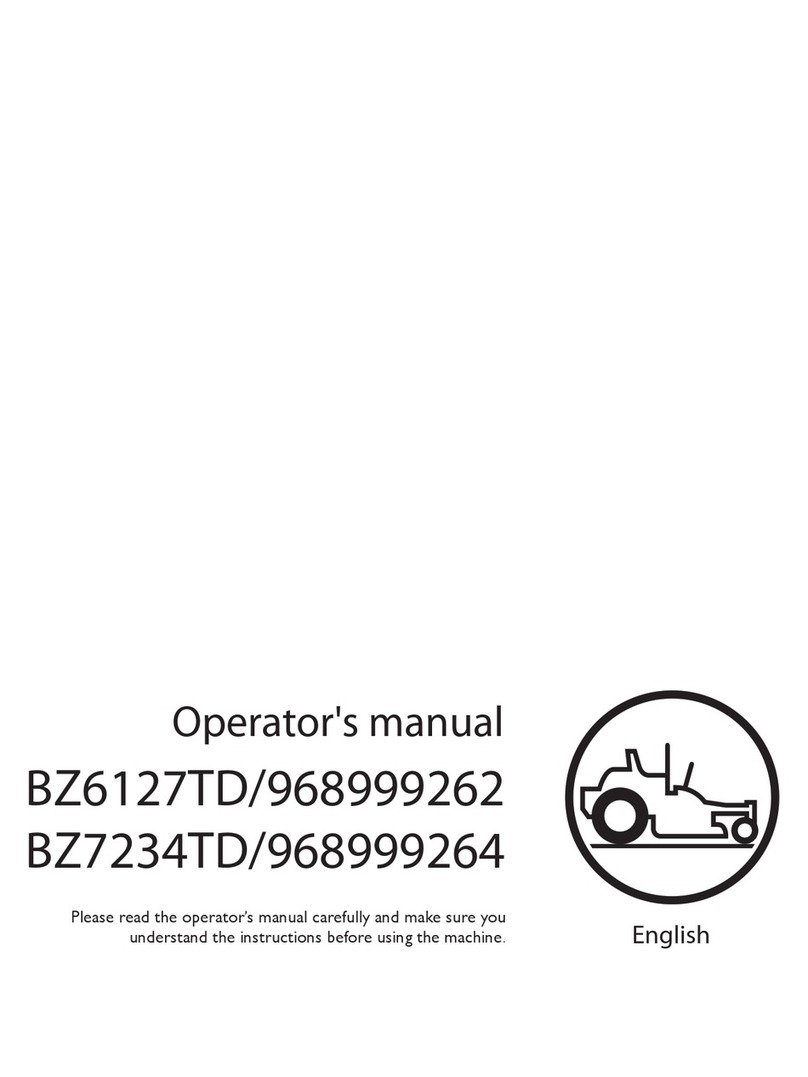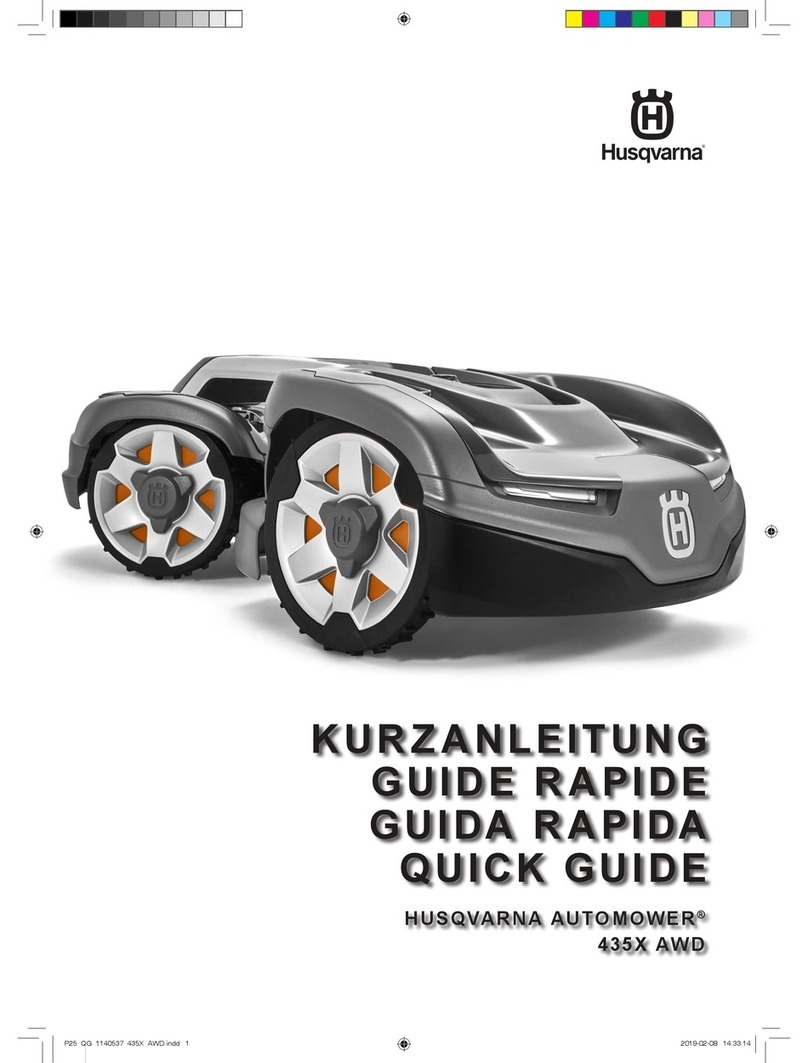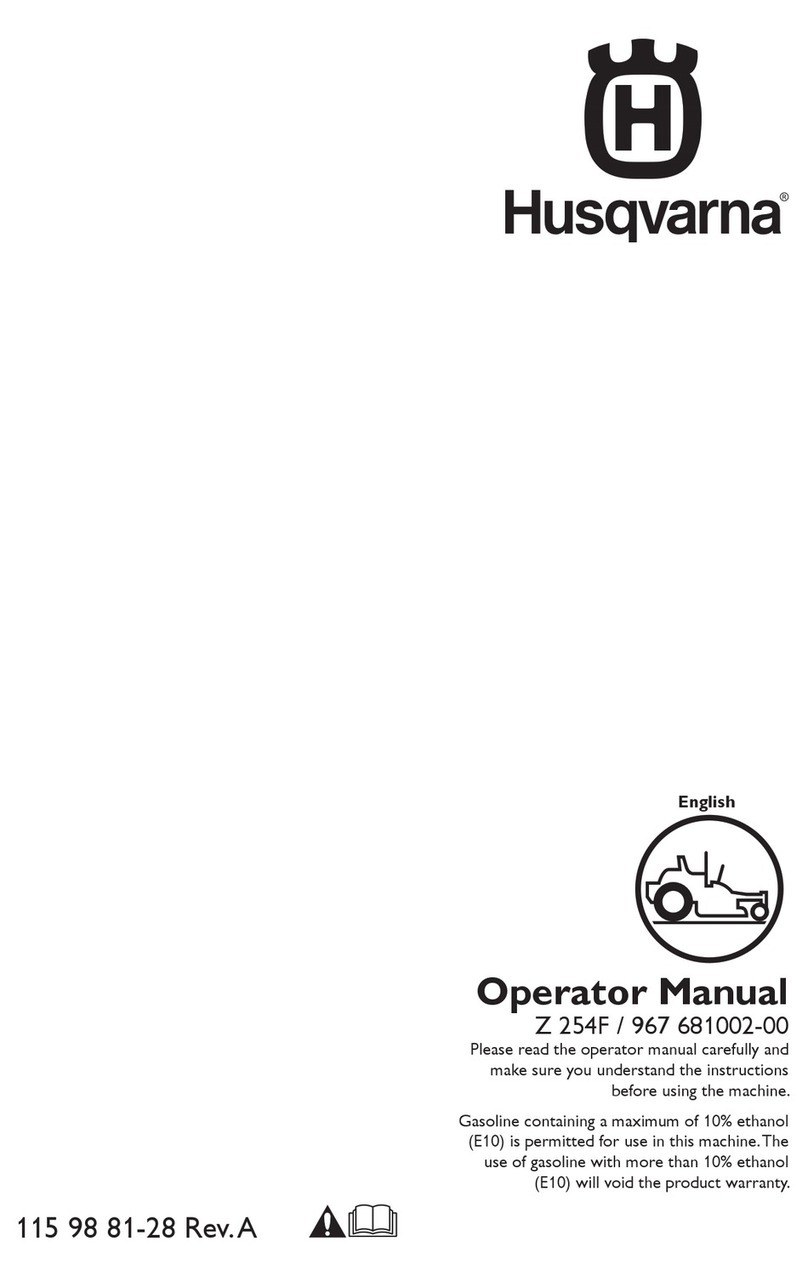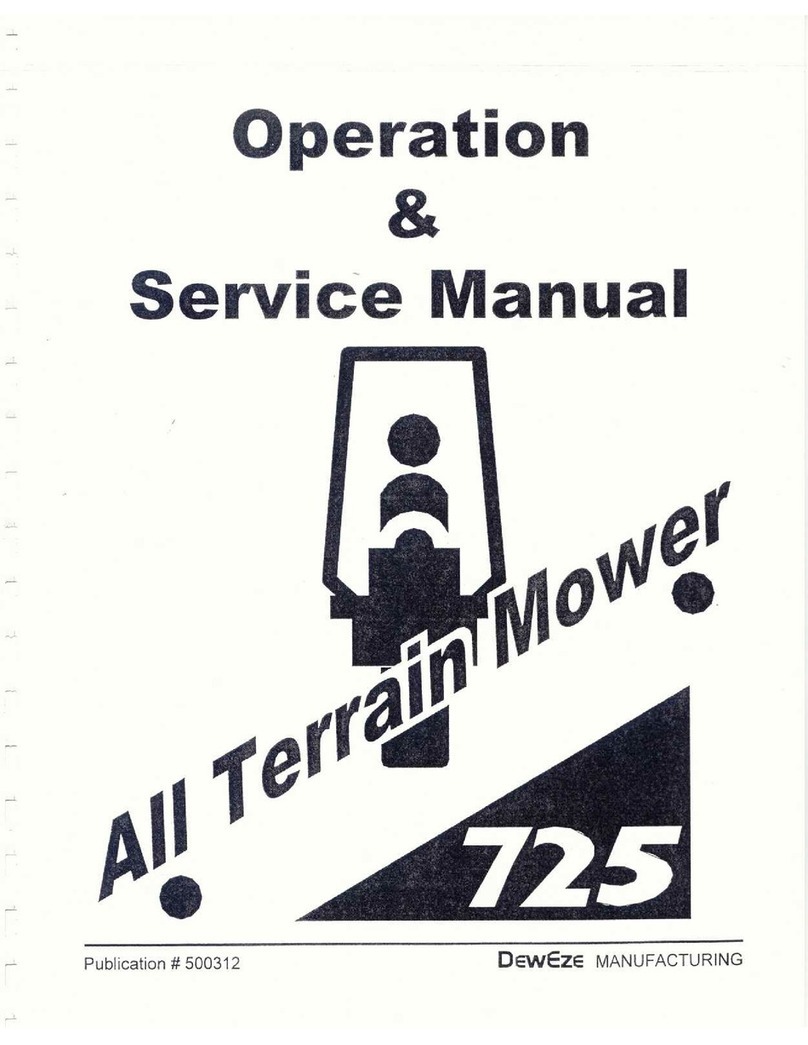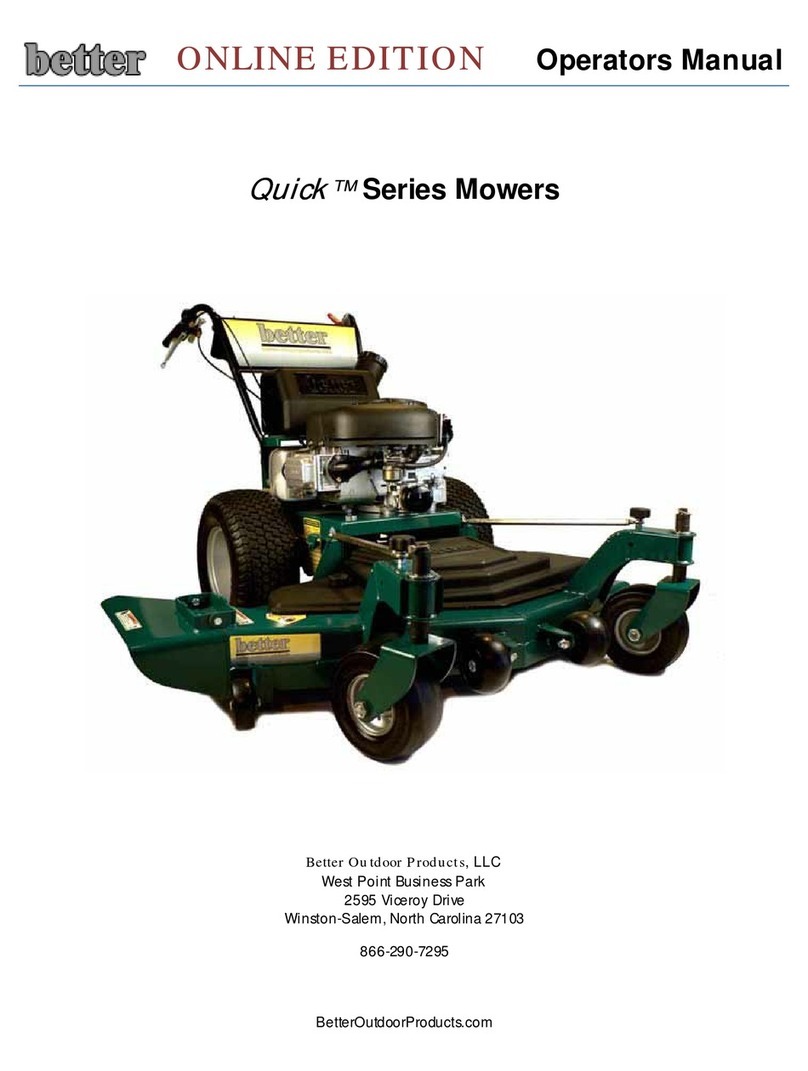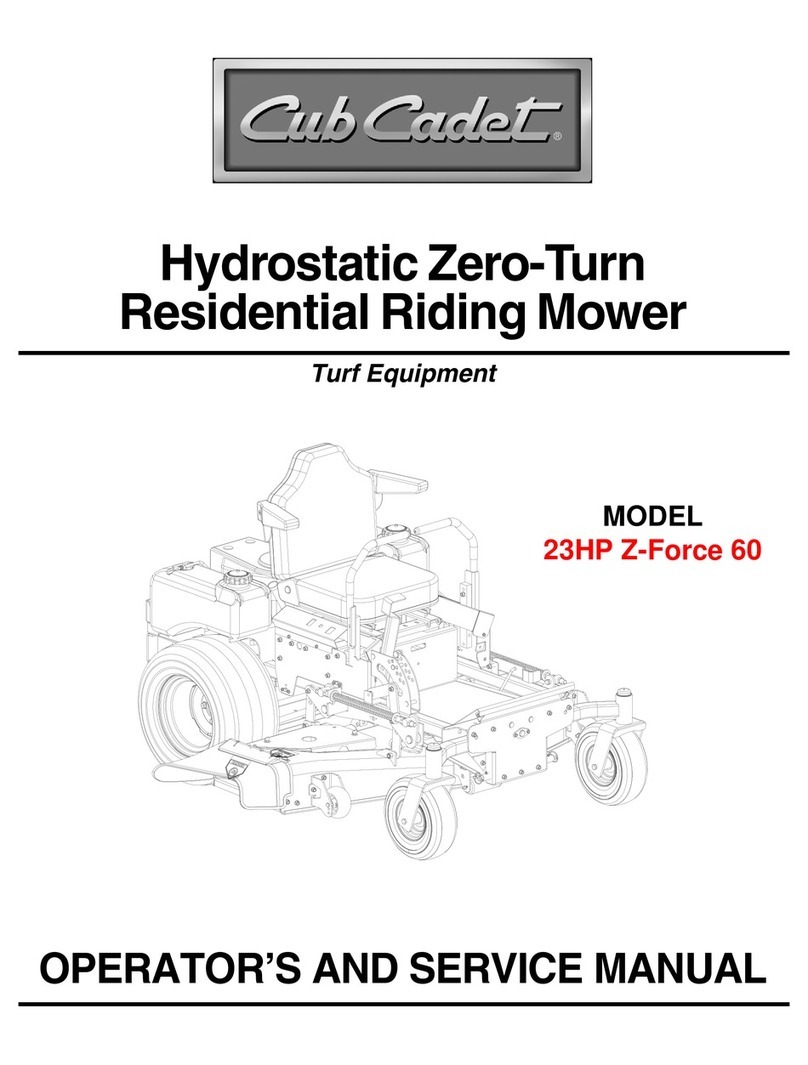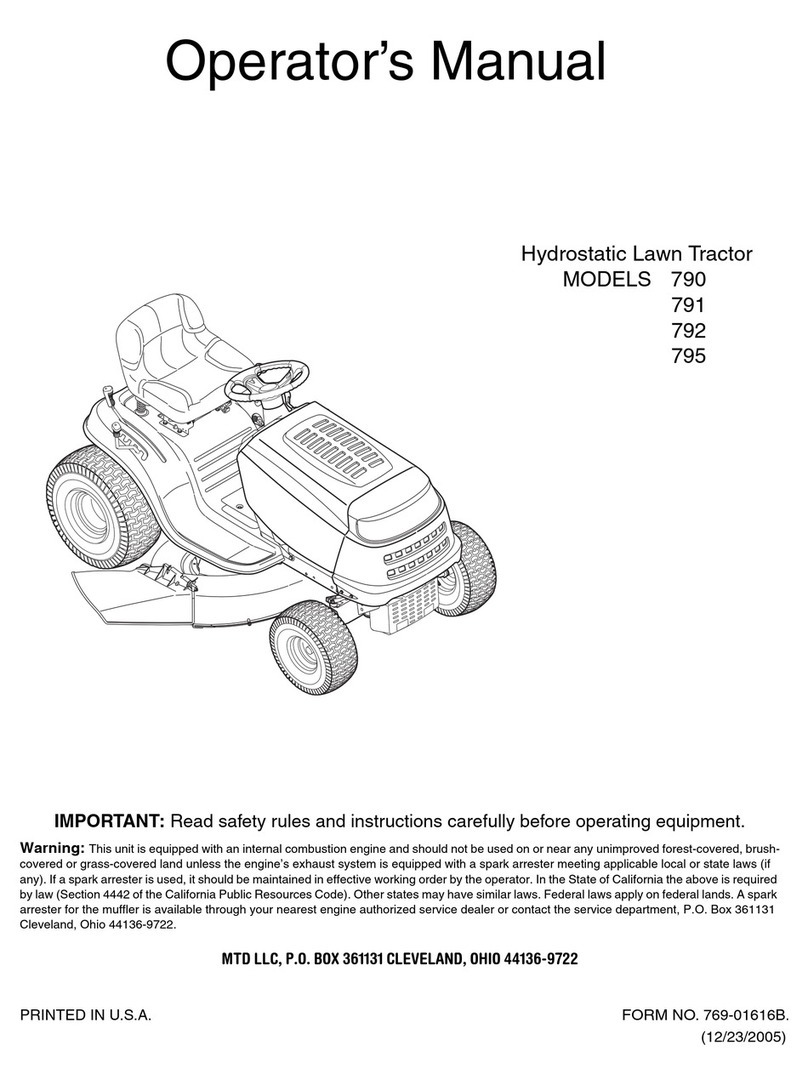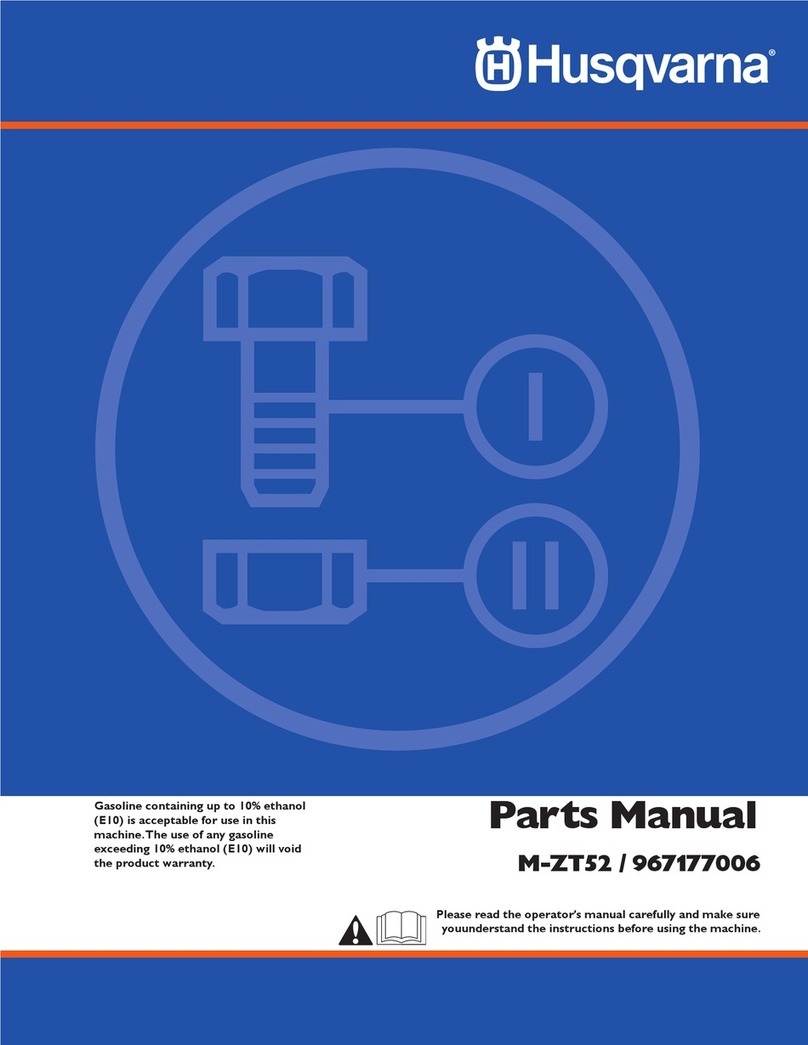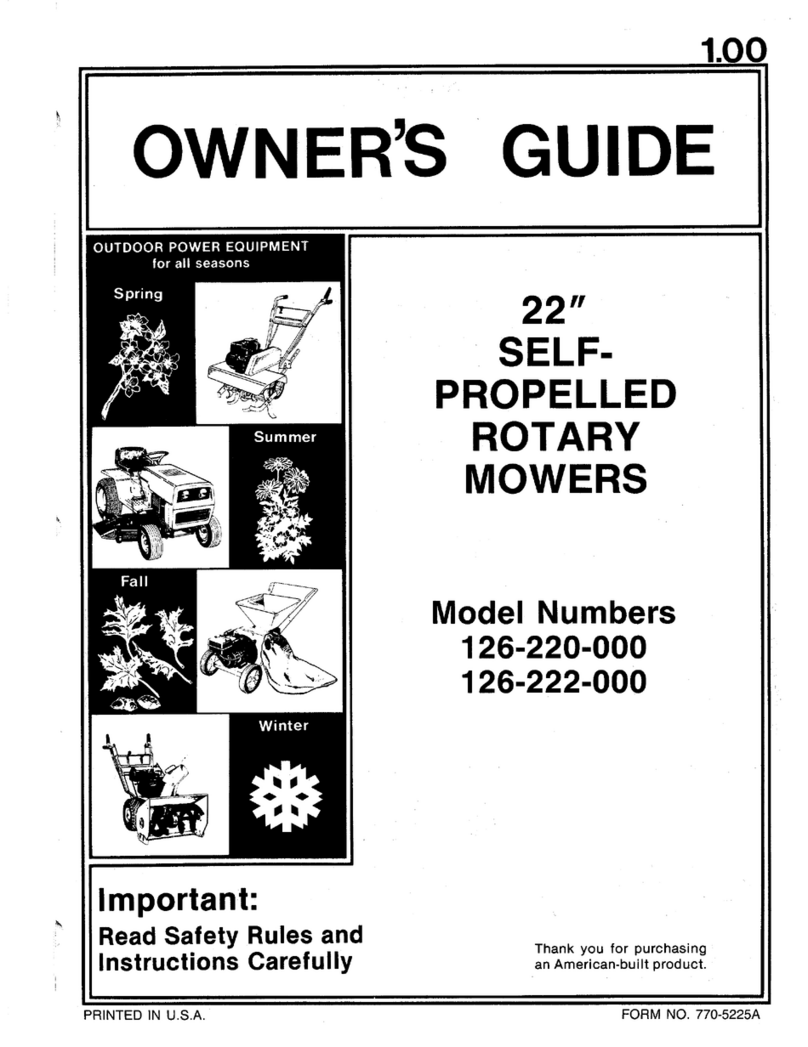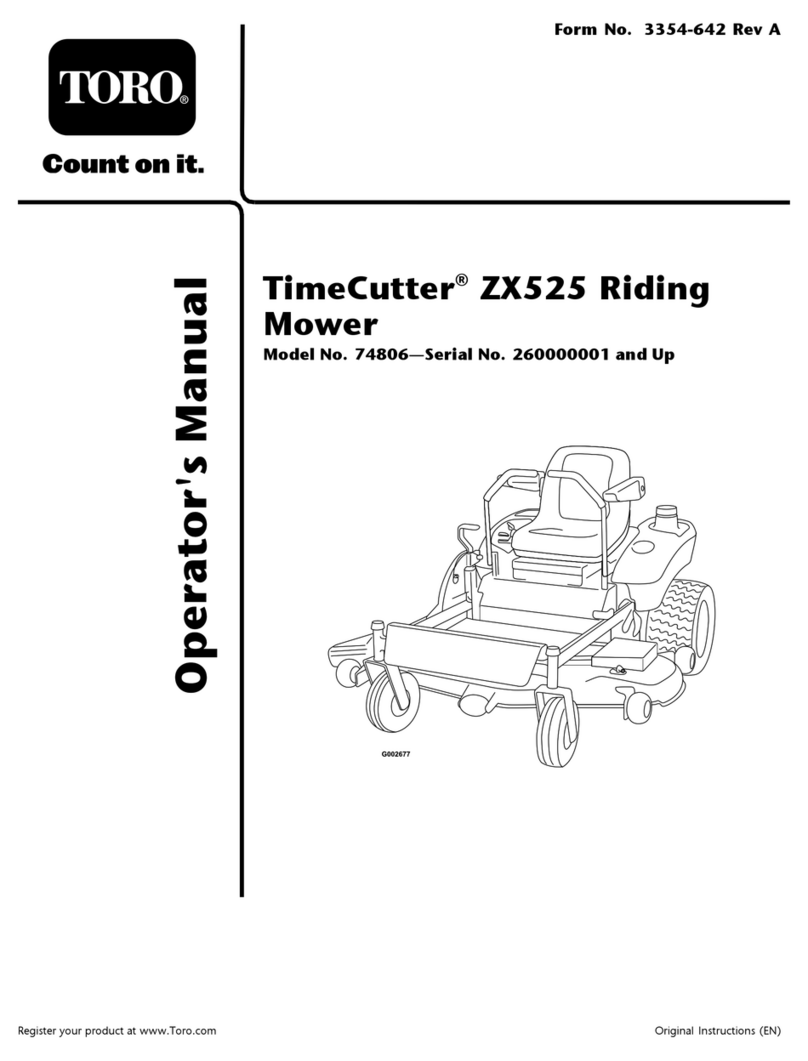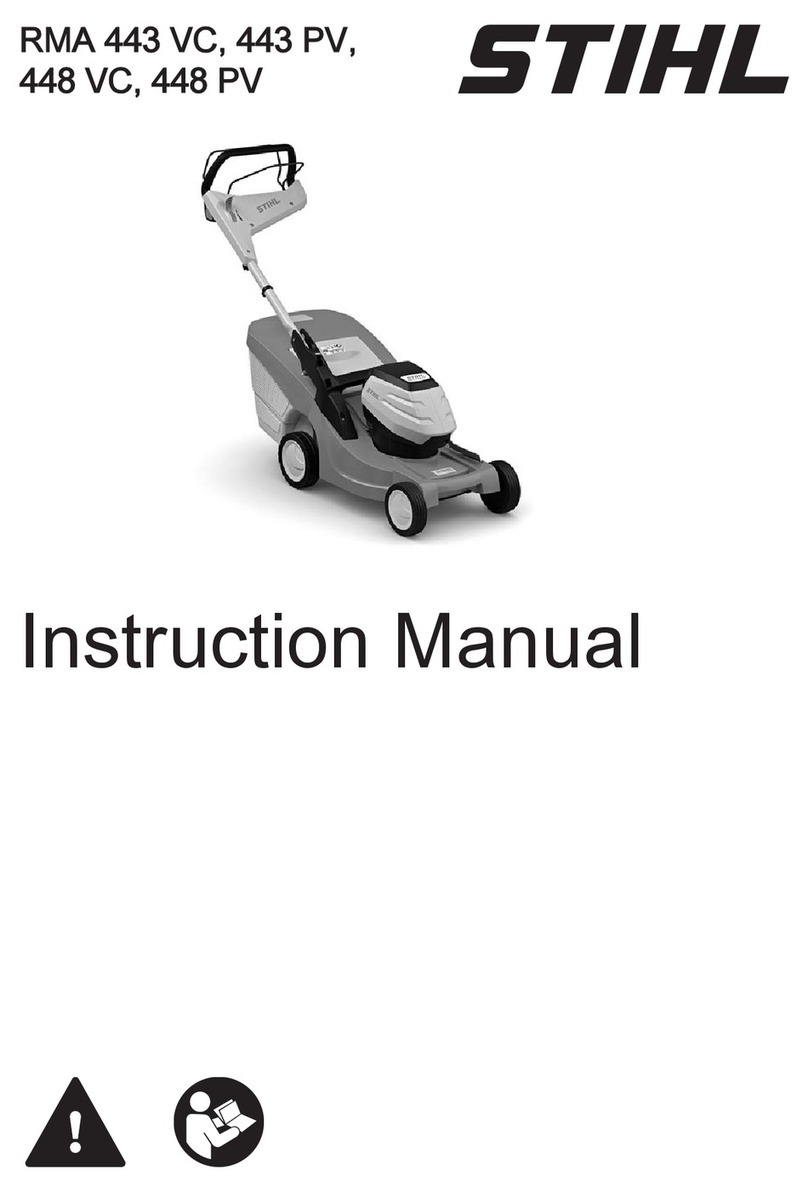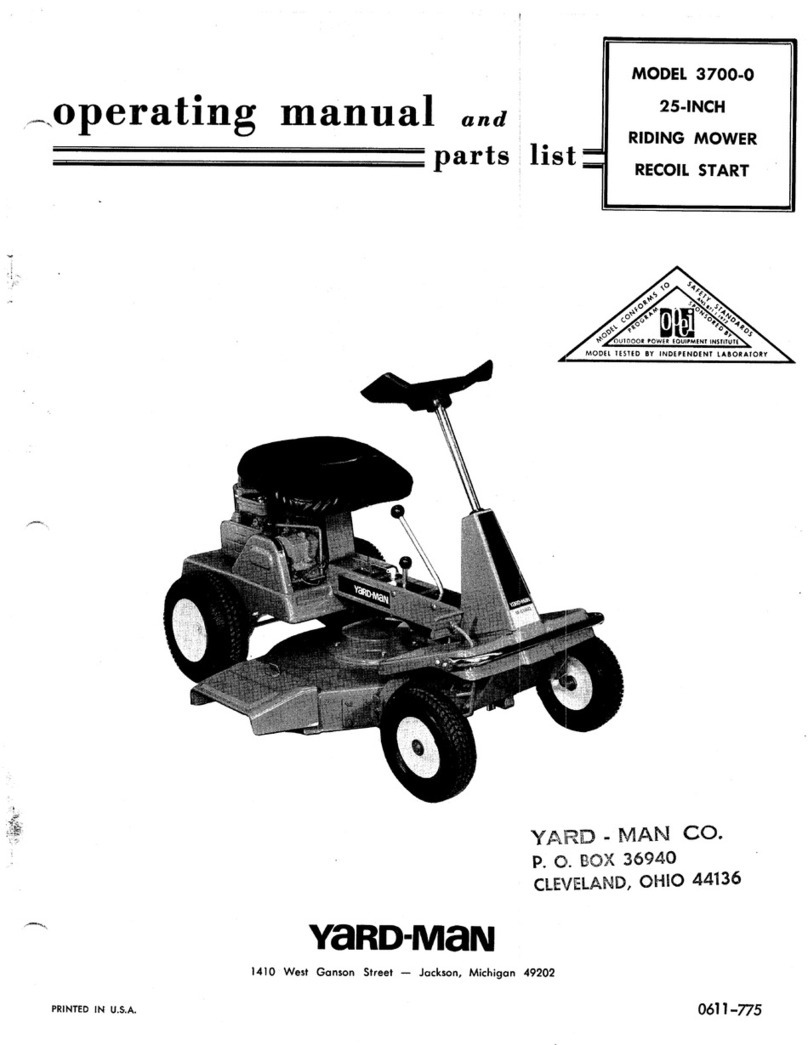WARNING: Do not use the product
when persons, especially children or
animals, are in the work area.
WARNING: Keep your hands and feet
away from the rotating blades. Never
put your hands or feet close to or
under the product when the motor is
running.
2.2 Use
• The product may only be used with the
equipment recommended by the
manufacturer. All other types of use are
incorrect. The manufacturer’s instructions
with regard to operation/maintenance and
repair must be followed precisely.
• Warning signs shall be placed around the
work area if the product is used in public
areas. The signs shall have the following
text: Warning! Automatic lawnmower!
Keep away from the machine! Supervise
children!
Warning!
Automatic lawnmower!
Keep away from the machine!
Supervise children!
Warning!
Automatic lawnmower!
Keep away from the machine!
Supervise children!
• Use the PARK function or switch off the
main switch when persons, especially
children or pets, are in the work area. It is
possible to program the product for use
during hours when the area is free from
activity, e.g. at night.
•The product may only be operated,
maintained and repaired by persons that are
fully conversant with its special
characteristics and safety regulations.
Please read the Operator’s Manual carefully
and make sure you understand the
instructions before using the product.
•It is not permitted to modify the original
design of the product. All modifications are
made at your own risk.
•Check that there are no stones, branches,
tools, toys or other objects on the lawn that
can damage the blades. Objects on the lawn
can also lead to the product getting stuck
and help may be required to remove the
object before the product can continue
mowing. Always set the main switch in
position
0
before clearing a blockage.
• Start the product according to the
instructions. When the main switch is set to
1; make sure to keep your hands and feet
away from the rotating blades. Never put
your hands and feet under the product.
• Never touch moving hazardous parts, such
as the blade disc, before it has come to a
complete stop.
• Never lift up the product or carry it around
when the main switch is in position 1.
• The product must never be allowed to
collide with persons or other living creatures.
If a person or other living creature comes in
the product’s way it shall be stopped
immediately.
•Do not put anything on top of the product or
its charging station.
• Do not allow the product to be used with a
defective guard, blade disc or body. Neither
should it be used with defective blades,
screws, nuts or cables. Never connect a
damaged cable, or touch a damaged cable
before it is disconnected from the supply.
• Do not use the product if the main switch
does not work.
• Always switch off the product using the main
switch when the product is not in use. The
product can only start when the main switch
is set to 1 and the correct PIN code has
been entered.
10 - Safety 903 - 001 - 21.09.2018