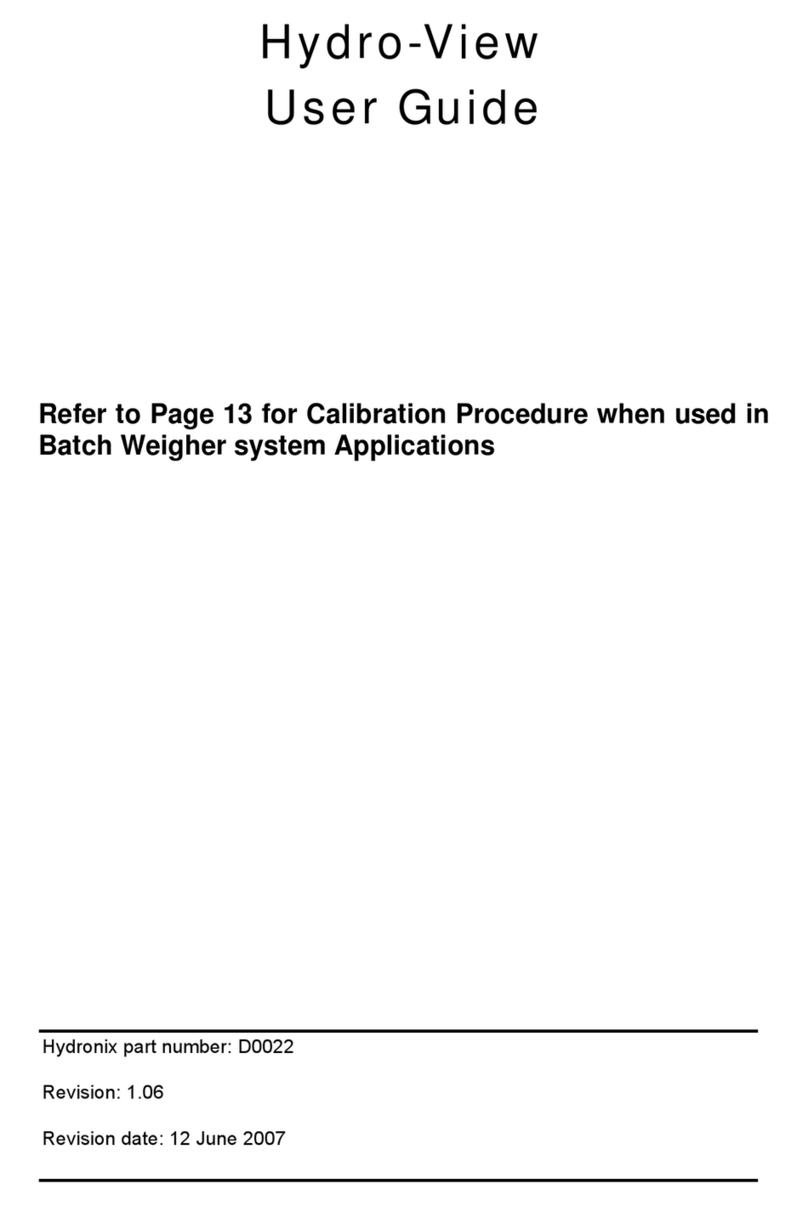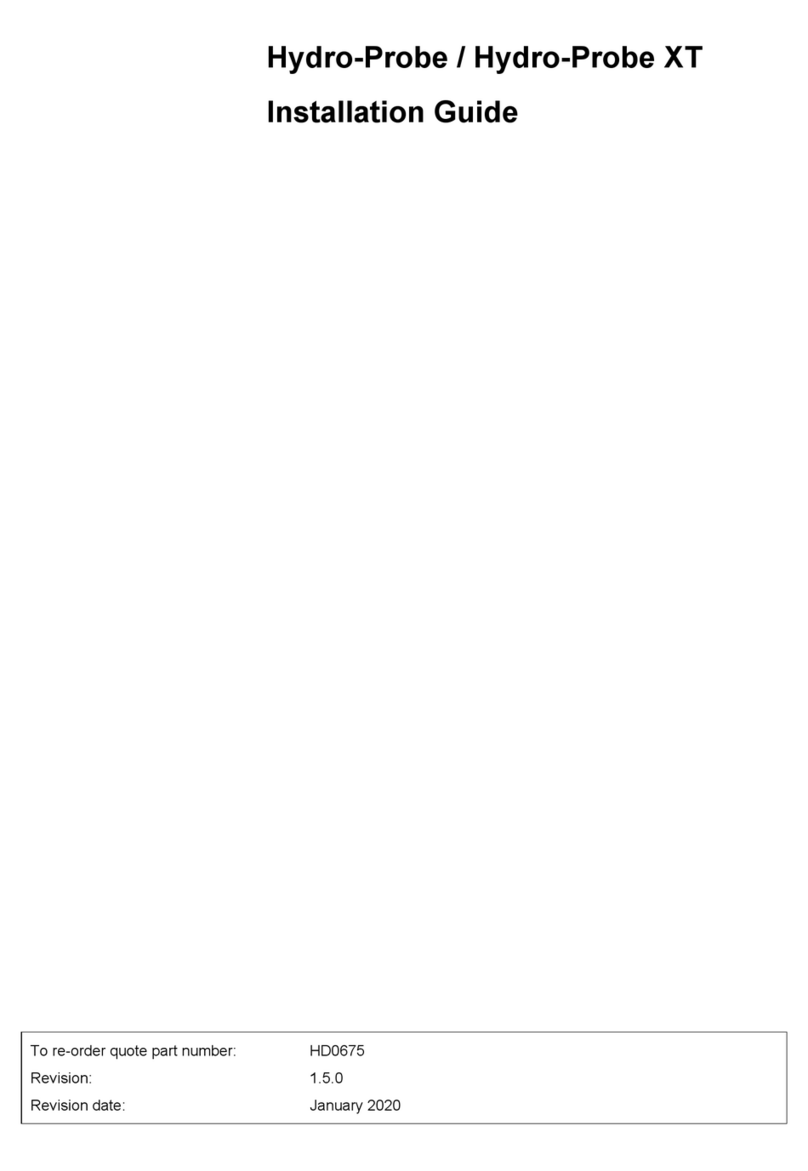Hydro-View User Guide HD0531 Rev 2.0.0 7
Table of Contents
Chapter 1 Introduction...........................................................................................................................15
1Introduction to the Hydro-View (HV04) ......................................................................................15
2About this Manual.......................................................................................................................16
3Safety.........................................................................................................................................16
4Application Examples.................................................................................................................18
Chapter 2 Mechanical Installation.........................................................................................................19
1Weight and Dimensions .............................................................................................................19
2Mounting and Installation ...........................................................................................................20
3Operating Temperature..............................................................................................................21
4Memory Card..............................................................................................................................21
Chapter 3 Electrical Installation.............................................................................................................23
1Connector Pin Assignments.......................................................................................................23
2Power Supply.............................................................................................................................25
3Communications.........................................................................................................................25
4Cables ........................................................................................................................................26
5USB Port ....................................................................................................................................27
Chapter 4 Configuration........................................................................................................................29
1Logging in as Engineer ..............................................................................................................29
2Connecting Sensors...................................................................................................................29
3Configuring Sensors...................................................................................................................29
4Configuring the System Settings................................................................................................29
5Configuring the Overview Screen ..............................................................................................30
6Calibrating the Sensors..............................................................................................................30
7Upgrading the Hydro-View Firmware.........................................................................................30
8Backing up the System...............................................................................................................30
Chapter 5 System Navigation ...............................................................................................................31
1Screen Navigation......................................................................................................................31
2The Overview Screen.................................................................................................................35
3Main Menu Screen.....................................................................................................................37
4User Accounts Screen................................................................................................................38
5System Screens .........................................................................................................................39
6Sensor Screens..........................................................................................................................41
7Calibration Screens....................................................................................................................56
8Logging Screens ........................................................................................................................63
Chapter 6 Material Calibration ..............................................................................................................67
2Calibrating a Sensor...................................................................................................................67
3Quick Start Rules .......................................................................................................................70
4Calibration Procedure.................................................................................................................71
Appendix A Default PIN Codes.............................................................................................................79
Appendix B USB Memory Stick file format............................................................................................81
Appendix C Quick Start Rules...............................................................................................................83
1Quick Start Rules .......................................................................................................................83
Appendix D Frequently Asked Questions.............................................................................................85
Appendix E Diagnostics........................................................................................................................87