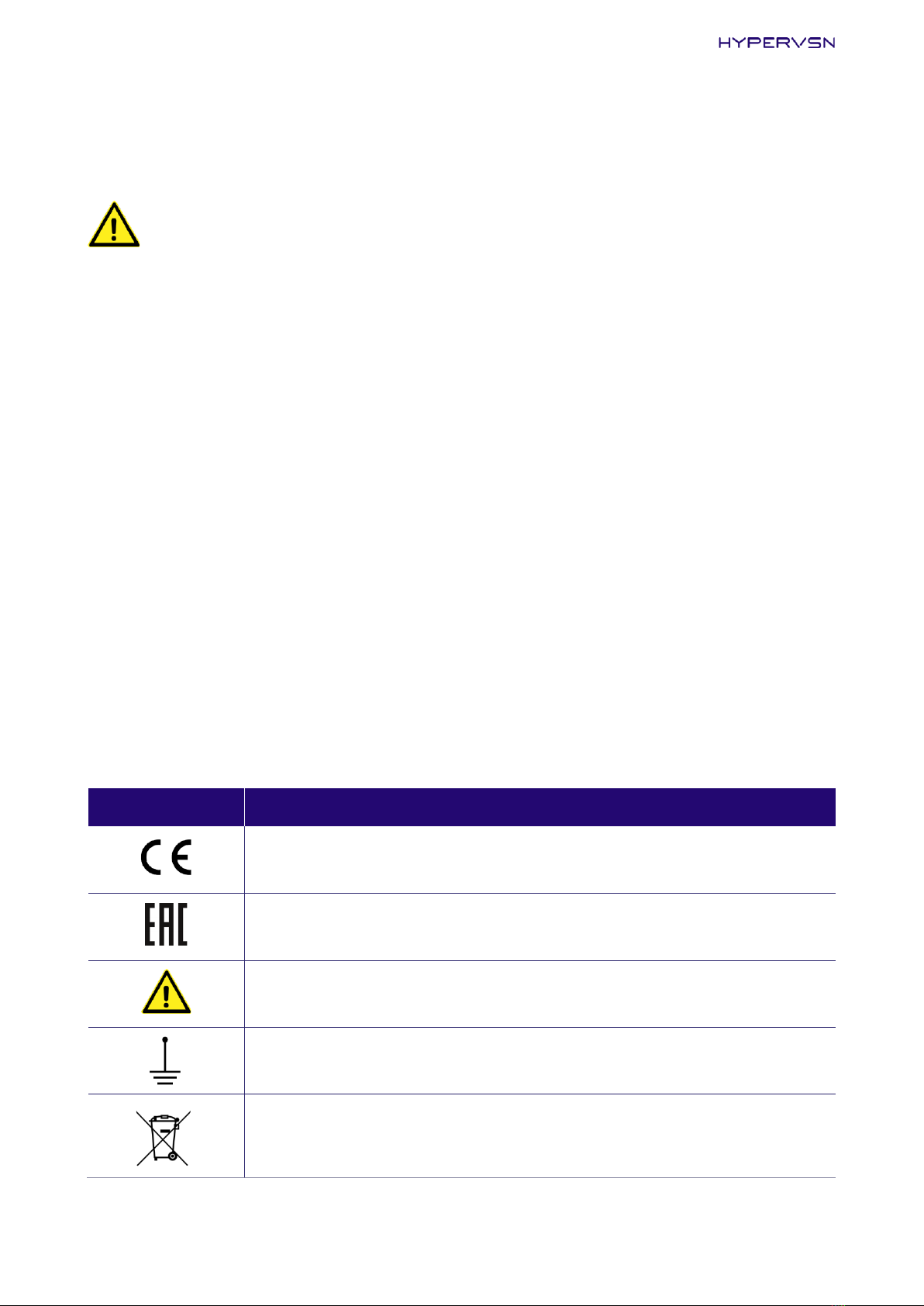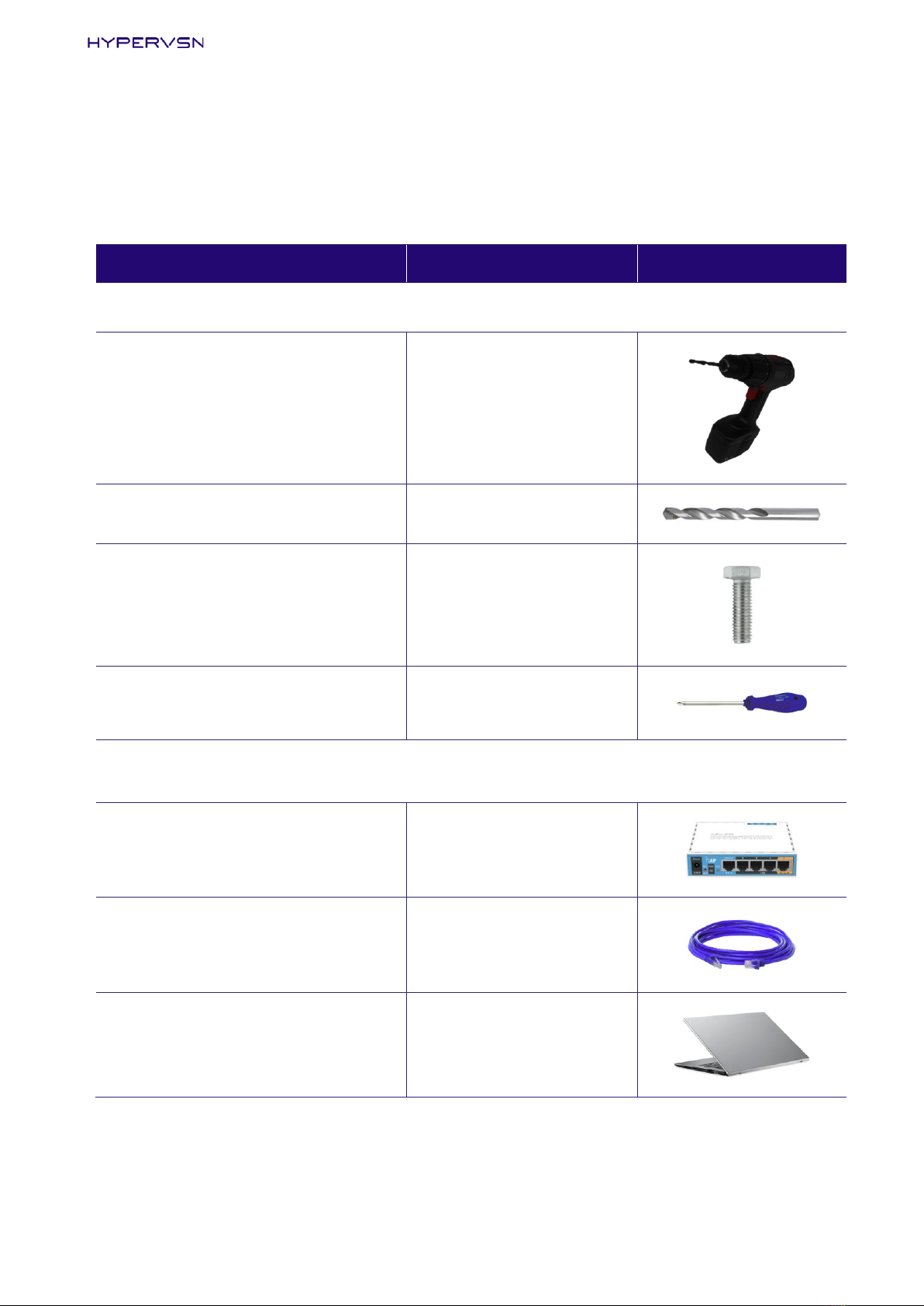2 © Copyright 2021 HYPERVSN. All rights reserved
TABLE OF CONTENTS
1. MASTERBOX OVERVIEW.................................................................. 4
2. TECHNICAL SPECIFICATIONS............................................................7
3. PACKAGE CONTENTS ........................................................................ 9
4. ORDER OF PRE-OPERATIONAL PROCEDURES........................... 12
5. MASTERBOX INSTALLATION ..........................................................14
6. ASSEMBLING THE MASTERBOX AND TURNING IT ON/OFF .... 15
7. MASTERBOX AND WALL DEVICES ACTIVATION .......................18
7.1 MASTERBOX ACTIVATION................................................... 18
7.2 WALL DEVICES ACTIVATION..............................................20
7.3 WALL APP INSTALLATION AND LAUNCH / WALL
SETUP.......................................................................................... 22
7.4 RUNNING THE DEVICES AND MASTERBOX
CONFIGURATION PROGRAM (WEB MANAGER) ......... 23
8. STATOR FIRMWARE UPDATING................................................... 24
9. CONTENT UPLOADING.................................................................... 26
10. MANAGING THE MASTERBOX AND THE WALL DEVICES VIA
WEB MANAGER ................................................................................ 28
10.1 TURNING WALL DEVICES ON/OFF VIA WEB
MANAGER .................................................................................28
10.2 WALL DEVICES CALIBRATION ...........................................28
10.3 VOLUME CONTROL................................................................30
10.4LOCAL NTP CLIENT SETTINGS ...........................................30
10.5 MASTERBOX AND DEVICES’ MODE SELECTION .........30
10.6ERASING CONTENT.................................................................31
10.7 RESETTING THE MASTERBOX PARAMETERS...............31
11. CONTENT PLAYBACK CONTROL ....................................................32
12. MASTERBOX AND DEVICES’ STATUSES ...................................... 34
13. TECHNICAL MAINTENANCE / WARANTY / DISPOSAL ..............37
13.1 TECHNICAL MAINTENANCE ............................................... 37
13.2 WARRANTY .............................................................................. 37
13.3 DISPOSAL................................................................................... 37
14. SAFETY PROVISIONS ....................................................................... 38
15. SPECIAL REQUIREMENTS ............................................................... 39
M06HM011