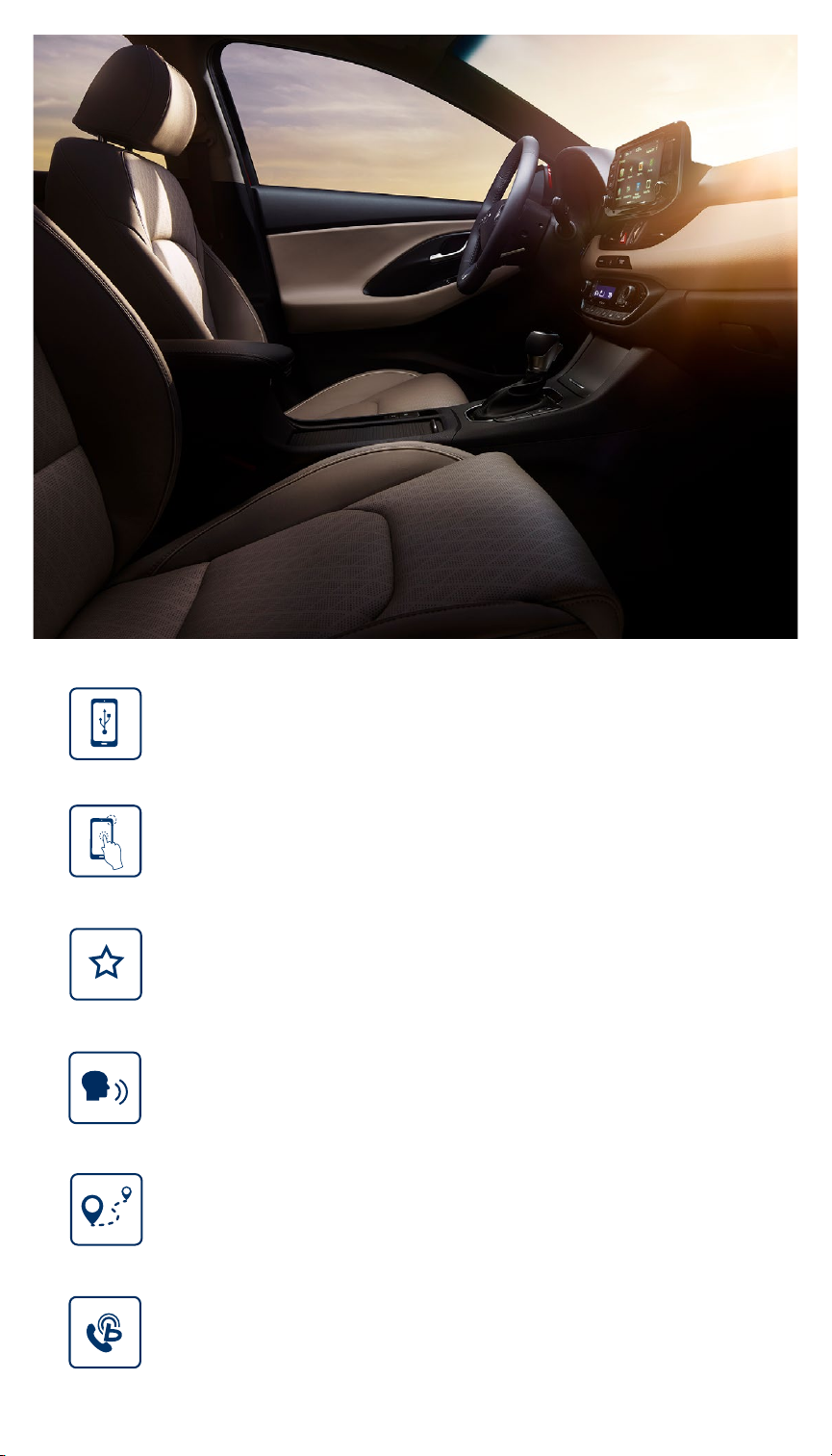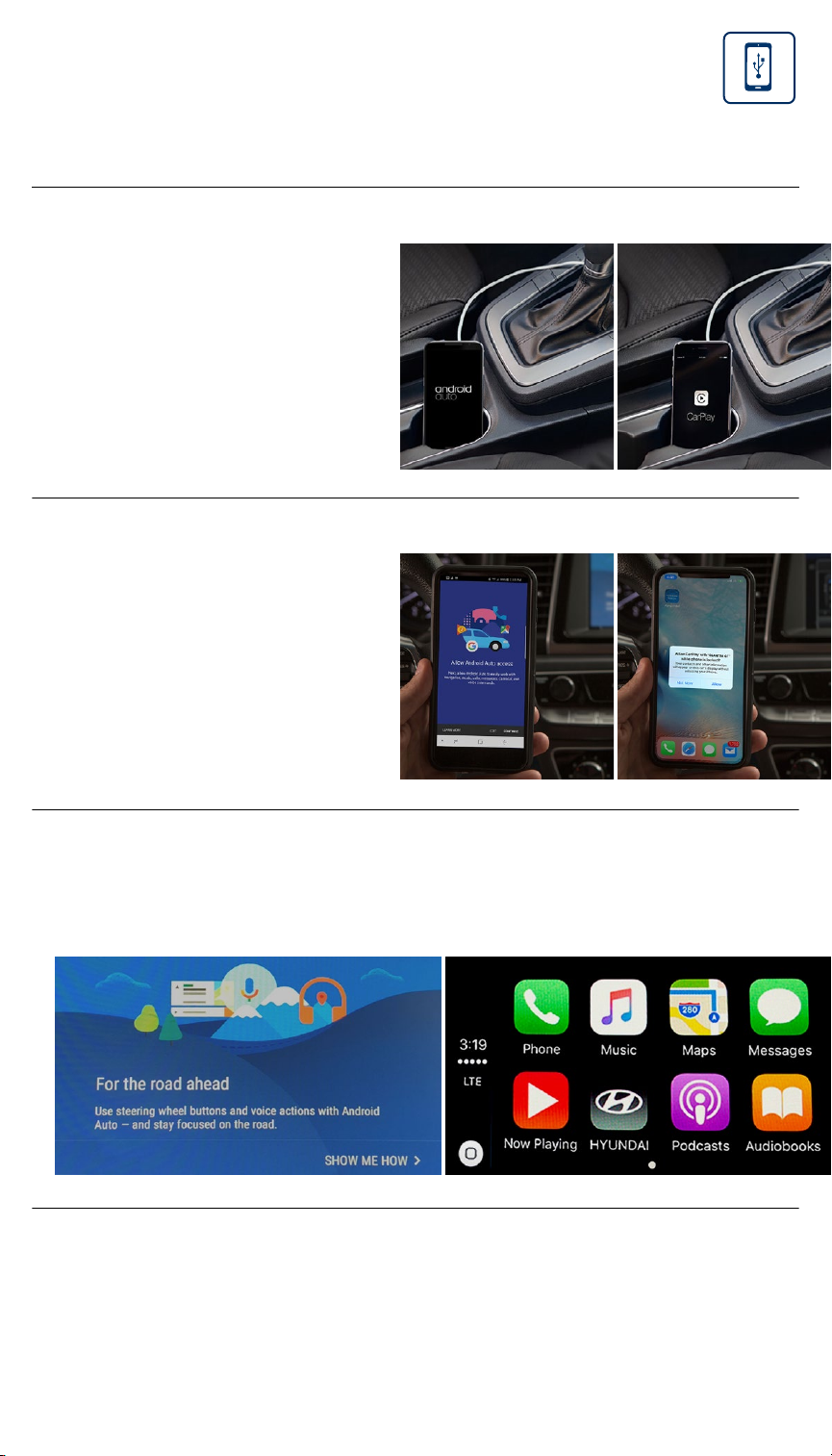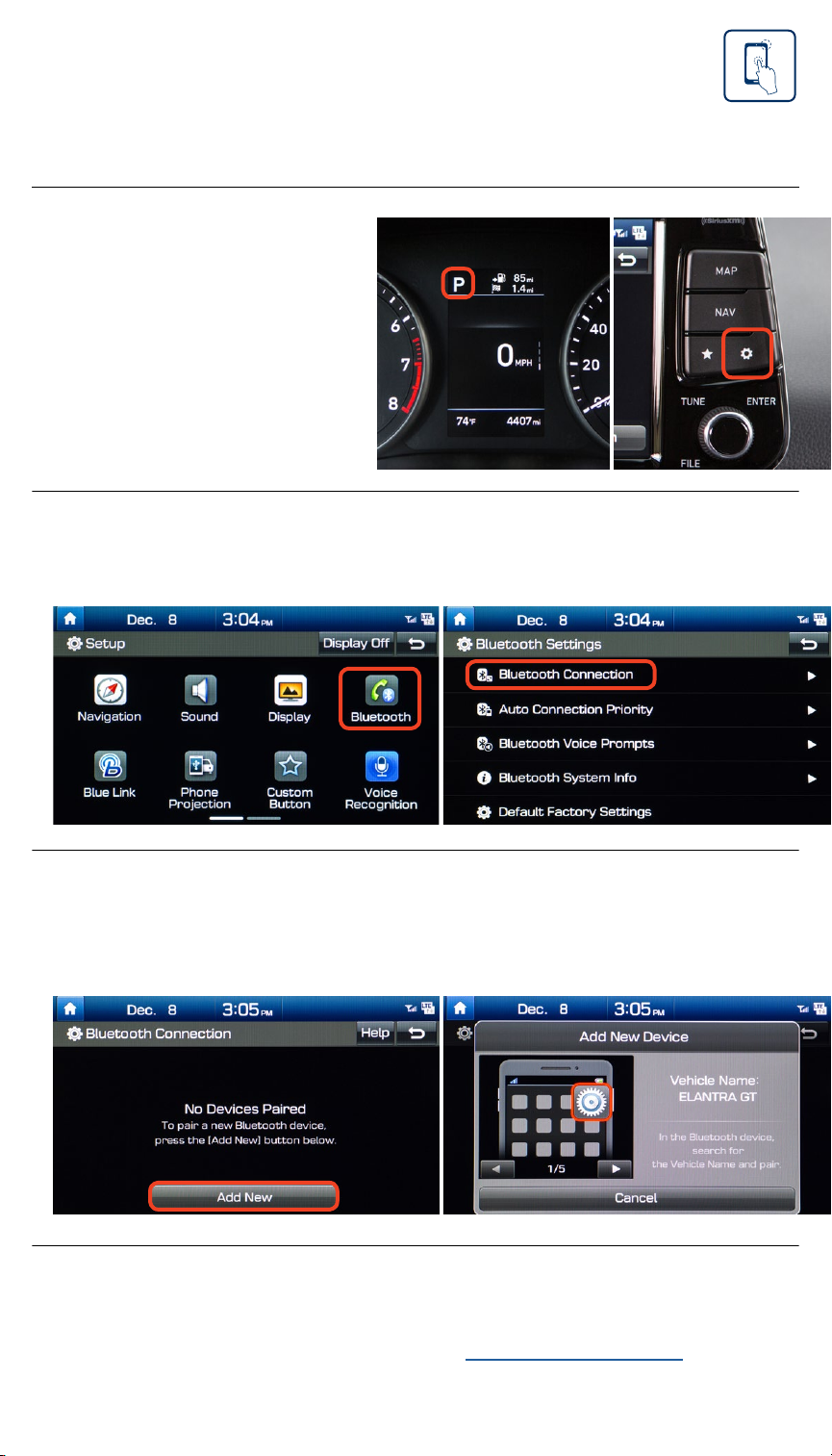Hyundai Elantra GT 2018 User manual
Other Hyundai Automobile manuals

Hyundai
Hyundai 2004 Santa Fe User manual
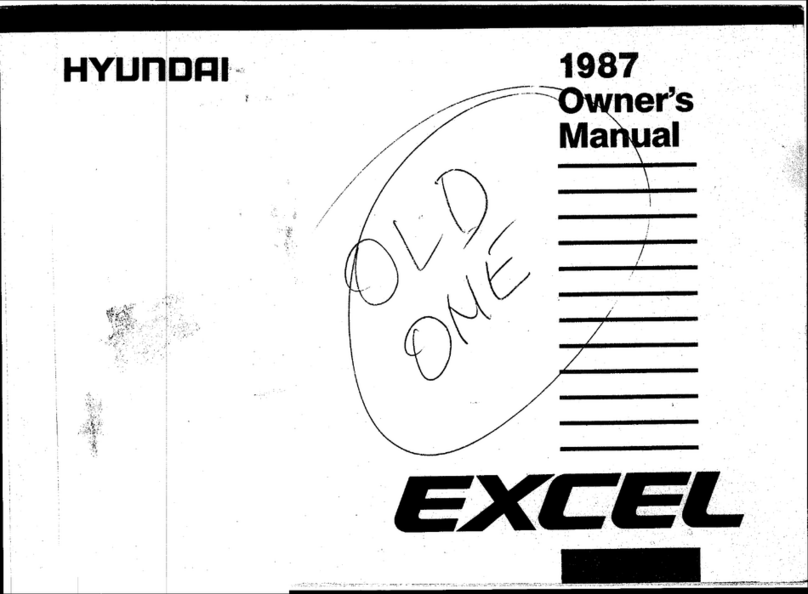
Hyundai
Hyundai 1987 Excel User manual

Hyundai
Hyundai 2010 ELANTRA TOURING User manual

Hyundai
Hyundai SONATA User manual

Hyundai
Hyundai Accent 2020 User manual

Hyundai
Hyundai VENUE User manual

Hyundai
Hyundai Sonata 2016 User manual

Hyundai
Hyundai 2010 Genesis User manual

Hyundai
Hyundai KONA 2024 User manual

Hyundai
Hyundai Veloster User manual

Hyundai
Hyundai SONATA User manual

Hyundai
Hyundai 2010 Accent User manual

Hyundai
Hyundai 2009 Accent User manual

Hyundai
Hyundai ELANTRA User manual

Hyundai
Hyundai Kona EV 2019 User manual

Hyundai
Hyundai 2011 EQUUS User manual

Hyundai
Hyundai Tucson 2013 User manual

Hyundai
Hyundai Matrix User manual

Hyundai
Hyundai GENESIS User manual

Hyundai
Hyundai KONA N 2022 User manual