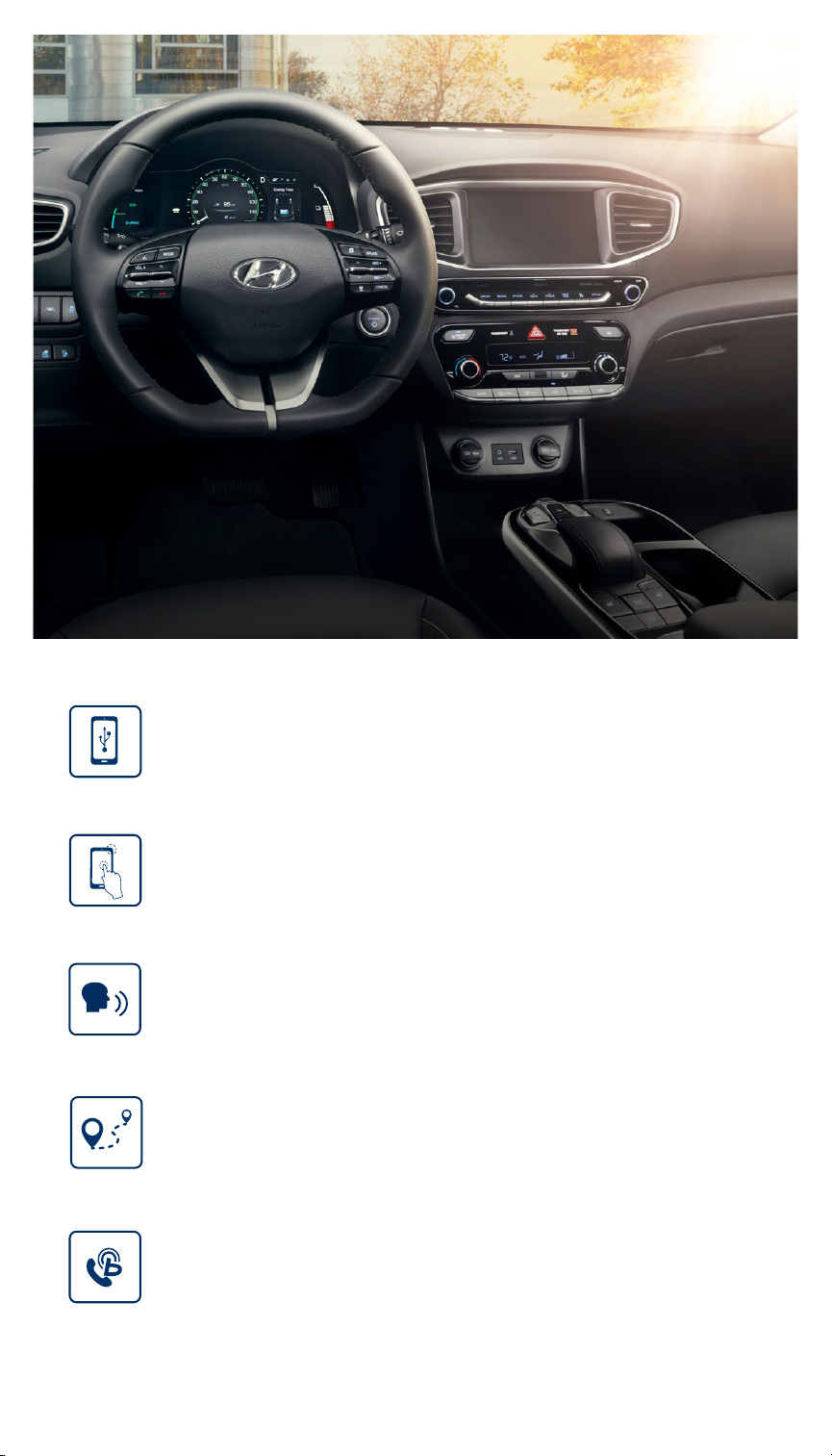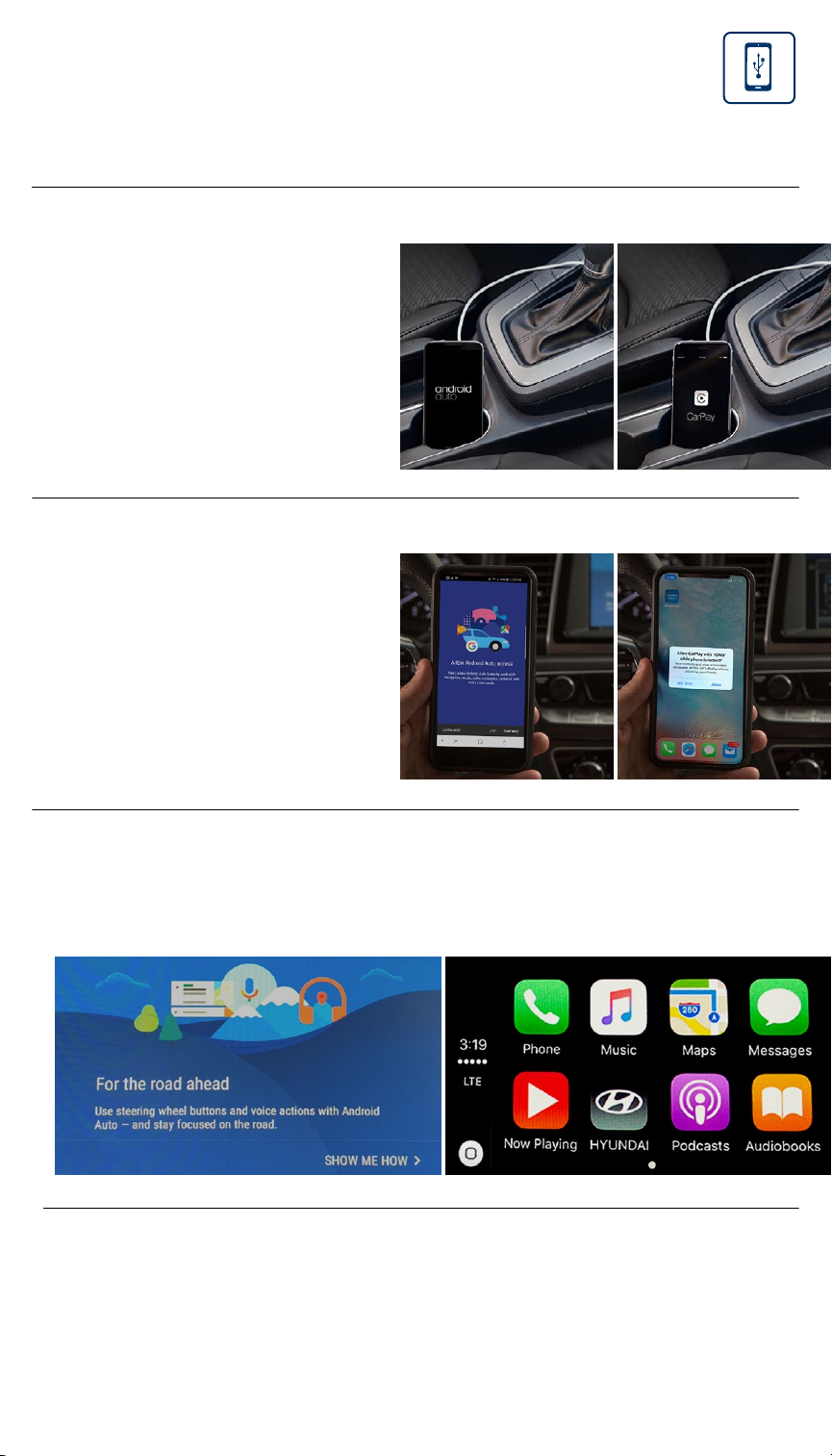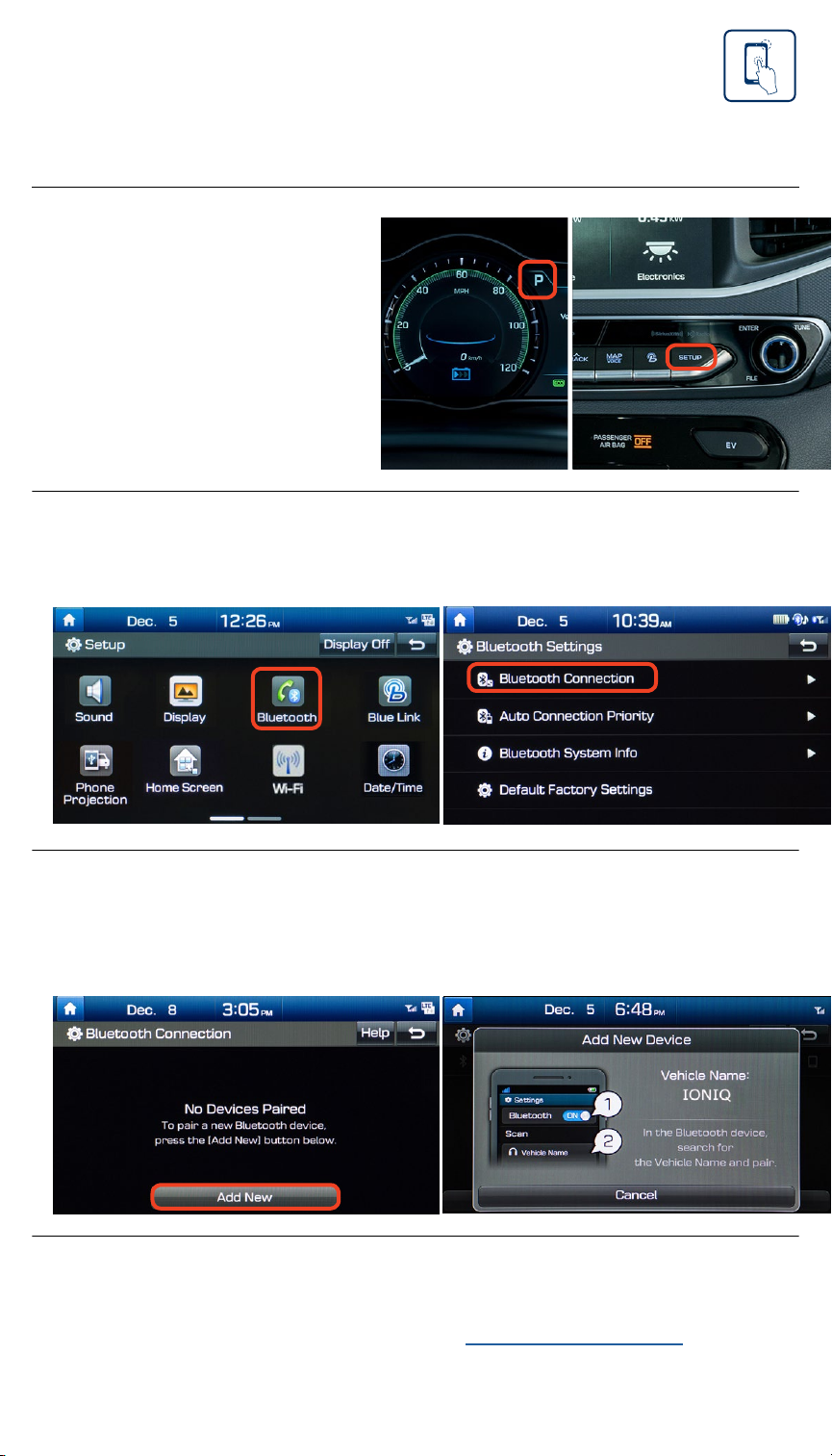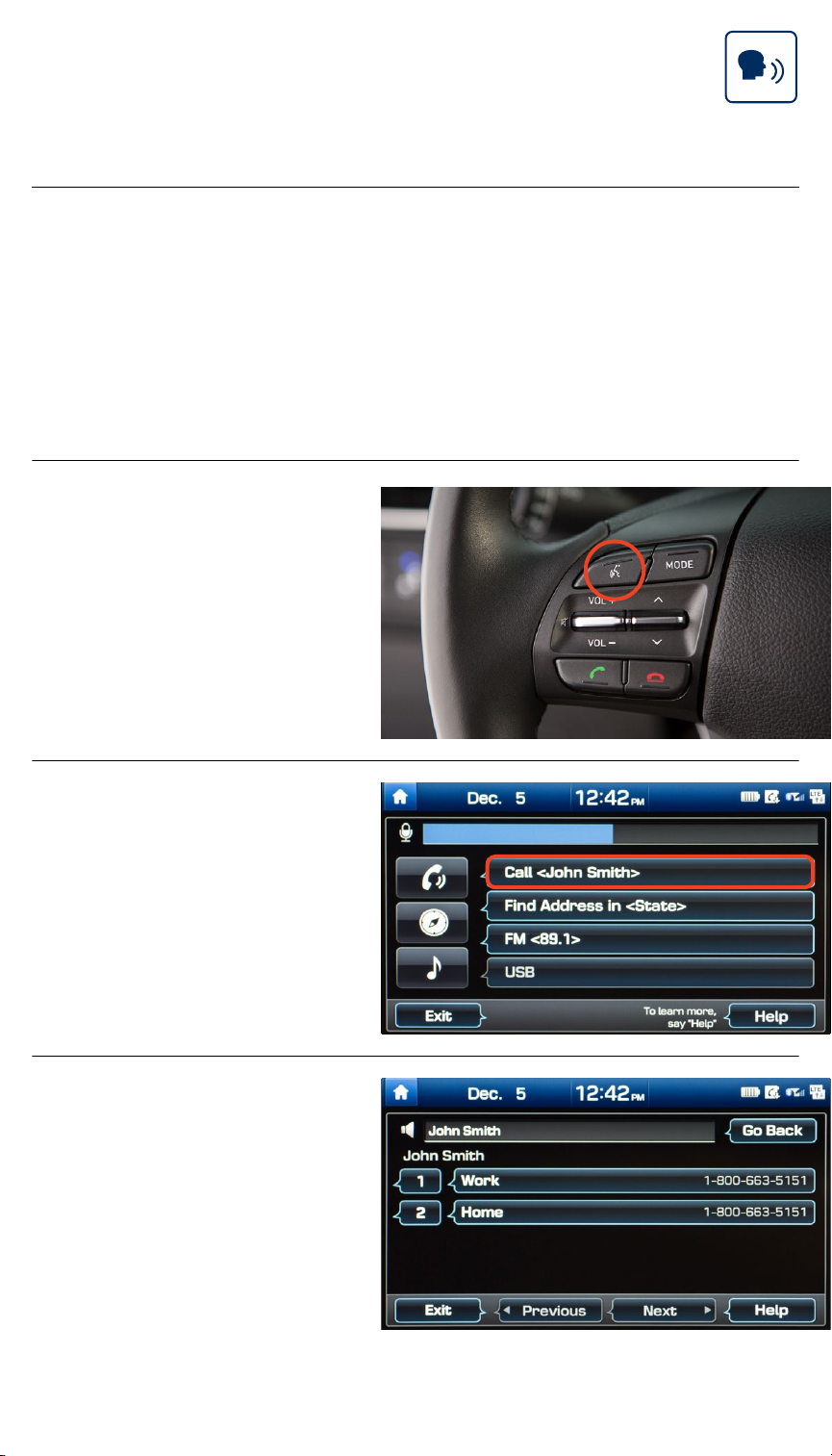Hyundai IONIQ Electric 2018 User manual
Other Hyundai Automobile manuals

Hyundai
Hyundai SANTA FE 2021 User manual

Hyundai
Hyundai VELOSTER 2017 User manual

Hyundai
Hyundai 2001 Tiburon User manual

Hyundai
Hyundai GENESIS User manual

Hyundai
Hyundai ELANTRA User manual
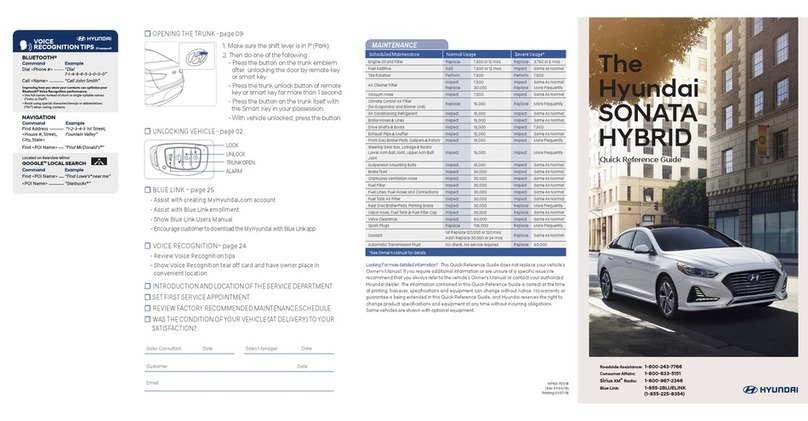
Hyundai
Hyundai SONATA HYBRID 2018 User manual

Hyundai
Hyundai Azera 2017 User manual

Hyundai
Hyundai VELOSTER 2013 User manual

Hyundai
Hyundai 2017 Genesis G90 Instruction Manual

Hyundai
Hyundai 2006 Tucson User manual

Hyundai
Hyundai ELANTRA 208 User manual

Hyundai
Hyundai VELOSTER 2019 User manual
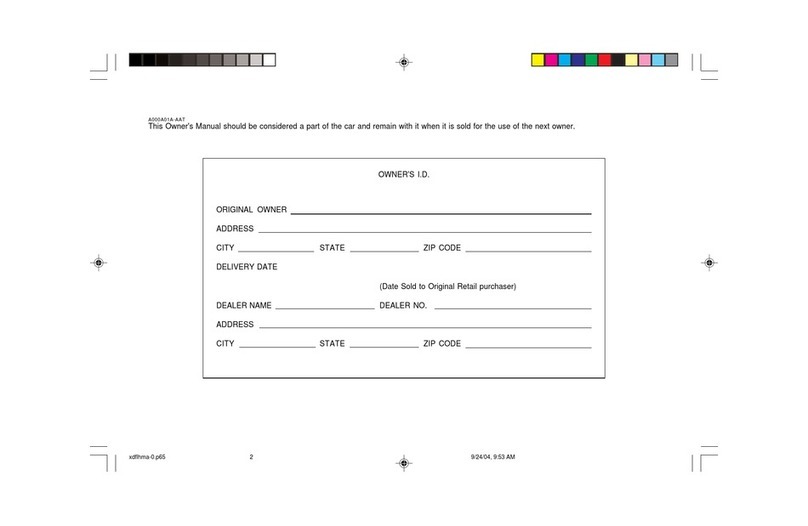
Hyundai
Hyundai ELANTRA User manual

Hyundai
Hyundai Tiburon User manual

Hyundai
Hyundai Santro User manual

Hyundai
Hyundai GENESIS User manual

Hyundai
Hyundai Veloster 2012 User manual

Hyundai
Hyundai 2016 Accent User manual

Hyundai
Hyundai trajet Install guide
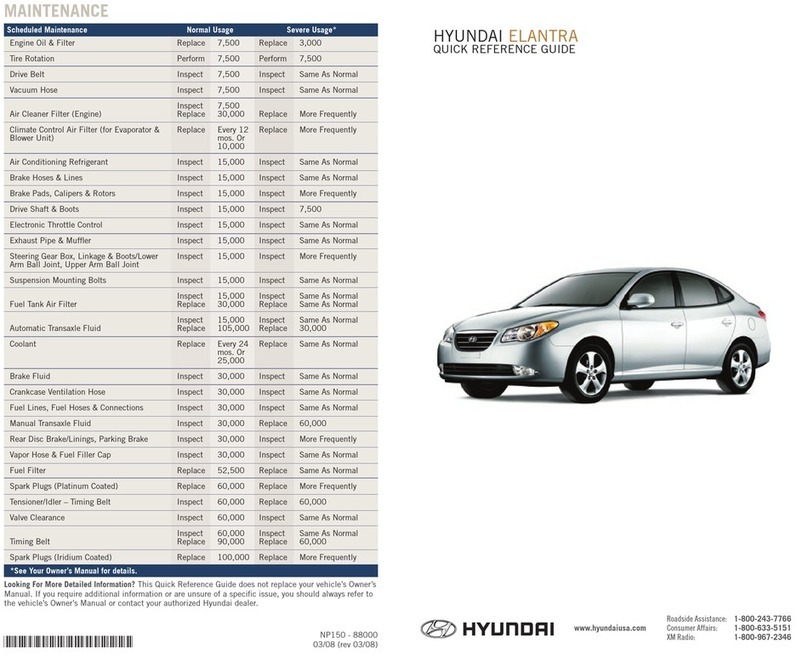
Hyundai
Hyundai ELANTRA User manual