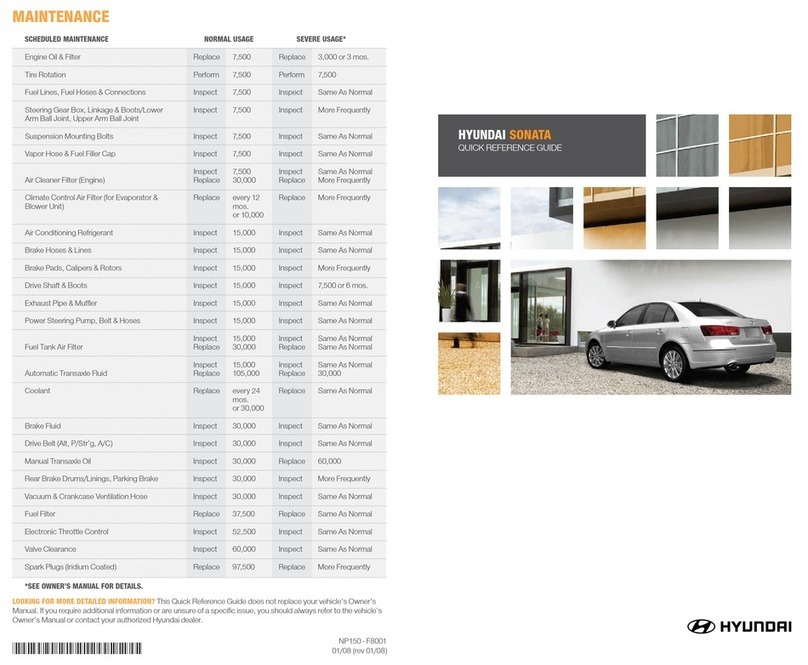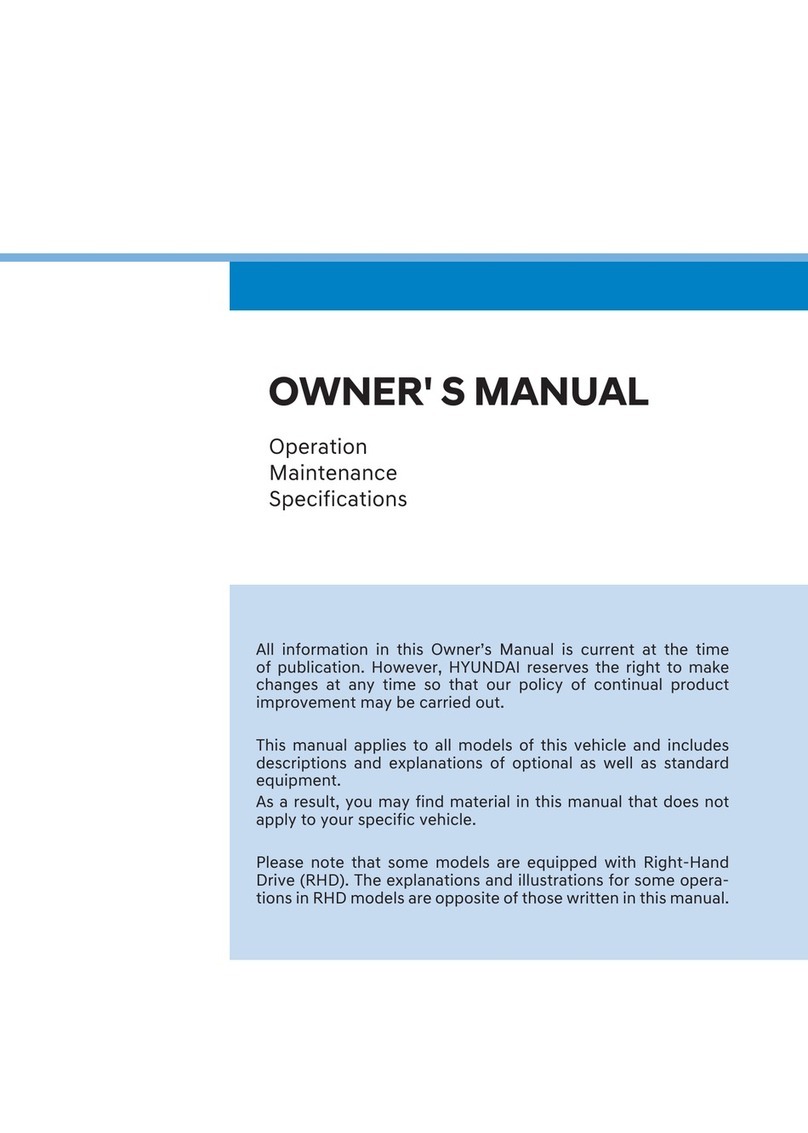4
For safety, follow the instructions below. Failure to do so may
increase the risk of a traffic accident, which may result in death
or personal injury.
Ü About driving
Do not operate the system while driving.
• Driving while distracted may result in a loss of vehicle control, potentially
leading to an accident, severe personal injury, or death. The driver’s
primary responsibility is the safe and legal operation of a vehicle, and any
handheld devices, equipment, or vehicle systems which divert the driver’s
attention from this responsibility should never be used during operation
of the vehicle.
Avoid watching the screen while driving.
• Driving while distracted may lead to a traffic accident.
• Stop your vehicle in a safe location before using functions that require
multiple operations.
Stop your vehicle first before using your mobile phone.
• Using a mobile phone while driving may lead to a traffic accident.
• If necessary, use the Bluetooth Handsfree feature to make calls and keep
the call as short as possible.
Keep the volume low enough to hear external sounds.
• Driving without the ability to hear external sounds may lead to a traffic
accident.
• Listening to a loud volume for a long time may cause hearing damage.
Ü About handling the system
Do not disassemble or modify the system.
• Doing so may result in an accident, fire, or electric shock.
Do not allow liquids or foreign substances to enter the
system.
• Liquids or foreign substances may cause noxious fumes, a fire, or a
system malfunction.
Stop using the system if it malfunctions, such as no audio
output or display.
• If you continue using the system when it is malfunctioning, it may lead to
a fire, electric shock, or system failure.
Û Note
If you experience any problems with the system, contact your
place of purchase or dealer.
Safety warnings