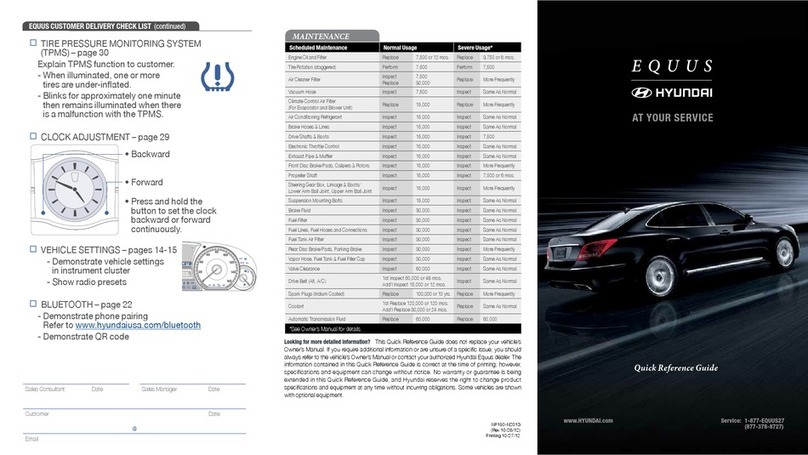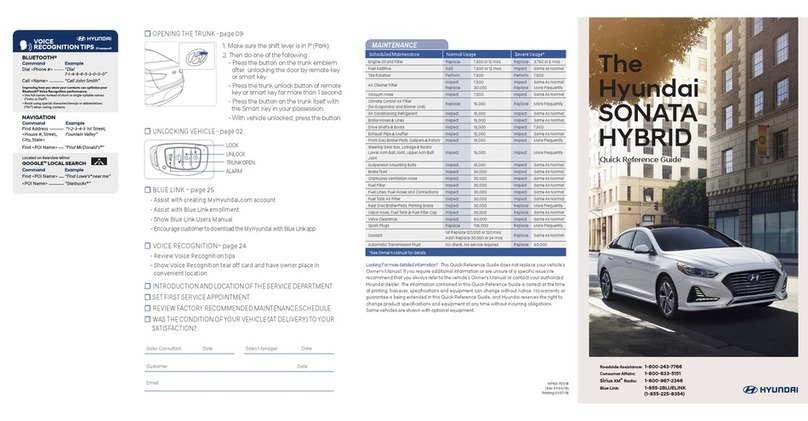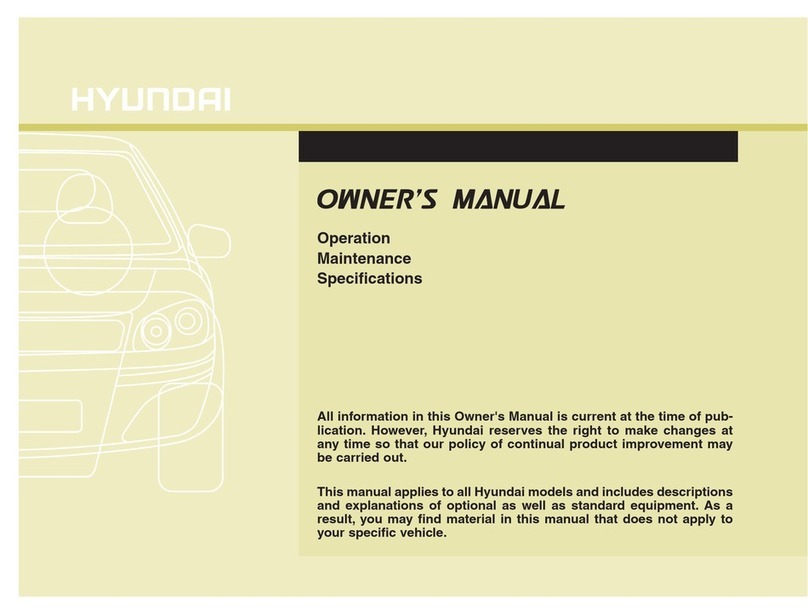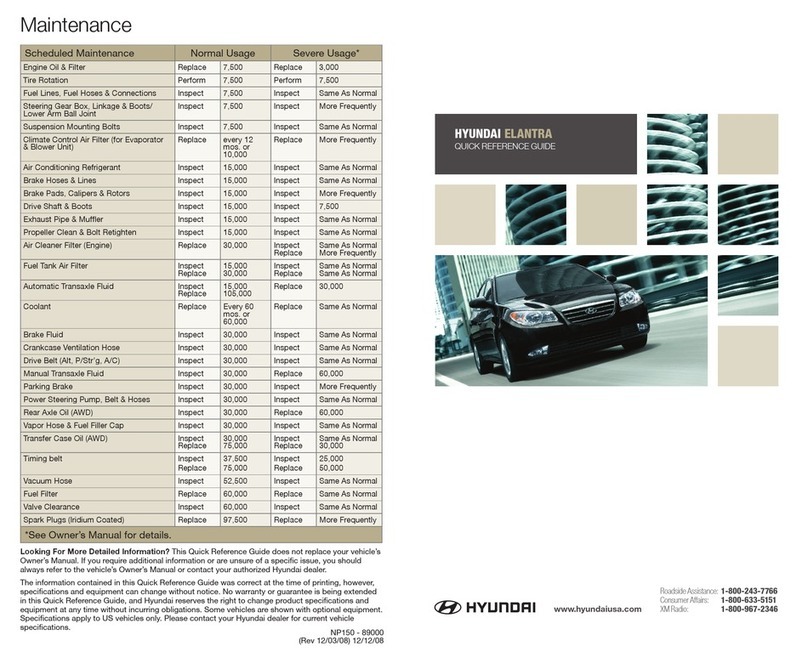MIST
OFF
AUTO
LO
HI
CLIMATE
WARMER
AUTO
OFF
Instrument
Cluster
Page 11
Navigation
Page 26
EV system modes,
LCD display control & modes
Page 16
Dual Automatic
Temperature Control
Page 17
Steering wheel
audio controls
Page 19
Smart Cruise
Control
Page 29
USB port
Page 15
Wipers and
Washer
Page 07
* Some vehicles may not be equipped
with all the listed features.
FEATURES AND CONTROLS
Automatic climate control system 17
Aux. battery saver+ 14
Charging door 05
Driver’s main controls 03
Electric vehicle system modes 16
Hands free smart trunk 04
High voltage battery SOC (state of charge) gauge
13
Homelink wireless control system 09
Instrument cluster 11
Key hole access (driver door) 08
LCD display control 14
LCD display modes 14
Power trunk operation 04
Seat-Driver position memory system 03
Seat-Heated/Ventilated front seats 01
Seat-Power driver’s seat adjustment 01
Seat-Folding rear seats 02
USB charger 15
USB port 15
Vehicle power gauge 13
Warnings and indicators 11
Wipers and washer 07
Wireless cellular phone charging system 15
INFOTAINMENT
Apple CarPlay & Android Auto Setup 21
Bluelink connected car system 22
Bluetooth® audio quality tips 20
Bluetooth® operational tips 20
Bluetooth® phone operation 19
Bluetooth® phone pairing 19
Navigation 26
Radio mode 25
Steering wheel audio control 19
Voice recognition tips 22
DRIVING
Blind-Spot Collision-Avoidance Assist (BCA)
32
Battery conditioning mode 34
Drive mode 36
Electronic parking brake (EPB) 30
Forward Collision–Avoidance Assist (FCA) 31
Highway Driving Assist (HDA) 30
Lane Keeping Assist (LKA) 31
Near field communication (NFC) 35
Regenerative brake level control paddles 27
Shift By Wire Gear Selector 27
Smart Cruise Control (SCC) 29
Tire pressure monitoring system (TPMS) 33
Use this Quick Reference Guide to
learn about the features that will
enhance your enjoyment of your
Hyundai. More detailed information
about these features are available in
your Owner’s Manual.
WARNING!
To reduce the risk of serious injury to
yourself and others, read and
understand the important SAFETY
INFORMATION in your Owner’s
Manual.
HYUNDAI VEHICLE OWNER PRIVACY POLICY
Your Hyundai vehicle may be equipped with technologies and services that use
information collected, generated, recorded or stored by the vehicle. Hyundai has created
a Vehicle Owner Privacy Policy to explain how these technologies and services collect,
use, and share this information.
You may read our Vehicle Owner Privacy Policy on the Hyundaiusa.com website at
https://www.hyundaiusa.com/owner-privacy-policy.aspx
If you would like to receive a hard copy of our Vehicle Owner Privacy Policy, please
contact our Customer Care Center at:
Hyundai Customer Care
P.O. Box 20850
Fountain Valley, CA 92728
800-633-5151
Hyundai’s Customer Care Center representatives are available Monday through Friday,
between the hours of 6:00 AM and 5:00 PM PST and Saturday between 6:30 AM and
3:00 PM PST (English).
For Customer Connect Center assistance in Spanish or Korean, representatives are
available Monday through Friday between 6:30 AM and 3:00 PM PST.