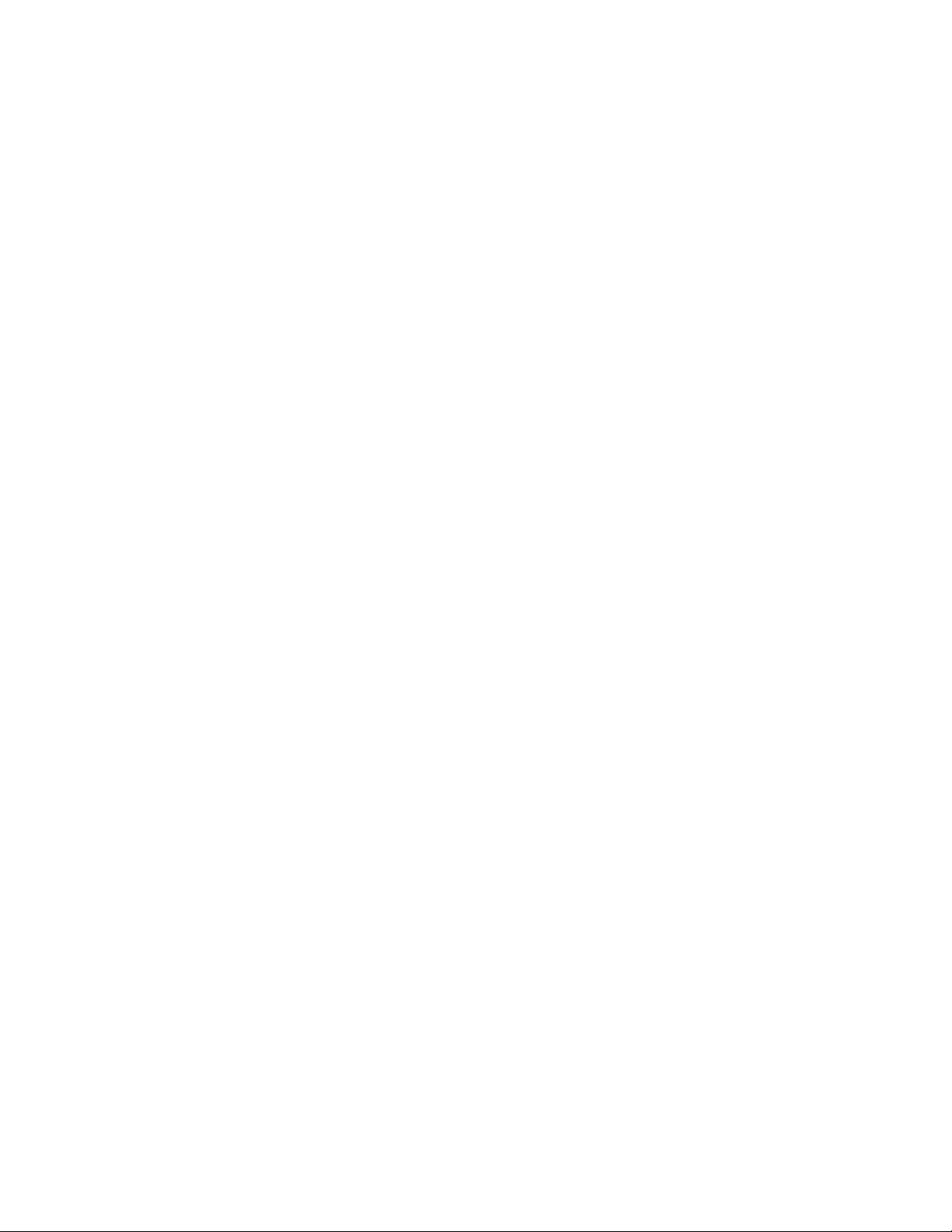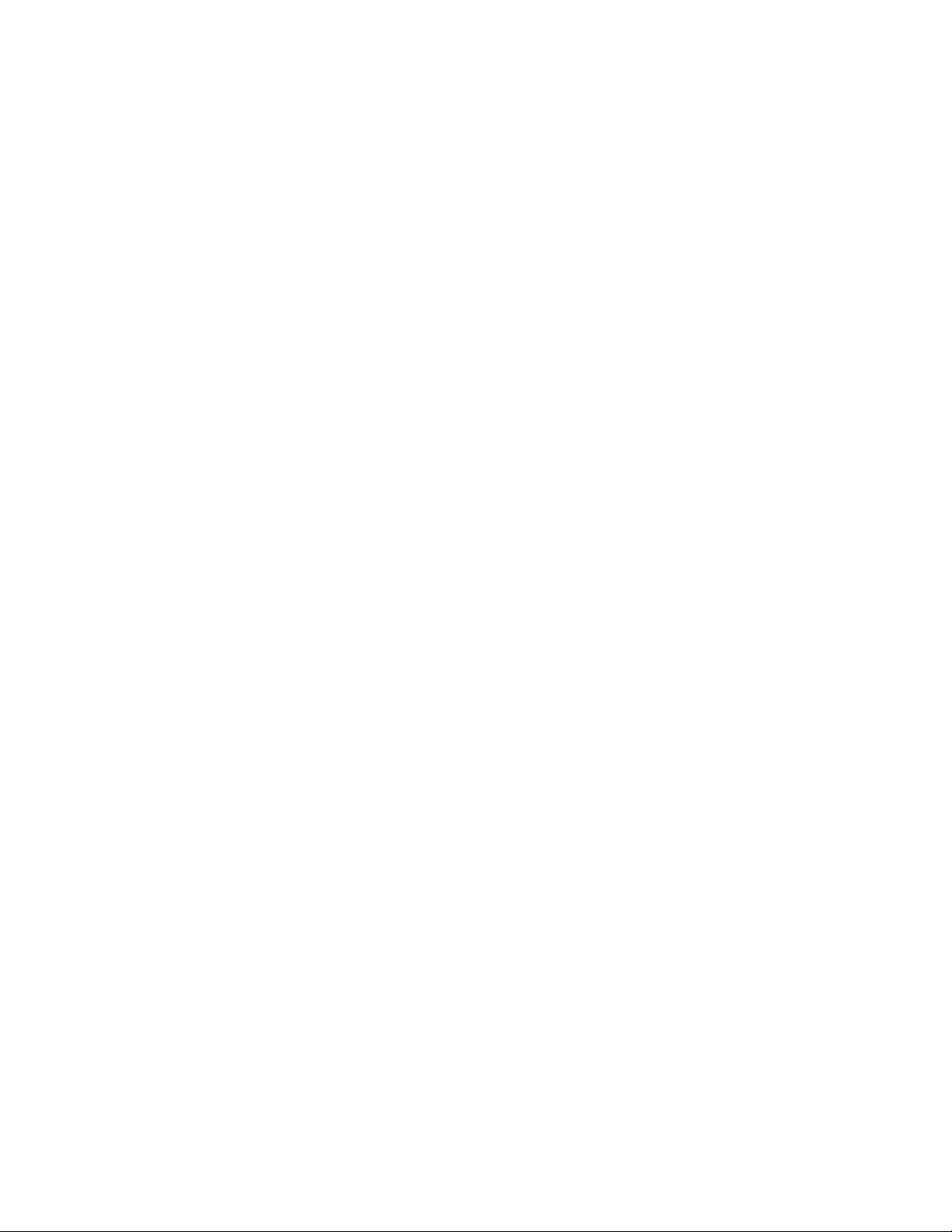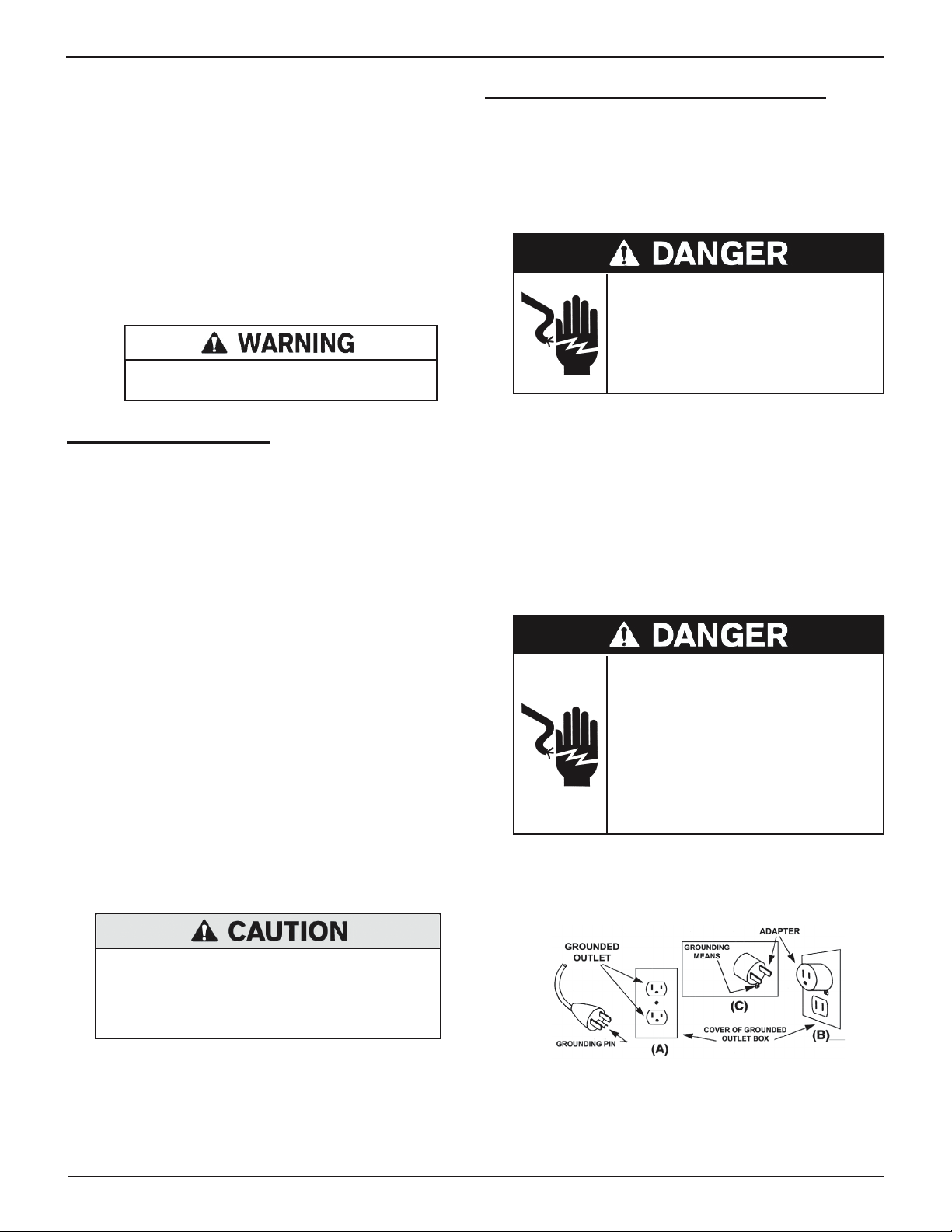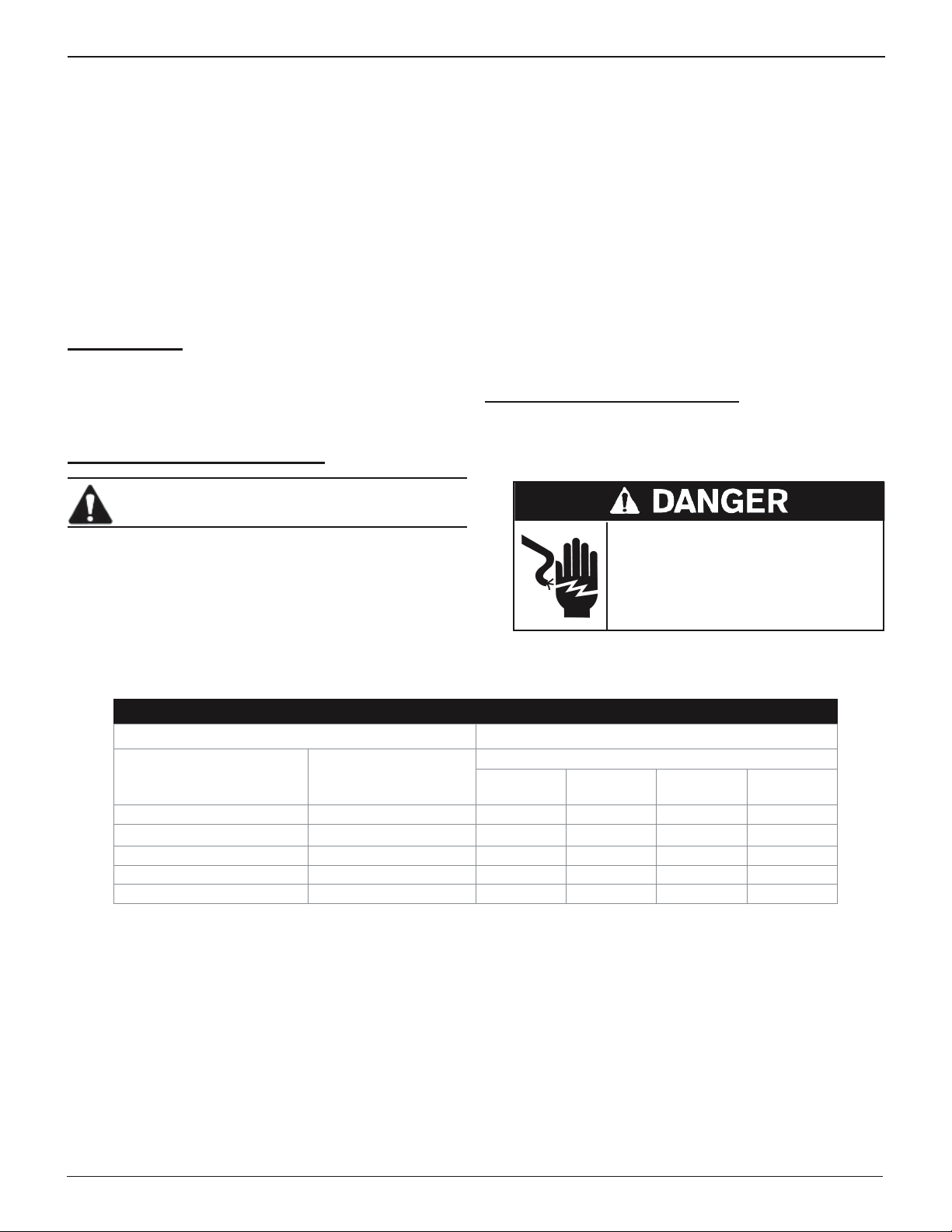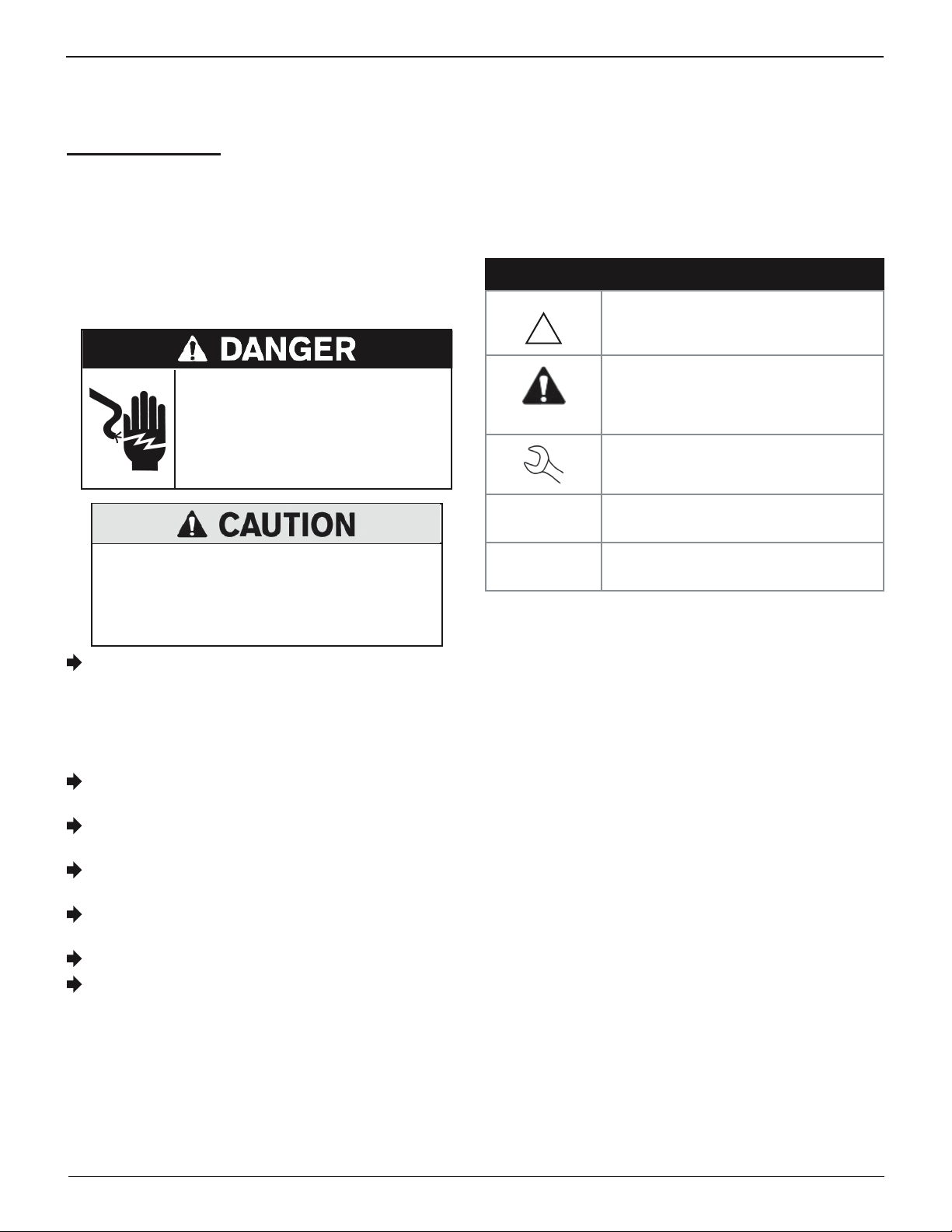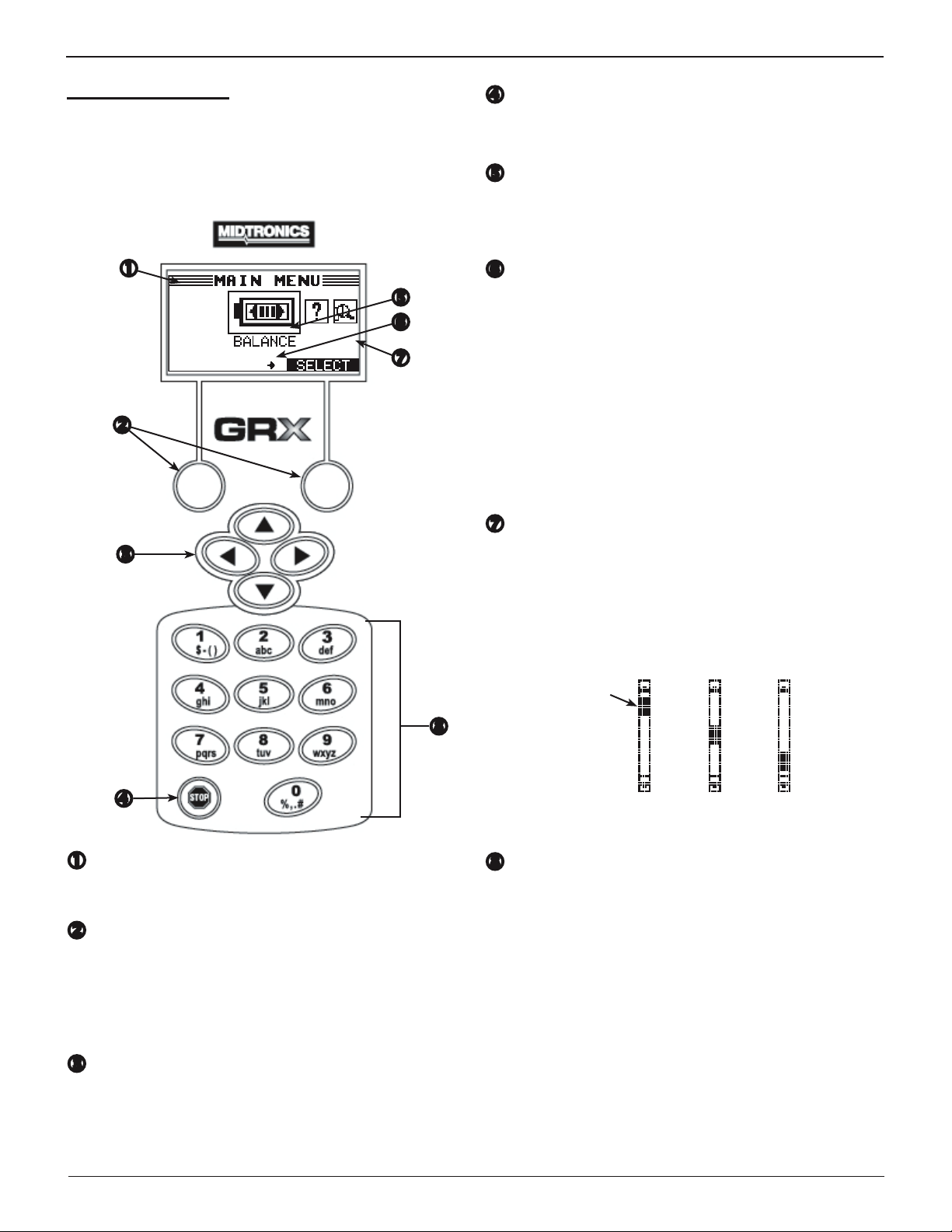GRX-5100 Hyundai
Midtronics Inc. 7000 Monroe Street Willowbrook, IL 60527 www.midtronics.com
6
General Safety Guidelines
1.7
Connect and disconnect the battery leads only when the
AC supply cord has been disconnected.
1.8
Do not overcharge the battery (See Section 3).
1.9
Charge the battery in a dry, well-ventilated area.
1.10
Never place articles on or around the GRX-5100 Hyundai,
or locate the GRX-5100 Hyundai in a way that will restrict
the ow of cooling air through the cabinet.
1.11
An extension cord should not be used unless absolutely
necessary. (See paragraph 3.3.)
1.12
Have a damaged cord or plug replaced immediately.
Do not expose the GRX-5100 Hyundai to
rain or snow.
2. Personal Precautions
2.1
Always have someone within range of your voice, or close
enough to come to your aid, when working around batteries.
2.2 Have plenty of fresh water and soap nearby in case battery
electrolyte contacts skin, clothing or eyes.
2.3 Wear complete eye protection, clothing protection, and
wear rubber soled shoes. When ground is very wet or cov-
ered with snow, wear rubber boots. Avoid touching eyes
while working near battery.
2.4 If battery electrolyte contacts skin or clothing, wash im-
mediately with soap and water. If electrolyte enters the
eye, immediately ush with cold running water for at least
10 minutes, and seek medical attention.
2.5 NEVER smoke or allow a spark or ame in vicinity of a bat-
tery or engine.
2.6 Be extra cautious to reduce risk of dropping a metal tool
onto the battery. It might spark or short circuit the battery
or other electrical part that may cause an explosion.
2.7 Before working with a battery, remove personal metal
items such as rings, bracelets, necklaces, watches, etc. A
battery can produce a short circuit current high enough
to weld such items causing a severe burn.
Non-rechargeable batteries may burst when
charging causing personal injury and damage.
To avoid electrical shock or burn, never alter the GRX-5100
Hyundai’s original AC cord and plug. Disconnect plug from
outlet when GRX-5100 Hyundai is idle.
The GRX-5100 Hyundai is not intended to supply power
to a low-voltage electrical system other than applications
using rechargeable batteries.
2.8 NEVER charge a frozen battery; thaw it out rst.
3. Grounding & Power Cord Connections
3.1
The GRX-5100 Hyundai must be grounded to reduce risk
of electric shock. The GRX-5100 Hyundai is equipped with
an electric cord having an equipment grounding conduc-
tor and a grounding plug. The plug must be plugged into
an outlet that is properly installed and grounded in accor-
dance with all local codes and ordinances.
Hazardous voltage.
An improper connection can result in
electric shock
To avoid electrical shock or burn, never alter
the GRX-5100 Hyundai’s original AC cord and
plug. Disconnect plug from outlet when GRX-
5100 Hyundai is idle.
IFTHE PLUG DOES NOT FITTHE OUTLET, HAVE A PROPER
OUTLET INSTALLED BY A QUALIFIED ELECTRICIAN.
3.2
This GRX-5100 Hyundai is for use on a nominal 120-volt cir-
cuit and has a grounding plug that looks like the plug illus-
trated in Figure A. A temporary adapter, which looks like the
adapter illustrated in Figures B and C, may be used to con-
nect this plug to a two-pole receptacle as shown in Figure B,
if a properly grounded outlet is not available.The temporary
adapter should be used only until a properly grounded out-
let can be installed by a qualied electrician.
Hazardous voltage.
An improper connection can result in
electric shock
Before using an adapter be certain the center
screw of the outlet plate is grounded. The rigid
ear or lug extending from the adapter must be
connected to a properly grounded outlet. Make
certain it is grounded. If necessary, replace the
original screw that secures the adapter ear or
lug to the cover plate and make the ground
connection to the grounded outlet.
USE OF AN ADAPTER IS NOT ALLOWED IN CANADA. IF A
GROUNDING-TYPE RECEPTACLE IS NOT AVAILABLE, DO
NOT USE THIS APPLIANCE UNTIL THE PROPER OUTLET IS
INSTALLED BY A QUALIFIED ELECTRICIAN.