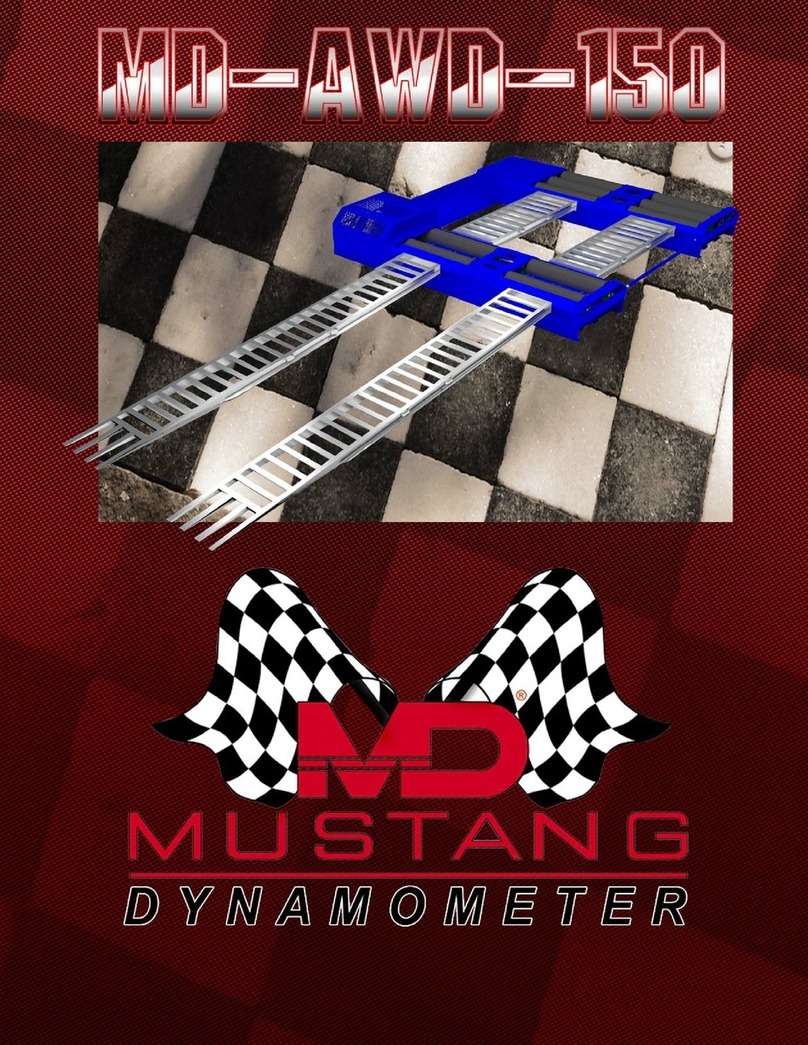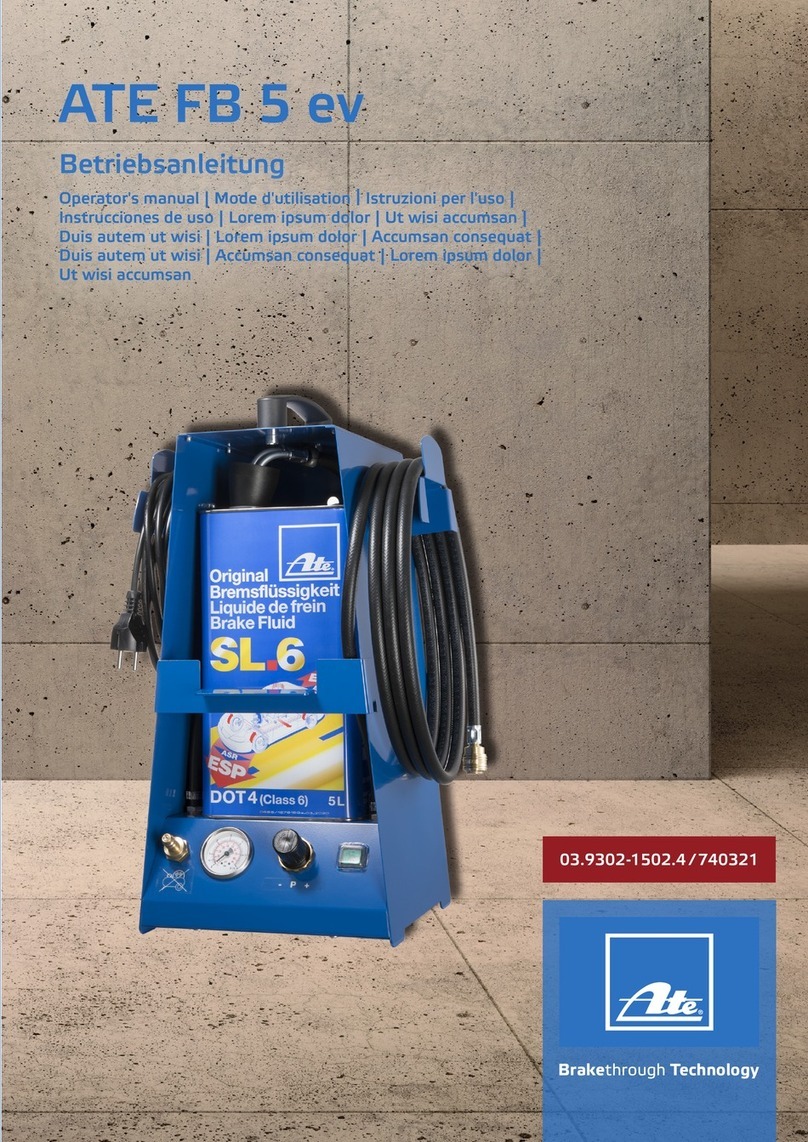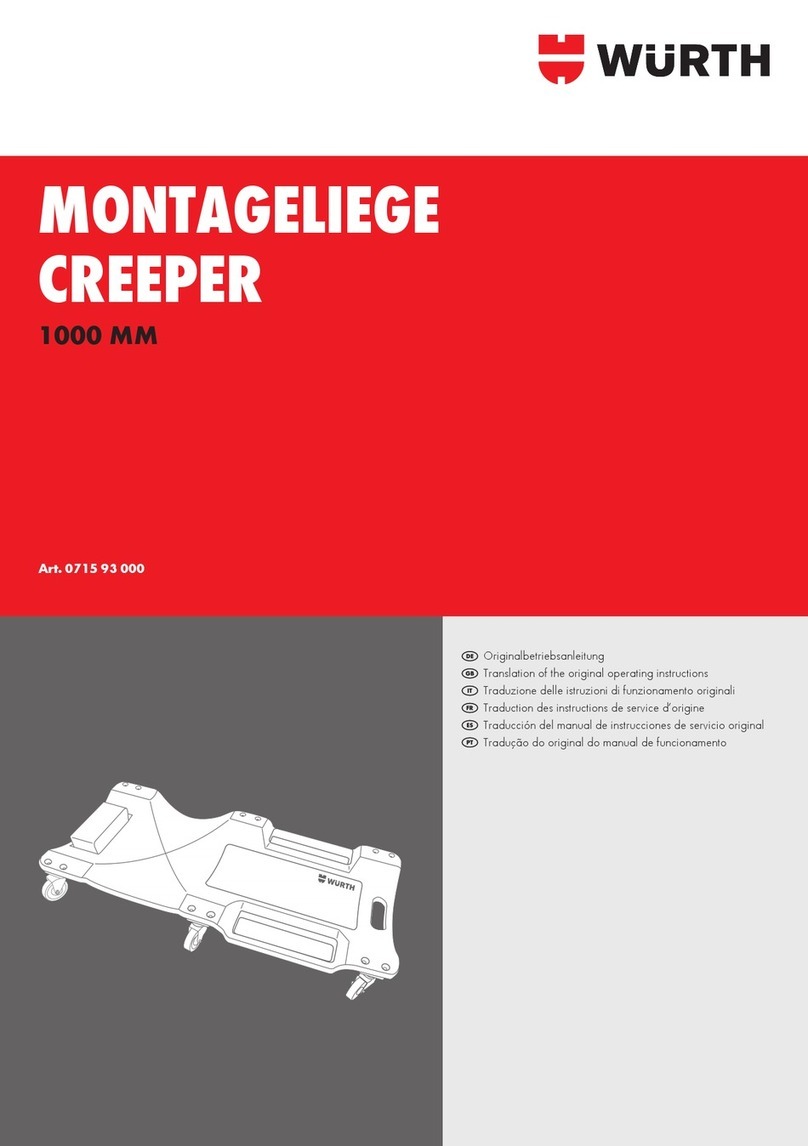OTC Genisys EVO User manual

Genisys EVO™
User Guide
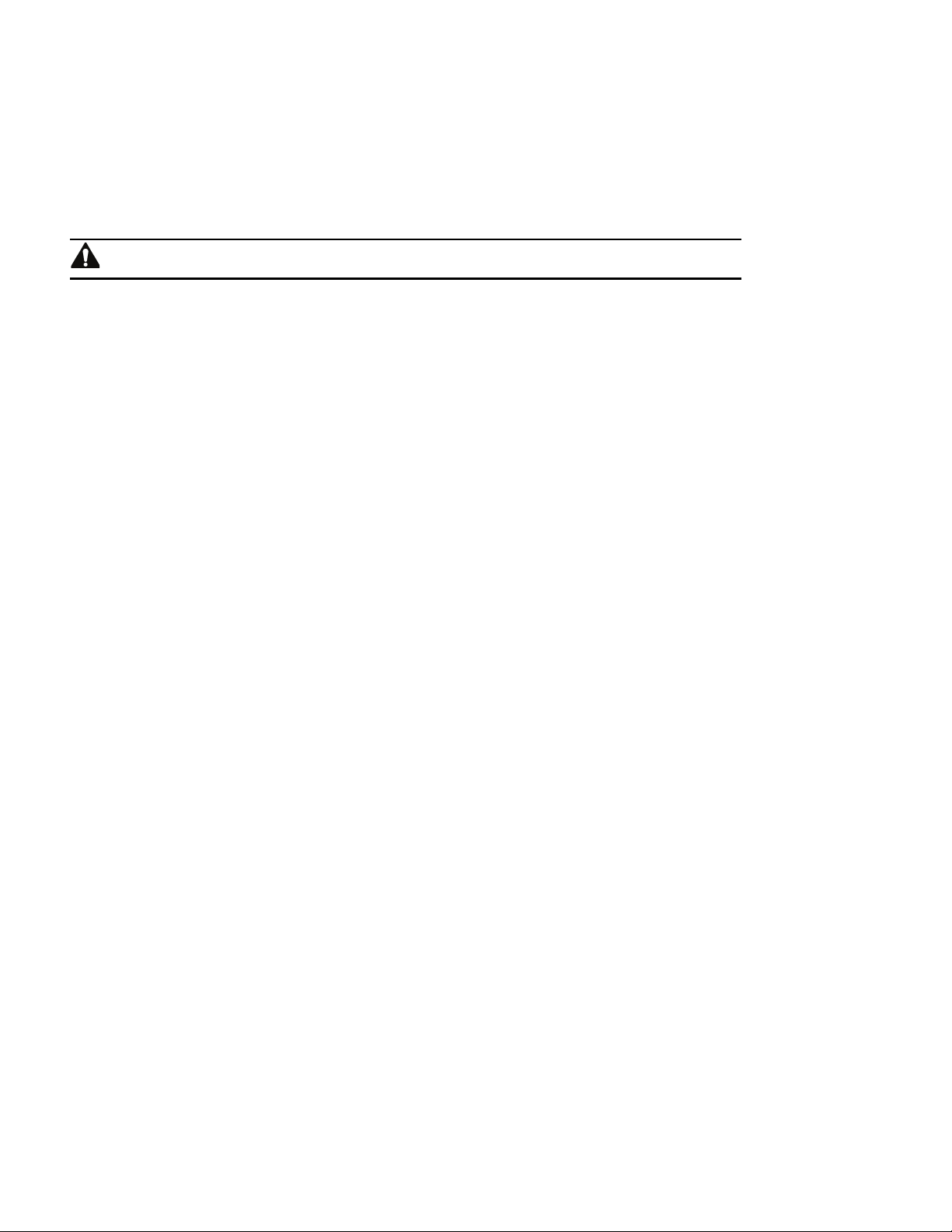
IMPORTANT NOTICES
SAFETY DEFINITIONS
Follow all DANGER, WARNING, IMPORTANT, and Note messages in this manual.
These safety messages are defined and formatted as follows:
DANGER or WARNING: Means you risk bodily harm and /or possible loss of life.
IMPORTANT:
Means the information demands special attention or that you risk damage
to the vehicle or the tool.
NOTE: Provide clarity and helpful tips.
The safety messages cover situations SPX is aware of. SPX cannot know, evaluate or advise you as to
all of the possible hazards. You must be certain that any conditions or service procedures encountered
do not jeopardize your personal safety.
COPYRIGHTS
No part of this manual may be reproduced, stored in a retrieval system or transmitted, in any form or
by any means, electronic, mechanical, photocopying, recording, or otherwise, without the prior written
permission of SPX.
Microsoft and Microsoft Windows are trademarks or registered trademarks of Microsoft Corporation in
the United States and/or other countries. Windows screen-captures may be used for instructional purposes.
This document may also include other tradenames and trademarks of SPX Corporation and other companies.
DISCLAIMER
All information, illustrations, and specifications contained in this User Guide are based on the latest
information available at the time of publication. The right is reserved to make changes at any time without
obligation to notify any person or organization of such revisions or changes. Further, SPX shall not be liable
for errors contained herein or for incidental or consequential damages (including lost profits) in connection
with the furnishing, performance or use of this material.
All software screens shown in this manual are examples. Actual test screens vary for each vehicle
being tested.
© 2008 SPX Corporation. All rights reserved.

Scan Tool User Guide i
Contents
IMPORTANT NOTICES . . . . . . . . . . . . . . . . . . . . . . . . . . . . . . . . . . . . . . . . . . . . . . . . . . . . . . . . . . . . ii
General Information . . . . . . . . . . . . . . . . . . . . . . . . . . . . . . . . . . . . . . . . . . . . . . . . 1
Introduction . . . . . . . . . . . . . . . . . . . . . . . . . . . . . . . . . . . . . . . . . . . . . . . . . . . . . . . . . . . . . . . . . . . . . 1
Component Descriptions . . . . . . . . . . . . . . . . . . . . . . . . . . . . . . . . . . . . . . . . . . . . . . . . . . . . . . . . . . 2
Scan Tool. . . . . . . . . . . . . . . . . . . . . . . . . . . . . . . . . . . . . . . . . . . . . . . . . . . . . . . . . . . . . 2
Compact Disc (CD) . . . . . . . . . . . . . . . . . . . . . . . . . . . . . . . . . . . . . . . . . . . . . . . . . . . . . 5
Memory Card . . . . . . . . . . . . . . . . . . . . . . . . . . . . . . . . . . . . . . . . . . . . . . . . . . . . . . . . . . 5
PC Card (optional) . . . . . . . . . . . . . . . . . . . . . . . . . . . . . . . . . . . . . . . . . . . . . . . . . . . . . . 5
Smart Cards. . . . . . . . . . . . . . . . . . . . . . . . . . . . . . . . . . . . . . . . . . . . . . . . . . . . . . . . . . . 5
USB Drive (optional) . . . . . . . . . . . . . . . . . . . . . . . . . . . . . . . . . . . . . . . . . . . . . . . . . . . . 5
DLC Cables . . . . . . . . . . . . . . . . . . . . . . . . . . . . . . . . . . . . . . . . . . . . . . . . . . . . . . . . . . . 6
Add-On Hardware Modules (optional) . . . . . . . . . . . . . . . . . . . . . . . . . . . . . . . . . . . . . . . 6
Software Descriptions. . . . . . . . . . . . . . . . . . . . . . . . . . . . . . . . . . . . . . . . . . . . . . . . . . . . . . . . . . . . . 7
System 3.0 . . . . . . . . . . . . . . . . . . . . . . . . . . . . . . . . . . . . . . . . . . . . . . . . . . . . . . . . . . . . 7
Scan Tool Software
Installation / Activation / Updates. . . . . . . . . . . . . . . . . . . . . . . . . . . . . . . . . . . . . . . . . . . 7
Software Applications Overview . . . . . . . . . . . . . . . . . . . . . . . . . . . . . . . . . . . . . . . . . . . 7
User Guide Instructions . . . . . . . . . . . . . . . . . . . . . . . . . . . . . . . . . . . . . . . . . . . . . . . . . 11
Setup. . . . . . . . . . . . . . . . . . . . . . . . . . . . . . . . . . . . . . . . . . . . . . . . . . . . . . . . . . . . 13
Provide Power to Scan Tool . . . . . . . . . . . . . . . . . . . . . . . . . . . . . . . . . . . . . . . . . . . . . . . . . . . . . . . 13
Connect the Hardware Module (optional) . . . . . . . . . . . . . . . . . . . . . . . . . . . . . . . . . . . . . . . . . . . . 13
Adjust Default Settings . . . . . . . . . . . . . . . . . . . . . . . . . . . . . . . . . . . . . . . . . . . . . . . . . . . . . . . . . . . 14
Scan Diagnostics Applications . . . . . . . . . . . . . . . . . . . . . . . . . . . . . . . . . . . . . . . 15
Overview. . . . . . . . . . . . . . . . . . . . . . . . . . . . . . . . . . . . . . . . . . . . . . . . . . . . . . . . . . . . . . . . . . . . . . . 15
Test Startup and Vehicle Connection . . . . . . . . . . . . . . . . . . . . . . . . . . . . . . . . . . . . . . . . . . . . . . . 16
Step 1: Enter the Vehicle Information . . . . . . . . . . . . . . . . . . . . . . . . . . . . . . . . . . . . . . 16
Step 2: Connect the Cable. . . . . . . . . . . . . . . . . . . . . . . . . . . . . . . . . . . . . . . . . . . . . . . 18
Step 3: View the OBD II Quick Test Results . . . . . . . . . . . . . . . . . . . . . . . . . . . . . . . . . 19
Step 4: Select the Diagnostic Function . . . . . . . . . . . . . . . . . . . . . . . . . . . . . . . . . . . . . 20
Quick DTC Scan (Supported Systems) . . . . . . . . . . . . . . . . . . . . . . . . . . . . . . . . 21
Basic Test Procedure . . . . . . . . . . . . . . . . . . . . . . . . . . . . . . . . . . . . . . . . . . . . . . . . . . . . . . . . . . . . 21
DTC Related Repair Information . . . . . . . . . . . . . . . . . . . . . . . . . . . . . . . . . . . . . . . . . . . . . . . . . . . 22
Automated System TestTM. . . . . . . . . . . . . . . . . . . . . . . . . . . . . . . . . . . . . . . . . . 23
Basic Test Procedure . . . . . . . . . . . . . . . . . . . . . . . . . . . . . . . . . . . . . . . . . . . . . . . . . . . . . . . . . . . . 23
System Test Details. . . . . . . . . . . . . . . . . . . . . . . . . . . . . . . . . . . . . . . . . . . . . . . . . . . . . . . . . . . . . . 24
Diagnostic Trouble Codes (DTCs) . . . . . . . . . . . . . . . . . . . . . . . . . . . . . . . . . . . . . . . . . 24
Datastream Snapshots . . . . . . . . . . . . . . . . . . . . . . . . . . . . . . . . . . . . . . . . . . . . . . . . . 25
Freeze Frame Data (Mode 2) . . . . . . . . . . . . . . . . . . . . . . . . . . . . . . . . . . . . . . . . . . . . 25
Component Tests (Mode 6) . . . . . . . . . . . . . . . . . . . . . . . . . . . . . . . . . . . . . . . . . . . . . . 26
Oxygen Sensor Tests (Mode 5) . . . . . . . . . . . . . . . . . . . . . . . . . . . . . . . . . . . . . . . . . . . 26
Readiness Tests . . . . . . . . . . . . . . . . . . . . . . . . . . . . . . . . . . . . . . . . . . . . . . . . . . . . . . 26

ii Scan Tool User Guide
Contents
Diagnostic Trouble Codes . . . . . . . . . . . . . . . . . . . . . . . . . . . . . . . . . . . . . . . . . . 27
Overview. . . . . . . . . . . . . . . . . . . . . . . . . . . . . . . . . . . . . . . . . . . . . . . . . . . . . . . . . . . . . . . . . . . . . . . 27
Read Codes . . . . . . . . . . . . . . . . . . . . . . . . . . . . . . . . . . . . . . . . . . . . . . . . . . . . . . . . . . . . . . . . . . . . 27
Read and Display Codes . . . . . . . . . . . . . . . . . . . . . . . . . . . . . . . . . . . . . . . . . . . . . . . . 27
Read Codes Only. . . . . . . . . . . . . . . . . . . . . . . . . . . . . . . . . . . . . . . . . . . . . . . . . . . . . . 35
Read Flash Codes . . . . . . . . . . . . . . . . . . . . . . . . . . . . . . . . . . . . . . . . . . . . . . . . . . . . . 36
Review Codes . . . . . . . . . . . . . . . . . . . . . . . . . . . . . . . . . . . . . . . . . . . . . . . . . . . . . . . . . . . . . . . . . . 37
Clear Codes . . . . . . . . . . . . . . . . . . . . . . . . . . . . . . . . . . . . . . . . . . . . . . . . . . . . . . . . . . . . . . . . . . . . 38
Datastream. . . . . . . . . . . . . . . . . . . . . . . . . . . . . . . . . . . . . . . . . . . . . . . . . . . . . . . 39
Basic Datastream Procedure . . . . . . . . . . . . . . . . . . . . . . . . . . . . . . . . . . . . . . . . . . . . . . . . . . . . . . 39
Datastream Functions . . . . . . . . . . . . . . . . . . . . . . . . . . . . . . . . . . . . . . . . . . . . . . . . . . . . . . . . . . . . 40
Functions Overview . . . . . . . . . . . . . . . . . . . . . . . . . . . . . . . . . . . . . . . . . . . . . . . . . . . . 40
Record . . . . . . . . . . . . . . . . . . . . . . . . . . . . . . . . . . . . . . . . . . . . . . . . . . . . . . . . . . . . . . 40
Graph / Analog / LED / Digital . . . . . . . . . . . . . . . . . . . . . . . . . . . . . . . . . . . . . . . . . . . . 42
Lock . . . . . . . . . . . . . . . . . . . . . . . . . . . . . . . . . . . . . . . . . . . . . . . . . . . . . . . . . . . . . . . . 44
To Top . . . . . . . . . . . . . . . . . . . . . . . . . . . . . . . . . . . . . . . . . . . . . . . . . . . . . . . . . . . . . . 44
Freeze Data . . . . . . . . . . . . . . . . . . . . . . . . . . . . . . . . . . . . . . . . . . . . . . . . . . . . . . . . . . 45
Pathfinder. . . . . . . . . . . . . . . . . . . . . . . . . . . . . . . . . . . . . . . . . . . . . . . . . . . . . . . . . . . . 45
Print . . . . . . . . . . . . . . . . . . . . . . . . . . . . . . . . . . . . . . . . . . . . . . . . . . . . . . . . . . . . . . . . 46
Zoom . . . . . . . . . . . . . . . . . . . . . . . . . . . . . . . . . . . . . . . . . . . . . . . . . . . . . . . . . . . . . . . 46
Sort . . . . . . . . . . . . . . . . . . . . . . . . . . . . . . . . . . . . . . . . . . . . . . . . . . . . . . . . . . . . . . . . 47
English / Metric Units . . . . . . . . . . . . . . . . . . . . . . . . . . . . . . . . . . . . . . . . . . . . . . . . . . . 48
Show / Hide LED Bar . . . . . . . . . . . . . . . . . . . . . . . . . . . . . . . . . . . . . . . . . . . . . . . . . . . 48
Show / Hide Analog . . . . . . . . . . . . . . . . . . . . . . . . . . . . . . . . . . . . . . . . . . . . . . . . . . . . 49
Conflict . . . . . . . . . . . . . . . . . . . . . . . . . . . . . . . . . . . . . . . . . . . . . . . . . . . . . . . . . . . . . . 50
Remembered Settings. . . . . . . . . . . . . . . . . . . . . . . . . . . . . . . . . . . . . . . . . . . . . . . . . . . . . . . . . . . . 50
DTC-Triggered Recording . . . . . . . . . . . . . . . . . . . . . . . . . . . . . . . . . . . . . . . . . . . . . . . . . . . . . . . . . 50
Custom Datastream . . . . . . . . . . . . . . . . . . . . . . . . . . . . . . . . . . . . . . . . . . . . . . . 51
Integrated Diagnostics - Scan / Gas. . . . . . . . . . . . . . . . . . . . . . . . . . . . . . . . . . . 53
Pathfinder Troubleshooting . . . . . . . . . . . . . . . . . . . . . . . . . . . . . . . . . . . . . . . . . 55
Basic Procedure . . . . . . . . . . . . . . . . . . . . . . . . . . . . . . . . . . . . . . . . . . . . . . . . . . . . . . . . . . . . . . . . 55
Repair Trac . . . . . . . . . . . . . . . . . . . . . . . . . . . . . . . . . . . . . . . . . . . . . . . . . . . . . . . . . . . . . . . . . . . . . 55
Fast Fixes . . . . . . . . . . . . . . . . . . . . . . . . . . . . . . . . . . . . . . . . . . . . . . . . . . . . . . . . . . . . . . . . . . . . . . 56
Torque Specifications . . . . . . . . . . . . . . . . . . . . . . . . . . . . . . . . . . . . . . . . . . . . . . . . . . . . . . . . . . . . 56
Oil Light Reset Test Procedure . . . . . . . . . . . . . . . . . . . . . . . . . . . . . . . . . . . . . . . . . . . . . . . . . . . . 57
Tune Up Specifications . . . . . . . . . . . . . . . . . . . . . . . . . . . . . . . . . . . . . . . . . . . . . . . . . . . . . . . . . . . 57
Code Information . . . . . . . . . . . . . . . . . . . . . . . . . . . . . . . . . . . . . . . . . . . . . . . . . . . . . . . . . . . . . . . . 58
Symptoms . . . . . . . . . . . . . . . . . . . . . . . . . . . . . . . . . . . . . . . . . . . . . . . . . . . . . . . . . . . . . . . . . . . . . 58
Data/Sensor Information . . . . . . . . . . . . . . . . . . . . . . . . . . . . . . . . . . . . . . . . . . . . . . . . . . . . . . . . . . 59
TSB References . . . . . . . . . . . . . . . . . . . . . . . . . . . . . . . . . . . . . . . . . . . . . . . . . . . . . . . . . . . . . . . . . 59
PCM Connector Pin Information (B.O.B) . . . . . . . . . . . . . . . . . . . . . . . . . . . . . . . . . . . . . . . . . . . . . 60
Specifications . . . . . . . . . . . . . . . . . . . . . . . . . . . . . . . . . . . . . . . . . . . . . . . . . . . . . . . . . . . . . . . . . . 60
Component Location. . . . . . . . . . . . . . . . . . . . . . . . . . . . . . . . . . . . . . . . . . . . . . . . . . . . . . . . . . . . . 61
Brake Bleed Procedure (ABS) . . . . . . . . . . . . . . . . . . . . . . . . . . . . . . . . . . . . . . . . . . . . . . . . . . . . . 61
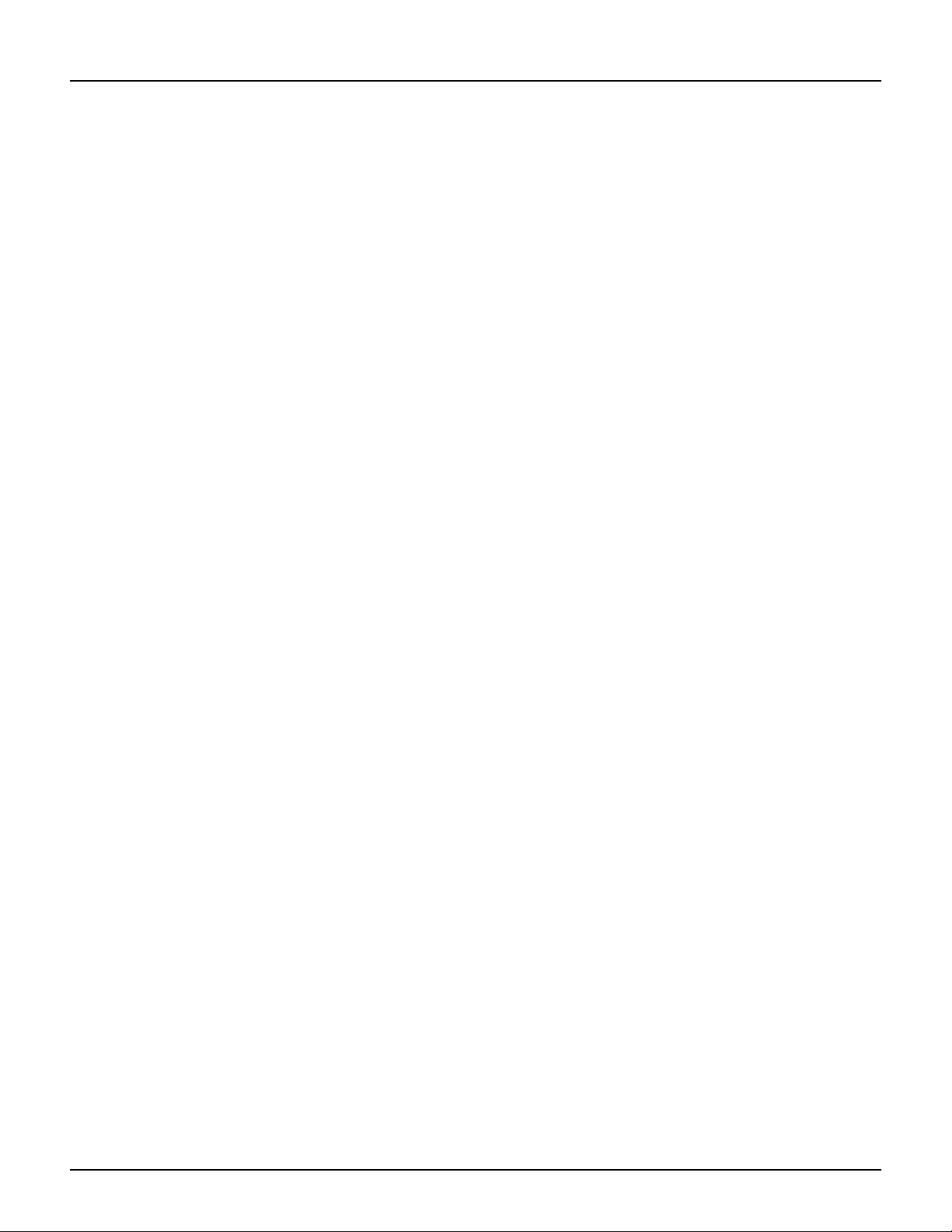
Scan Tool User Guide iii
Contents
Brake Bleed Sequence (ABS) . . . . . . . . . . . . . . . . . . . . . . . . . . . . . . . . . . . . . . . . . . . . . . . . . . . . . . 62
Vehicle Information . . . . . . . . . . . . . . . . . . . . . . . . . . . . . . . . . . . . . . . . . . . . . . . 63
Basic Procedure . . . . . . . . . . . . . . . . . . . . . . . . . . . . . . . . . . . . . . . . . . . . . . . . . . . . . . . . . . . . . . . . 63
Specifications . . . . . . . . . . . . . . . . . . . . . . . . . . . . . . . . . . . . . . . . . . . . . . . . . . . . . . . . . . . . . . . . . . 63
TSB References . . . . . . . . . . . . . . . . . . . . . . . . . . . . . . . . . . . . . . . . . . . . . . . . . . . . . . . . . . . . . . . . . 64
System Type. . . . . . . . . . . . . . . . . . . . . . . . . . . . . . . . . . . . . . . . . . . . . . . . . . . . . . . . . . . . . . . . . . . . 64
PROM Identification (GM) . . . . . . . . . . . . . . . . . . . . . . . . . . . . . . . . . . . . . . . . . . . . . . . . . . . . . . . . . 64
PROM ID / Controller ID . . . . . . . . . . . . . . . . . . . . . . . . . . . . . . . . . . . . . . . . . . 65
PROM ID (GM) . . . . . . . . . . . . . . . . . . . . . . . . . . . . . . . . . . . . . . . . . . . . . . . . . . . . . . . . . . . . . . . . . . 65
Controller ID . . . . . . . . . . . . . . . . . . . . . . . . . . . . . . . . . . . . . . . . . . . . . . . . . . . . . . . . . . . . . . . . . . . . 65
Diagnostic States (GM). . . . . . . . . . . . . . . . . . . . . . . . . . . . . . . . . . . . . . . . . . . . . 67
Post Collision Test (Airbag) . . . . . . . . . . . . . . . . . . . . . . . . . . . . . . . . . . . . . . . . . 69
Special Tests (Actuator Tests) . . . . . . . . . . . . . . . . . . . . . . . . . . . . . . . . . . . . . . . 71
Overview. . . . . . . . . . . . . . . . . . . . . . . . . . . . . . . . . . . . . . . . . . . . . . . . . . . . . . . . . . . . . . . . . . . . . . . 71
Basic Special Test Procedure . . . . . . . . . . . . . . . . . . . . . . . . . . . . . . . . . . . . . . . . . . . . . . . . . . . . . 71
Special Test Screen Examples . . . . . . . . . . . . . . . . . . . . . . . . . . . . . . . . . . . . . . . . . . . . . . . . . . . . . 72
Instructional Screen Example . . . . . . . . . . . . . . . . . . . . . . . . . . . . . . . . . . . . . . . . . . . . 72
Bi-Directional Control Screen Examples . . . . . . . . . . . . . . . . . . . . . . . . . . . . . . . . . . . . 72
Playback. . . . . . . . . . . . . . . . . . . . . . . . . . . . . . . . . . . . . . . . . . . . . . . . . . . . . . . . . 75
Playback Instructions . . . . . . . . . . . . . . . . . . . . . . . . . . . . . . . . . . . . . . . . . . . . . . . . . . . . . . . . . . . . 75
Copy Files To / From USB Drive. . . . . . . . . . . . . . . . . . . . . . . . . . . . . . . . . . . . . . . . . . . . . . . . . . . . 76
System Setup . . . . . . . . . . . . . . . . . . . . . . . . . . . . . . . . . . . . . . . . . . . . . . . . . . . . . 77
Basic Procedure . . . . . . . . . . . . . . . . . . . . . . . . . . . . . . . . . . . . . . . . . . . . . . . . . . . . . . . . . . . . . . . . 77
Contrast Adjust . . . . . . . . . . . . . . . . . . . . . . . . . . . . . . . . . . . . . . . . . . . . . . . . . . . . . . . . . . . . . . . . . 77
Printer Selection . . . . . . . . . . . . . . . . . . . . . . . . . . . . . . . . . . . . . . . . . . . . . . . . . . . . . . . . . . . . . . . . 78
Printer Header . . . . . . . . . . . . . . . . . . . . . . . . . . . . . . . . . . . . . . . . . . . . . . . . . . . . . . . . . . . . . . . . . . 78
Unit Defaults. . . . . . . . . . . . . . . . . . . . . . . . . . . . . . . . . . . . . . . . . . . . . . . . . . . . . . . . . . . . . . . . . . . . 79
Revision Levels . . . . . . . . . . . . . . . . . . . . . . . . . . . . . . . . . . . . . . . . . . . . . . . . . . . . . . . . . . . . . . . . . 79
Wireless Network Settings . . . . . . . . . . . . . . . . . . . . . . . . . . . . . . . . . . . . . . . . . . . . . . . . . . . . . . . . 79
Technical Support . . . . . . . . . . . . . . . . . . . . . . . . . . . . . . . . . . . . . . . . . . . . . . . . . . . . . . . . . . . . . . . 80
User Interface Selection . . . . . . . . . . . . . . . . . . . . . . . . . . . . . . . . . . . . . . . . . . . . . . . . . . . . . . . . . . 80
Color Scheme Selection . . . . . . . . . . . . . . . . . . . . . . . . . . . . . . . . . . . . . . . . . . . . . . . . . . . . . . . . . . 80
Function Key Assignment . . . . . . . . . . . . . . . . . . . . . . . . . . . . . . . . . . . . . . . . . . . . . . . . . . . . . . . . 80
Hardware Tests . . . . . . . . . . . . . . . . . . . . . . . . . . . . . . . . . . . . . . . . . . . . . . . . . . . . . . . . . . . . . . . . . 81
Language . . . . . . . . . . . . . . . . . . . . . . . . . . . . . . . . . . . . . . . . . . . . . . . . . . . . . . . . . . . . . . . . . . . . . . 81
Disk Usage . . . . . . . . . . . . . . . . . . . . . . . . . . . . . . . . . . . . . . . . . . . . . . . . . . . . . . . . . . . . . . . . . . . . . 81
File System Check . . . . . . . . . . . . . . . . . . . . . . . . . . . . . . . . . . . . . . . . . . . . . . . . . . . . . . . . . . . . . . . 81
Printing . . . . . . . . . . . . . . . . . . . . . . . . . . . . . . . . . . . . . . . . . . . . . . . . . . . . . . . . . 83
Infrared Printer Operation . . . . . . . . . . . . . . . . . . . . . . . . . . . . . . . . . . . . . . . . . . . . . . . . . . . . . . . . . 83
USB Inkjet Printer . . . . . . . . . . . . . . . . . . . . . . . . . . . . . . . . . . . . . . . . . . . . . . . . . . . . . . . . . . . . . . . 83
Technical Service . . . . . . . . . . . . . . . . . . . . . . . . . . . . . . . . . . . . . . . . . . . . . . . . . . Inside back cover
Repair Service . . . . . . . . . . . . . . . . . . . . . . . . . . . . . . . . . . . . . . . . . . . . . . . . . . . . . Inside back cover

iv Scan Tool User Guide
Safety Precautions
DANGER: When an engine is operating, keep the service area WELL VENTILATED or attach
a building exhaust removal system to the engine exhaust system. Engines produce carbon monoxide,
an odorless, poisonous gas that causes slower reaction time and can lead to serious personal injury
or loss of life.
WARNINGS:
• When working with hydraulic or fuel lines, liquids under pressure may escape and create a
dangerous condition. Use adequate ventilation and make sure there are no sparks or possibility
of sparks present that may ignite any vapor.
• Wear an American National Standards Institute (ANSI) approved eye shield when testing or
repairing vehicles. Objects propelled by whirling engine components or pressurized liquids
escaping may cause personal injury.
• Set the parking brake and block the wheels before testing or repairing a vehicle. It is especially
important to block the wheels on front-wheel drive vehicles because the parking brake does not
hold the drive wheels.
• Do not drive the vehicle and operate the scan tool at the same time. Any distractions may cause
an accident. Have one person operate the scan tool as another person drives the vehicle.
• Maintain adequate clearance around moving components or belts during testing. Moving
components and belts can catch loose clothing, body parts, or test equipment and cause
serious damage or personal injury.
• Automotive batteries contain sulfuric acid and produce explosive gases that can result in serious
injury. To prevent ignition of gases, keep lit cigarettes, sparks, flames, and other ignition sources
away from the battery at all times.
• Refer to the service manual for the vehicle being serviced and adhere to all diagnostic procedures
and precautions. Failure to do so could result in personal injury or otherwise unneeded repairs.
• Use only specially designed replacement parts (brake hoses and lines) for ABS-equipped
vehicles.
• After bleeding the brake system, check the brake pedal for excessive travel or a “spongy”
feel. Bleed again if either condition is present.
• When installing transmitting devices (Citizen Band radio, telephone, etc.) on ABS-equipped
vehicles, do not locate the antenna near the ABS control unit or any other control unit.
IMPORTANT:
• To avoid damaging the scan tool or generating false data, make sure the vehicle battery is fully
charged and the connection to the vehicle DLC is clean and secure.
• Do not place the scan tool on the distributor of a vehicle. Strong electro-magnetic interference can
damage the scan tool.
• Never disconnect or reconnect any electrical connector while the ignition is on. Control unit damage
may result.

Scan Tool User Guide 1
1: General Information
Introduction
The scan tool is an easy-to-use tool for reading infor-
mation from a vehicle’s electronic control units.
With the tool properly connected to a vehicle’s data
link connector (DLC), you can use the tool to read
diagnostic trouble codes and view “live” data read-
ings from the vehicle’s ECUs. You can save “record-
ings” of the data readings, print information, and
perform special device control tests on the vehicle.
Figure 1.1: Scan Tool Connected to Vehicle DLC
In addition, you can use the scan tool to look up
special repair information and instructions without
being connected to a vehicle.
When you turn the scan tool on, the Application
Manager screen displays icons (or a menu) for
selecting the software applications in the scan
tool as shown and described below.
NOTE: You can change the screen to display either icons
or a menu as shown below. For details, refer to User Inter-
face Selection on page 80.
Figure 1.2: Application Manager Screen Examples
• Scan Diagnostics - this option leads to the vehicle
diagnostic software applications: Domestic, Asian,
ABS/ Air Bag, European, Latin America, Global
OBD II, Heavy Duty, and GM SPS Reprogramming
Module.
• Repair Information - this option leads to the repair
information software applications: Repair-Trac™,
Fast Fixes™, Code Library, and InfoTech.
• Diagnostic Toolbox - this option leads to the
specialized diagnostic software applications:
Remote Display, Scope Multimeter, Scope
with InfoTech, Gas M-P, and ConnecTech.
• Playback - leads to a screen for viewing saved data
recordings.
• System Setup - leads to screens for adjusting default
scan tool settings and viewing system information.
• Quick Start Tutorial - for viewing an overview of how
to use the scan tool keys and screens.
• Function Keys - four function keys at the bottom of
the screen are for quick access to applications or
functions that you use frequently.
For more information about these software applica-
tions, refer to Software Descriptions on page 7.
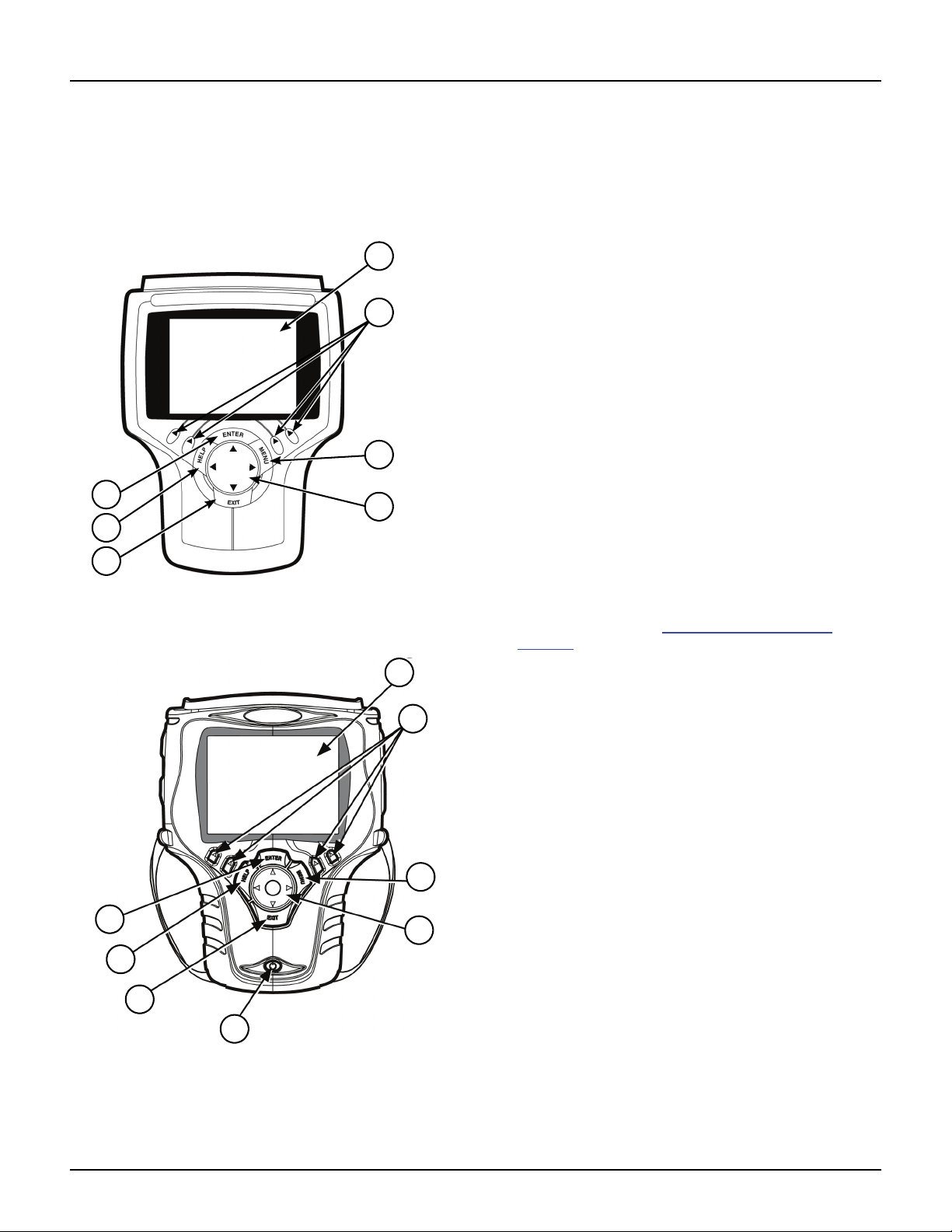
2 Scan Tool User Guide
Component Descriptions
1: General Information
Component Descriptions
Scan Tool
Front View
Figure 1.3: Classic Scan Tool Front View
Figure 1.4: Scan Tool Front View
1 LCD Screen — displays the menus and data screens.
(Also displays a battery charge level indicator at the
top of the screen when the scan tool is turned on.)
2 Variable Function Keys — four keys that correspond
with “buttons” on some screens; execute special
commands.
3 MENU Key — provides quick access to the Global
OBD II application if held down while turning the scan
tool on.
4 Direction Keys (Up, Down, Left, and Right) —
select an option or scroll through a screen of data or
text.
5 EXIT Key — exits a screen and generally displays the
previous screen.
6 HELP Key — displays helpful information.
7 ENTER Key — executes a selected option and
generally displays the next screen.
8 On / Off Button — turns the scan tool on and off.
When using external power, the scan tool stays on
until you turn it off. When using internal battery power,
the scan tool turns off automatically after a set time
(see Unit Defaults in Adjust Default Settings on
page 14).
5
4
2
1
6
7
3
1
2
3
4
8
5
6
7

Scan Tool User Guide 3
Component Descriptions
1: General Information
Back View
Figure 1.5: Scan Tool Back View
1 Stand — flips out for setting the scan tool in an upright
position.
2 Add-On Module Compartment — holds an add-on
hardware module such as the Scope and Gas M-P
modules.
3 Hardware Interface Port (HIP) with access door —
with door open, provides communication between the
scan tool and a connected hardware module.
4 Security Straps (one on each side) — fit around
hands for easier use and to protect against dropping.
5 Battery Compartment and Cover — holds a
rechargable nickel metal hydrate (NiMH) battery
pack.
Top View
Figure 1.6: Classic Scan Tool Top View
Figure 1.7: Scan Tool Top View
1 On / Off Button — turns the scan tool on and off.
When using external power, the scan tool stays on
until you turn it off. When using internal battery power,
the scan tool turns off automatically after a set time
(see Unit Defaults in Adjust Default Settings on
page 14).
2 Infrared Communication Window — communicates
with peripheral wireless devices, such as a printer.
3 RS 232 Serial Port — connects the PC serial cable.
4 DB25-Pin Port — connects the vehicle DLC cable.
5 Universal Serial Bus (USB) A Port — connects
peripheral devices such as wireless communication,
printers, and portable USB Drives.
6 External Power Port — connects the 12 volt power
adapter for powering the tool and recharging the
internal battery.
7 Video Graphics Array (VGA) Port — connects
a VGA monitor.
8 Universal Serial Bus (USB) B Port — connects
host devices such as a Personal Computer.
2
3
4
5
1
13
2
46
5
2
57 846

4 Scan Tool User Guide
Component Descriptions
1: General Information
Side Views
Figure 1.8: Classic Scan Tool Side Views
Figure 1.9: Scan Tool Side Views
1 Memory Card Slot with Cover — holds the System
Memory Card (DO NOT REMOVE MEMORY CARD
UNLESS PERFORMING UPDATES TO CARD).
2 PC Card Slot — holds an interface card for devices
such as a modem, Ethernet network, and wireless
communications.
3 Smart Card Slot — holds a Smart Card used to
authorize (unlock) software applications in the
scan tool.
3
2
1
1
3
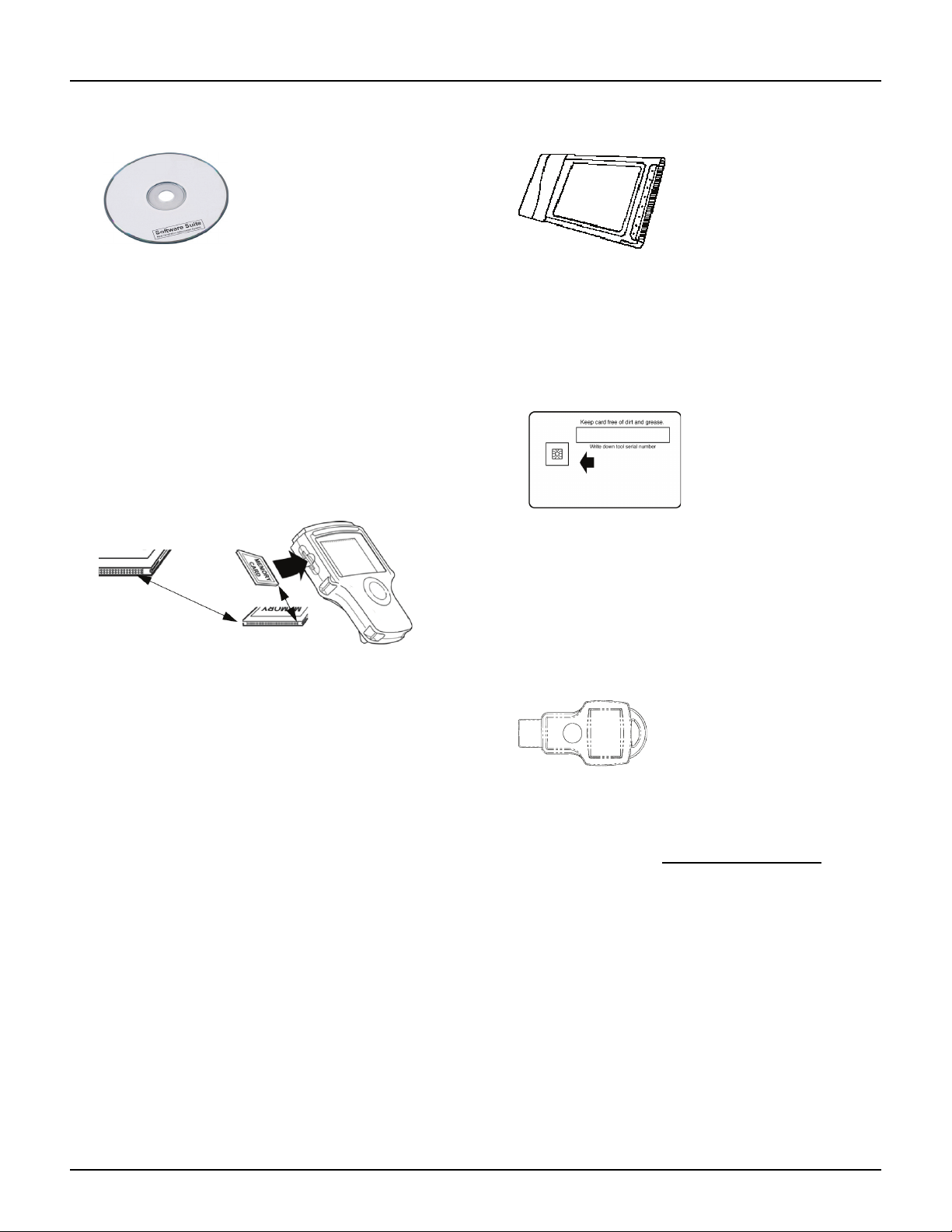
Scan Tool User Guide 5
Component Descriptions
1: General Information
Compact Disc (CD)
Figure 1.10: NGIS Software Suite CD
The NGIS Software Suite contains a PC software
application that you use to download software from
the Internet to a PC and then to copy the software
from the PC to a tool. The CD also contains the
following applications:
•NGIS Tool Update software
•NGIS User Guides
•ConnecTech PC software
•NGIS Remote Display PC software
Memory Card
Figure 1.11: Memory Card into Scan Tool Slot
The memory card contains the scan tool’s operating
software and applications.
IMPORTANT: DO NOT REMOVE THE MEMORY CARD
UNLESS PERFORMING UPDATES TO THE CARD.
PC Card (optional)
Figure 1.12: Wireless PC Card
The PC card is an optional interface card for the
Classic Scan Tool. It connects devices such as
ConnecTech wireless communications.
Smart Cards
Figure 1.13: Smart Card
Smart Cards are used to authorize (unlock) software
applications in the scan tool.
IMPORTANT: You receive a Smart Card for each
purchased application; keep them in a safe location.
USB Drive (optional)
Figure 1.14: Portable USB Drive
A portable USB drive is used for updating the scan
tool software. (Free updates are available periodi-
cally on the Internet at www.genisysotc.com.)
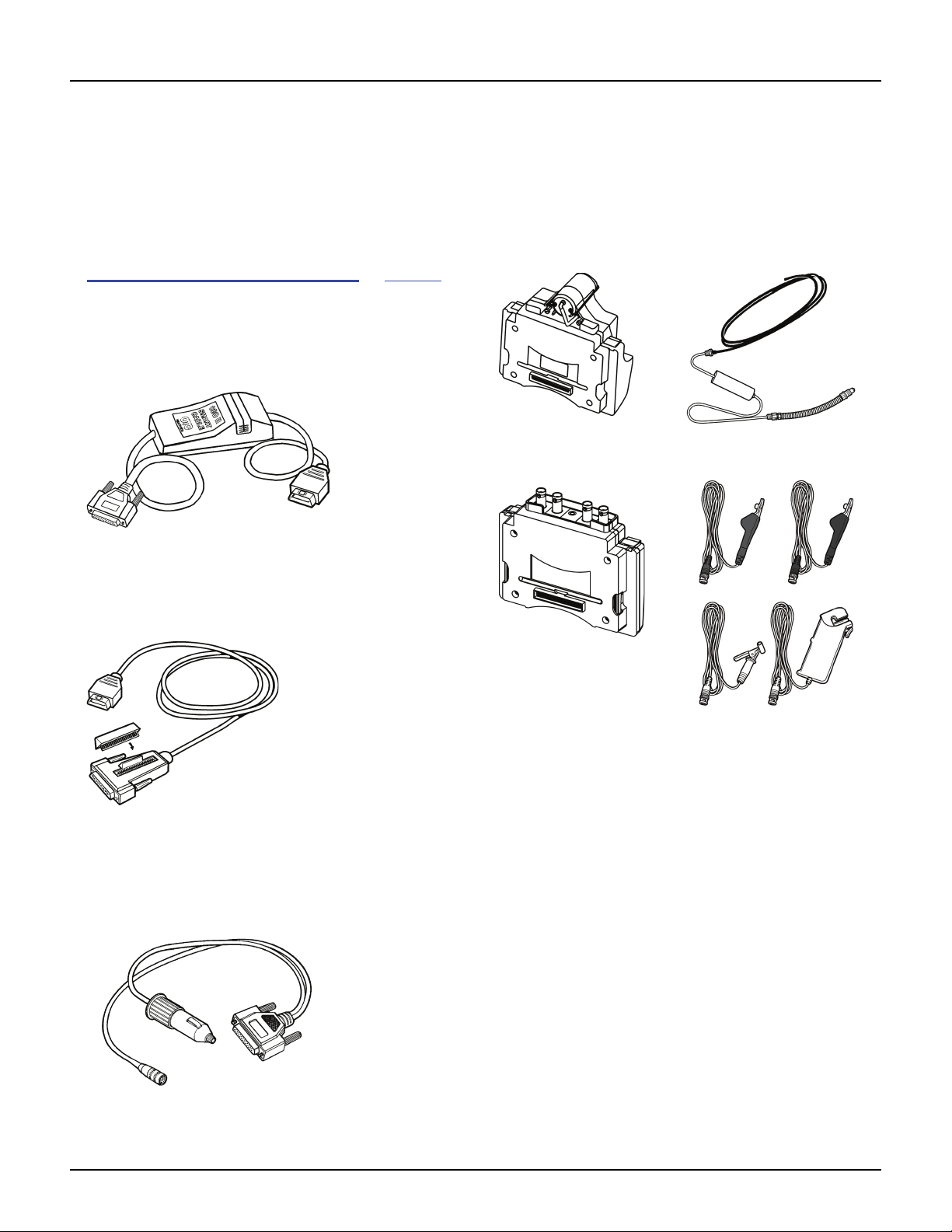
6 Scan Tool User Guide
Component Descriptions
1: General Information
DLC Cables
The DLC cable connects the scan tool to the vehi-
cle’s data link connector (DLC). The cable used
depends on the type of vehicle being tested. An
optional extension cable may also be used.
NOTE: The scan tool software tells you which cable must
be used for the vehicle you are testing. For details, refer
to Step 1: Enter the Vehicle Information on page 16.
OBD II Smart Cable (3421-88)
OBD II Smart Cable for On Board Diagnostic II
(OBD II) vehicles.
Figure 1.15: OBD II Smart Cable
System Smart 25-Pin Cable (3305-73)
System Smart 25-pin cable for OBD II vehicles.
Figure 1.16: System Smart 25-Pin Cable
DB25 Power Cable (3305-72)
DB25 power cable for non-OBD ll vehicles
and some OBD II vehicles.
Figure 1.17: DB25 Power Cable
Add-On Hardware Modules (optional)
When you purchase the InfoTech / Scope or Gas M-P soft-
ware applications, you receive an add-on hardware
module that connects to the back of the scan tool.
NOTE: For purchasing details, contact your local tool
distributor.
Figure 1.18: Gas M-P Module and Exhaust Test Probe
Figure 1.19: Scope Module and Test Probes

Scan Tool User Guide 7
Software Descriptions
1: General Information
Software Descriptions
This section describes the software currently avail-
able for the scan tool.
NOTE: This section does not describe any PC software
that is used along with the scan tool.
System 3.0
System 3.0 adds a number of enhancements that
reduce diagnostic time:
•Fast Boot™ technology - fast start-up.
•Quick DTC Scan - automatically scans all supported
systems for Trouble Codes. See Quick DTC Scan
(Supported Systems) on page 21.
•Automated System Test™ - automatically scans all
supported systems for Trouble Codes, datastream,
Freeze Frame data (Mode 2), Component tests
(Mode 6), Oxygen Sensor Tests (Mode 5) and Read-
iness Tests (Mode 1). See Automated System
TestTM on page 23.
•Common Mode 6 items linked to repair information
(Special Tests).
•Readiness Monitors linked to Drive Cycle Tests
(Special Tests and Step 3: View the OBD II Quick
Test Results on page 19).
•Accessory / Cables / Glossary on the scan tool
(Repair Information Applications on page 8).
Scan Tool Software
Installation / Activation / Updates
The scan tool software is installed on the scan tool
and also provided on a compact disc or flash card.
Scan tool applications are activated (unlocked) by
simply inserting an application Smart Card.
NOTE: With icon screens displayed, locked applications
have a padlock symbol next to the application icon. With
menu screens displayed, locked applications are listed at
the bottom of the menu and are grey (screen contrast
must be properly adjusted).
In addition, free software updates for the tool are
available periodically on the Internet at www.geni-
sysotc.com.
For complete instructions, refer to System 3.0
Upgrade (OTC P/N 543999) or NGIS Software Appli-
cation Installation and Updates (OTC P/N 551254).
Software Applications Overview
When you turn the scan tool on, the Application
Manager screen displays options for selecting the
software applications in the scan tool as shown
below and on the next few pages.
Application Manager Screen
The Application Manager screen contains either
icons or a menu of the groups of software installed in
the scan tool. All current software applications are
included in the scan tool, but only authorized
(unlocked) applications are available for use.
NOTE: You can change the screen to display either icons
or a menu as shown below. For details, refer to User Inter-
face Selection on page 80.
Figure 1.20: Application Manager Screen Examples
With the Application Manager screen displayed, you
use the Direction (arrow) keys to select an option and
then press the ENTER key to display the next
screen. The options on the Application Manager
screen are described in the next few sections as
follows:
•Scan Diagnostic Applications on page 8
•Repair Information Applications on page 8
•Diagnostic Toolbox Applications on page 9
•Playback Function on page 9
•System Setup Functions on page 10
•Quick Start Tutorial on page 11
NOTE: You can customize the four function keys at the
bottom of the screen for quick access to applications you
use frequently. Refer to User Interface Selection on
page 80

8 Scan Tool User Guide
Software Descriptions
1: General Information
Scan Diagnostic Applications
When you select Scan Diagnostics from the Applica-
tion Manager screen (Figure 1.20 on page 7), the
Scan Diagnostics screen appears, as shown in the
examples below.
Figure 1.21: Scan Diagnostics Screen - Graphic User Interface
Figure 1.22: Scan Diagnostics Screen - Classic User Interface
This screen contains options for using the following
software applications:
• Domestic, Asian, ABS/ Air Bag, European, Heavy
Duty, Latin America, and Global OBD II applications
are for vehicle diagnostic testing. Refer to Scan Diag-
nostics Applications on page 15.
• GM SPS Reprogramming applications is for pro-
gramming of GM vehicle control units. Refer to the
separate manual provided with the GS SPS Repro-
gramming application.
Repair Information Applications
When you select Repair Information from the Appli-
cation Manager screen (Figure 1.20 on page 7), the
Repair Information screen appears, as shown below.
Figure 1.23: Repair Information Screen - Classic User Interface
This screen contains options for using the following
software applications:
• Repair-Trac™ contains repair instructions for hard-
to-diagnose “pattern failures.” Simply enter the vehi-
cle information and then view the data. Refer to
Repair Trac™ on page 55.
• Fast Fixes™ contains vehicle-specific repair solu-
tions for many “likely” or “overlooked” causes of
component problems. Simply enter the vehicle infor-
mation and then view the data. Refer to Fast Fixes on
page 56.
• InfoTech is a database of component and vehicle
repair and test instructions. For a complete descrip-
tion, refer to the separate Scope / InfoTech User
Guide.
• Code Library is several databases that contain vehi-
cle-specific lists of diagnostic trouble codes (DTCs)
and their names. Simply enter the vehicle information
and view the DTC descriptions.
• Cables & Accessories is a list of replacement and
optional cables and optional accessories available.
• Glossary is a list of abbreviations and terms.
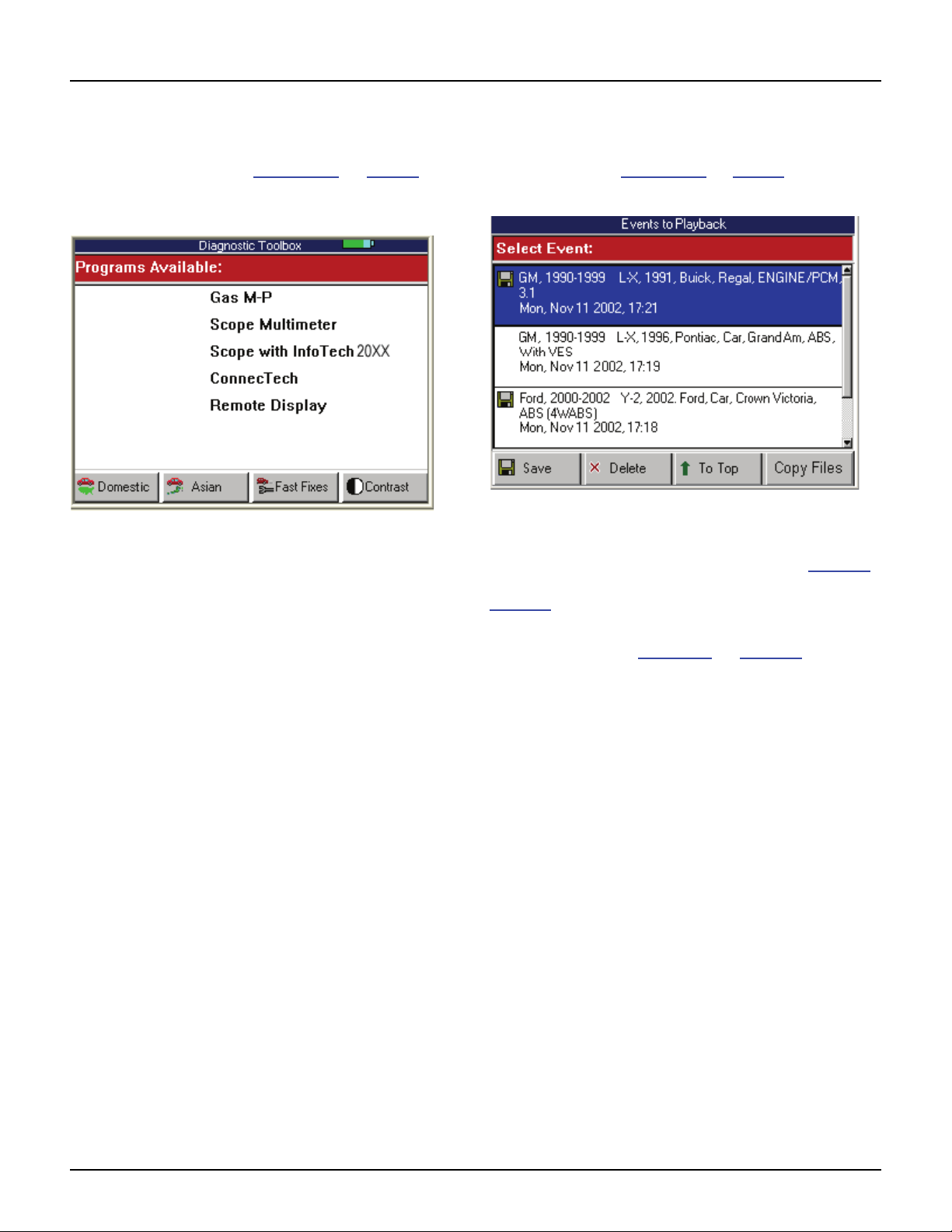
Scan Tool User Guide 9
Software Descriptions
1: General Information
Diagnostic Toolbox Applications
When you select Diagnostic Toolbox from the Appli-
cation Manager screen (Figure 1.20 on page 7), the
Diagnostic Toolbox screen appears, as shown
below.
Figure 1.24: Diagnostic Toolbox Screen - Classic User Interface
This screen contains options for using the following
software applications:
• Gas M-P is for using the scan tool along with the Gas
add-on module and exhaust sampling equipment to
gather and analyze exhaust gas data. Refer to the
separate Gas M-P User Guide.
• Scope Multimeter is for using the scan tool along
with the Scope add-on module and special probes to
do oscilloscope tests, multimeter tests, and special
component and vehicle system tests. Refer to the
separate Scope Multimeter User Guide.
• Scope with InfoTech is for using the scan tool along
with the Scope add-on module and special probes to
do oscilloscope tests, multimeter tests, and special
component and vehicle system tests. (This is the
Scope Multimeter software application integrated with
the InfoTech application. Scope data displays on the
top half of the screen and InfoTech test instructions
display on the bottom half of the screen.) Refer to the
separate Scope / InfoTech User Guide.
• ConnecTech, with the scan tool connected to a
personal computer (PC), lets you operate the scan
tool through a ConnecTech application installed on
the PC. You can also use the ConnecTech application
to view datastream file recorded to a USB drive. Refer
to the separate ConnecTech Quick Start Guide.
• Remote Display, with the scan tool connected to a
PC, displays scan tool screens on the PC.
Playback Function
When you select Playback from the Application
Manager screen (Figure 1.20 on page 7), the Events
to Playback screen appears, as shown below.
Figure 1.25: Events to Playback Screen
The Playback function lets you view data recorded
with the Datastream Record function (see page 40)
and the DTC-Triggered Recording function (see
page 50). It also lets you save and delete recorded
files.
For details, refer to Playback on page 75.
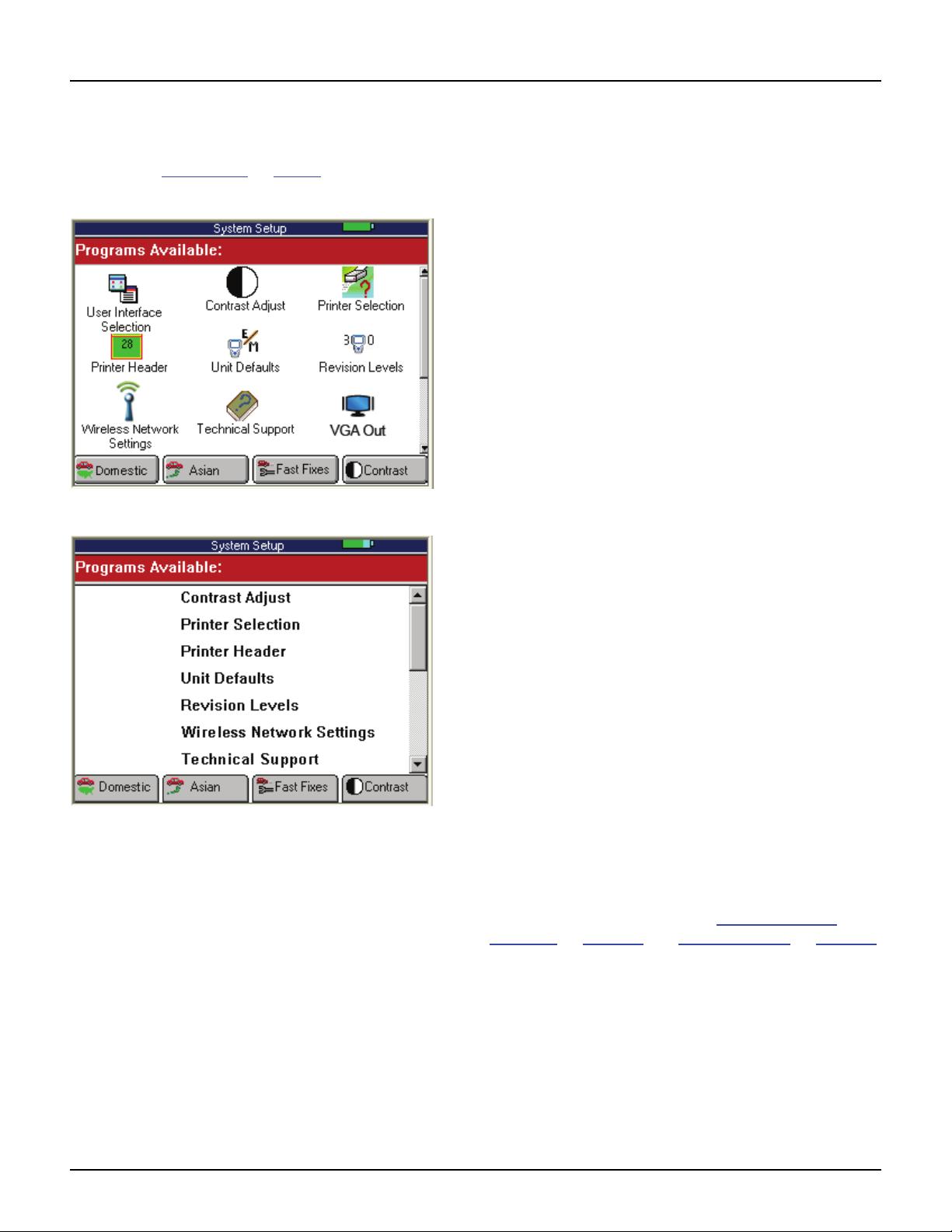
10 Scan Tool User Guide
Software Descriptions
1: General Information
System Setup Functions
When you select System Setup from the Application Man-
ager screen (Figure 1.20 on page 7), the System Setup
screen appears, as shown below.
Figure 1.26: System Setup Screen - Graphic User Interface
Figure 1.27: System Setup Screen - Classic User Interface
This screen contains options for viewing information
about the scan tool and adjusting default settings for
the scan tool as follows:
• VGA Out — set the scan tool to show the display on
a connected VGA monitor.
• Contrast Adjust — adjust the contrast of the
LCD screen.
• Printer Selection — select a printer for printing from
the scan tool.
• Print Header — set up a heading for reports that you
print from the scan tool.
• Unit Defaults — set the date, time, units-of-measure,
and automatic shut down time. It also lets you turn the
audible beep and print header functions on or off.
• Revision Levels — view software version numbers.
• Wireless Network Settings (Classic only) — set up
IP addresses for wireless communication between the
scan tool and a PC or external device.
• Technical Support — view technical support informa-
tion.
• User Interface Selection — set the scan tool main
screens to display options as either icons or menus.
• Color Scheme Selection — set the color of the
background and text that appears on the screens.
• Function Key Assignment — assign specific
applications or functions to the function keys at the
bottom of the Application Manager screen.
• Hardware Tests — test the LCD screen, keypad keys,
backlight, beeper, and Smart Cable; view the time
clock and serial number for the scan tool; and view the
serial number of the Smart Card.
• Language — set the default language for the scan tool
software.
• Disk Usage — view details about the scan tool
memory size and usage.
• File System Check — test the file system on the
memory card(s).
For more information, refer to Adjust Default
Settings on page 14 and System Setup on page 77.
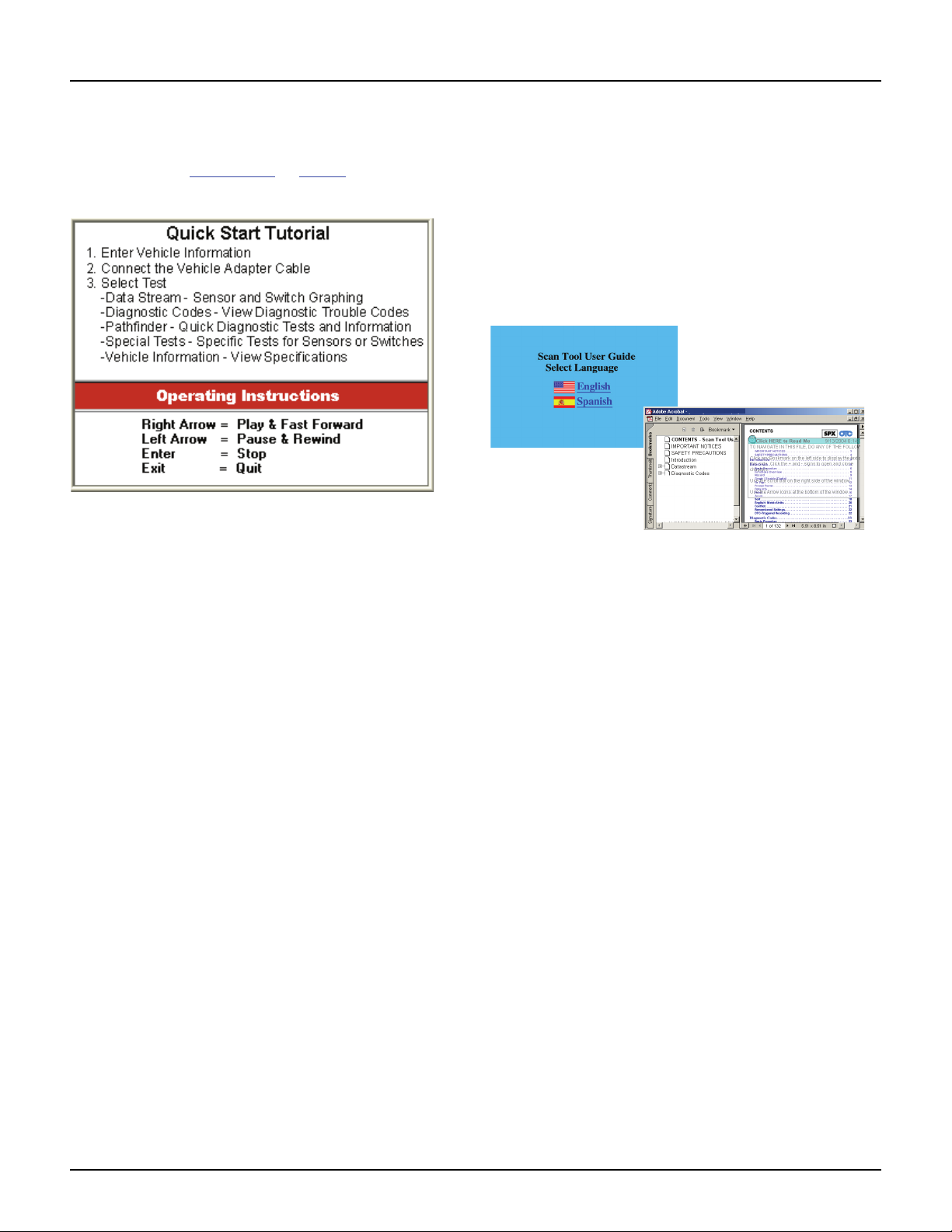
Scan Tool User Guide 11
Software Descriptions
1: General Information
Quick Start Tutorial
When you select Quick Start Tutorial from the Application
Manager screen (Figure 1.20 on page 7), the first tutorial
screen appears, as shown below.
Figure 1.28: Quick Start Tutorial Screen
The tutorial screens provide an overview of how to
use the scan tool keys and screens.
User Guide Instructions
Various User Guides are provided as portable docu-
ment format (pdf) files that install on the PC during
the NGIS Software Suite CD installation (refer to
NGIS Software Application Installation and Updates,
OTC p/n 543998).
To open a User Guide, double-click the User Guide
icon on the Windows desktop, select a language,
and then select a User Guide.
Figure 1.29: User Guide Language Selection and User Guide
Windows
The User Guide window, shown above, contains a Table
of Contents (TOC) in the left pane. You click a topic in the
TOC to display its contents in the right pane of the window.
You can right-click inside these the right pane to display a
navigation menu. You can also print the User Guide. For
help using the file, select Help, Adobe Reader Help from
the main menu (or press F1 on the keyboard).
NOTE: To view the User Guides, the Adobe Acrobat
Reader software application must be installed on the PC.
When you open the User Guide, if an Open With box
appears, click the Cancel button and do one of the follow-
ing to install Acrobat Reader:
•To install an English version, insert the NGIS Software
Suite CD into the PC’s CD drive. When the installation
Welcome window appears, click Cancel, then Yes,
then Finish. Then click the Windows Start button and
click Run to display the Run box. Click the Browse
button and then select My Computer, (drive where CD
is), and AcroReader51_ENU.exe. Click the Open
button (or OK). Then click the OK button in the Run
box and follow the on-screen instructions.
•To install a version for another language, go to the
following website:
www.adobe.com/products/acrobat/readstep2_allversions.html
Disclaimer: Acrobat Reader is licensed and copyrighted by Adobe
Systems Incorporated. It is provided as a courtesy, not a license for use.
If you install it, you must accept and abide by the terms of it's license
agreement, which display the first time you start the application.
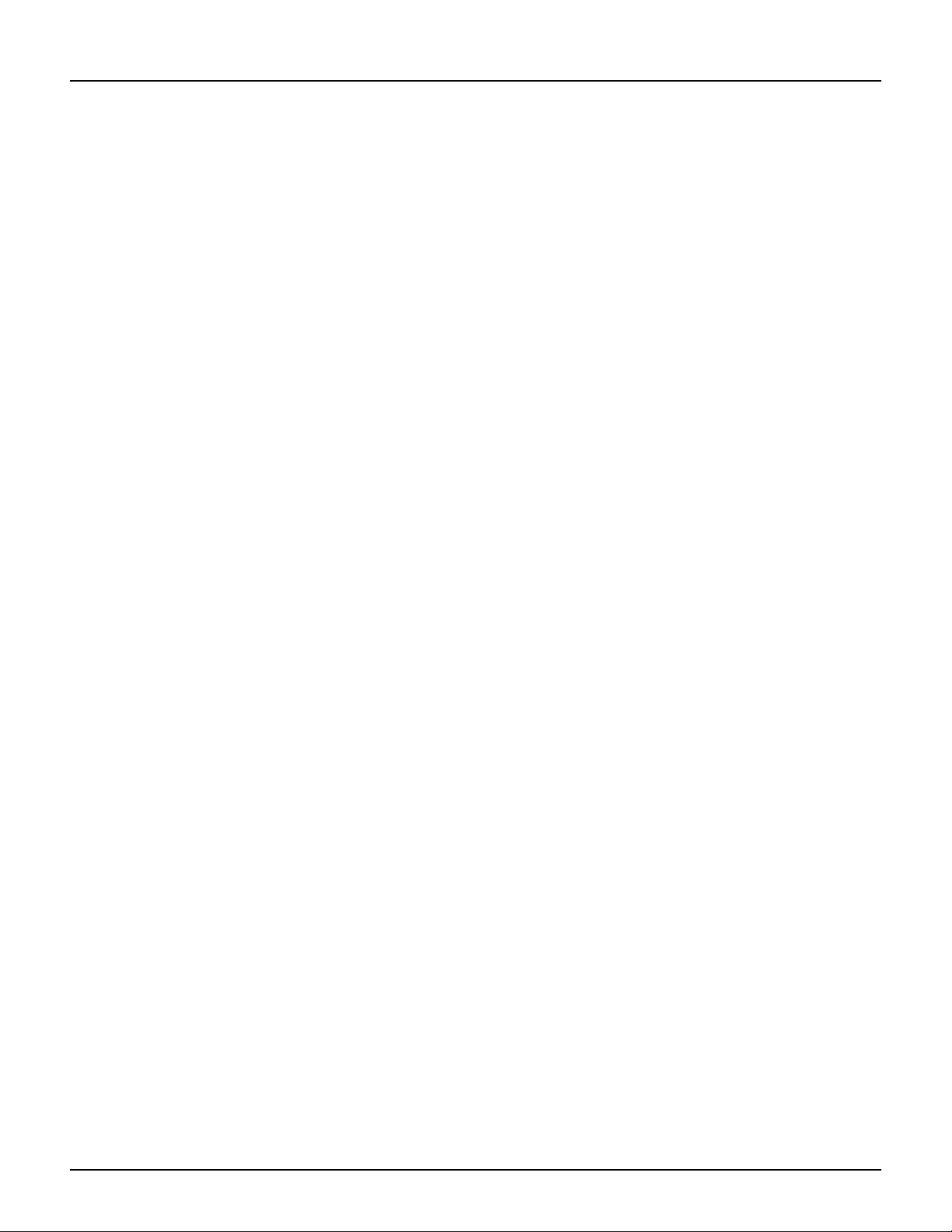
12 Scan Tool User Guide
Software Descriptions
1: General Information
Notes

Scan Tool User Guide 13
2: Setup
Provide Power to Scan Tool
Before using the scan tool, you must provide power
to the scan tool. There are three methods for provid-
ing power to the scan tool:
•AC/DC external power adapter
•Cable connection to vehicle
•Internal battery pack
During vehicle testing, power for the scan tool is
usually provided through the vehicle cable connec-
tion. (Therefore, it is not necessary to have the
internal battery pack fully charged before testing.)
When the scan tool is not connected to a vehicle, the
scan tool can be powered with an AC/DC external
power adapter (OTC P/N 3421-04) or the internal
rechargeable battery pack (OTC P/N 239180).
Figure 2.1: Power Adapter and Scan Tool Power Port
Battery Fast Charge
The Scan Tool battery fast charge recharges the 9.6
volt Nickel Metal Hydrate (NiMH) battery in 3 hours.
1Plug the 12-volt Battery Charger into a 120-volt wall
outlet.
2Plug the Battery Charger connector into the External
Power Port located on the top of the Scan Tool, see
Figure 2.1. The battery is fully charged in 3 hours.
IMPORTANT: For maximum battery life, do not leave
the charger connected more than 12 hours.
Connect the Hardware Module
(optional)
If using the InfoTech/Scope, or Gas M-P software
applications, you must first connect the hardware
module to the scan tool. Use the following steps to
connect a hardware module.
IMPORTANT: Turn off scan tool before connecting
or removing hardware module. Failure to do so may
cause internal damage not covered by warranty.
1Press the tool On/Off button to turn the power off.
2Position the scan tool to access the back side, then
open the protective HIP door.
3Slide the locking bars out on the hardware module
(you may need to hold them out).
4Position the hardware module with the hardware
interface ports aligned.
5Place the module into the compartment and press it
into place.
Item 1 Locking Bars
Item 2 Hardware Module
Item 3 Hardware Interface Port Door (shown open)
Item 4 Hardware Interface Port
Figure 2.2: Hardware Module Connection
6Slide the locking bars in to lock the module in place.
NOTE: To remove the module, slide the locking bars out
and pull the module upward. Close the HIP door.
4
3
1
2
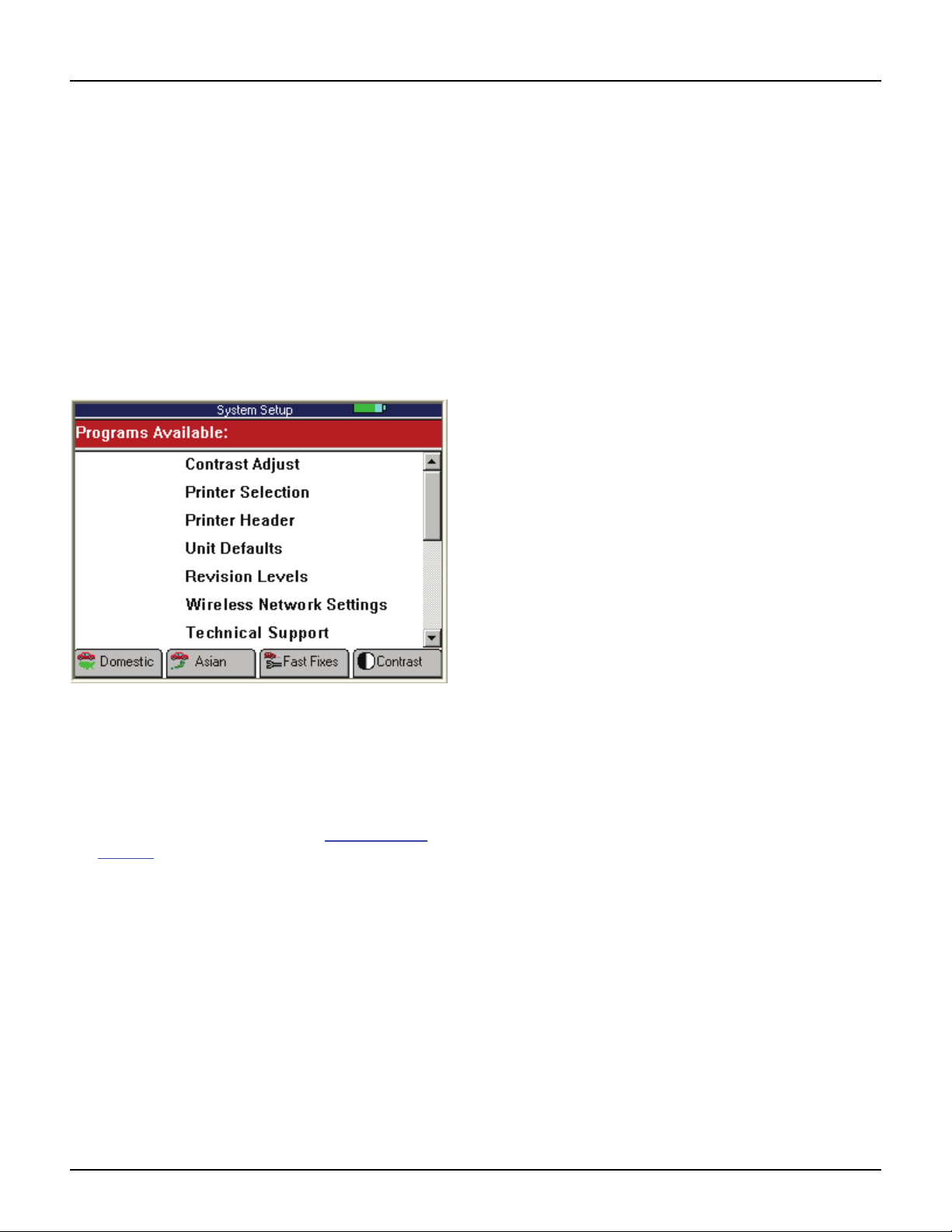
14 Scan Tool User Guide
Adjust Default Settings
2: Setup
Adjust Default Settings
Use the System Setup functions to view information
about the scan tool and adjust default settings for the
scan tool as follows:
NOTE: Temperature or lighting may affect the brightness
of the scan tool screen. If necessary, use the Contrast
Adjust function to adjust the screen for working conditions.
1Provide power to the scan tool, press the On / Off
button to turn the scan tool on, and wait for the Appli-
cation Manager screen to appear.
2Use the Down Direction key to select System Setup
and then press the ENTER key. This displays the
System Setup screen, shown below.
Figure 2.3: System Setup Screen - Classic User Interface
3Use the Direction keys to select an item to adjust and
then press the ENTER key.
4Follow any on-screen instructions; use the Direction
keys as needed to adjust settings; use the EXIT key
to exit the screens.
5For detailed instructions, refer to System Setup on
page 77.
Table of contents
Other OTC Service Equipment manuals
Popular Service Equipment manuals by other brands
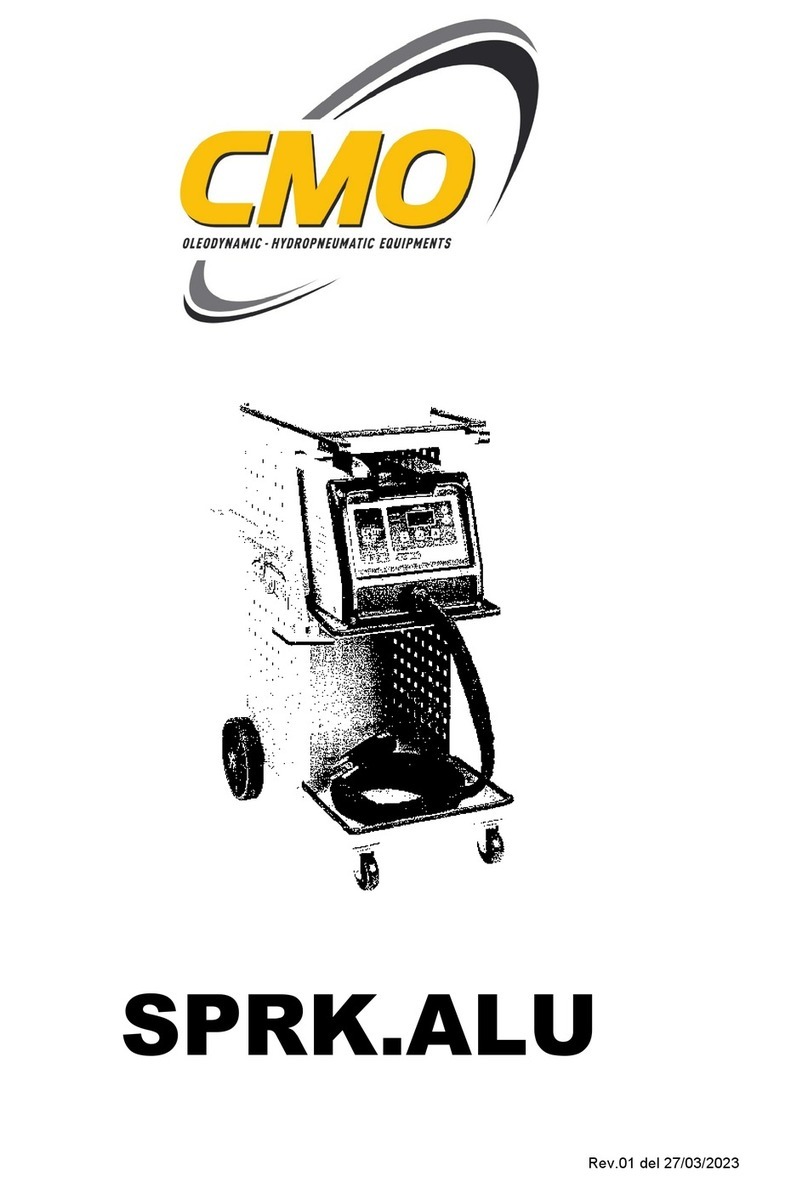
CMO
CMO SPRK.ALU instruction manual
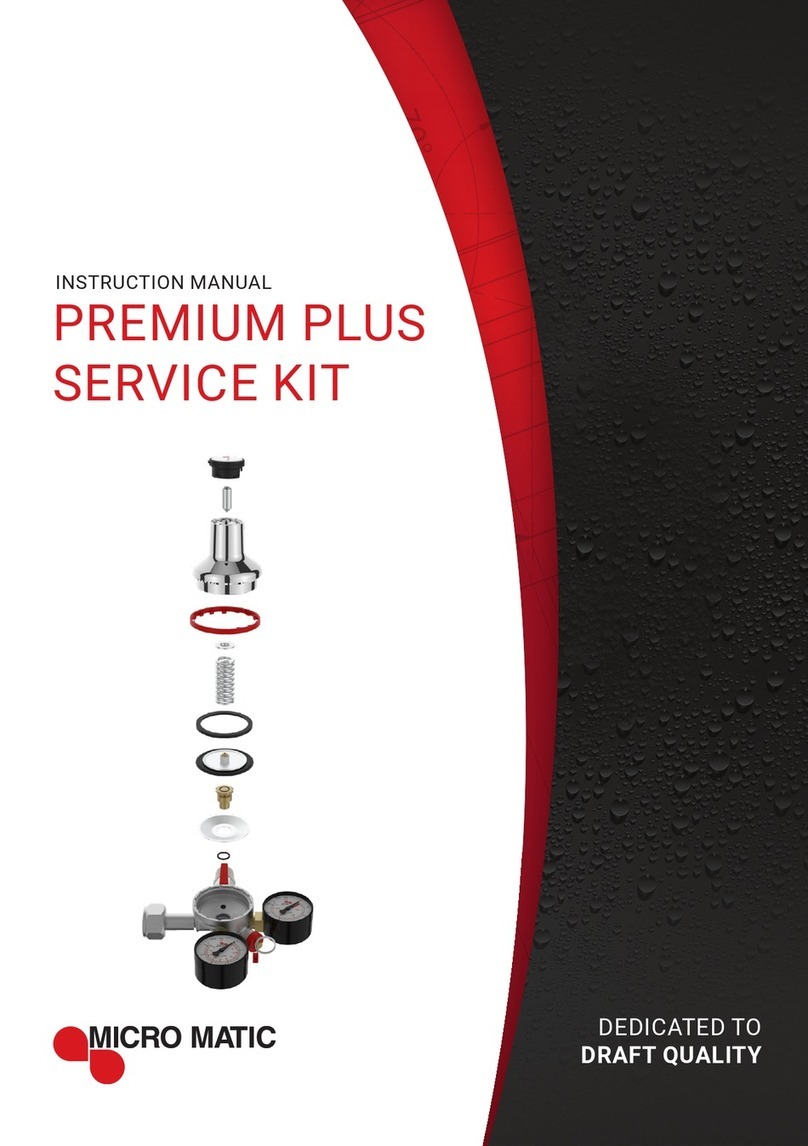
MICROMATIC
MICROMATIC PREMIUM PLUS instruction manual

HYDAC International
HYDAC International OLF/M Series Operating and maintenance instructions
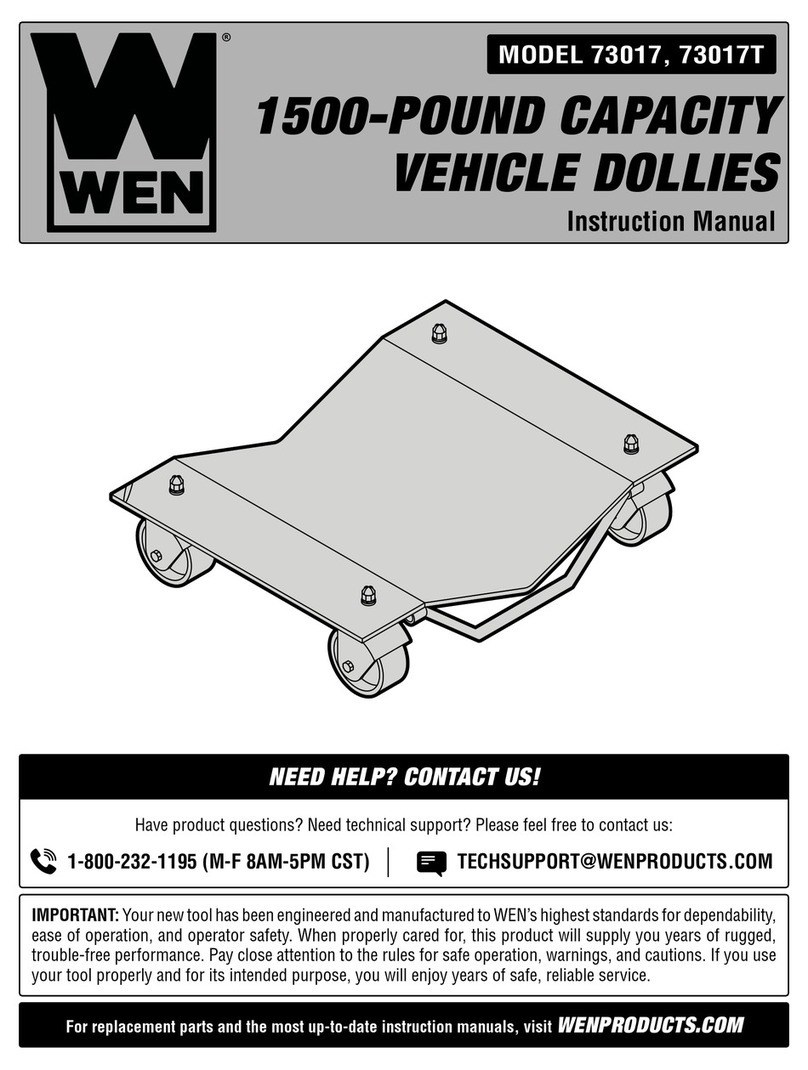
Wen
Wen 73017T instruction manual

Maddox
Maddox MA11-1 Owner's manual & safety instructions
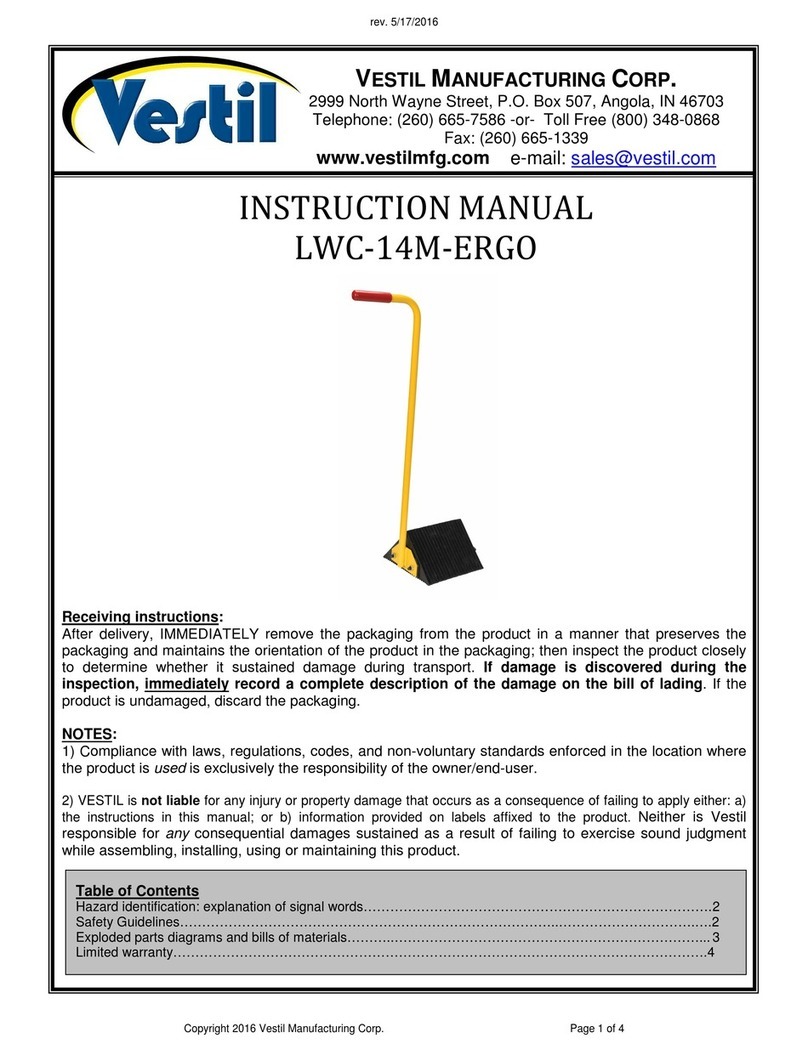
Vestil
Vestil LWC-14M-ERGO instruction manual