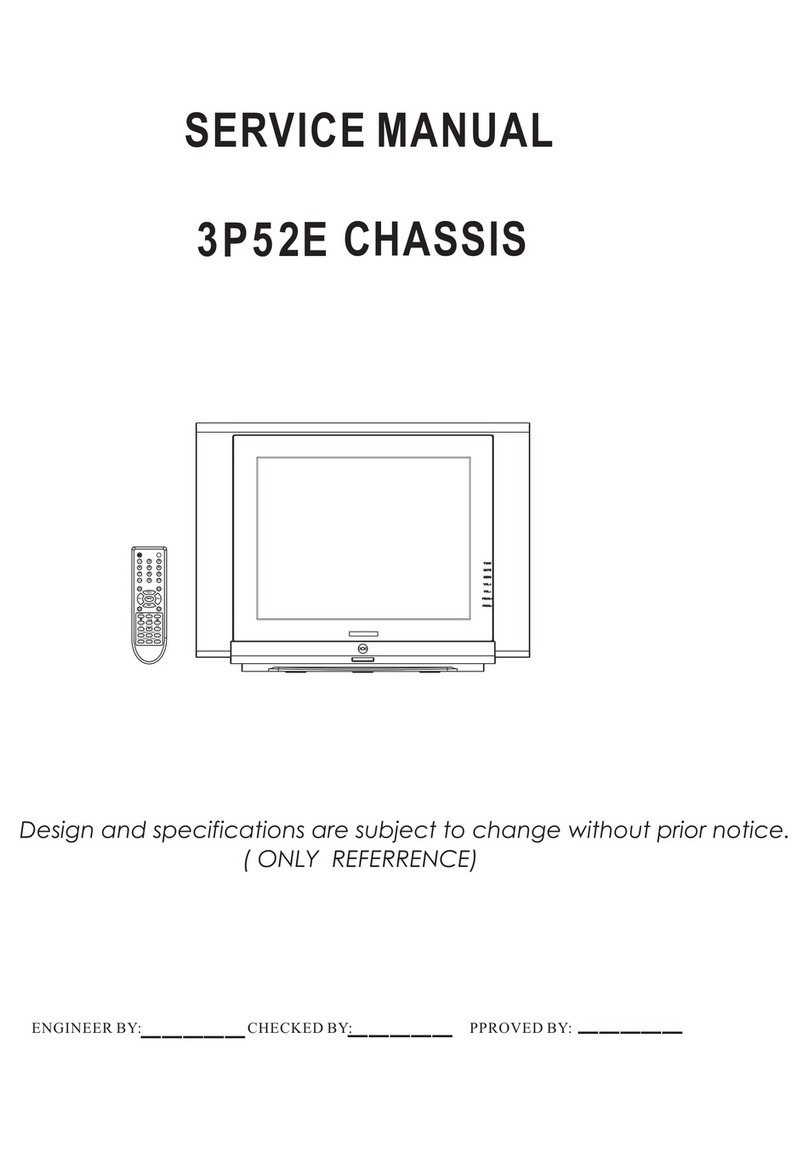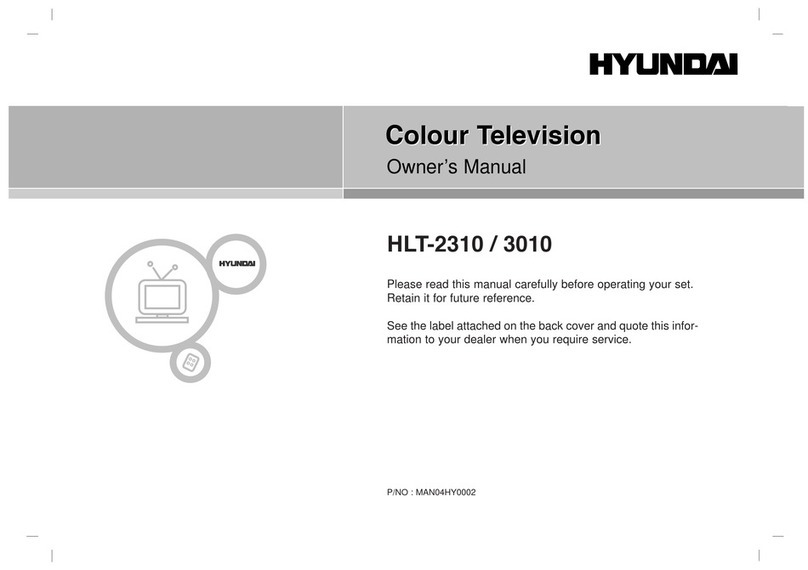5RPkQă - 9 -
GDXQH¿]LFHSOD\HUXOXL86%úLGLVSR]LWLYXOXL86%1X
VFRDWHĠLPRGXOXO86%vQWLPSFHHVWHUHGDWXQ¿úLHU
3XWHĠLXWLOL]DKXEXUL86%SHQWUXFRQHFWDUHODLQWUăULOH
86%DOHWHOHYL]RUXOXLÌQDFHVWFD] VH UHFRPDQGă
KXEXULOH86%FXVXUVăGHDOLPHQWDUHH[WHUQă
6HUHFRPDQGăXWLOL]DUHDGLUHFWăDLQWUăULORU86%DOH
WHOHYL]RUXOXLGDFăLQWHQĠLRQDĠLVăFRQHFWDĠLXQ KDUG
GLVN86%
1RWă&kQGYL]XDOL]DрL ¿оLHUH LPDJLQHPHQLXO 1DYLJDWRU
MediaSRDWHDILоD GRDU ILоLHUH LPDJLQH VWRFDWHSH
GLVSR]LWLYXO86%FRQHFWDW
ÌQUHJLVWUDUHDXQXLSURJUDP
,03257$17$WXQFLFkQG IRORVLĠLRXQLWDWH GHKDUG
GLVF86%QRXăHVWHLQGLFDWVăIRUPDWDĠLGLVFXOvQDLQWH
GHIRORVLUHFXDMXWRUXORSĠLXQLL)RUPDWDUH GLVF a
WHOHYL]RUXOXL GXPQHDYRDVWUă GLQ PHQLXO 1DYLJDWRU
0HGLD!6HWăUL!6HWăULvQUHJLVWUDUH
3HQWUXDvQUHJLVWUDXQSURJUDPHVWH QHFHVDU Vă
FRQHFWD܊LGLVFXO86%ODWHOHYL]RUDWXQFLFkQGDFHVWD
HVWHRSULW$SRL SRUQL܊L GLVSR]LWLYXOSHQWUXDDFWLYD
IXQF܊LDGHvQUHJLVWUDUH
3HQWUXDXWLOL]DIXQF܊LDGHvQUHJLVWUDUH GLVSR]LWLYXO
GXPQHDYRDVWUă86%WUHEXLHVăDLEăXQVSD܊LXOLEHUGH
*%܈LVă¿HFRPSDWLELOFX86%'DFăGLVSR]LWLYXO
86%QXHVWHFRPSDWLELOYD¿D¿܈DWXQPHVDMGHHURDUH
3HQWUXDvQUHJLVWUDSURJUDPHGHOXQJăGXUDWăSUHFXP
¿OPHVHUHFRPDQGăVăIRORVL܊LXQLWă܊L GH KDUG GLVF
86%+''
3URJUDPHOHvQUHJLVWUDWHVXQW VDOYDWHSHGLVFXO 86%
FRQHFWDW'DFăGRUL܊LSXWH܊LVDOYDFRSLDvQUHJLVWUăULOH
SHXQFRPSXWHUWRWX܈LDFHVWH¿܈LHUHQXYRUSXWHD¿
UHGDWHSHFRPSXWHU3XWH܊LUHGDvQUHJLVWUăULOHGRDUFX
DMXWRUXOWHOHYL]RUXOXL
2vQWkU]LHUH/LS6\QFSRDWHDSăUHDvQWLPSXOGHID]ăULL
WHPSRUDOH1XHVWHSRVLELOăvQUHJLVWUDUHDUDGLR
7HOHYL]RUXOSRDWHvQUHJLVWUD SkQă OD ]HFH RUH GH
SURJUDPH
3URJUDPHOHvQUHJLVWUDWHVXQWvPSăU܊LWHvQSDUWL܊LL GH
*%
'DFăYLWH]DGHVFULHUHDGLVFXOXL 86% FRQHFWDW QX
HVWHVX¿FLHQWăvQUHJLVWUDUHDDUSXWHDH܈XD܈LIXQF܊LD
GHGHID]DUHDUSXWHD¿LQGLVSRQLELOă
(VWHUHFRPDQGDWVăIRORVL܊LXQLWă܊LKDUG GLVF 86%
SHQWUXvQUHJLVWUDUHDSURJUDPHORU+'
1X GHFRQHFWD܊L XQLWDWHD 86%+'' vQ WLPSXO
vQUHJLVWUăULL$FHVW OXFUX DUSXWHDDYDULDXQLWDWHD
86%+''FRQHFWDWă
6XQWVXSRUWDWHPDLPXOWHSDUWL܊LL6XQW VXSRUWDWH
PD[LPXPGRXăSDUWL܊LLGLIHULWH3ULPDSDUWL܊LHDGLVFXOXL
86%HVWHXWLOL]DWăSHQWUXIXQF܊LLOH395UHDG\$FHVWD
WUHEXLHIRUPDWDWăFDSULPăSDUWL܊LHSHQWUXD¿IRORVLWă
SHQWUXIXQF܊LLOH395UHDG\
(SRVLELOFDXQHOHSDFKHWHVăQX¿HvQUHJLVWUDWHGLQ
FDX]DSUREOHPHORUGHVHPQDOGHFLXQHRULLPDJLQHD
VDUSXWHDEORFDvQWLPSXOUHGăULL
7DVWHOHGHvQUHJLVWUDUHUHGDUHSDX]ăD¿܈DUHSHQWUX
3OD\/LVW'LDORJQXSRWVă¿HIRORVLWHFkWWLPSWHOHWH[WXO
HVWHDFWLY'DFăRvQUHJLVWUDUHvQFHSHGLQFURQRPHWUX
DWXQFLFkQGHVWHSRUQLWWHOHWH[WXODFHVWD GLQ XUPă
HVWHRSULWvQPRGDXWRPDW'HDVHPHQHDXWLOL]DUHD
WHOHWH[WXOXLHVWHGH]DFWLYDWăvQWLPSXOXQHLvQUHJLVWUăUL
VDXXQHLUHGăUL
ÌQUHJLVWUDUHFXGHID]DUHWHPSRUDOă
$SăVD܊LEXWRQXO3DX]ăvQWLPSFHXUPăUL܊LRHPLVLXQH
SHQWUXDDFWLYDPRGXOGHGHID]DUHWHPSRUDOăÌQPRGXO
GHGHID]DUHSURJUDPXOHVWHRSULW܈LvQUHJLVWUDWVLPXOWDQ
SHGLVFXO86%FRQHFWDW
$SăVD܊LGLQQRXSHEXWRQXO5HGDUH SHQWUX D UHOXD
SURJUDPXOvQWUHUXSWGHODPRPHQWXOvQFDUHOD܊LRSULW
$SăVD܊LEXWRQXO2SULUHSHQWUXDRSUL vQUHJLVWUDUHD
FXGHID]DUHWHPSRUDOă܈LUHYHQL܊LOD WUDQVPLVLXQLOH
vQGLUHFW
)XQF܊LDGHGHID]DUHWHPSRUDOăQXSRDWH¿XWLOL]DWăDWkW
WLPSFkWWHOHYL]RUXOVHDÀăvQPRGXOUDGLR
1XSXWH܊LXWLOL]DIXQF܊LDUHSHGHvQDSRLDIHUHQWăGHID]ăULL
vQDLQWHDUHGăULLFXDMXWRUXORS܊LXQLLUHSHGHvQDLQWH
ÌQUHJLVWUDUHLQVWDQWDQHH
$SăVD܊LEXWRQXOÌQUHJLVWUDUHSHQWUXDvQFHSHLPHGLDW
vQUHJLVWUDUHDXQXLHYHQLPHQWvQWLPSXOYL]LRQăULL
XQXLSURJUDP3XWH܊LVăDSăVD܊LGLQ QRX EXWRQXO
ÌQUHJLVWUDUHGHSHWHOHFRPDQGăSHQWUX DvQUHJLVWUD
XUPăWRUXOSURJUDPGLQFDGUXO(3*3HQWUX D DQXOD
vQUHJLVWUDUHDLQVWDQWDQHHDSăVD܊LEXWRQXO2SULUH.
1XHVWHSRVLELOăFRPXWDUHDFDQDOHORU GHWUDQVPLVLH
VDXYL]XDOL]DUHDQDYLJDWRUXOXLPHGLDvQWLPSXO
vQUHJLVWUăULLÌQWLPSXOvQUHJLVWUăULLXQXLSURJUDPVDXDO
GHID]ăULLWHPSRUDOHSHHFUDQHVWHD¿܈DWXQPHVDMGH
DYHUWL]DUHGDFăGLVSR]LWLYXO86%QXIXQF܊LRQHD]ăODR
YLWH]ăVX¿FLHQWGHPDUH
9L]XDOL]DUHDSURJUDPHORUvQUHJLVWUDWH
6HOHFWDĠLvQUHJLVWUăULGLQPHQLXO0HGLD %URZVHr.
6HOHFWD܊LXQHOHPHQWvQUHJLVWUDWGLQOLVWăGDFăDIRVW
vQUHJLVWUDW DQWHULRU$SăVDĠL EXWRQXO 2.SHQWUXD
YL]XDOL]D2SĠLXQLGHUHGDUH6HOHFWD܊LR RS܊LXQH ܈L
DSăVD܊LEXWRQXO2..
$SăVD܊LEXWRQXO2SULUHSHQWUXDRSULUHGDUHD܈LDUHYHQL
ODPHQLXOÌQUHJLVWUăUL.
ÌQFHWvQDLQWH
'DFăDSăVD܊LEXWRQXO3DX]ăDWXQFL FkQG XUPăUL܊L
SURJUDPHvQUHJLVWUDWHYD¿GLVSRQLELOăIXQF܊LD GH
UHGDUHvQFHWvQDLQWH3XWH܊LVăIRORVL܊LEXWRQXO5DSLG
vQDLQWHSHQWUXDDYDQVDvQFHW$SăVD܊LEXWRQXO
5DSLGvQDLQWHFRQVHFXWLYSHQWUXDPRGL¿FD YLWH]D
GHDYDQVDUH
5RPkQă - 10 -
1RWă1XYHрL SXWHD DFFHVDPHQLXO SULQFLSDO оLHOHPHQWHOH
PHQLXOXLvQWLPSXO UHGăULL 1XXLWDĠL Fă WHPSRUL]DWRUXO
WHPSRUL]DWRDUHOHvQUHJLVWUăULLVHWDWHDQWHULRUQXYDIXQFĠLRQD
vQWLPSXOIRORVLULLPHQLXOXL%LEOLRWHFăvQUHJLVWUăUL
&RQ¿JXUDUHvQUHJLVWUăUL
6HOHFWD܊LHOHPHQWXO6HWăULvQUHJLVWUăULGLQ PHQLXO
1DYLJDWRU0HGLD!6HWăULSHQWUXDFRQ¿JXUDVHWăULOH
GHvQUHJLVWUDUH
)RUPDWDUHGLVF 3XWH܊L XWLOL]D IXQF܊LD )RUPDWDUH
GLVFSHQWUXDIRUPDWDGLVFXO86%FRQHFWDW3HQWUXD
SXWHDXWLOL]DIXQF܊LD)RUPDWDUHGLVFYLVHYDVROLFLWD
LQWURGXFHUHDFRGXOXL3,1
1RWă&RGXO3,1LPSOLFLWSRDWHVă¿HVHWDWOD0000VDX1234
'DFăDрLGH¿QLW FRGXO 3,1HVWH VROLFLWDW vQIXQFрLHGH рDUD
VHOHFWDWăvQWLPSXO 3ULPHL ,QVWDOăULIRORVLрL FRGXO 3,1SH
FDUHODрLGH¿QLW
,03257$17)RUPDWDUHDGLVSR]LWLYXOXL86%YDGXFH
OD܈WHUJHUHD7878525GDWHORUGHSHDFHVWDVLVWHPXO
GHIL܈LHUHILLQGFRQYHUWLWOD)$7ÌQPDMRULWDWHD
FD]XULORUHURULOHGHIXQF܊LRQDUHYRU¿VROX܊LRQDWHGXSă
IRUPDWDUHvQVăYH܊LSLHUGH72$7(GDWHOH
'DFăPHVDMXOÄ9LWH]DGHVFULHUHDXQLWă܊LL86%HVWH
SUHDPLFăSHQWUXDvQUHJLVWUD´DSDUHSH HFUDQ vQ
WLPSFHvQFHSH܊LvQUHJLVWUDUHDvQFHUFD܊LVăRUHSRUQL܊L
'DFăDSDUHvQFRQWLQXDUHDFHHD܈LHURDUHHVWHSRVLELO
FDGLVFXO86%VăQXvQGHSOLQHDVFăFHULQ܊HOHGHYLWH]ă
ÌQFHUFD܊LVăFRQHFWD܊LDOWGLVF86%
0HQLX1DYLJDWRUPHGLD
3XWHĠLUHGD¿úLHUHIRWRPX]LFDOHúLYLGHRVWRFDWHSH
XQGLVF86%FRQHFWkQGXOODWHOHYL]RU&RQHFWDĠL XQ
KDUGGLVN86%ODXQDGLQWUH LQWUăULOH 86% DÀDWH vQ
SDUWHDODWHUDOăDWHOHYL]RUXOXL$SăVkQGEXWRQXO0HQX
DWXQFLFkQGYăDÀDĠLvQPRGXO1DYLJDWRU0HGLDYH܊L
DFFHVDRSĠLXQLOHGHPHQLX,PDJLQH, 6XQHWúL6HWăUL.
$SăVDĠL GLQ QRX SH EXWRQXO 0HQXSHQWUX D vQFKLGH
DFHVWHFUDQ3XWH܊LVHWDSUHIHULQ܊HOH1DYLJDWRU0HGLD
IRORVLQGPHQLXO6HWăUL
2SHUDUHDvQPRGXO5HSHWDUH6HOHFĠLHDOHDWRULH
3RUQLĠLUHGDUHDFXDMXWRUXO
EXWRQXOXL5HGDUHúLDFWLYDĠL
7RDWH¿úLHUHOHGLQOLVWăYRU¿
UHGDWHFRQWLQXXvQRUGLQHD
RULJLQDOă
3RUQLĠLUHGDUHDFXDMXWRUXO
EXWRQXOXL2.úLDFWLYDĠL
$FHODúL¿úLHUYD¿UHGDWvQ
PRGFRQWLQXXUHSHWDW
3RUQLĠLUHGDUHDFXDMXWRUXO
EXWRQXOXL5HGDUHúLDFWLYDĠL
7RDWH¿úLHUHOHGLQOLVWăYRU
¿UHGDWHRGDWăvQRUGLQH
DOHDWRULH
3RUQL܊LUHGDUHDFXDMXWRUXO
EXWRQXOXL5HGDUHúLDFWLYD܊L
,
7RDWH¿úLHUHOHGLQOLVWăYRU¿
UHGDWHFRQWLQXXvQDFHHDúL
RUGLQHDOHDWRULH
7UDQVPLWHUH&(&܈L&(&5&
$FHDVWăIXQFĠLHYăSHUPLWHVăFRQWURODĠLGLVSR]LWLYHOH
FX&(&DFWLYDWFDUHVXQWFRQHFWDWHSULQSRUWXULOH+'0,
IRORVLQGWHOHFRPDQGDWHOHYL]RUXOXL
2SĠLXQHDCECGLQPHQLXO6LVWHP!6HWăUL!0DLPXOWH
WUHEXLHVHWDWPDLvQWkLFD$FWLYDW$SăVD܊LEXWRQXO
6XUVă܈LVHOHFWD܊LLQWUDUHD+'0,DGLVSR]LWLYXOXL&(&
FRQHFWDWGLQPHQLXO/LVWDGHVXUVH$WXQFLFvQGQRXO
GLVSR]LWLYVXUVă&(&HVWHFRQHFWDWYD ¿ HQXPHUDW
vQPHQLXOVXUVHORUFXSURSULXOQXPHvQORFXOQXPHOXL
SRUWXOXL+'0,FRQHFWDWSUHFXP'9'3OD\HU5HFRUGHU
HWF
7HOHFRPDQGDWHOHYL]RUXOXLSRDWHVăHIHFWXH]HDXWRPDW
SULQFLSDOHOHIXQFĠLLGXSăFHVXUVD+'0,FRQHFWDWăD
IRVWVHOHFWDWă
3HQWUXDWHUPLQDDFHDVWăRSHUD܊LH܈L D FRQWUROD
WHOHYL]RUXOFXDMXWRUXOWHOHFRPHQ]LLDSăVD܊LEXWRQXO
4XLFN 0HQX GH SH WHOHFRPDQGă HYLGHQ܊LD܊L
7UDQVPLWHUH &(& 5& ܈LVWDELOL܊LFD'H]DFWLYDWă
DSăVkQGEXWRQXO'UHDSWDVDX6WkQJD$FHDVWă
IXQFĠLHSRDWHILDFWLYDWăVDXGH]DFWLYDWă vQ PHLXO
6LVWHP!6HWăUL!0DLPXOWH.
7HOHYL]RUXOHVWHFRPSDWLELOúLFXIXQFĠLD$5&$XGLR
5HWXUQ&KDQQHOFDQDOGHUHWXUDOVHPQDOXOXLDXGLR
$FHDVWăIXQFĠLHHVWHROHJăWXUăDXGLR PHQLWă Vă
vQORFXLDVFăDOWHFDEOXULGLQWUHWHOHYL]RUúL VLVWHPXO
DXGLRUHFHSWRU$9VDXVLVWHPGHGLIX]RDUH
$WXQFLFkQG$5&HVWHDFWLYWHOHYL]RUXOQXIDFHFDDOWH
LHúLULDXGLRVă¿HDXWRPDWIăUăVXQHW'HFLYDWUHEXL
VăUHGXFHĠLPDQXDOYROXPXOWHOHYL]RUXOXLOD]HURGDFă
GRULĠLVăDX]LĠLVHPQDOXODXGLRGHODGLVSR]LWLYXODXGLR
FRQHFWDWODIHOFDDOWHLHúLULDXGLRRSWLFHVDXGLJLWDOH
FRD[LDOH'DFă GRULĠLVă VFKLPEDĠLQLYHOXO GHYROXP
DOGLVSR]LWLYXOXLFRQHFWDWDUWUHEXL Vă VHOHFWDĠL DFHO
GLVSR]LWLYGLQOLVWD VXUVHORUÌQ DFHVWFD]WDVWHOHGH
FRQWURODOYROXPXOXLVXQWDVRFLDWHGLVSR]LWLYXOXLDXGLR
FRQHFWDW
1RWă$5&HVWHFRPSDWLELOGRDUSULQLQWHUPHGLXOLQWUăULL+'0,
&RQWUROXODXGLRDOVLVWHPXOXL
3HUPLWHFDXQDPSOLILFDWRUUHFHSWRUDXGLRVă ILH
IRORVLWFXWHOHYL]RUXO9ROXPXOSRDWHVă¿H FRQWURODW
IRORVLQGWHOHFRPDQGDWHOHYL]RUXOXL3HQWUXDDFWLYD
DFHDVWă IXQFĠLH VHWDĠL RSĠLXQHD %R[HvQ PHQLXO
6LVWHP!6HWăUL!0DL PXOWH ca $PSOLILFDWRU.
'LIX]RDUHOHWHOHYL]RUXOXLYRU¿IăUăVXQHWLDUVXQHWXO
VXUVHLXUPăULWHYD¿IXUQL]DWGHODVLVWHPXOGHVXQHW
FRQHFWDW
1RWă'LVSR]LWLYXODXGLRWUHEXLHVă¿HFRPSDWLELOFXIXQFрLD
&RQWUROXOVLVWHPXOXLDXGLR оL RSрLXQHD&(& WUHEXLH VHWDWă
FD$FWLYDWă