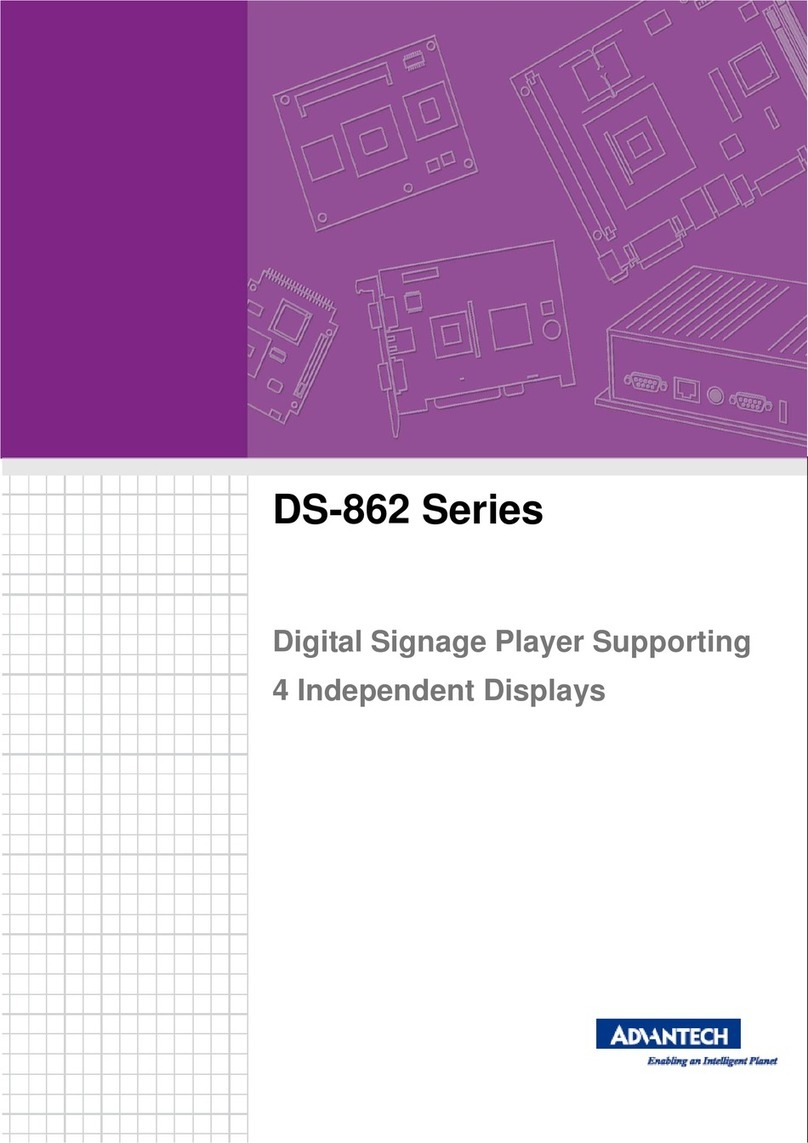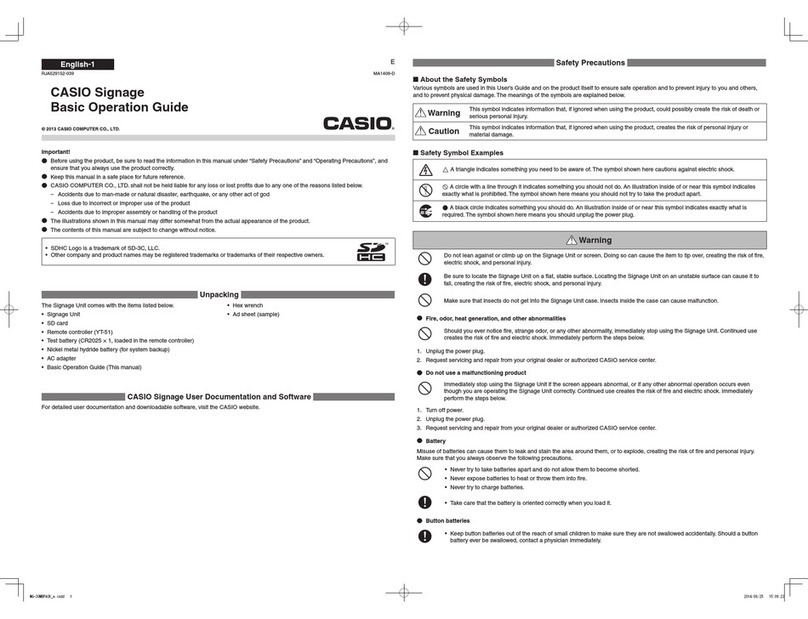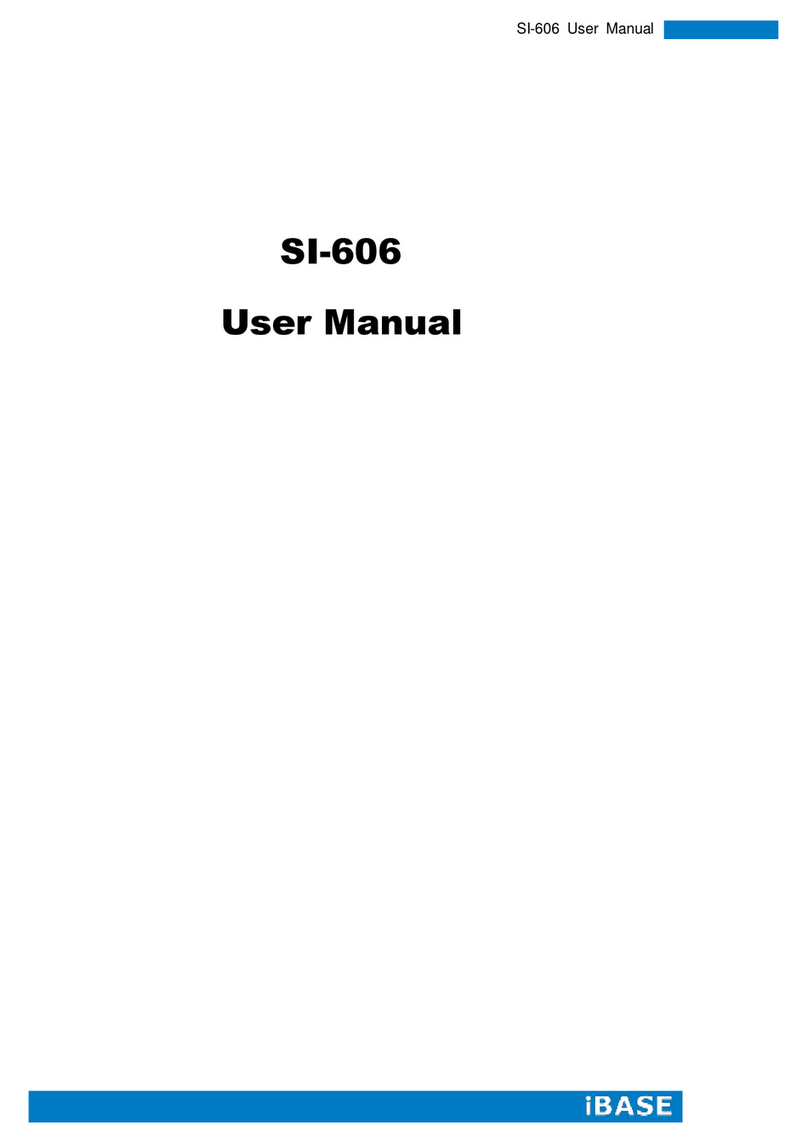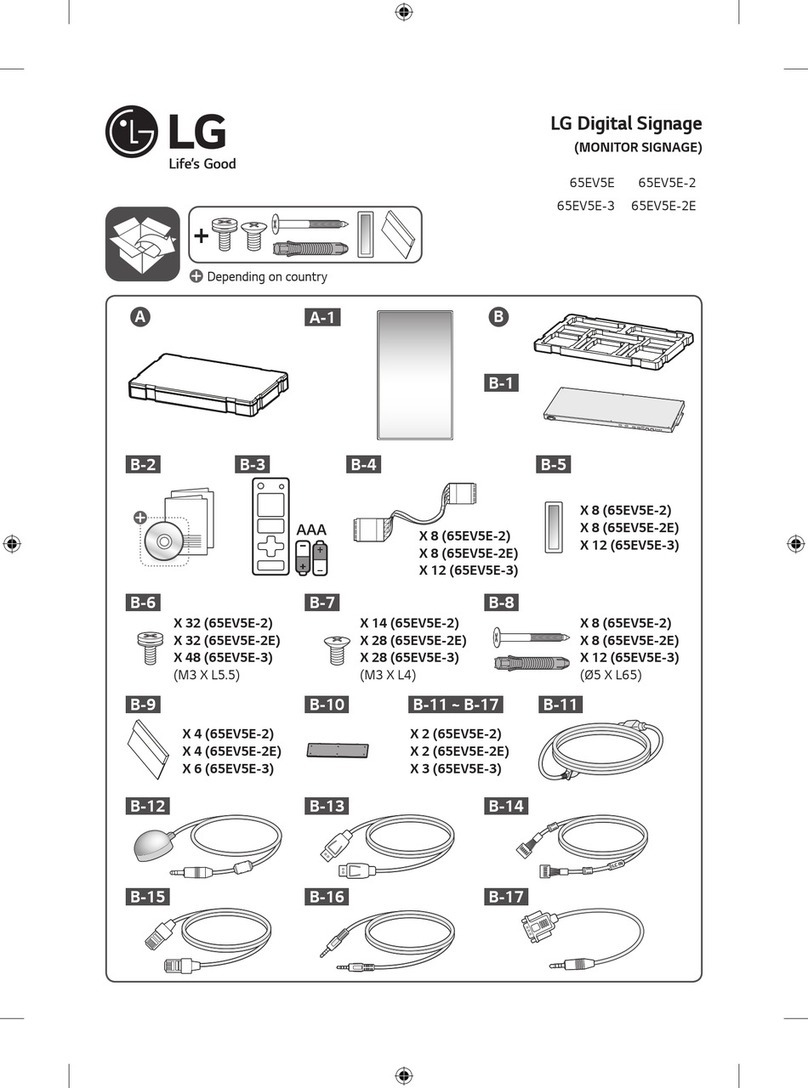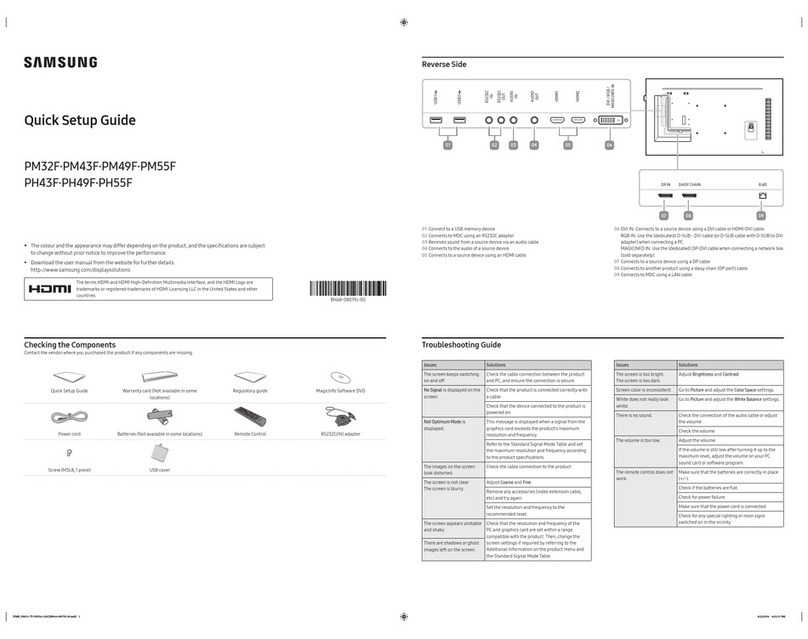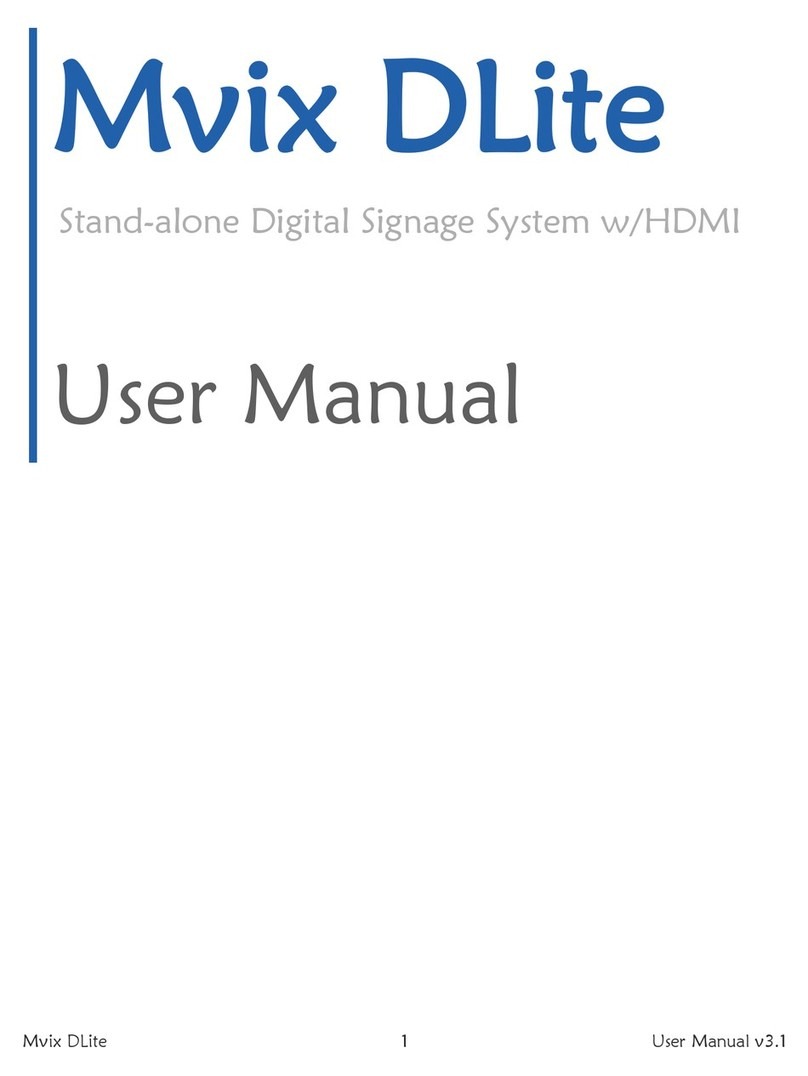I-Frame HOME User manual

User Manual
February 2013
Rev. fw 2.5

i-Frame User Manual
2
Table of Contents
1. Introduction
2. Product Features
3. Usage Scenarios
4. Package Contents
5. Hardware Overview
6. Remote Control
7. Using the i-Frame
7.1.Powering i-Frame
7.2.Main Menu
8. Settings
9. Remote access
10.Description of system files
11.HOME2 –manual monitor adjustment
12.Limited Warranty

i-Frame User Manual
3
1. Introduction
Thank you for purchasing i-Frame - high-performance and low-cost digital
signage platform with LAN/internet connectivity that allows you to play
multimedia content in Full HD quality.
The user interface is easy to understand and no additional software is
required. Simply insert the memory card or set-up network connection and
you can play the media files from selected source.
There are following models available –i-Frame HOME, i-Frame HOME2
and i-Frame SIGN.
i-Frame HOME presents standalone device that features wooden frame in
size ~50x70cm and full-HD IPS LED panel. It can be used as a standard
frame on the wall with very rich digital photoframe features.
i-Frame HOME2 replaces model HOME . This model is based on 32”
professional industry class AMVA panel, it features wooden frame in size
~46x80cm. New construction allows to replace the wooden frame (standard
colours –black, natural wood, white, cherry brown) very easily and
customized to requested design.
-Frame HOME2-XL is based on 46” professional industry class AMVA
panel, dimension is 110x60cm.
i-Frame SIGN contains identical electronics as i-Frame HOME, the only
difference is in missing display which can allow to connect the device to any
device that contains HDMI input connector. It is mostly used for in Digital
Signage industry, however can be used as well at home and connected to
large flat TV devices. The i-Frame SIGN can be attached to rear side of TV
via VESA standard holes, eventually there is i-Frame VESA 200/400mm
holder available.
For presentation from local or internal memory there is no additional
settings necessary, for presentation from intranet or internet (incl. Flickr)
you have to set wireless connection with credentials.
The i-Frame devices are ideal for advertising, retail displays, museum
exhibits, galleries, home usage and other applications. The possibility of
remote content management via internet without any additional fee and
automatic slideshow synchronization with remote source makes it eligible
also for maintenance free usage. Just switch it on and the i-Frame can start
the show automatically. You can use built-in advanced Timers (internet
connection required) or any simple programmable outlet timer to switch it
on and off at favourite time

i-Frame User Manual
4
2. Product Features
Wireless multimedia device WiFi-N / LAN (HOME2-XL, SIGN)
connectivity
Supports different multimedia sources
Internal memory (1GB), USB/microSD, LAN (SMB/UPnP), Internet,
Flickr, FTP, websources...
Photo slideshow with music on the background
Supported formats
VIDEO (MPEG4, MKV,AVI,TS,VOB,MPG, MP4, MOV,3GP...),
PICTURE (JPG,BMP,GIF,BMP,TIFF)
WWW (ASCII text with filename ABC.www. Each line contains 1 www
address.Time delay between lines corresponds to the current Delay
valid for Slideshow.
PLST (Playlist file, ASCII text with filename ABC.plst. Each line
contains command for 1 item within Slideshow)
IFR system command file ( for internal memory operations - copy,
delete...)
Built-in HTML5 browser (http+https) able to run in Slideshow or
standalone
Mix content play (Photo/Video/WWW)
Autoplay for all media formats support
Slideshow of all sub-directories
Landscape / Portrait presentation mode
Multiple transition effects, flying text, fixed image (multi-layer system)
Remote Slideshow synchronization/update over LAN or internet
Full HD resolution with HDMI output, portrait/landscape, 50/60Hz
Multi language
Centralized remote surveillance of running devices
Fan less design (silent operation)
and more......
3. Usage Scenarios
Maintenance and advertisement in public spaces (shops, hospitals..).
Operation with remote control over internet (can be used by non-IT
users e.g. older parents) by other distant person (family). Family then
can change the content of Slideshow by adjusting of own Flickr account
or via VPN.
Connection and all content will be synchronized. Therefore only
ON/OFF can be required by local user.

i-Frame User Manual
5
Presentations (with description) controlled and monitored from one
place (web portal, VPN, Flickr, FTP, SMB).
Instant home direct presentation of ALL photos/videos stored in NAS
(the most safe and suitable place for photo/video)
4. Package Contents
i-Frame HOME2
1. i-Frame HOME2 device
2. Remote Control
3. User Manual
4. “Invisible” transparent extension 3m cord
i-Frame SIGN
1. i-Frame SIGN device
2. Remote Control
3. External Infra sensor
4. User Manual
5. Power Adapter
5. Hardware Overview
i-Frame HOME2
1x USB slot: can be used for USB memory, USB keyboard or USB mouse
( faster data input)
1 x microSD slot: for memory card
WiFi antenna: non removable antenna for WiFi 802.11 b/g/n connectivity
Audio out ( L+R), cinch connection
Audio in ( L+R), cinch connection
LAN RJ-45 port : HOME2-XL only
IrDa built in receiver
i-FRAME SIGN

i-Frame User Manual
6
2x USB slot:. used for USB memory, USB keyboard or USB mouse , USB
numbering depends on the insertion order, not USB slot position.
1 x microSD slot: for memory card
LAN RJ-45 port: wired Ethernet 10/100Mbps connection (RJ45 connector)
HDMI out: Full HD video+audio output (connected to monitor/TV)
DC in: DC input from Power adapter (use only supplied adapter)
Memory slot protection cover: secured by screws against unauthorised
removal.
VESA mounting: mount holes 75/100mm on metal case
(200/400mm available with adapter –optional )
External Infra sensor connector: 2,5” jack connector for external IrDA
sensor
6. Remote Control
The Remote Control is powered from 1x CR2025 3V battery.
To replace the battery, simply press the lock at battery cover and remove
the cover with battery.

i-Frame User Manual
7
7. Starting the i-Frame
7.1.Powering i-Frame
1. Connect to power socket, eventually use HDMI video cable to
connect i-Frame Sign and TV or monitor.
2. With HOME2, check if needed to use manual switch next to power
cord, then use RC and power the device.
3. If you want to present from local memory, insert the memory into
the USB or microSD slot. All slots are hot-plug, so you can insert
the memory also while the device is running. (if you want present
from internal memory, it is needed first to copy files there)
7.2.Main Menu
The main screen will show up after power on by default.
( if set Autostart ON (not default), the Slideshow will start automatically).
Main screen layout consists of 4 regions:
1. System Menu (System settings)
(3 dots on the right top) for Device, Network and Display setting update, SW
status…
2. Main Menu
Memory –internal memory on board, size is 1,3GB.This location is handled
via *.ifr system files (explained later) or direct Web access
Memory card slots
1xmicroSD, 2xUSB 2.0.,available/inserted memory is highlighted

i-Frame User Manual
8
Network media sources for presentation:
LAN
Network Samba server (standard network storage used in Windows, NAS)
UPnP
Any available UPnP/DLNA media source within local network
Flickr
World #1 photo internet cloud storage for your media files (www.flickr.com)
WWW –html page as defined in WWW option
FTP –server accessible via File Transfer Protocol
History –list of recent Slideshow media sources with possibility to run any
address (this list makes the future slideshow from different sources very
fast to access, it works as “bookmarks”). The most recent (top line) is the
active source for Autostart.
Note:Manual presentations are not stored in the History list, except of www
and plst files.
The selected Slideshow runs according the current device settings (Delay,
Transition,Recursion...).
There is a special History item as default that allows to quickly access the

i-Frame User Manual
9
I-FRAME FLICKR DEMO account.
Start Slideshow –starts the Slideshow (2 identical locations)
3. Folder selection
Browsing and selection of folders and files.
Note: when in Folder selection, you get promptly to Main Menu with Left
arrow and to Recursive & Start Slideshow with Right arrow
4. Recursive & Start Slideshow
Marking the “Recursive” option allows you to include all files and subfolders
in Slideshow.
Start Slideshow starts the Slideshow according the selected parameters.
The Sideshow can be Paused anytime (OK) and then can continue (OK) or
if needed picture rotation, then arrows left/right cause 90degrees rotation
(CCW/CW).
8. Settings
System Menuis accessible by cursor buttons ( 3 dots
in upper right corner) or directly pressing Menu button on
RC while being in Main screen.
System Settings will show following:
Options
Detailed settings of i-Frame, explained on page 11.
Timer options
Timers allow to define scenarios how the device will be
switched ON/OFF.
When Timer scenario is completed then it appears in basic
Timers list.
Please note –Timers relies on TIME&DATE settings from
internet , therefore it is needed to have working internet
connection.
WiFi
WiFi is enabled by default and it is needed to set up for

i-Frame User Manual
10
your WiFi connection.
Note: For i-Frame SIGN and HOME2-XL the RJ-45 slot can be used as well,
default settings is DHCP automatic configuration) For reliable operation of
LAN Ethernet connection, it is recommended to disable WiFi access
temporarily.
Date/Time
Settings of current Date/Time, highly recommended settings is Automatic
(requires internet connection). Don’t forget to set your GMT zone.
Note: If you need to adjust a display resolution or orientation, use this
option as well and follow Display settings.
I-Frame has default 720p output resolution for SIGN and 1080p for HOME2.
If your TV/monitor allows using of higher resolution, please set it
accordingly (full HD=1080p, HD-ready=720p). Then it is recommended to
check the display position and size and eventually to make an adjustment
(each output resolution requires separate display adjustment). For certain
special conditions, there are 50Hz modes available ( if do not why to use
50Hz, then use 60Hz settings)
Here is possible to make a screen rotation (Screen mode) for HOME2 and
newer edition of SIGN
Internet update
i-Frame checks the latest firmware version on Internet.
Changelog
The text file with all firmware revisions history appears.
Note –as this file is downloaded from
server, internet connection is
required.
Status
General information about current i-
Frame device.
OPTIONS -Display options
D
De
el
la
ay
y
Time between the consecutive photos during Slideshow ( Range 1sec –
100hrs )

i-Frame User Manual
11
L
La
ay
yo
ou
ut
t
Layout of the Slideshow defines design of current Slideshow. Following
options
Fullscreen Dissolve ( default )
Fullscreen Fade in/out
Four regions –photo can be placed variably into different regions ( various
size )
Four regions centered –photos are placed equally into 4 regions
Random photo placer
Four corners
Single fly by –single photo will come from left side moving
Double fly by
Random fly by
Single fly down
Single fly up
T
Tr
ra
an
ns
si
it
ti
io
on
n
Here is possible to define style of transition between 2 items in Slideshow.
Available following options
Dissolve
Fade in, fade out
Zoom in
Zoom out
Slide left
Slide right
Random
None
Zoom effect

i-Frame User Manual
12
Grayscale effect
Page turn
Blinds
Zoom in effect
A
As
sp
pe
ec
ct
t
r
ra
at
ti
io
o
Selection how the screen will be filled out
There are 3 options
Default –photo is displayed with exact aspect ratio as original
Max visible (Aspect ratio preserved) –Photo will use maximum of screen
with original aspect ratio. The photo will have mostly border region removed,
as the screen ratio is 16:9 and photo will not cover full screen
Max visible (Aspect ratio changed) –photo will cover full screen and is
adjusted to the screen aspect ratio (therefore not original). Photo is usually
heavily modified.
P
Ph
ho
ot
to
o
o
or
rd
de
er
r
It defines the order how the files and folders are displayed in folder
selection and consequently in Slideshow ( random order appears only
during Slideshow)
Random selection –each presentation is unique as the order will be
random
Alphabetic order –It works for all items ( Folders&Files)
Timestamp order –order according time information
Alphabetic order (keep folder structure) –useful for “Recursion ON”. The
order will follow first the directories and then the files.
S
St
ta
ar
rt
t
o
op
pa
ac
ci
it
ty
y
It defines how slowly/quickly will be new photo displayed (fade-in). Range
0-255, value 0 means slow appearance, value 255 is instant photo
appearance. Mostly not needed to change this value.
E
En
nd
d
o
op
pa
ac
ci
it
ty
y
It defines how slowly/quickly current photo will disappear (fade-out). Range
0-255, value 0 means slow fade-out, value 255 is instant fade-out. Mostly
not needed to change this value.
B
Ba
an
nn
ne
er
r
o
op
pt
ti
io
on
ns
s
Enable/disable vertical banner of the display on the right side.
There are following submenus
oVertical banner left
oVertical banner right

i-Frame User Manual
13
oHorizontal banner top
oHorizontal banner bottom
oText speed
oRSS loation
oBackground color
oText font
oColor font
Horizontal/Vertical banner top/bottom
Vertical banner left/right
Enable/disable banners around the display.
There are following options
None –banner disabled
Fixed image (Device name.JPG) –it displays single image during complete
Slideshow. This file must be in JPG format and placed in top directory of the
Slideshow with identical name as “Device name” – e.g. iframe.jpg
Text from file (Device name.TXT) –it displays the text from ASCII text
during complete Slideshow. This file must have TXT extension placed in top
directory of the Slideshow with identical name as “Device name” – e.g.
iframe.txt (if Device name is “iframe”)
This option is suitable for horizontal orientation of i-Frame device.
Clock –it displays analogue clock
Photo information –if there is identical TXT file as current photo (e.g.
pic1.jpg and pic1.txt), then this TXT file is displayed with the photo.
If there is not such TXT file, the filename and date of the current photo is
displayed. This option is suitable for horizontal orientation of i-Frame device.
RSS –the RSS feed is taken according to the RSS location address
settings .
Text speed
If displayed text is longer then screen, then it starts scrolling. Here is
possible to select speed of scrolling
Very slow
Slow
Normal
Fast
Very fast
RSS location
This field defines the RSS feed address when RSS option for banner
selected.
Background location

i-Frame User Manual
14
Here is possible to define background of enabled banner.
Available following colours:
Black/Blue/Dark gray/Gray/Green/Light gray/Magenta/Red/White/Yellow
Text font
Here is possible to choose from more then 20 various fonts (normal, bold..)
Color font
Font settings for text banner.
Available following colors:
Black/Blue/Dark gray/Gray/Green/Light gray/Magenta/Red/White/Yellow
F
Fi
il
le
e
m
ma
as
sk
k
f
fo
or
r
S
Sl
li
id
de
es
sh
ho
ow
w
Here is possible to select (a mask) what types of files are visible in
Slideshow .
Show photos
Show videos
Show www lists ( .www)
Show playlists (.plst)
The WWW file is plain ASCII text with filename ABC.www (using
Notepad.exe in Windows means Saving with ANSI Code page, otherwise
there will be added some reserved bytes in the header of the file (Unicode,
UTF-8), which could cause problem in processing of first line).
Each line contains 1 www address, possible to use short names (w/o http or
www). Time delay between lines corresponds to the current Delay valid for
Slideshow.
The PLST file (Playlist file) is plain ASCII text with filename ABC.plst. Each
line contains full command for one item within Slideshow. Full details on
PLST specification in Chapter 8 –Default settings
D
Da
at
te
e
m
ma
as
sk
k
f
fo
or
r
S
Sl
li
id
de
es
sh
ho
ow
w
Here is possible to select what files are visible within Slideshow, based on
Date information.
Activate mask type (Disabled, Fixed date, Fixed period)
Fixed date (the Slideshow will include files from present date to to the
Fixed date as the oldest)
Fixed period (the Slideshow will include files within this period only.
Example –when set 7days, then Slideshow displays files only from last 7
days only. When Reload enabled, then every new day the files beyond 7

i-Frame User Manual
15
days limit will be excluded from Slideshow and new files from current day
will be loaded automatically)
Note –please check the current date settings (visible in System Menu
–Date&Time or here in Options –Date mask for Slideshow). When no
internet connection, device will set current date to default 1/1/1970.
This will be modified when internet connection available !
D
Da
at
te
e
f
fo
or
rm
ma
at
t
Selection of 12hr/24hr time format
E
En
na
ab
bl
le
e
p
po
or
rt
tr
ra
ai
it
t
m
mo
od
de
e
It enables/disables reading of orientation information from EXIF. If selected,
all photos are displayed in Portrait mode . Suitable for Slideshow of
selected portrait photos.
OPTIONS -Network options
L
LA
AN
N
s
se
er
rv
ve
er
r
As the standard LAN item in menu can search/browse just within current
local LAN subnet, this settings is required in following cases
1. Local LAN server, located in the same subnet. Then this option will
speed up the availability of this server (typically –1server in home network)
2. Local LAN server located in other subnet. Then this option is the only
way how to reach such server (standard LAN/uPNP search/browse can
work in single subnet only)
3. Remote LAN server located anywhere on internet. This option is the only
way how to reach this server
Note: When used for accessing of remote SMB server, it is often necessary
to provide/enable the SMB access on remote router/firewall. Standard open
ports required for accessing of the Samba shares are 139 and 445, FTP
protocol requires port 21.
Fixed server
IP address of LAN server
Username
Password
Domain (optional)
F
FT
TP
P
s
se
er
rv
ve
er
r

i-Frame User Manual
16
FTP server
IP address of FTP server used for browsing via FTP option in Main Menu.
When requested to use special FTP port ( other then 21 ), use syntax
IP_FTP_SERVER:port
FTP user
FTP password
W
We
eb
b
b
br
ro
ow
ws
se
er
r
o
op
pt
ti
io
on
ns
s
WWW starts with
Homepage (as defined in WWW address)
Empty
Using WWW menu item in Main Menu will bring empty screen. Within
browser using Menu key on Remote Control will open Bookmark Submenu,
where is possible to store favourite websites or load website from this list.
Other option how to run html pages (even during Slideshow as standard
item) is in using of www file from Folder selection.
WWW address
This URL address of html page will be used with WWW menu item in Main
Menu (e.g. html://www.i-frame.net, www.-frame.net,i-frame.net)
Preferred WWW desktop version
This option enables to display the html page in full desktop mode as
preferred.
F
Fl
li
ic
ck
kr
r
a
ac
cc
co
ou
un
nt
t
n
na
am
me
e
i-Frame supports direct access to the Flickr accounts.
To be able to view Slideshow from Flickr, it is required first to enter the
Flickr web address of desired Flickr Photostream.
Note: As there have been considerable positive changes in May regarding
Flickr user account policy, generally we can summarize there is up to 1TB
free space, up to 60 collection, max 200MB/1 picture, max 1GB/1 video ( up
to 3mins duration ). Complete info can be found at
http://www.flickr.com/help/limits/#150470666
To be able to provide the photos for i-Frame, it is required to create unique
Flickr web_address (You –Your_account –Your Flickr web address) –e.g.
http://www.flickr.com/photos/naviion/ . In this example, the word “naviion” is the
unique web_address and must be entered in the “Flickr account name”
dialog.

i-Frame User Manual
17
This web_address must be entered prior entering Flickr from Main Menu.
F
Fl
li
ic
ck
kr
r
q
qu
ua
al
li
it
ty
y
It defines quality of downloaded/presented pictures from Flickr.
There are 3 levels
Low = approx VGA quality
Medium = approx HD ready quality
High = approx Full HD quality
As Flickr is providing various formats from the original pictures on the fly
upon request of i-Frame, the exact format/aspect ratio and resolution is
based on original files.
Note: Please be aware this selection has significant impact on volume of
transferred data from server to i-Frame device.
E
En
na
ab
bl
le
e
r
re
el
lo
oa
ad
d
Synchronization function, for LAN/Flickr/UPnP Slideshow..
It enables/disables reload/synchronization of the current running Slideshow
with the remote original Slideshow source. Upon content change on remote
server location, the current running Slideshow will be adjusted automatically.
R
Re
el
lo
oa
ad
d
i
in
nt
te
er
rv
va
al
l
It defines interval between 2 consecutive controls of server content.
Range 1sec –100hrs. Enable reload must be checked.
F
FT
TP
P
r
re
ep
po
or
rt
ti
in
ng
g
FTP account
It defines the i-Frame account where is device reporting/monitoring to.
Standard scenario –Let’s create an i-Frame account on www.i-frame.net
web portal . Then, enter this account name into this filed. As a result, you
can follow then all i-Frame devices (separated by unique Device_names –
see Device name item ) that belong to this account ( grouping ).Now you
can get device survey, if running, when being switched on/off, what
Slideshow items displayed etc...).
Note: First, there must exist such an account on i-frame webportal, if not,
start on www.i-frame.net first.
FTP reporting
It enables/disables reporting to i-frame.net web portal.
FTP server

i-Frame User Manual
18
Change only when there is request to use CMS portal
FTP user / FTP password
Credentials for CMS portal.
Delay between checks
Default 60sec, interval when device communicates with CMS server
Include files and folders
XML file used for remote communication with CMS server will contain full
file listing of all local storage locations (Memory, USB, microSD). It can
heavily increase data traffic ( due to high number files and folders)
OPTIONS -Audio options
B
Ba
ac
ck
kg
gr
ro
ou
un
nd
d
m
mu
us
si
ic
c
It enables MP3 music playback during the Slideshow.
The MP3 file(s) must be placed in top directory of the current Slideshow.
There are following options
Off –music is not played
Sequential order –music files are played in the order exactly as displayed
Shuffle –music files are played in random order
Note: MP3 files are visible in Folder selection, but cannot be selected
directly. The visibility is for review of available music files only.
V
Vo
ol
lu
um
me
e
Range 0-100, can by adjusted during playback from remote control as well
(keys on the side of Remote Control)
OPTIONS -System options
S
St
ta
ar
rt
t
S
Sl
li
id
de
es
sh
ho
ow
w
a
af
ft
te
er
r
r
re
eb
bo
oo
ot
t
It enables/disables ability to run immediately after restart the last used
Slideshow (top line in History).
C
Co
op
py
y
r
re
em
mo
ot
te
e
f
fi
il
le
es
s

i-Frame User Manual
19
This feature enables unique non-streaming function . First, all requested
files for Slideshow are copied to Local memory (must be inserted microSD
or USB). Then, the Slideshow is played from this local memory only
(therefore no streaming for every picture)
This function is very useful for limited internet connection bandwidth or for
simultaneous running devices when more video streams could be
requested at the same time. In such situation,Wifi router can not provide
sufficient bandwidth.
Important –when the reload/synchronization function enabled, then upon
change of remote files for Slideshow, the files in local memory are
synchronized on the background during running Slideshow.
Note: When enabled, it can take long time first to copy all files to i-Frame
local memory when Slideshow contains a lot of files.
C
Co
op
py
y
f
fo
ol
ld
de
er
r
Here the local storage folder for copied files on USB or microSD is defined.
When Copy remote files enabled, then each remote Slideshow creates local
copy ( in subfolder ).
3 locations available –SD (default), USB1, USB2 (very rare case)
V
Vi
is
si
ib
bl
le
e
i
in
nf
fo
or
rm
ma
at
ti
io
on
n
Selection of status/progress information displayed on screen.
Enable photo numbering (Total number of photos and current position)
Display progress rotational circle (Show indicator of progress/loading
during the Slideshow in the right bottom corner)
Check for update (Check for system update over internet. If found,
warning message is displayed in bottom line (“New firmware available”).
Nothing is processed automatically, it is required to run update manually
(Internet update from System Menu)
All status information about loading during slideshow
(Enables/disables all progress messages during Slideshow)
D
De
ev
vi
ic
ce
e
n
na
am
me
e
Device name is used for
- Using of system special files in Vertical/Horizontal banner
- FTP communication and recognition during FTP reporting and
remote control (when enabled)
Default name is i-Frame + WiFi MAC address.

i-Frame User Manual
20
E
En
na
ab
bl
le
e
w
wa
at
tc
ch
hd
do
og
g
This enables watchdog that monitors the Slideshows and restarts i-frame
device automatically on failure (frozen picture, no response from system...)
R
Re
eb
bo
oo
ot
t
o
op
pt
ti
io
on
ns
s
Options to Reboot the device
Repeated Reboot (Enabled, Disabled)
Repeated Reboot Time (If enabled, then device i restarted at this time
every day)
Immediate Reboot (Device is immediately restarted)
W
We
eb
b
i
in
nt
te
er
rf
fa
ac
ce
e
i-Frame device contains web server that allows direct access to i-Frame via
LAN in any web browser. Note - any change requires restart of device.
Enable web interface (Enabled / Disabled)
Web interface port (default port 8080, can be set any –to access the
device in browser, type IP:port in command line, e.g. 192.168.0.100:8080
Username / Password (for device access, default “admin/i-frame”)
L
La
an
ng
gu
ua
ag
ge
e
Selection of requested language (English, German, French, Spanish,
Czech, Dutch, Portuguese), English default.
L
Lo
oa
ad
d
s
se
et
tt
ti
in
ng
gs
s
File iframe_settings.xml (placed in root of USB or microSD) is loaded into
system. Settings contain the History.
S
Sa
av
ve
e
s
se
et
tt
ti
in
ng
gs
s
Current settings are saved in file iframe_settings.xml (placed in root of USB
or microSD). Settings contain the History.
D
De
ef
fa
au
ul
lt
t
s
se
et
tt
ti
in
ng
gs
s
It returns back all settings into factory default setting:
Delay between pics
5
Layout
Dissolve
Aspect ratio
Default
Order of files
Alphabetic
Start opacity
0
This manual suits for next models
2
Table of contents