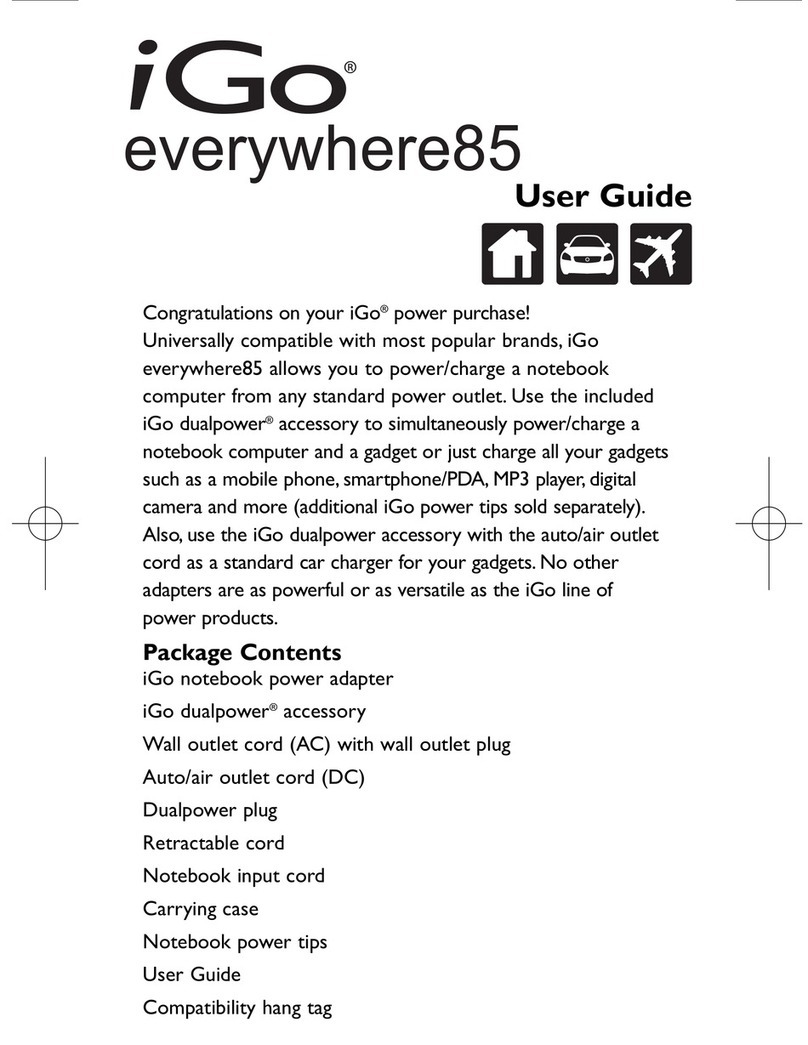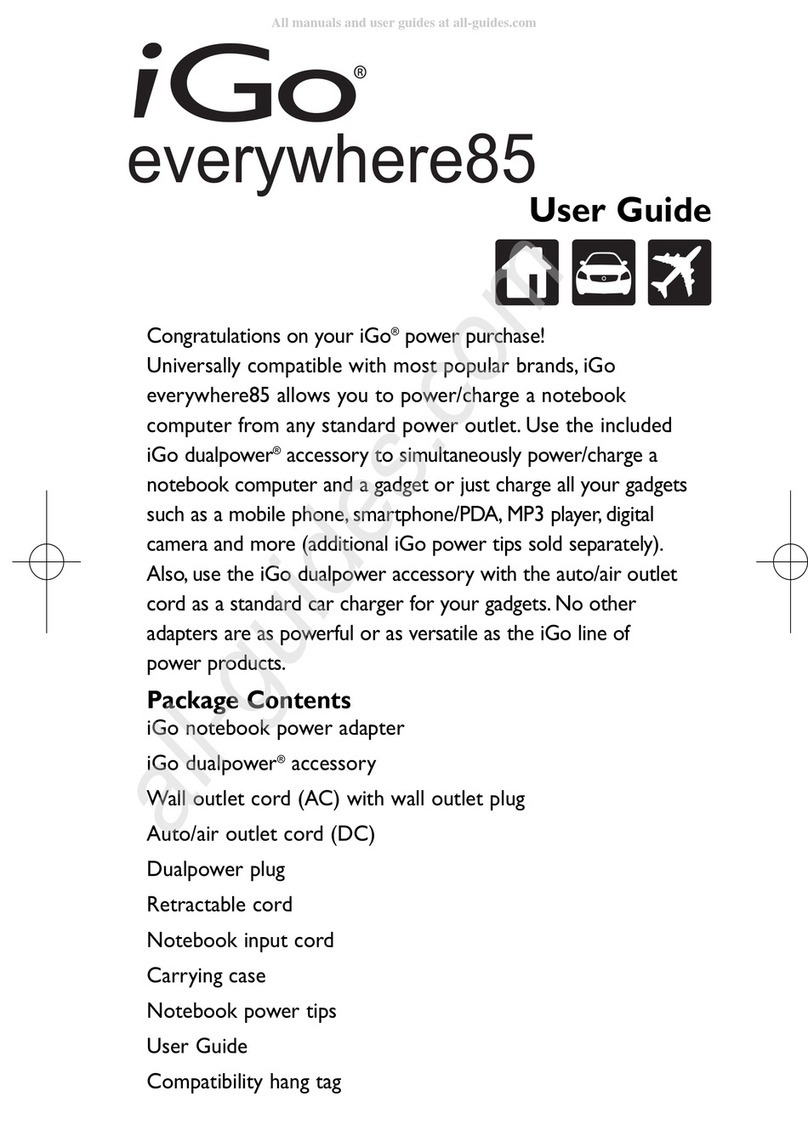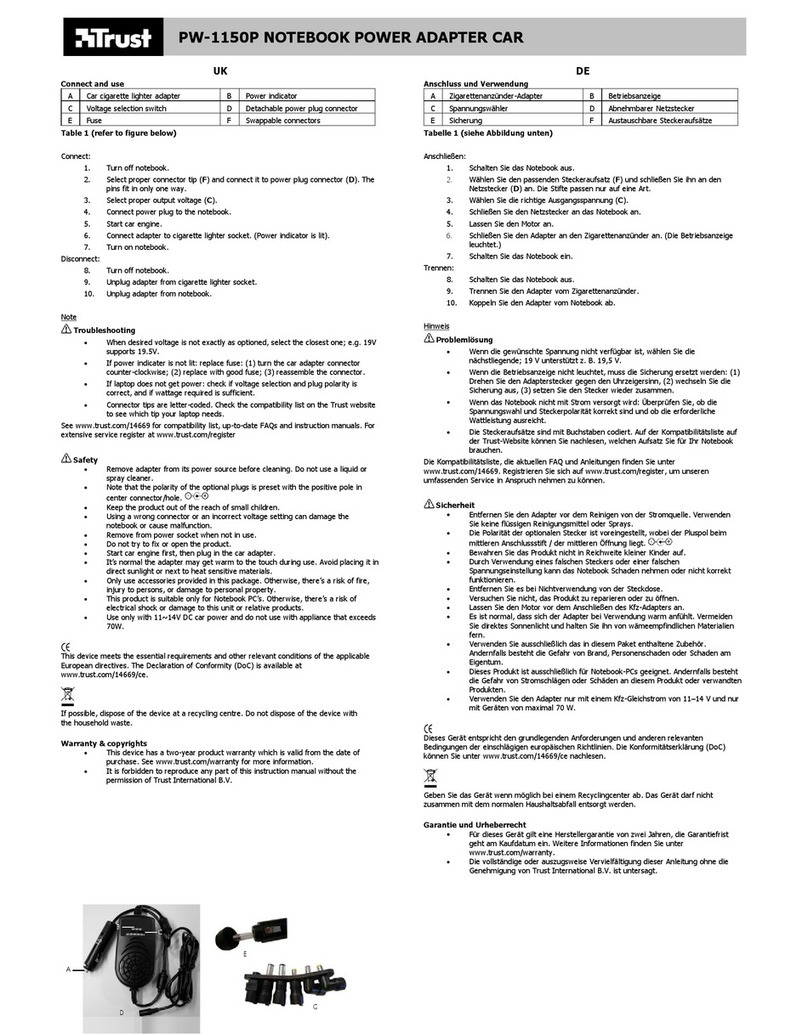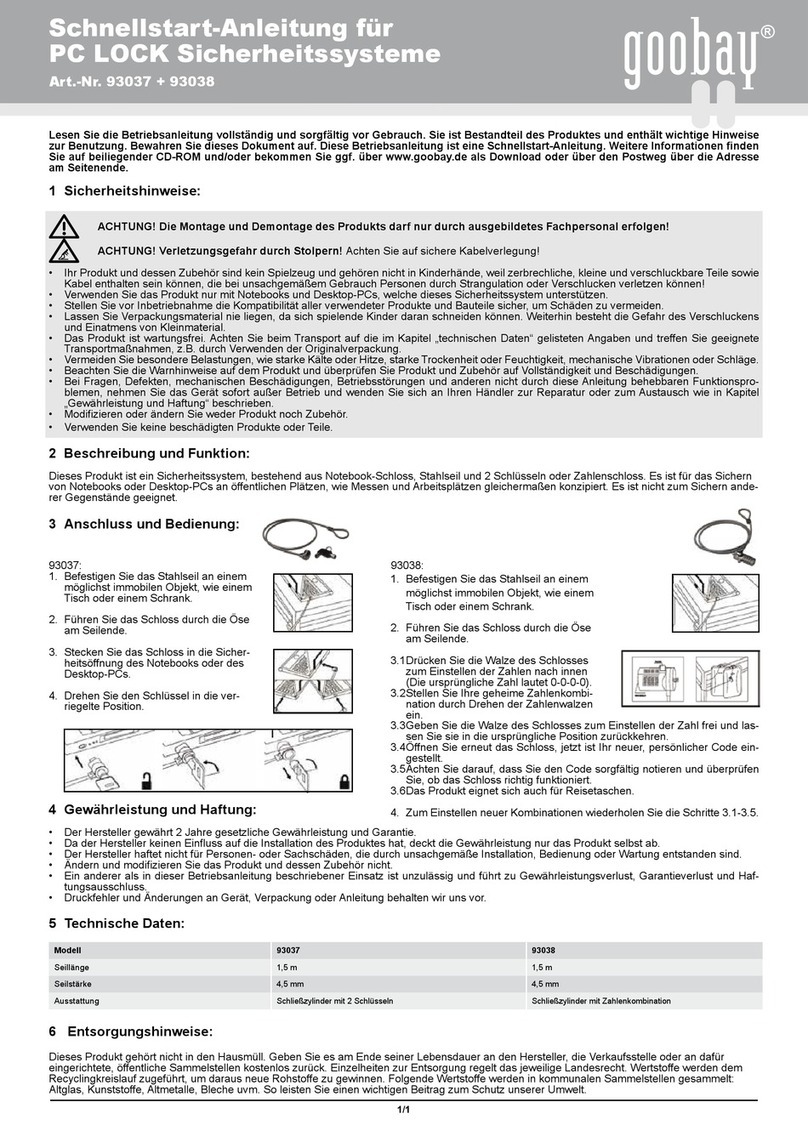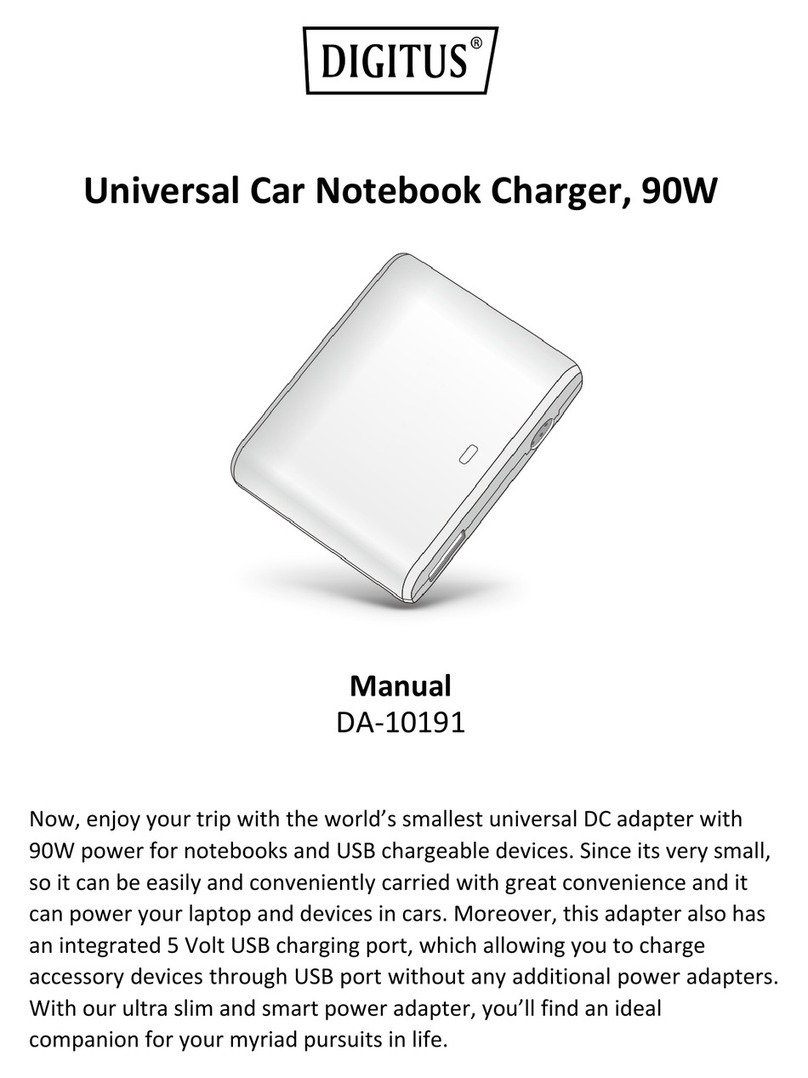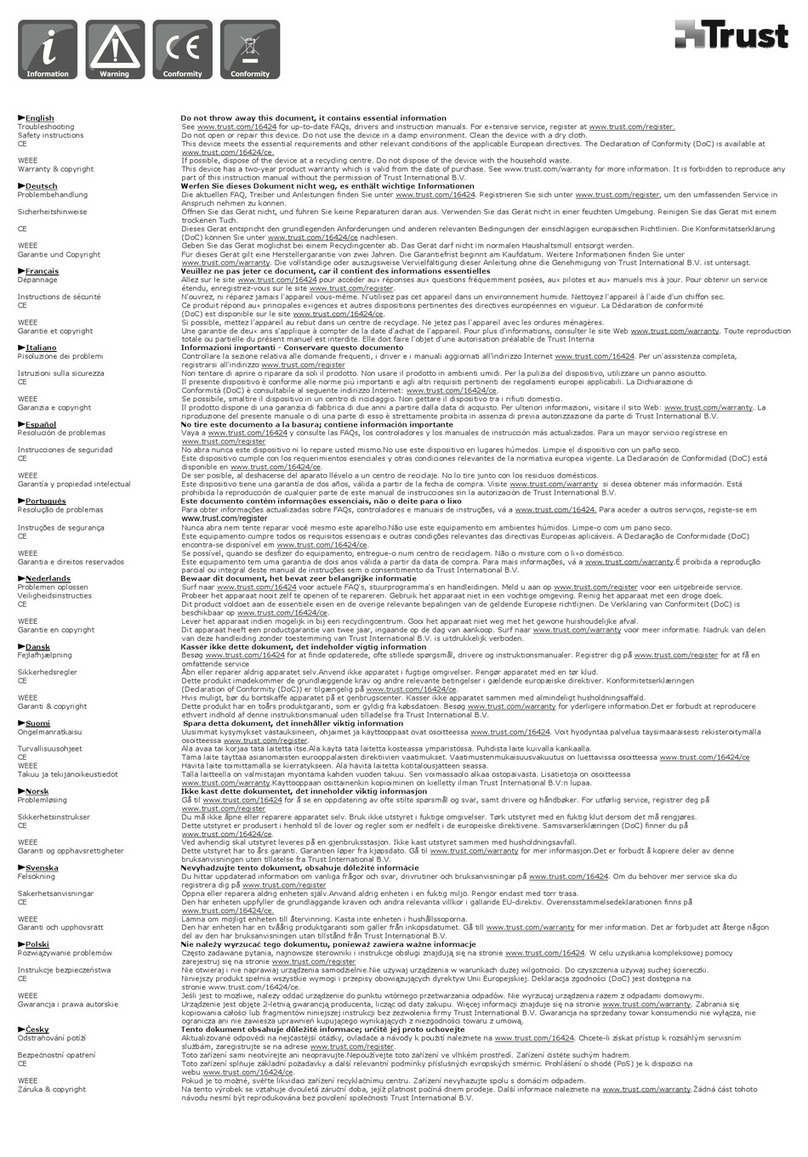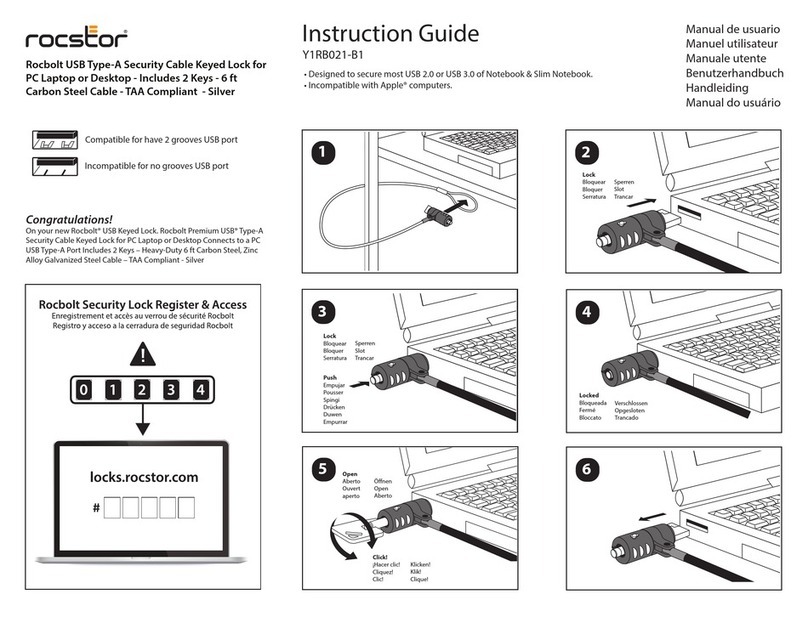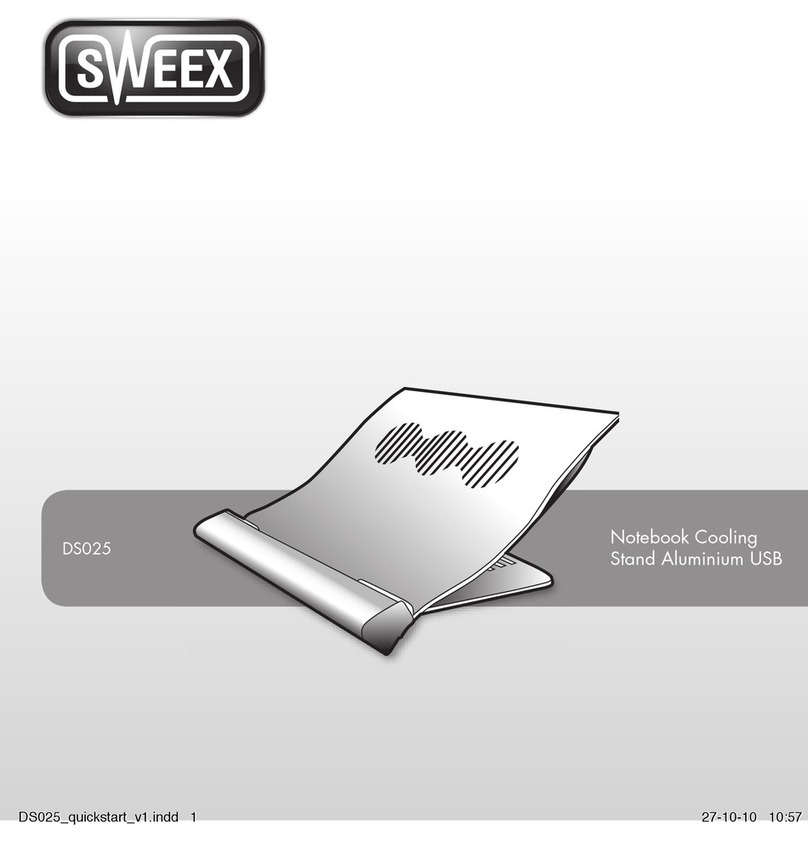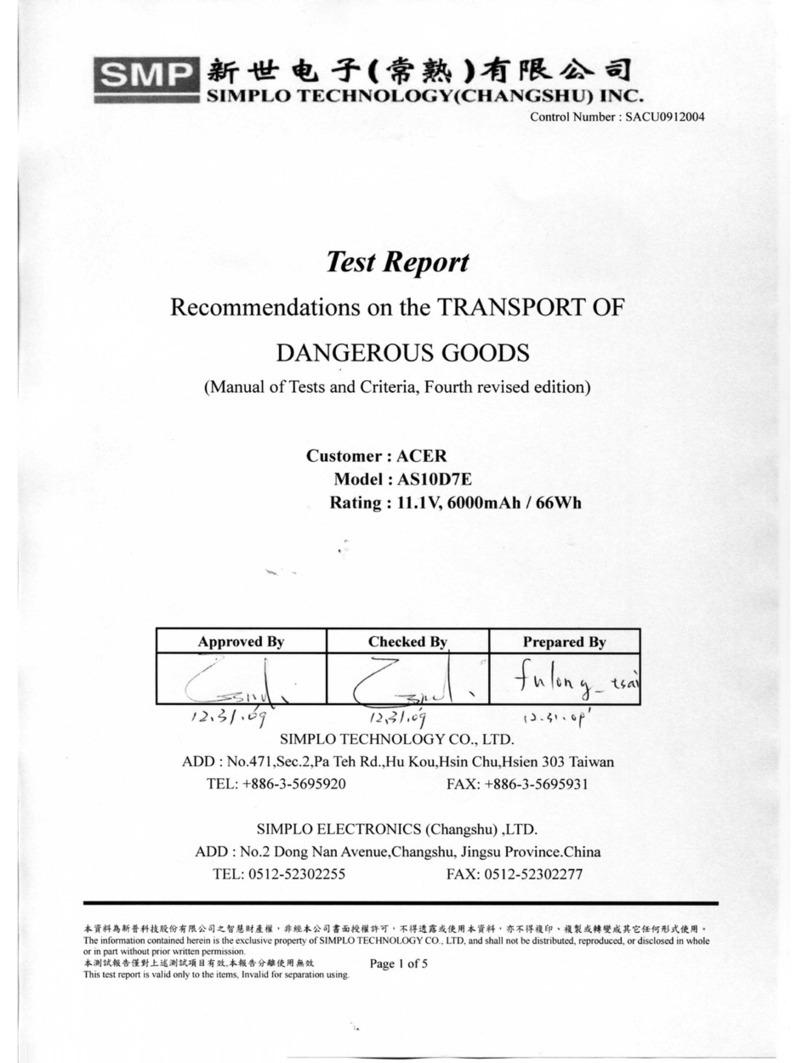I-GO EVERYWHERE POWER 750 Operating manual

www
.igo.com
Specifications
AC input: 100-230 VAC; 50/60 Hz; 3A
DC input: 11.75-30 VDC; 10A MAX
DC output to notebook: Up to 90 Watts continuous
Unit dimensions: 6.07”L x 2.54”W x 1.30”H
Unit weight: 13 oz
Cord lengths: AC input-3.0'
DC input-3.0’; DC output-6.0’
Safety Features
Over voltage protection
Current limit
Over temperature protection
Short circuit protection
Before installing, please read this important
safety information. Proper care of your adapter
will ensure its optimal performance.
1. Never pull on the adapter’s cords. Always hold the plug
when inserting or removing it.
2. Select the correct tip for your notebook by reviewing the
attached tip Compatibility Guide–using the wrong tip may
damage your computer or cause it to malfunction.
3. Unplug EverywherePower 7500 Series from the power
outlet each time you attach a new “tip” to the cable.
4. Keep the adapter away from heat sources (such as electric
heaters) and avoid direct exposure to sunlight.
5. For indoor use only. Keep the adapter free of dust and
moisture, and avoid exposure to corrosive chemicals (such
as cleaning fluids).
6. Do not drop the adapter or subject it to undue shock.
7. Do not place anything on top of the adapter.
8. Turn off the computer’s power and unplug the adapter if
you smell something burning or the adapter becomes overly
hot.
9. Do not attempt to disassemble the adapter. It has no user-
serviceable or replaceable parts inside. Voltage in the
adapter can cause injury. If the adapter malfunctions,
immediately discontinue use, and contact iGo technical
support.
10. Always use the appropriate cables and connectors supplied
with your adapter as shown in this user’s guide. Use of
cables, connectors or other accessories not supplied with
your product may result in injury or damage to your
device.
Issue Probable Cause(s) Possible Solution(s)
Laptop is not charging Tip was removed Unplug from outlet,
without unplugging wait 30 seconds and
unit plug unit back into outlet
Laptop is not charging No input or output Check plug connector
power Check cable connections
Check outlet circuit
breaker
Blue LED does No electricity to unit See above solutions
not light
Blue LED does not Light burned out Contact iGo customer
light but unit appears service (see contact
to power devices information on the
back of this guide)
Laptop not listed on Compatibility is See www.igo.com for
enclosed compatibility always changing current compatibility
chart information
Device is Tip not installed on Install tip on Notebook
not charging Notebook Input Cord Input Cord
when DualPower
is configured
User’s Guide
Patented itips Technology
The beauty of iGo’s power products is that they deliver the
precise amount of power to each device through the use of
interchangeable itips technology. This way, you don’t have to
worry about selecting the correct amount of power output
as you do with other products—we do it for you! The
attached Compatibility Guide will help you to determine
which tips are needed for your various devices. Simply attach
the correct tip and you’re ready to get energized. If your tip
isn’t included in this package, visit www.igo.com to locate
additional tips for purchase.
WARNING – Using the wrong tip may damage your device
or cause it to malfunction.
Mobile Phones, Handhelds/PDAs, MP3 Players,
Digital Cameras...
So, you’d like to power and charge an additional portable
electronic device. Great, iGo EverywherePower does that
too. All you need is the included iGo DualPower accessory
to simultaneously power/charge 2 electronic devices.
Environmental Requirements
Ambient operating temperature is 0ºC to 35ºC
Storage temperature is -40ºC to 85ºC
Certifications
Tech Support
We are committed to providing our customers with
first-class customer service and technical support.
You can receive help in a variety of ways:
Phone: 1-800-474-7593
Email: Techsupport@igo.com
iGoCustServ@pfsweb.com
Web: http://www.igo.com/help/techsupport.asp
Support hours: Mon. – Fri., 10 am – 7 pm EST
Product Registration
Thank you for purchasing one of iGo’s mobile solutions. Help us
serve you better by taking a moment to register your product at
www.igo.com/registration. Just by registering, you’re eligible for
benefits including 90 days of free tech support, automatic
notification of product updates, and other special promotions.
Warranty
2-year product limited warranty.
Visit http://igo.com/help/Warranty.asp for complete details.
Package Contents
iGo notebook power adapter
Wall outlet cord (AC)
Auto/air outlet cord (DC)
Notebook input cord
iGo DualPower accessory
Nylon carrying case
Power tips
(See attached guide for corresponding models and tips)
User's guide
Compatibility guide
DualPower guide
Troubleshooting Help for
Minor Operation Issues
©2002-2004 Mobility Electronics, Inc. Mobility Electronics is a registered trademark
and iGo is a trademark of Mobility Electronics, Inc. All other brand names and
logos are trademarks or registered trademarks of their respective owners.
Specifications are subject to change without notice. Protected under Patents
5,347,211,6,643,158, 6,650,560 and 6,064,177 and when used with a dual charging
device, protected by 6,700,808. Other United States and Foreign Patents pending.
Made in China. P/N 8040099 Rev. 03
Mobility Electronics Inc.
17800 North Perimeter Drive, Ste. 200, Scottsdale, AZ 85255 USA
Tel: 1-480-596-0061, 1-800-588-4593; Fax: 1-480-596-0349
Congratulations on your iGo power purchase!
Universally compatible with most popular brands, iGo
EverywherePower allows you to power/charge notebook
computers from any standard power source. iGo
EverywherePower can even simultaneously power/charge an
additional portable electronic device with the included iGo
DualPower accessory. No other adapters are as powerful or as
versatile as iGo’s line of power products.
How to Use This
iGo Combination Power Adapter
Auto, Boat or RV: Your vehicle may need to be running in
order to get power. If after checking the connections the LED
is still not illuminated, you may need to check the vehicle's
cigarette lighter fuse. Please refer to your vehicle manual for
instructions on how to check the fuse box. Ultimately, you may
need to replace the cigarette lighter's fuse. Note: In some
vehicles, power to the cigarette lighter is always on. These
vehicles may not require the ignition to be turned on.
CAUTION – It is not recommended to have this iGo adapter
connected to your electronic device when starting the engine.
The power may be interrupted causing your system to reset.
Air: You will need to find the in-flight power outlet in the
airplane. The power outlet is usually located in the arm of your
seat, typically near the same location you use to plug in
headphones. It may also be located under your seat. Please ask
a flight attendant for the exact location of the outlet. Once
located, plug the in-flight connector into the airline power
outlet.
If the LED on the adapter does not illuminate, check all of the
connections. You may also need to check with a flight attendant
to make sure the power is on in the aircraft. Pilots can turn
the power on and off to the seats in the plane.
Standard Wall Outlet: As in your car or on the plane, once
connected, your battery will automatically charge regardless of
whether your electronic device is turned on or off. Note: We
recommend that you use iGo power adapters only with device
batteries that meet or exceed the original manufacturer's
specifications. CAUTION: Like the power adapter that came
with your electronic device, this iGo adapter may get warm to
the touch during use. This is normal. Avoid placing your iGo
adapter in direct sunlight or next to heat sensitive materials.
FCC Compliance
This equipment has been tested and found to comply with the
limits for a Class B digital device, pursuant to Part 15 of the
FCC Rules. These limits are designed to provide reasonable
protection against harmful interference in a residential
installation. This equipment generates, uses and can radiate
radio frequency energy and, if not installed and used in
accordance with the instructions, may cause harmful
interference to radio communications. However, there is no
guarantee that interference will not occur in a particular
installation. If this equipment does cause harmful interference
to radio or television reception, which can be determined by
turning the equipment off and on, the user is encouraged to
try to correct the interference by one or more of the
following measures:
•Reorient or relocate the receiving antenna
•Increase the separation between the equipment and
receiver
•Connect the equipment into an outlet on a circuit different
from that to which the receiver is connected
•Consult the dealer or an experienced radio/TV technician
for help
Canada Compliance
This Class B digital apparatus complies with Canadian
ICES-003.
Cet appareil numériqué de la classe B est conformé à la
norme NMB-003 du Canada

Notebook Input Cord
Connection Port
AC Power Cord
Wall outlet: Use as shown.
1. Connect the correct tip to the
unit’s Notebook Input Cord.
2. Insert the Notebook Input Cord
into EverywherePower body.
3. Select appropriate power input
cord and insert into
EverywherePower body.
5. Plug into the notebook.
4. Plug into the appropriate socket. The
LED on the adapter will now
illuminate, indicating that power is
available. If the LED is not lit, be sure
to check all connections. Check Trouble
Shooting for additional information.
Tech note:
When using DualPower with this iGo adapter, the maximum
power output of 90 Watts is shared between both devices being
charged.
If a device attached to DualPower is not charging properly, it may
need more charging power than can be delivered at that particular
time. When this happens, the LED on the adapter will start pulsing
and we recommend charging each device separately.
Quick Connect Guide
Auto: Use as shown.
Air: Remove the
auto connector to
uncover the
connector for use with the
EMPOWER®
outlet as
shown.
Note: Although most
airlines use the
EMPOWER®
outlet, some airlines may
use the standard auto
socket. In this case it is
unnecessary to remove the
auto connector.
Simultaneously power/charge a notebook
computer and a portable electronic device by
using the included DualPower accessory
Simply insert the accessory into the Connection Port on the
Notebook Input Cord and select the appropriate tip.
Push
Slide
Out
Attention!
Unplug EverywherePower 7500
Series from the power outlet each
time you attach a new “tip” to the
cable.
DC Power Cord
This manual suits for next models
2
Other I-GO Laptop Accessories manuals