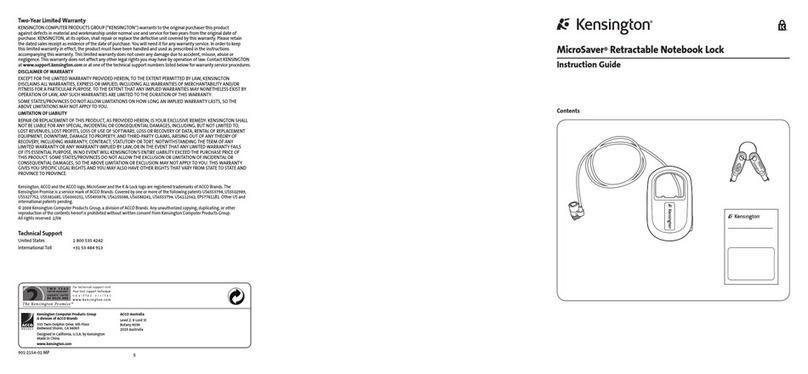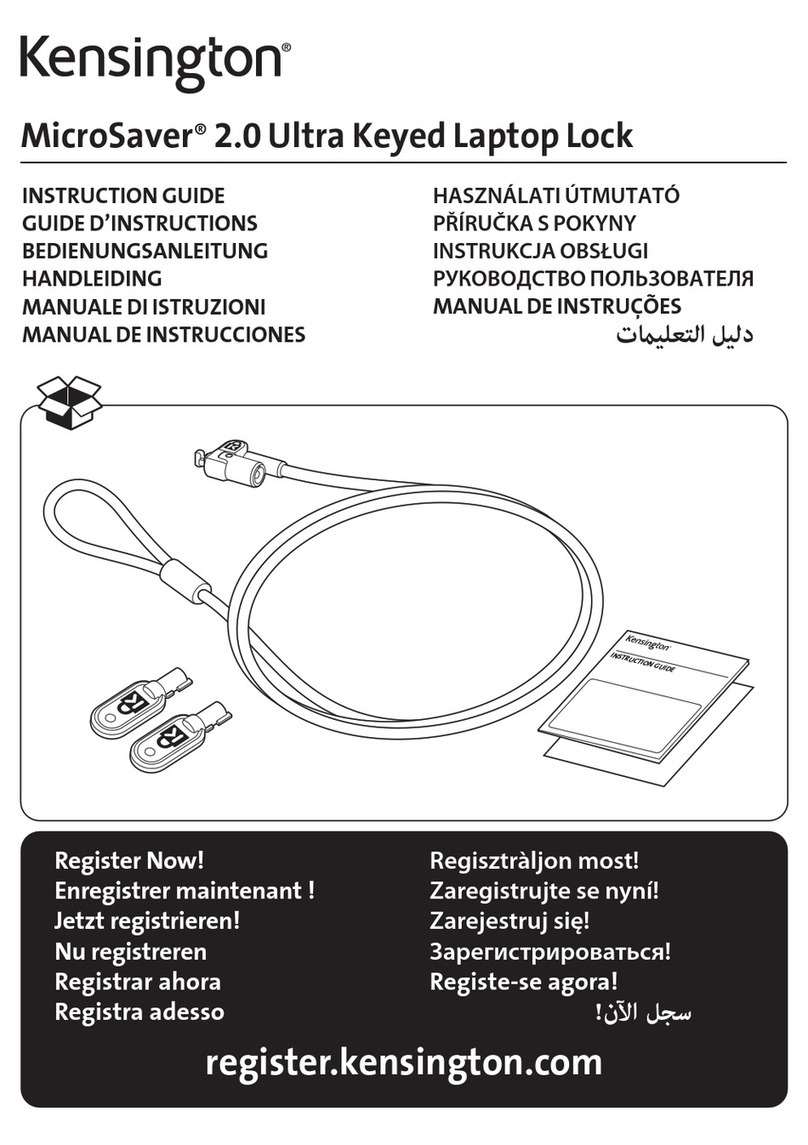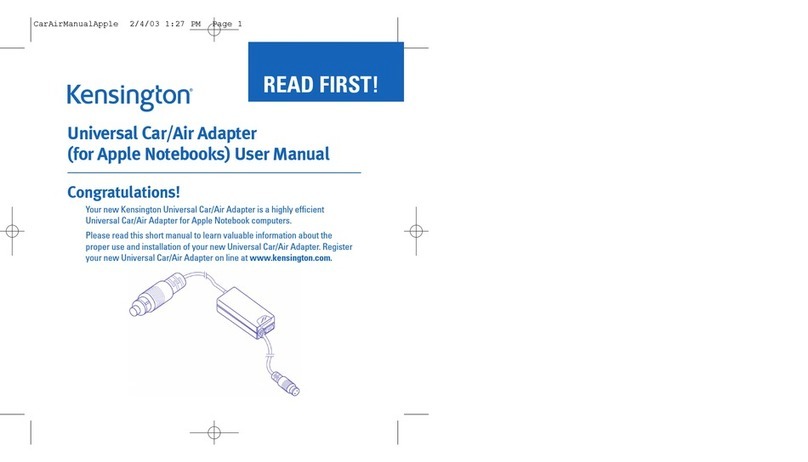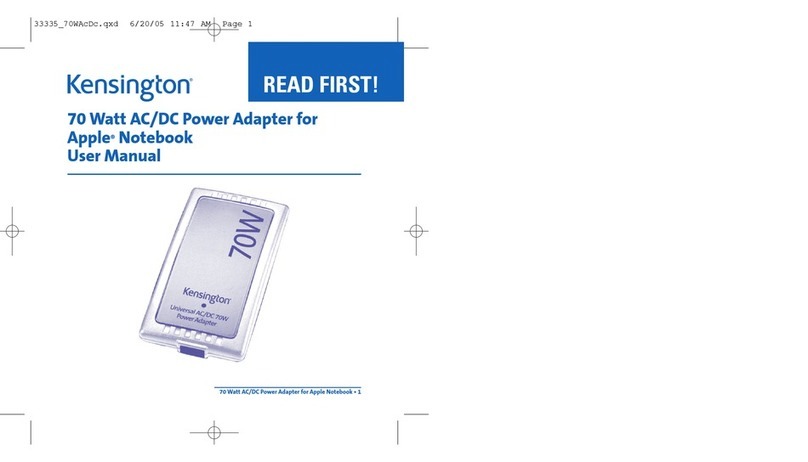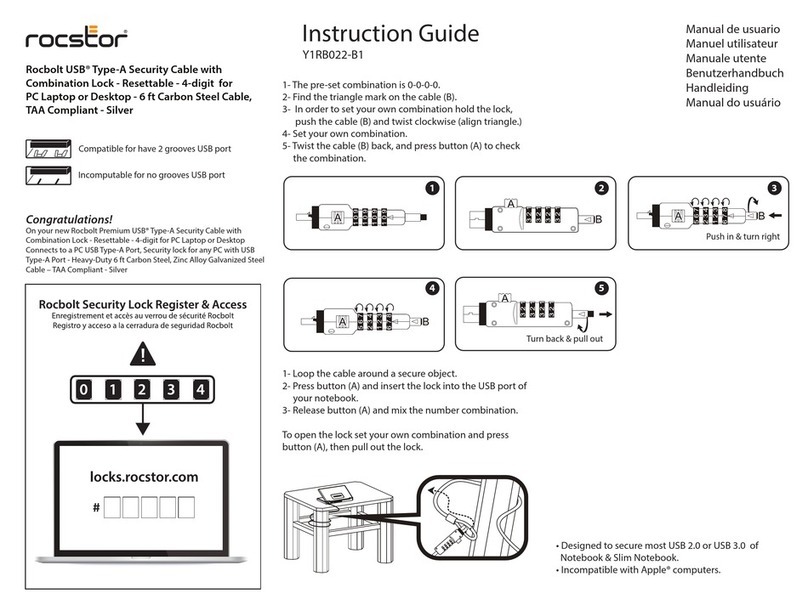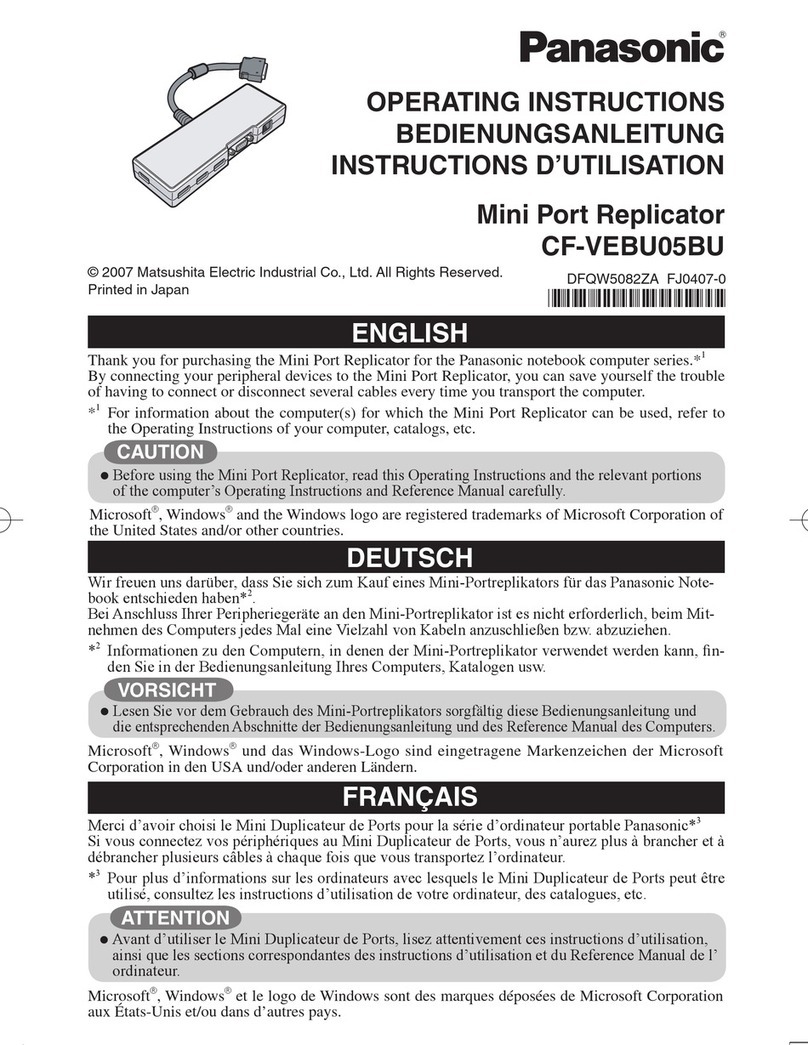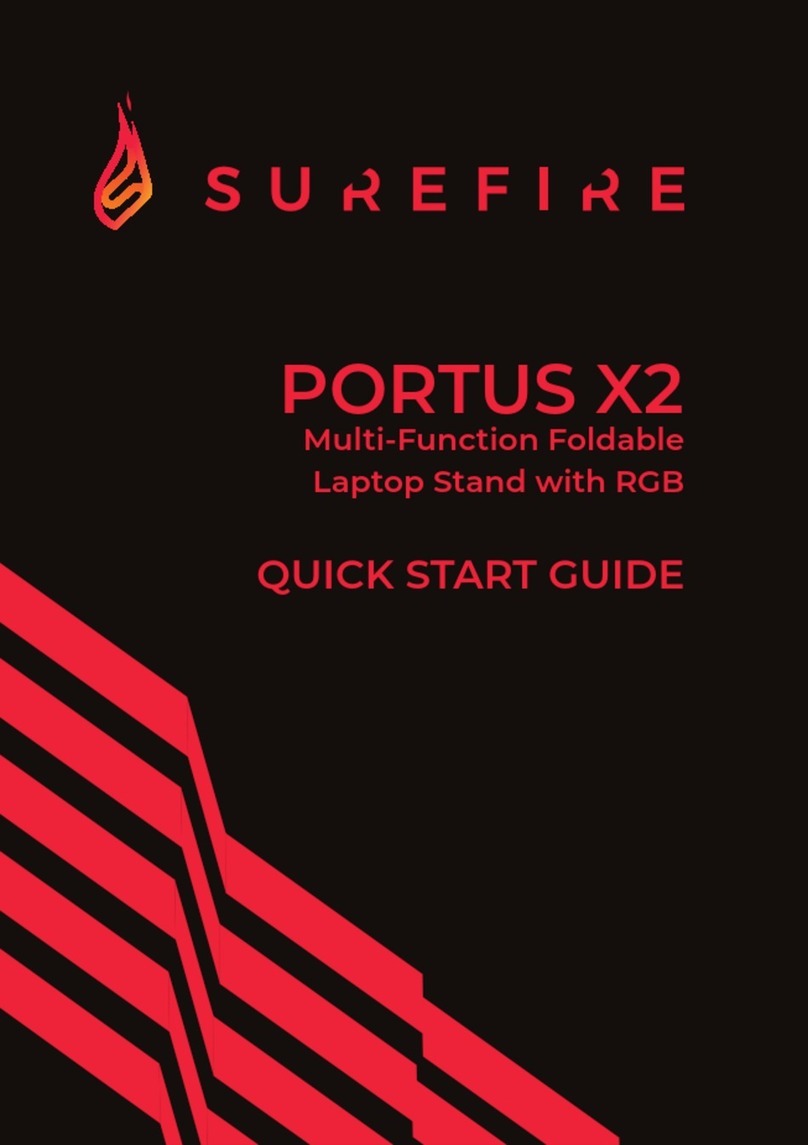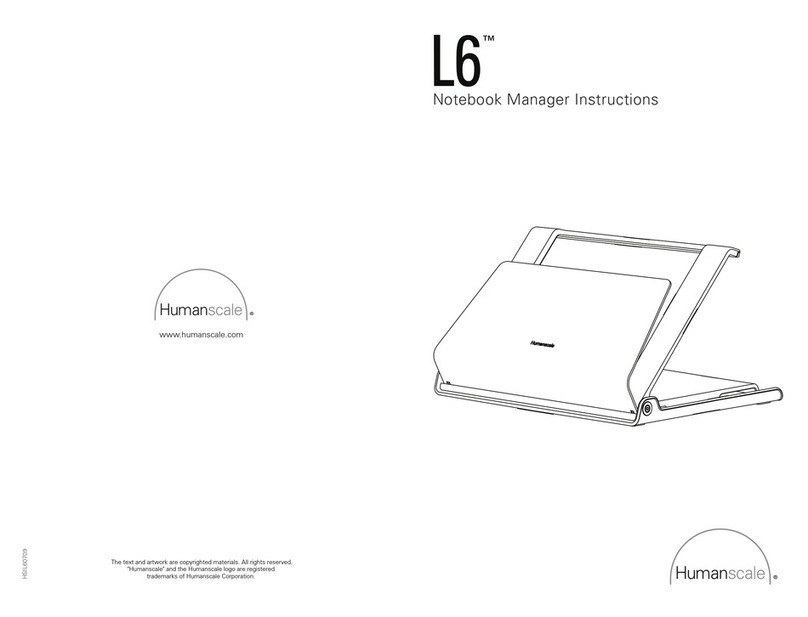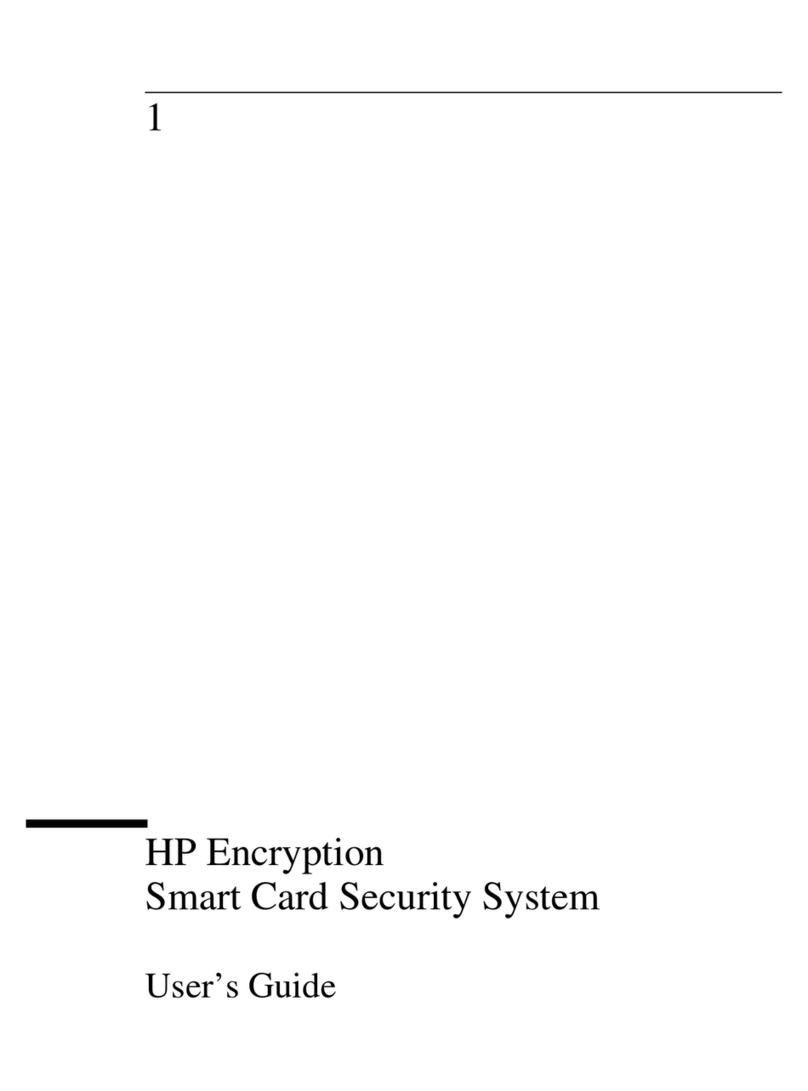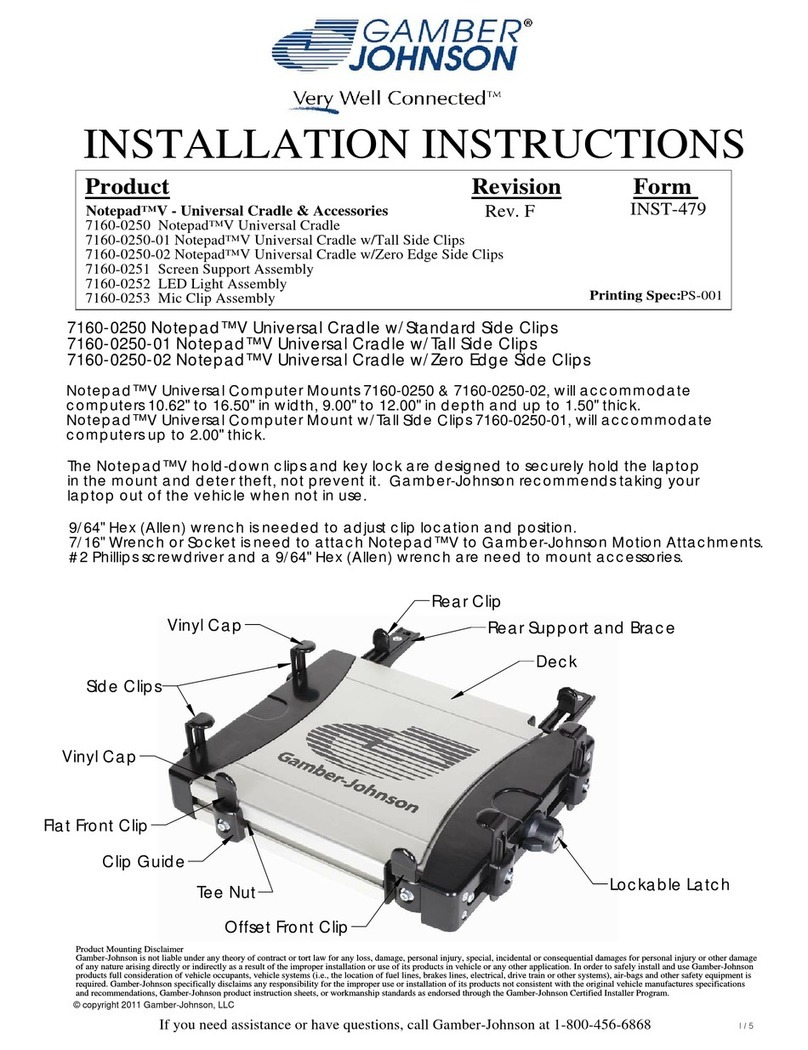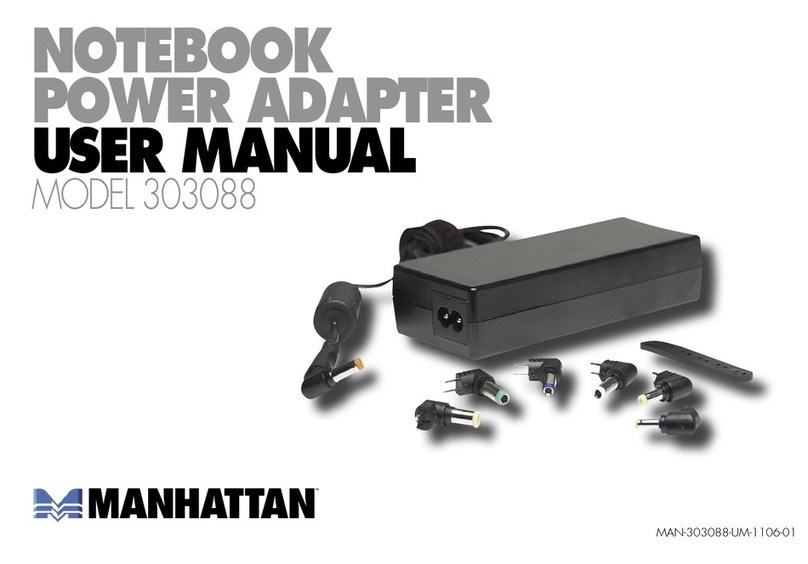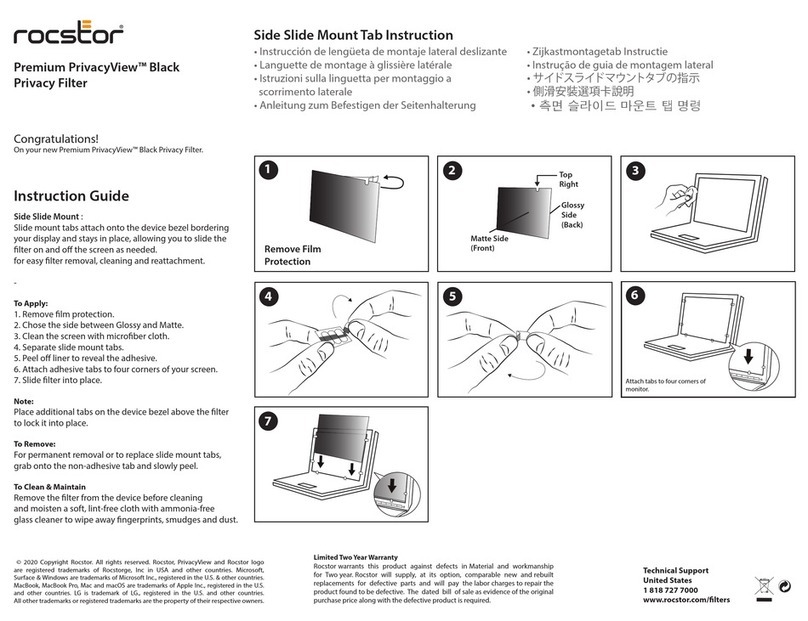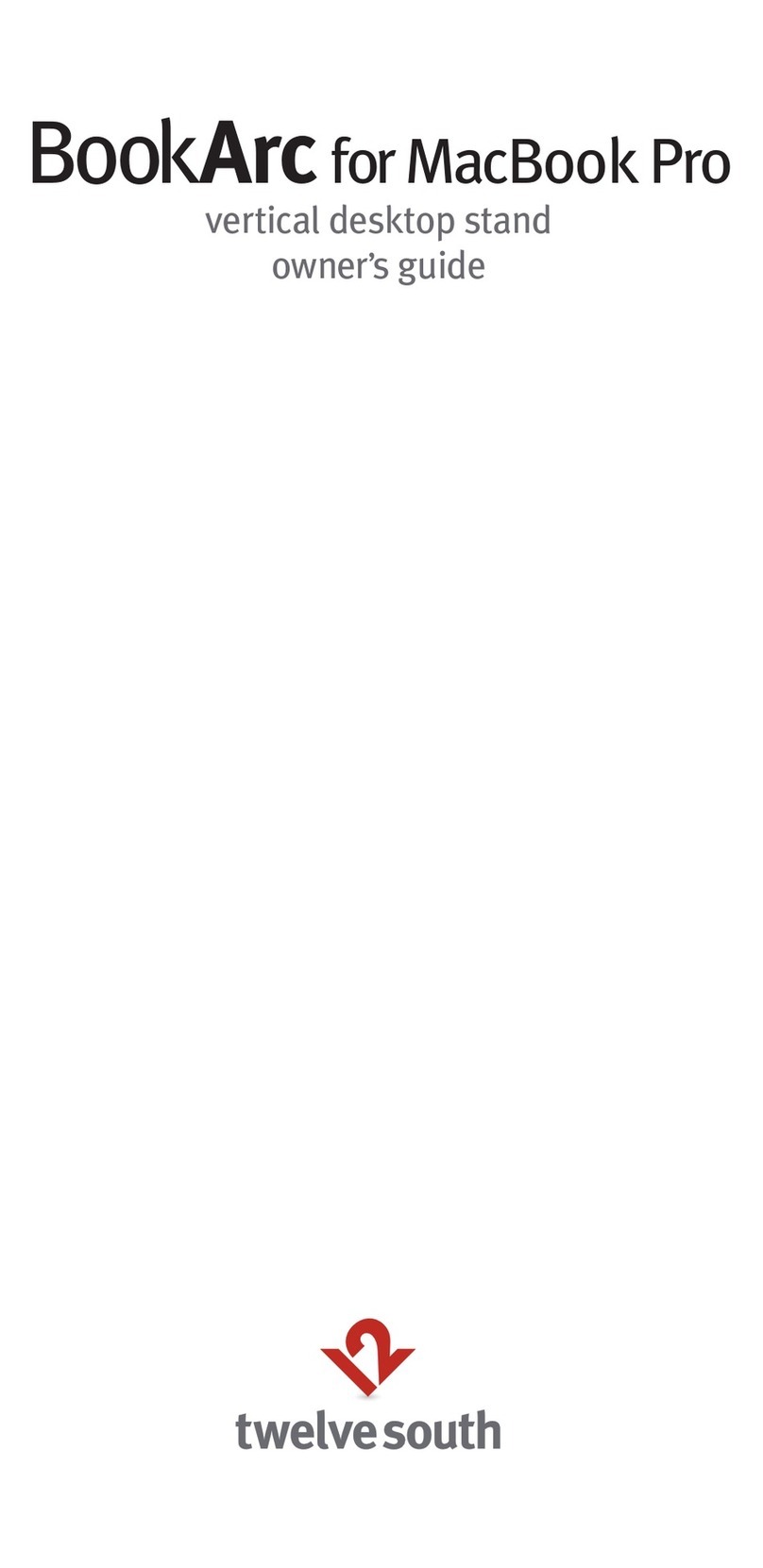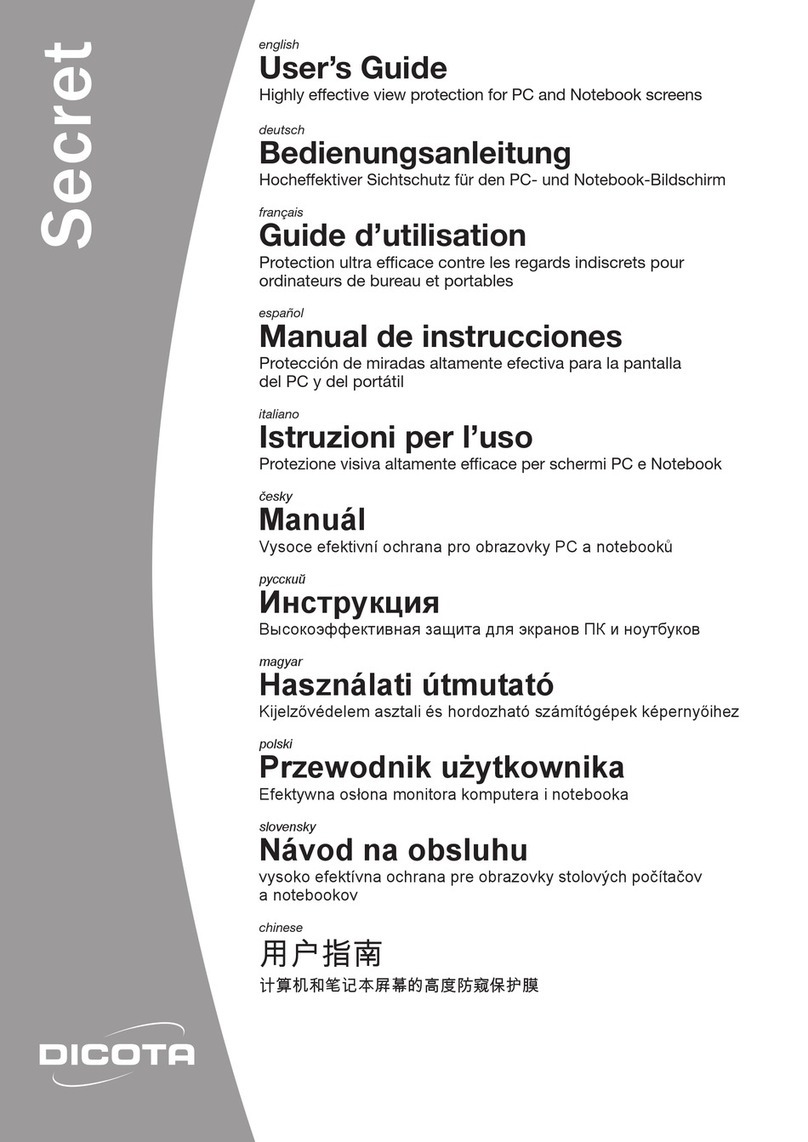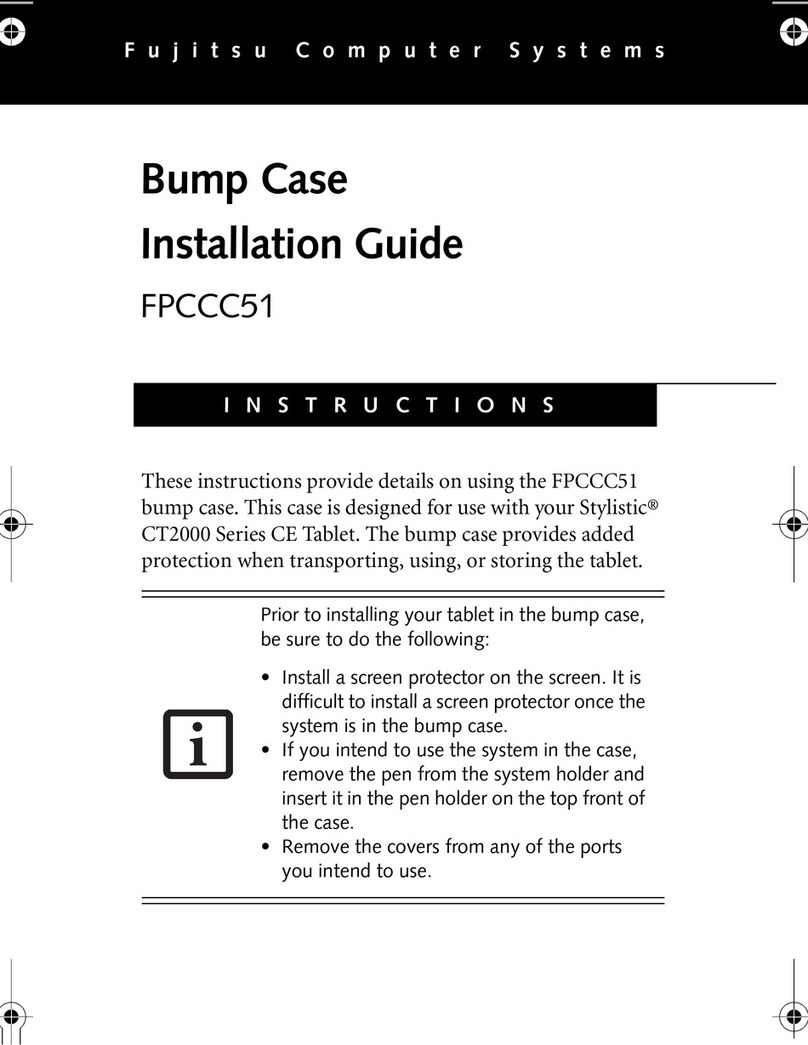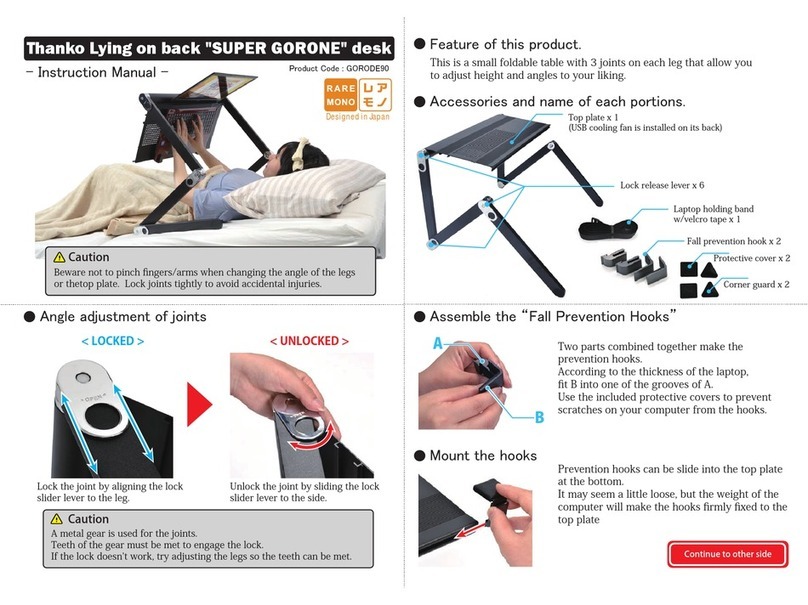Notebook Expansion Dock with Video
Instruction Guide
Guide d’instructions
Bedienungsanleitung
Handleiding
Istruzioni
Manual de instrucciones
Your life just got easier.
No need to plug multiple peripherals into your notebook everytime you return to your
desk. Through one simple USB connection, the KensingtonNotebook Expansion Dock with
Video connects you instantly to yourexternal monitor, keyboard, and other peripherals. As an
added benefit, placing your notebook on top of the expansion dock allows forbetter cooling
of your machine.
System Requirements
PC with the following specifications:
•
Pentium
®
or compatible processor,500MHz minimum (1GHz or higher recommended)
•
Windows XP with Service Pack 1 or higher
•
128MB memory (256MB recommended)
•
30MB of available disk space
•
CD-ROM or DVD drive
•
USB 2.0 port
Note: The Expansion Dock will work if connected to a USB 1.x port on your notebook; however,
the performance of devices connected to the Expansion Dock via a USB 1.x connection could be
compromised. The video output of the Expansion Dock worksON LY when the Dock is connected
to a USB 2.0 port on your notebook.
Installation Instructions
IMPORTANT: The devices connected to the Expansion Dock workonly after the installation
process is completed. You must complete the installation instructions before using any device
connected to the Expansion Dock.
Connecting the Expansion Dock to Your Notebook
1. Insert the CD (D) into your notebook’sC D-ROMor DVD drive.
2. Plug the power adapter (C) into the jack on the Expansion Dock.Then plug the power adapter
into a working electrical outlet.
The red indicator light next to the adapter jack glows when the ExpansionDock is powered.
Note: Always keep the Expansion Dock connected tothe power adapter supplied with the
product. Video capabilities are NOT supported without the power adapter connected to the
Dock. The performance of other devices connected to the USB ports of the Expansion Dock may
also be limited without the power adapter connected.
3. Plug the square end of the USB cable (B) into the USB upstream connector at the back of
the Expansion Dock. The connector is indicatedby the symbol .
4. Start your notebook if it is not already on.
5. Plug the other end of the USB cable (B) into an available USB 2.0 port on your notebook.
Note: The Expansion Dock will work if connected to a USB 1.x port on your notebook; however,
the performance of devices connected to the Expansion Dock via a USB 1.x connection could be
compromised. The video output of the Expansion Dock worksON LY when the Dock is connected
to a USB 2.0 port on your notebook.
Installing the Software Drivers
Note: Youmust have Administrator privileges to install the Expansion Dock drivers. If you do
not have Administrator privileges, log offfrom Windows and log in with a user name that has
these privileges.
Once you’ve connected the Expansion Dock to yournotebook, Windows XP detects the
Expansion Dock and begins the driver installation.The drivers are software that allows the
various components of the ExpansionDock (sound, video, and so on) to work.
Note: During the installation of the video (USB-VGA)drivers, your notebook screen may
occasionally go blank for a few seconds.This is a normal par t of the installation process.
1. The Found New HardwareWizard should open. If it does not, start the Add New Hardware
Wizard from your notebook’s ControlPanel, follow the prompts, and skip to step 4.
2. If Windows asks forpermission to connect to Windows Update, select No, not this time,
and then click Next.
3. Select Install the software automatically [recommended],and then click Next.
4. When the wizard has finished installing the software,click Finish.
5. Repeat step 2–4 for each device installed through the Found New HardwareWizard.
Note: Be sure to check www.kensington.comfor driver updates or enhancements.
Using the Expansion Dock
Youmay connect devices to the appropriate port on the Expansion Dock while your notebook is
running. A slight delay is normal before the notebook recognizesthe new device.
USB 2.0 Ports
Connect any USB device to one of the Expansion Dock’sfour USB ports (F). Each port has a status
indicator light that shows the status of that port:
•
When no device is connected to the port, the indicator light is off.
•
If a device is connected to the port and the connection works properly,the indicator light
glows green (on).
Note: If a USB device is connected to the Expansion Dock and does not work as expected, test
the device by connecting it directly to one of your notebook’savailable USB ports.
Ethernet Port
The Expansion Dock’sEthernet port is a USB 2.0-to-Fast-Ethernet adapter.
Connect a network cable (sold separately) to the Ethernet port (H) for high-performance network
access. The Ethernet port’s indicatorlights work as follows:
•
The light to the left of the port glows when there is a network connection.
•
The light to the right of the port glows when there is network activity.
Video Port
Connect a VGAcable (sold separately) to the VGA video output port (G) on the Expansion Dock
and to an external monitor.This cable can be connected and disconnected any time without
disconnecting the Expansion Dock from the USB port on your notebook.
Note: The Notebook Expansion dock supports all analog CRT and LCD monitors. DVI-Aand DVI-I
monitors can also be connected by using a suitable VGA-to-DVIconverter.
Youcan adjust video settings to customize your use of the Expansion Dock with Video; see
Adjusting Video Settings for information.
Note: We recommend that youauto-adjust the external monitor once in a while to realign its
settings with the video output of the Expansion Dock. Refer to the user manual of your monitor
how to do the auto-adjust procedure.
If the video output of the Expansion Dock does not work once the Expansion Dock is properly
connected to an external monitor,the video (USB-VGA) driver has probably not been installed
correctly.Follow these steps make sure that the driver is properly installed:
1. Unplug the USB cable (B) from the Expansion Dock; leavethe power adapter (C) connected
to the Expansion Dock.
2. Insert the CD (D) in your notebook’s CD-ROMor DVD drive.
3. Select Start, select My Computer, and then double-click on the CD-ROM or DVD drive where
you have inserted the CD.
4. Double-click on the folder USB VGA.
5. Double-click on the file Setup.exe.
Note: During driver installation, the screen will go blank a couple of times.This is a normal par t
of the installation process.
6. Once the drivers are installed, reconnect the USB cable (B) to the ExpansionDock.
7. The computer will automatically detect the new USB device and install it in your computer
through the Found New HardwareWizard.
Disconnecting the Expansion Dock
Youcan connect and disconnect the Expansion Dock while your notebook is running.
1. If the Expansion Dock is transferring datathrough one of its connections, wait until the data
has finished transferring.
2. If you are connected using the Ethernet port (H), close your network connection.
3. On your notebook, click the Safely RemoveHardware icon in the system tray.
4. Select Safely Remove USB 2.0 to FastEthernet Adapter.
5. Disconnect the USB cable (B) from your notebook’sUSB port .
When the USB cable is removed, the display of the externalmonitor connected to the Expansion
Dock will go blank.
Note: If the video output of the Expansion Dock is configured in Extended Mode (see Video
Modes, below), then any open windows on the external monitor move tothe primary notebook
screen. When the Expansion Dock is reconnected to the notebook, the video output is again
configured for Extended Mode with the external monitor. However,windows that were
previously on the external monitor will not move back to that secondary monitor.
Video Modes
The Expansion Dock video output works in two modes:
•
Clone Mode
•
Extended Mode
Clone Mode
This mode clones—creates an identical display—fromyour notebook screen to the external
monitor.This is useful, for example, if you want to use a larger desktop monitor rather than a
small notebook screen. In Clone Mode, the Expansion Dock automatically selects the settings
(screen resolution, color quality,and refresh rate) for the external monitor that will allow the best
resolution based on your notebook’ssettings.
By default, the Expansion Dock uses video output in Clone Mode.
Note: If you do not see some icons on your external monitor because the monitor display sizeis
different from your notebook screensize, scroll over those icons on your notebook and the
monitor display will shift to display the icons.
Extended Mode
Extended Mode lets you split your displayacross multiple monitors. This provides a number of
advantages to increase productivity:
•
Read email on one display; open attachmentson the other.
•
Expand a spreadsheet across both monitors.
•
For graphics editing, increase your workingarea by putting all the pallets and toolbars on the
second display.
•
Keep your desktop on the external monitor and watch a DVD on yournotebook screen.
To set up the Expansion Dock to use Extended Mode follow these steps:
1. Position the mouse anywhere on yournotebook
desktop, right-click, and select Properties.
2. On the Display Properties screen, click the Settings tab.
In the Display pull-down menu, select the option
containing USB Display Adapter (Newnham).
3. Check the Extend my Windowsdesktop onto this
monitor box.
4. Drag the icons in the window at the top of the screen
to match the physical arrangement of your notebook
screen and external monitor.
Note: Click Identify to identify the different monitors
connected to your system and their positions.
5. Click OK to close the Display Properties screen.
Switching from Extended Mode to Clone Mode
If you change the video output to Extended Mode and then
want to switch back to Clone Mode, follow these steps:
1. Position the mouse anywhere on yournotebook
desktop, right-click, and select Properties.
2. On the Display Properties screen, click the Settings tab.
In the Display pull-down menu, select the option
containing USB Display Adapter (Newnham).
3. Uncheck the Extend my Windowsdesktop onto this
monitor box.
4. Click OK to close the Display Properties screen.
Adjusting Video Settings
For either Clone Mode or Extended Mode, youcan adjust one or more of the following video
settings. In Clone Mode, the settings apply to both your notebook monitor and the external
monitor; in Extended Mode, you can set separatesettings for your notebook monitor and
the external monitor.
•
Resolution refers to the number of pixels displayed onscreen horizontally and vertically.A
higher resolution means that you can see more of your imageon the screen without scrolling
or panning.
•
Color depth defines the number of differentcolors that can be shown on the screen at the
same time. The greater the colordepth, the better the picture quality.
•
Refresh rate (alsocalled ver tical frequency) measures the speed that the entire screen is
rescanned. Higher frequencies reduce flicker, because they light the pixels more frequently,
reducing the dimming that causes flicker.
Below is a list of refresh rates supported at various resolutionsand color depths for the Expansion
Dock video output:
Resolution 640x480 800x600 1024x768 1280x768 1280x960 1280x1024
Color 16 bit 6072 75 56 60 72 75 85 60 70 75 85 60 75 85 60 85 6075 85
Depth 32 bit 60 72 75 5660 72 75 85 60 70 75 85 6075 85 60 85 60 75
1. Position the mouse anywhere on yournotebook desktop, right-click, and select Properties.
2. On the Display Properties screen, click the Settings tab.
3. Tochange the screen resolution or color quality, select those options on the screen.
Be sure to select one of the supported resolutions and color quality numbers in the table
above. For an external monitor, you can also select any resolution or color quality supported
by that monitor.
4. Tochange the refresh rate, on the Display Properties screen, click Advanced, and then
click Monitor.
5. Select a refresh rate from the Screen refreshrate pull-down list. Be sure to select a refresh
rate that is supported for the resolution and color quality settings, as indicated in the table
above. Click OK.
6. Click OK to close the Display Properties screen.
If you use multiple Expansion Docks with a single notebook—forexample, one at work and one
at home—the video settings for each Dock are savedwhen you disconnect the notebook. So you
can have your ExpansionDock at work set up for Extended Mode while yourExpansion Dock at
home is configured for Clone Mode, and those settings will be retainedeach time you use the
Dock with your notebook.
Note: Only one Expansion Dock can be connected to the notebook at a time.
How Standby or Hibernate Mode Affects Devices Attached to the
Expansion Dock
External Monitors
When the Expansion Dock is connected to a notebook and an external monitor,if the notebook
goes into Standby or Hibernate Mode, the external monitor display goesblank.
Note: Depending on your notebook settings, the notebook might go into Standby or Hibernate
Mode when you close the lid.
When the notebook returns to an active state, the external monitor displaykeeps the same
settings it had before the notebook went into Standby or Hibernate Mode. However, if the
external monitor was set for ExtendedMode, windows that were previously on the external
monitor will not move back to that secondary monitor.Also, if the external monitor is in
Extended Mode and the notebook requires a login afterStandby or Hibernate Mode, the login
screen appears on the primary notebook monitor,not the external monitor.
Other Devices
If another device is connected to a port on the Expansion Dock and the notebook goes into
Standby or Hibernate Mode, that device will not function. For example, if youare using the
Ethernet port for high-speed network access, network access will not be available untilthe
notebook returns to an active state.
Uninstalling the Video (USB-VGA) Software Driver
Occasionally you may need to uninstall the video (USB-VGA)software driver from your
notebook—for example, if you wantto update the current driver with a new version
released by Kensington.
1. On your notebook, open the Control Paneland select Add or Remove Programs.
2. Scroll the list of installed programs and select USB Display Adapter.
3. Click Remove.
Note: We recommend that yourestar t yournotebook after uninstalling the software.
Contents
AExpansion Dock with Video (VGA interface)
BUSB 2.0 cable
CPower adapter
DCD
EInstruction Guide
Components
F4 high-speed USB 2.0 ports with status indicator lights
GVGA video output port
H10/100 Ethernet port
IStereo audio output port
JMicrophone input port
KPower adapter jack
LUSB upstream connector
Technical Support
Technicalsupport is available to all registered users of Kensington products.
Web Support
Youmay find the answer to your problem in the Frequently Asked Questions (FAQ) section of the
Support area on the Kensington website: www.kensington.com.
Telephone Support
There is no charge for technical support except long-distance charges where applicable. Please
visit www.kensington.com for telephone support hours.
Registering Your Kensington Product
Register your Kensingtonproduct online at www. kensington.com.
The Following Information is Only for EU-member States:
The use of the symbol indicates that this product may not be treated as household waste.
By ensuring this product is disposed of correctly,you will help prevent potential negative
consequences for the environment and human health, which could otherwise be caused by
inappropriate waste handling of this product. For moredetailed information about recycling
of this product, please contact your local city office, yourhousehold waste disposal service or
the shop where you purchased the product.
Contenu
AStation d'accueil Expansion Dock with Video (interfaceVGA)
BCâble USB 2.0
CAdaptateur d’alimentation
DCD
EInstruction Guide
Composants
F4 ports USB 2.0 à haute vitesse avec voyants lumineux d'état
GPort de sortie vidéo VGA
HPort Ethernet 10/100
IPort de sortie audio stéréo
JPort d’entrée pour microphone
KPrise pour adaptateur d’alimentation
LUSB upstream connector
Assistance technique
Une assistance technique est disponible pour tous les utilisateurs de produits
Kensington enregistrés.
Assistance Web
Il se peut que vous trouviez une solution à votre problèmedans la Foire aux questions (FAQ) de la
zone Assistance du site Webde Kensington : www.k ensington.com.
Support téléphonique
L'assistance technique est gratuite, à l'exception des coûtsd'appel longue distance, le cas
échéant. Veuillezvisiter le site www. kensington.com pour les heures d'ouverture de l'assistance
téléphonique.
Enregistrement de votre produit Kensington
Enregistrez votre produit Kensingtonen ligne à l'adresse www.kensington.com.
Les informations suivantes sont applicables uniquement dans les pays
membres de l’Union Européenne :
L’utilisation de ce symbole indique que ce produit ne peut pas être traité comme un déchet
ménager ordinaire. En vous débarrassant de ce produit dans le respect de la réglementation
en vigueur, vouscontribuez à éviter les effets négatifs potentiels sur l’environnementet sur la
santé humaine. Pour plus de détails sur le recyclagede ce produit, veuillez consulter le service
municipal compétent, le service de ramassage des orduresou le revendeur du produit.
Inhalt
AExpansion Dock mit Video (VGA-Schnittstelle)
BUSB 2.0-Kabel
CNetzteil
DCD
EInstruction Guide
Komponenten
F
4 Hochgeschwindigkeits-USB-2.0-Schnittstellen mit Statusanzeigen
GVGA-Videoausgang
H10/100 Ethernet-Anschluss
IStereo-Audioausgang
JMikrofoneingang
KNetzteilbuchse
LUSB upstream connector
Technische Unterstützung
Alle registrierten Benutzer von Kensington-Produktenerhalten technische Unterstützung.
Unterstützung über Internet
Viele Probleme lassen sich bereits mithilfe der „Häufig gestellten Fragen“(Frequently Asked
Questions, (FAQ)) im Support-Bereich auf der Kensington-Website lösen: www.kensington.com.
Telefonische Unterstützung
Mit Ausnahme von eventuellen Ferngesprächsgebührenentstehen keine Kosten für die
technische Unterstützung. Die Geschäftszeiten der telefonischen Unterstützungentnehmen
Sie bitte unserer Websitewww. kensington.com.
Registrieren Ihres Kensington-Produkts
Registrieren Sie Ihr Kensington-Produktonline unter www. kensington.com.
Die folgenden Informationen betreffen nur Mitgliedsstaaten der EU:
Die Verwendungdes Symbols gibt an, dass dieses Produkt nicht als Hausmüll behandelt
werden darf. Durch das Sicherstellen der korrektenBeseitigung dieses Produkts tragen
Sie dazu bei, mögliche negative Auswirkungen auf die Umwelt und die Gesundheit von
Menschen zu vermeiden, die anderenfalls bei ungeeigneter Beseitigung dieses Produkts
hervorgerufen werden können.Detaillierte Informationen zur Wiederverwertung dieses
Produkts erhalten Sie bei den örtlichen Behörden, bei dem für Ihren Wohnsitzzuständigen
Wertstoffverwerter bzw. dem Geschäft,in dem Sie dieses Produkt erworben haben.
English
English
Français
ACCO Brands Europe
Oxford House
Oxford Road
Aylesbury
Bucks, HP21 8SZ
United Kingdom
ACCO Canada Inc.
5 Precidio Court
Brampton
Ontario
L6S 6B7
Canada
ACCO Australia
Level 2, 8 Lord St
Botany NSW 2019
PO Box 311
Rosebery NSW 1445
Australia
Troubleshooting
If your Expansion Dock does not operate as expected,first check these items to try and correct
the problem. If the problem persists, please contact KensingtonTechnical Support. Contact
information is provided in Technical Support, below.
General
The Expansion Dock does not appear to be “on.”
1. Check to be sure that the power adapter (C) included with the Expansion Dock is plugged into
the Expansion Dock and into a working electrical outlet. Do not use the adapter that came
with your notebook or adapters other than the one supplied with the Expansion Dock.
2. Unplug the USB cable (B) from either the Expansion Dock or your notebook.
3. If the red light indicator on the back of the Expansion Dock is lit, the power is connected
properly.If not, go to step 4.
4. Use the USB cable (B) to test the Expansion Dock:
•
Unplug the power adapter (C) from the Expansion Dock
•
Connect the USB cable to the Expansion Dock and to your notebook. Makesure that no other
devices are connected to the Expansion Dock.
5. If the red light indicator is lit, the power adapter (C) does not work properly:be sure that the
power adapter is plugged into a working electrical outlet. If the light is not lit, there may be a
problem with the Expansion Dock.
My notebook will not “connect”to the Expansion Dock.
1. Insert the CD (D) into your notebook’sC D-ROMor DVD drive.
2. Unplug and replug the USB cable (B) into both the Expansion Dock and yournotebook.
If Windows does not find new hardware,go to step 3.
3. Plug the USB cable (B) from the Expansion Dock into a differentUSB port on the notebook.
If Windows does not find new hardware,go to step 4.
4. Testthe operation of the Expansion Dock with these steps:
•
Make sure that the power adapter (C) is connected to the ExpansionDock.
•
Plug a USB device, such as a USB mouse, into one of the USB ports of the Expansion Dock.
•
Restart the notebook.
•
If Windows now finds new hardware,go to Installing the Software Drivers, above, and follow
the steps to reinstall the softwaredrivers. If installation is successful, the USB device plugged
into the Expansion Dock should work properly. If Windows does not find new hardware,there
may be a problem with the Expansion Dock.
Video Output
The display on my monitor is blank.
•
Make sure that the USB cable (B) is connected to your notebook and the poweradapter (C) is
connected to the Expansion Dock and to a working power outlet. Make surethat the video
cable is securely connected to the VGAvideo output port (G) and secured with the fixing
screws on both sides.
•
Make sure that the notebook connected to the Expansion Dock is running properlyand is not
in Standby or Hibernate Mode. When the notebook is in Standby and Hibernate Mode, the
monitor display is always blank.
If you check both of the above and your monitor still does not displaycorrectly, you may need to
reinstall the video (USB-VGA)driver. Follow these steps to make sure that the driver is properly
installed:
1. Unplug the USB cable (B) from the Expansion Dock; leavethe power adapter (C) connected to
the Expansion Dock.
2. Insert the CD (D) in your notebook’s CD-ROMor DVD drive.
3. Select Start, select My Computer, and then double-click on the CD-ROM or DVD drive where
you have inserted the CD.
4. Double-click on the folder USB VGA.
5. Double-click on the file Setup.exe.
Note: During driver installation, the screen will go blank a couple of times.This is a normal par t
of the installation process.
6. Once the drivers are installed, reconnect the USB cable (B) to the ExpansionDock.
7. The computer will automatically detect the new USB device and install it in your
computer through the Found New HardwareWizard, as described in Installing the
Software Drivers, above.
When I close the lid of my notebook the display of the external monitor goes blank.
By default, most the notebooks go into Standby or Hibernate Mode when the lid is closed.To
change these settings, do the following:
1. Open the Control Paneland selec t Power Options.
2. On the Advanced tab, in the Powerbuttons sec tion, under the option “When I close the lid of
my portable notebook,”select Do nothing.
The shortcut key on my notebook for cloning a display does not work correctly when I am using an
external monitor in Extended Mode.
Yournotebook may have a shortcut key that allows you to clone your notebook display to an
external monitor connected to an externalVGA connector such as the Expansion Dock. However,
if the Expansion Dock is in Extended Mode, the shortcut key may not function correctly. Changing
the Expansion Dock to Clone Mode should enable the shortcut key to function correctly; see
Adjusting Video Settings, above, for details.
Note: The shortcut key and its functionality can be different depending on the notebook. Check
your notebook’s user manual or contactthe manufacturer to identify the shortcut key.
The display on my external monitor is blurred.
We recommend that you auto-adjust the external monitor once in a while to realignits settings
with the video output of the Expansion Dock. This action should fix most of the issues related to
the quality of the video on the external monitor.Refer to the user manual of your monitor how to
do the auto-adjust procedure.
The video display stays on my monitor after I unplug the power adapter.
When you unplug the power adapter (C), the Expansion Dock still getsa small amount of power
from the USB connection with your notebook. However, this power source is limited and can be
unstable, so we recommend you alwaysuse the Expansion Dock with the power adapter connect-
ed and plugged into a working outlet.
On the Display Properties screen on my notebook, I do not see an entry for USB Display
Adapter (Newnham).
•
Make sure that the Expansion Dock is poweredand connected to a USB port on your notebook.
•
Make sure that you havesuccessfully installed the software drivers as described in Installing
the Software Drivers, above.
•
In some case, you may need to restart your notebook.
My monitor shows an “Unknown Resolution Mode”or similar message.
An error message may appear if the screen resolution is set to a number that is not supported by
either the Expansion Dock (as listed in AdjustingVideo Settings, above) or by the externalmonitor.
Select a lower screen resolution until the Windowsdisplay appears on the monitor.
The external monitor connected through the Expansion Dock is flickering.
Flickering is usually associated with CRT monitors caused by a low refreshrate. Always try and use
the maximum refresh rate available:
•
In Clone Mode, increase the refresh rateof your notebook screen, which will in turn increase
the refresh rate of the externalmonitor.
•
In Extended Mode, increase the refreshrate of the external monitor.
For supported refresh rates,see Adjusting Video Settings, above.
DVD playback does not work.
DVD playback is controlledby your notebook system and by the DVD application, not by the
Expansion Dock. The audio and video quality of DVDplayback depends on your notebook system.
Some systems do not support DVD playback through the Expansion Dock:
•
In Clone Mode, if the external monitor screen goes blank when you try to playa DVD,
then your system and the DVD applicationdo not support DVD playback through the
Expansion Dock.
•
In Extended Mode, if the following message appears on the external monitor screen:
“Due to limitations of your notebook’sdisplay device, this video can only play back on
one of your monitors. Please, move the video window completelyonto that monitor.”
we recommend that you movethe DVD playback application to your notebook and start the
application again.
Ethernet Connection
My Ethernet connection is not working.
1. Be sure that the power adapter (C) is plugged into the ExpansionDock and into a working
electrical outlet, that the correct drivers are installed, and that the network cable is connected
to the Expansion Dock’sEthernet port (H).
2. On your notebook, open the Control Paneland select Network Connections. Roll the cursor
over Local Area Connection icons. One iconwill display a name containing USB 2.0 Fast
Ethernet Adapter.
3. Double-click on this icon. If the Connection Status shows “Connected,”the port is correctly
configured and the Ethernet connection should work properly.
4. If the status does not show “Connected,”test the cable by plugging it into the network port on
your notebook. If the status still does not indicate a connection, the problem is with the cable
or the network and is NOT relatedto the Expansion Dock. If the status shows “Connected,”
there may be a problem with the ExpansionDock.
Network Connection
My network connection is not working.
In order to connect to some networks, you mayhave to know the NIC card address for the network
card on the notebook. Follow these steps to locate the address:
1. Make sure the Expansion Dock is connected to yournotebook using the USB cable (B).
2. On your notebook, open the Control Paneland select Network Connections. The following
icons are displayed: LocalArea Connection, Wireless Connection (if your notebook has wireless
capabilities), and Local Area Connection x (wherex is some number, for example, 2, 3, 4, etc.).
The third icon corresponds to the network connectionfor the Expansion Dock.
3. Right-click on that icon and select Properties.
4. On the General tab, look for the adapter name containingUSB to Fast Ethernet Adapter. Roll
the cursor over the adapter name to display the NIC card address.
Audio
I cannot adjust the volume from my notebook keyboard.
If the volume control does not work using the volumecontrol keys on your notebook, use the
mouse to adjust volume using the controls from the notebook’ssystem tray.You can also install
the latest upgrades for your operatingsystem to try and fix the problem; on a Windows notebook,
we recommend WindowsXP Service Pack 2.
I cannot hear anything through my notebook speakers.
Some notebooks default to the USB audio when the Expansion Dock is connected, disabling your
notebook’s built-inspeakers. To enable the speakers:
1. Open the Control Paneland selec t Sounds and Audio Devices.
2. On the Audio tab, under Sound Playback, select a device that is not USB Audio.
Note: Youmust close the application currently using the audio device and restart it to
enable this change.
Devices
Devices on the Expansion Dock’sUSB ports do not operate.
Youmust install the software drivers (as described in Installing the Software Drivers, above) in
order for USB devices to work with ExpansionDock. If you plug a device into a USB port (B) on the
Dock before you install the drivers,your notebook will not recognize the device and the device will
not work. If the software is installed and devices do not work, follow these steps:
1. Be sure that the power adapter (C) is plugged into the ExpansionDock and into a working
electrical outlet.
2. Unplug and replug the USB cable into the same USB port. If this does not correct the problem,
plug the device into a notebook USB port. If the device still does not work, there may be a
problem with the device.
3. If the device works, plug the device intoeach of the Expansion Dock’s USB ports (F) to verify
that it works with each. For ports that do not appear to work, test again. If some ports do not
work, there may be a problem with the ExpansionDock.
Federal Communications Commission Radio Frequency
Interference Statement
Note: The KensingtonNotebook Expansion Dock with Video model no. 33367 has been tested and found to complywith
the limits for a Class B digital device, pursuant to Part 15 of the FCCRules. These limits are designed to provide reason-
able protection against harmful interference in a residentialinstallation. This equipment generates, uses, and can
radiate radiofrequency energy and, if not installed and used in accordance with the instructions, may cause harmful
interference to radio communications.
However,there is no guarantee that interference will not occur in a particular installation.
If this equipment does cause harmful interference to radioor television reception, which can be determined by turning
the equipment off and on, the user is encouragedto try to correct the interference by one or more of the following
measures:
•Reorient or relocate the receiving antenna.
•Increase the separation between the equipment and receiver.
•Connect the equipment into an outlet on a circuit different fromthat to which the receiver is connected.
•Consult the dealer or an experienced radio/TV technician forhelp.
MODIFICATIONS:Modifications not expressly approved by Kensington may void the user’sauthority to operate the
device under FCC regulationsand must not be made.
SHIELDED CABLES: In order to meet FCC requirements,all connections to equipment using a Kensington input device
should be made using only the shielded cable provided.
Declaration of Conformity Compliance Statement for the Kensington
Notebook Expansion Dock with Video
The Kensington Notebook ExpansionDock with Video model no. 33367 complies with Part 15 of the FCC Rules.
Operation is subject to the following two conditions:(1) this device may not cause harmful interference, and (2) this
device must accept any interference received,including interference that may cause undesired operation. As defined in
Section 2.909 of the FCC Rules,the responsible party for this device is Kensington Computer Products Group,
333 TwinDolphin Drive, Redwood Shores, CA 94065, USA, 800-535-4242.
This Class B digital apparatus complieswith Canadian ICES-003.
CE Declaration of Conformity
The Kensington Notebook ExpansionDock with Video model no. 33367 has been tested in accordance with essential
requirements forCE marking . Kensingtonherewith confirms this product complies with all the requirements set out in
the Council Directive on the applicationof the laws of the member states relating to the Electromagnetic Compatibility
(89/336/EEC) and the amendments in the Council Directive92/31/EEC and 93/68/EEC.
CAUTION: The cord on this product contains lead, a chemical known to the Stateof California to
cause cancer and birth defects or other reproductive harm. Washhands after handling.
Two-Year Limited Warranty
KENSINGTON COMPUTERPRODUCTS GROUP (“KENSINGTON”) warrants this product against defects in materialand
workmanship under normal use and service for two yearsfrom the original date of purchase. KENSINGTON, at its
option, shall repair or replace the defectiveunit covered by this warranty.Please retain the dated sales receipt as
evidence of the date of purchase. Youwill need it for any warranty service. In order to keep this warrantyin effect, the
product must have been handled and used as prescribed in the instructions accompanyingthis warranty. This warranty
does not cover any damage due to accident,misuse, abuse or negligence. This warranty is valid only if the product is
used with the equipment specified on the product box. Please check product box fordetails or call KENSINGTON
technical support.
DISCLAIMER OF WARRANTY
EXCEPT FORTHE WARRANTY PROVIDED HEREIN, TO THE EXTENT PERMITTEDBY LAW, KENSINGTON DISCLAIMS ALL
WARRANTIES, EXPRESS OR IMPLIED, INCLUDING ALL WARRANTIES OF MERCHANTABILITYAND/OR FITNESS FOR A
PARTICULAR PURPOSE. TO THE EXTENT THATANY IMPLIED WARRANTIES MAYNON ETHELESS EXISTBY OPERATION OF
LAW,ANY SUCH WARRANTIES ARE LIMITED TOTHE ONE-YEAR DURATION OF THISWARRANTY.
SOME STATES/PROVINCESDO NOT ALLOW LIMITATIONSON HOW LONG AN IMPLIED WARRANTY LASTS,SO THE ABOVE
LIMITATIONS MAYNOT APPLYTO YOU.
LIMITATION OF LIABILITY
REPAIROR REPLACEMENT OF THIS PRODUCT, AS PROVIDEDH EREIN, IS YOUREXCLUSIVE REMEDY. KENSINGTONSHALL
NOT BE LIABLE FOR ANY SPECIAL, INCIDENTALOR CONSEQUENTIAL DAMAGES, INCLUDING, BUT NOT LIMITED TO,LOST
REVENUES, LOSTPROFITS, LOSS OF USE OF SOFTWARE, LOSS OR RECOVERYOF DATA,RENTAL OF REPLACEMENT
EQUIPMENT,DOWNTIME, DAMAGE TO PROPERTY, AND THIRD-PARTYCLAIMS, ARISING OUT OF ANY THEORY OF
RECOVERY,INCLUDING WARRANTY,CONTRACT,STATUTORY OR TORT. NOTWITHSTANDING THETERM OF ANY LIMITED
WARRA NTY OR ANY WARRANTY IMPLIED BY LAW,OR IN THE EVENT THATANY LIMITED WARRANTY FAILS OF ITS
ESSENTIAL PURPOSE, IN NO EVENT WILL KENSINGTON’S ENTIRE LIABILITY EXCEEDTHE PURCHASE PRICE OF THIS
PRODUCT.SOME STATES/PROVINCESDO NOT ALLOW THE EXCLUSIONOR LIMITATION OF INCIDENTALOR CONSEQUEN-
TIAL DAMAGES,SO THE ABOVE LIMITATIONOR EXCLUSION MAY NOTAPPLY TO YOU.THIS WARRANTY GIVES YOU
SPECIFIC LEGAL RIGHTS AND YOUMAY ALSO HAVE OTHER RIGHTSTHAT VARYFROM STATETO STATE AND PROVINCETO
PROVINCE.
Kensington and ACCOare registered U.S. trademarks of ACCOBrands Corporation with issued registrations and pending
applications in other countries throughoutthe world. The Kensington Promise is a service mark of ACCO Brands.
Windows is a registered trademarkof Microsoft Corporation. All other registered and unregistered trademarksare the
property of their respective owners.
©2006 Kensington ComputerProducts Group, a division of ACCO Brands. Any unauthorized copying, duplicating, or
other reproduction of the contentshereof is prohibited without written consent from Kensington Computer Products
Group. All rights reserved.4/06
Elle vous facilite la vie.
Inutile de brancher plusieurs périphériques à votre ordinateurportable chaque fois que vous
revenez à votre bureau. Grâceà une simple connexion USB, la station d’accueil Kensington
Notebook Expansion Dock with Videovous connecte instantanément à votre moniteur externe,
clavier et autres périphériques. De plus, vous pouvezplacer votre ordinateur portable en haut
de l’expansiondock pour un meilleur refroidissement de votre machine.
Configuration requise
PC présentant les caractéristiques suivantes:
•
Pentium® ou processeur compatible, 500 MHz minimum (1 GHz ou plus recommandé)
•
Windows XP avecSer vice Pack1 ou supérieur
•
128 Mo de mémoire (256 Mo recommandés)
•
30 Mo d’espacedisque disponible
•
Lecteur de CD-ROM ou DVD
•
Port USB 2.0
Remarque : l’Expansion Dock fonctionne lorsqu’elleest connectée à un port USB 1.x sur votre
ordinateur portable ; néanmoins, les performances des périphériques connectés à l’Expansion Dock
via un port USB 1.x peuvent être compromises. La sortie vidéo de l’Expansion Dock fonctionne
UNIQUEMENT lorsque la station est connectée à un port USB 2.0 sur votre ordinateur portable.
Instructions d’installation
IMPORTANT: les périphériques connectés à l’Expansion Dock fonctionnent uniquement une fois
que l’installation est terminée. Vous devezsuivre toutes les instructions d’installation avant
d’utiliser un périphérique raccordéà l’Expansion Dock.
Connexion de l’Expansion Dock à votreordinateur portable
1. Insérez le CD (D) dans le lecteur de CD-ROM ou DVD de votreordinateur portable.
2. Branchez l’adaptateurd’alimentation (C) dans la prise sur l’Expansion Dock. Branchez ensuite
l’adaptateur d’alimentation dans une prise de courant.
Le voyant lumineux rouge situé en regardde la prise de l’adaptateur s’allume lorsque l’Expansion
Dock est alimentée.
Remarque : laissez toujours l’Expansion Dock connectée à l’adaptateur d’alimentation
fourni avec le produit. Les fonctionnalités vidéo ne sont PAS prises en charge si l’adaptateur
d’alimentation n’est pas connecté à la station. Les performances d’autres périphériques
connectés aux ports USB de l’Expansion Dock peuvent également être limitées si l’adaptateur
d’alimentation n’est pas connecté.
3. Branchez l’extrémitécarrée du câble USB (B) dans le connecteur en amont USB à l’arrière de
l’Expansion Dock. Le connecteur est indiqué par le symbole .
4. Démarrez votre ordinateurpor table.
5. Branchez l’autreextrémité du câble USB (B) dans un port USB 2.0 disponible sur votre
ordinateur portable.
Remarque : l’Expansion Dock fonctionne lorsqu’elleest connectée à un port USB 1.x sur votre
ordinateur portable ; néanmoins, les performances des périphériques connectés à l’Expansion Dock
via un port USB 1.x peuvent être compromises. La sortie vidéo de l’Expansion Dock fonctionne
UNIQUEMENT lorsque la station est connectée à un port USB 2.0 sur votre ordinateur portable.
Installation des pilotes du logiciel
Remarque : vous devez disposer de privilèges Administrateurpour installer les pilotes de
l’Expansion Dock. Si ce n’est pas le cas,déconnectez-vous de Windows et connectez-vous avec
un nom d’utilisateur ayant ces privilèges.
Une fois que vous avezconnecté l’Expansion Dock à votre ordinateur portable, Windows XP la
détecte et commence à installer les pilotes. Les pilotes représentent le logiciel qui permet aux
différents composantsde l’Expansion Dock (son, vidéo, etc.) de fonctionner.
Remarque : pendant l’installation des pilotes vidéo (USB-VGA), l’écran de votre ordinateur
portable risque d’être vide pendant quelques secondes. Ceci est normal.
1. L’AssistantNouveau matériel détecté s’ouvre. Si ce n’estpas le cas, démarrez l’Assistant Ajout
de nouveau matériel du Panneau de configurationde votre ordinateur portable, suivez les
invites et passez à l’étape4.
2. Si Windows demande l’autorisationde se connecter à Windows Update, sélectionnez
No, not this time, et cliquez sur Next.
3. Sélectionnez Install the software automatically [recommended],et cliquez sur Next.
4. Lorsque l’assistant a terminé d’installer le logiciel, cliquez surFinish pour continuer.
5. Répétez les étapes 2-4 pour chaque périphérique installé à l’aidede l’Assistant Nouveau
matériel détecté.
Remarque : visitez le site www.kensington.com pour contrôler les mises à jour de pilote et les
améliorations.
Utilisation de l’Expansion Dock
Vouspouvez connecter des périphériques au port approprié sur l’Expansion Dock lorsque votre
ordinateur portable est sous tension. Il faut quelques secondes à l’ordinateurportable pour
reconnaître le nouveau périphérique.
Ports USB 2.0
Connectez le périphérique USB à l’un des quatreports USB de l’Expansion Dock (F). Chaque port
possède un voyant lumineux d’état qui indique l’état de ce port :
•
Si aucun périphérique n’estconnecté au port, le voyant est éteint.
•
Si un périphérique est connecté au port et que la connexion fonctionne correctement,
le voyant lumineux s’allumeen vert.
Remarque : si un périphérique USB est connecté à l’Expansion Dock et qu’il ne fonctionne pas
correctement, essayez de le faire fonctionner en le branchant directement sur l’undes ports USB
disponibles sur votre ordinateur portable.
Port Ethernet
Le port Ethernet de l’Expansion Dock est un USB 2.0-to-Fast-Ethernet adapter.
Branchez un câble réseau (vendu séparément)au port Ethernet (H) pour un accès réseau à hautes
performances. Les voyantslumineux du por t Ethernet fonctionnent de la façonsuivante :
•
Le voyant situé à gauche du port s’allumelorsqu’il existe une connexion réseau.
•
Le voyant situé à droite du port s’allumelorsqu’il existe une activité réseau.
Port vidéo
Branchez un câble VGA(vendu séparément) au port de sortie vidéo VGA (G) sur l’Expansion
Dock et à un moniteur externe. Ce câble peut être connecté et déconnecté à tout moment sans
débrancher l’Expansion Dock du port USB sur votre ordinateurportable.
Remarque : la station d’accueil Notebook Expansion dock prenden charge tous les écrans LCD
et CRT analogiques. Vouspouvez également connecter des écrans DVI-A et DVI-I à l’aide d’un
convertisseur VGA vers DVI approprié.
Vouspouvez régler des paramètres vidéo pour personnaliser votre utilisation de l’Expansion Dock
with Video ; reportez-vousà la section Réglage des paramètres vidéo pour plus d’informations.
Remarque : Il est recommandé de régler automatiquement le moniteur externe de temps en
temps pour réaligner ses paramètres avec la sortie vidéo de l’Expansion Dock. Consultezle
manuel de l’utilisateur de votre moniteur pour plus d’informationssur la procédure de réglage
automatique.
Si la sortie vidéo de l’Expansion Dock ne fonctionne pas une fois que cette dernière est connectée
correctement à un moniteur externe, le pilote vidéo (USB-VGA)n’a certainement pas été installé
correctement. Suivez les étapes ci-dessous pour vérifier que le pilote est correctement installé :
1. Débranchez le câble USB (B) de l’Expansion Dock ; laissez l’adaptateurd’alimentation (C)
connecté à l’Expansion Dock.
2. Insérez le CD (D) dans le lecteur de CD-ROM ou DVD de votreordinateur portable.
3. Sélectionnez Démarrer, Postede travail et double-cliquez sur le lecteur de CD-ROM ou DVD
dans lequel vous avez installé le CD.
4. Double-cliquez sur le dossier USB VGA.
5. Double-cliquez sur le fichier Setup.exe.
Remarque : pendant l’installation, l’écrandevient vide plusieurs fois. Ceci est normal.
6. Une fois que les pilotes sont installés, rebranchezle câble USB (B) à l’Expansion Dock.
7. L’ordinateur détecte automatiquement le nouveaupériphérique USB et l’installe dans votre
ordinateur au moyen de l’Assistant Nouveau matérieldétec té.
Déconnexion de l’Expansion Dock
Vouspouvez connecter et déconnecter l’Expansion Dock alors que votre ordinateur portable
est sous tension.
1. Si l’Expansion Dock est en train de transférerdes données au moyen de l’une de ses
connexions, patientez jusqu’àce que l’opération soit terminée.
2. Si vous êtes connecté à l’aidedu port Ethernet (H), fermez la connexion réseau.
3. Sur votre ordinateur portable, cliquez sur l’icôneSafely Remove Hardware dans la
barre d’étatsystème.
4. Sélectionnez Safely Remove USB 2.0 to FastEthernet Adapter.
5. Débranchez le câble USB (B) du port USB de votre ordinateur portable.
Lorsque vous débranchez le câble USB, l’affichage du moniteur externe connecté à l’Expansion
Dock devient vide.
Remarque : si la sortie vidéo de l’Expansion Dock est configurée en mode étendu (Extended
Mode) (reportez-vous à la section Modes vidéo), les fenêtres ouvertes sur le moniteur externe
sont transférées vers l’écran de l’ordinateur portable principal. Lorsque vousreconnectez
l’Expansion Dock à l’ordinateur portable, la sortie vidéo est de nouveau configuréepour le
mode Extended avec le moniteur externe. Néanmoins, les fenêtresqui étaient précédemment
sur le moniteur externe ne sont pas retransférées vers cet écran secondaire.
Modes vidéo
La sortie vidéo de l’Expansion Dock fonctionne dans deux modes :
•
Mode clone (Clone Mode)
•
Mode étendu (Extended Mode)
Mode clone (Clone Mode)
Ce mode effectue une copie (créeun affichage identique) de l’écran de votre ordinateurpor table
au moniteur externe. Ceci est utile si vous souhaitez utiliser un écrande bureau plus grand
plutôt qu’un petit écran d’ordinateurportable, par exemple. En mode Clone, l’Expansion Dock
sélectionne automatiquement les paramètres (résolution de l’écran, qualité couleur et taux de
rafraîchissement) pour le moniteur externequi permettent d’obtenir la meilleure résolution en
fonction des paramètres de votreordinateur portable.
Par défaut, l’ExpansionDock utilise la sortie vidéo en mode Clone.
Remarque : si certaines icônes n’apparaissent pas sur votremoniteur externe car la taille de
l’affichage du ordinateurpor table pour que l’affichage du moniteur les fasse apparaître.
Mode étendu (Extended Mode)
Ce mode vous permet de partager votre écran sur plusieurs moniteurs. Cecifournit de nombreux
avantages pour augmenter la productivité :
•
Lire le courrier électronique sur un écran, ouvrir les pièces jointessur l’autre.
•
Afficher un tableur sur deux écrans.
•
Pour éditer des graphiques,agrandir la surface de travail en plaçant toutes les palettes et les
barres d’outils sur le deuxième écran.
•
Laisser le bureau sur le moniteur externe et regarder un DVDsur l’écran de l’ordinateur portable.
Pour configurer l’ExpansionDock afin qu’elle utilise le mode Extended, suivez les étapes ci-dessous :
1. Positionnez la souris n’importe où sur le bureau de votre
ordinateur portable, cliquez avec le bouton droit de la
souris et sélectionnez Properties.
2. Dans l’écranDisplay Properties, cliquez sur l’onglet
Settings. Dans le menu déroulant Display,sélectionnez
l’option contenantUSB Display Adapter (Newnham).
3. Cochez la case Extend myWindows desktop onto this
monitor.
4. Faites glissez les icônes dans la fenêtreen haut de
l’écranen fonction de l’organisation physique de l’écran
de votre ordinateur portable et du moniteur externe.
Remarque : cliquez sur Identify pour identifier les différents
moniteurs connectés à votre système et leurs positions.
5. Cliquez sur OK pour fermer l’écranDisplay Properties.
Basculement entre le mode Extended et le mode Clone
Si vous modifiez la sortie vidéo sur le mode Extended et
que vous souhaitez ensuite revenir en mode Clone, suivez
les étapes ci-dessous :
1. Positionnez la souris n’importe où sur le bureau de votre
ordinateur portable, cliquez avec le bouton droit de la
souris et sélectionnez Properties.
2. Dans l’écranDisplay Properties, cliquez sur l’onglet
Settings. Dans le menu déroulant Display,sélectionnez
l’option contenantUSB Display Adapter (Newnham).
3. Désélectionnez la case Extend my Windowsdesktop
onto this monitor.
4. Cliquez sur OK pour fermer l’écranDisplay Properties.
Réglage des paramètres vidéo
En mode Clone ou Extended, vous pouvez réglerles paramètres vidéo décrits ci-après. En mode
Clone, les paramètres s’appliquentau moniteur de l’ordinateur portable et au moniteur externe ;
en mode Extended, vous pouvez définir des paramètresséparés pour le moniteur de votre
ordinateur portable et le moniteur externe.
•
Resolution représentele nombre de pixels affichés à l’écran horizontalement et verticalement.
Une résolution supérieure signifie que vous pouvezafficher une image plus grande à l’écran
sans la faire défiler ni la déplacer latéralement.
•
Color depth définit le nombre de couleurs différentespouvant être reproduites simultanément
à l’écran.Elle est proportionnelle à la qualité de l’image.
•
Refresh rate (également appelé “ fréquenceverticale “) mesure la vitesse à laquelle l’écran
entier est rebalayé. Des fréquences supérieuresréduisent le scintillement car elles éclairent
les pixels plus fréquemment, diminuant ainsi la gradationprovoquant le scintillement.
Voustrouverez ci-dessous une liste des taux de rafraîchissement pris en charge à différentes
résolutions et profondeurs d’échantillonnage pour la sortie vidéo de l’Expansion Dock :
Résolution 640x480 800x600 1024x768 1280x768 1280x960 1280x1024
Profondeur 16bit 60 72 75 56 60 72 75 85 60 70 75 85 60 75 85 6085 6075 85
d’échantillonnage 32 bit 60 72 75 56 60 72 75 85 60 70 75 85 6075 85 60 85 60 75
1. Positionnez la souris n’importe où sur le bureau de votreordinateur portable, cliquez avec le
bouton droit de la souris et sélectionnez Properties.
2. Dans l’écranDisplay Properties, cliquez sur l’onglet Settings.
3. Pour modifier la résolution de l’écran ou la qualité couleur,sélectionnez les options
correspondantes à l’écran. Sélectionnez l’une des résolutions et des valeursde qualité couleur
prises en charge dans le tableau ci-dessus. Dans le cas d’un moniteur externe,vous pouvez
également sélectionner toute résolution ou qualité couleur prise en charge par ce moniteur.
4. Pour modifier le taux de rafraîchissement,dans l’écran Display Properties, cliquez sur Advanced
puis sur Monitor.
5. Sélectionnez un taux de rafraîchissement dans la liste déroulante Screenrefresh rate.
Sélectionnez un taux de rafraîchissement pris en charge pour les paramètresde résolution
et de qualité couleur,comme indiqué dans le tableau ci-dessus. Cliquez sur OK.
6. Cliquez sur OK pour fermer l’écranDisplay Properties.
Si vous utilisez plusieurs Expansion Docks avecun seul ordinateur (par exemple, un au bureau
et un à la maison), les paramètres vidéo pour chaque station sont enregistréslorsque vous
déconnectez l’ordinateurpor table.Vous pouvez donc configurer votre ExpansionDock au
bureau pour le mode Extended et à la maison pour le mode Clone. Ces paramètressont
conservés chaque fois que vousutilisez la station avec votre ordinateur portable.
Remarque : vous pouvez connecter une seule Expansion Dock à la fois à l’ordinateur portable.
Comment le mode Standby ou Hibernate affecte les périphériques
connectés à l’Expansion Dock
Moniteurs externes
Lorsque l’Expansion Dock est connectée à un ordinateurpor table et à un moniteur externe, si l’ordi-
nateur portable entre en mode Standby ou Hibernate, l’affichagedu moniteur externe devient vide.
Remarque : selon les paramètres de votre ordinateur portable, il se peut qu’il entre en mode
Standby ou Hibernate lorsque vous le fermez.
Lorsque l’ordinateurportable revient à l’état activé, l’affichage du moniteur externeconserve
les mêmes paramètres qu’il avait avantque l’ordinateur portable entre en mode Standby ou
Hibernate. Néanmoins, si le moniteur externe était configuréen mode Extended, les fenêtres qui
étaient avant sur le moniteur externe ne sont pas transféréesvers ce moniteur secondaire. De
même, si le moniteur externe est en mode Extended et que l’ordinateurportable requiert une
connexion après le mode Standby ou Hibernate,l’écran de connexion apparaît sur le moniteur
de l’ordinateurpor table principal et non sur le moniteur externe.
Autres périphériques
Si un autre périphérique est connecté à un port sur l’Expansion Dock et que l’ordinateurpor table
entre en mode Standby ou Hibernate, ce périphérique ne fonctionne pas. Parexemple, si vous
utilisez le port Ethernet pour un accès réseau à haute vitesse, ce dernier n’estpas disponible tant
que l’ordinateurpor table n’est pas revenu à un état activé.
Français
Désinstallation du pilote du logiciel vidéo (USB-VGA)
Il se peut que vous souhaitiez désinstaller le pilote du logiciel vidéo (USB-VGA)depuis votre
ordinateur portable—par exemple, si vous souhaitez mettreà jour le pilote actuel avec une
nouvelle version de Kensington.
1. Sur votre ordinateur portable, ouvrez le Panneaude configuration et sélectionnez
Ajout/Suppression de programmes.
2. Faites défilez la liste des programmesinstallés et sélec tionnez USB DisplayAdapter.
3. Cliquez sur Supprimer.
Remarque : nous vous conseillons de redémarrer votre ordinateurpor table après avoirdésinstallé logiciel.
Dépannage
Si votre Expansion Dock ne fonctionnepas correctement, vérifiez d’abord les points suivants pour
tenter de résoudre le problème. Si le problèmepersiste, veuillez contacter l’assistance technique
de Kensington.Vous trouverez les informations de contact dans la section Assistance technique,
plus loin, dans ce manuel.
Généralités
L’E xpansion Dock ne semble pas être sous tension.
1. Vérifiez que l’adaptateurd’alimentation (C) fourni avecl’Expansion Dock est branché dans
cette dernière et dans une prise de courant. N’utilisezpas l’adaptateur fourni avec votre
ordinateur portable. Utilisez exclusivement celui fourniavec l’Expansion Dock.
2. Débranchez le câble USB (B) de l’Expansion Dock ou de votreordinateur portable.
3. Si le voyant lumineux rouge situé à l’arrière de l’Expansion Dock est allumé, l’appareilest
connecté correctement. Si ce n’estpas le cas, passez à l’étape 4.
4. Utilisez le câble USB (B) pour tester la station d’accueil:
•
Débranchez l’adaptateurd’alimentation (C) de l’Expansion Dock
•
Branchez le câble USB à l’Expansion Dock et à votreordinateur portable. Vérifiez qu’aucun
autre périphérique n’estconnecté à l’Expansion Dock.
5. Si le voyant lumineux rouge est allumé, l’adaptateurd’alimentation (C) ne fonctionne pas
correctement : vérifiez que l’adaptateurd’alimentation est branché dans une prise de courant.
Si le voyant lumineux n’est pas allumé, il y a peut-être un problème avec l’ExpansionDock.
Mon ordinateur portable ne se “ connecte pas “ à l’Expansion Dock.
1. Insérez le CD (D) dans le lecteur de CD-ROM ou DVD de votreordinateur portable.
2. Débranchez puis rebranchez le câble USB (B) dans l’ExpansionDock et dans votre ordinateur
portable. Si Windows ne détecte pas le nouveau matériel, passez à l’étape 3.
3. Branchez le câble USB (B) de l’Expansion Dock dans un autrepor t USB sur l’ordinateurportable.
Si Windows ne détecte pas le nouveau matériel,passez à l’étape 4.
4. Testezle fonctionnement de l’Expansion Dock en suivant les étapes ci-dessous :
•
Vérifiezque l’adaptateur d’alimentation (C) est connecté à l’Expansion Dock.
•
Branchez un périphérique USB (une souris USB, par exemple)dans l’un des ports USB de
l’Expansion Dock.
•
Redémarrez l’ordinateurportable.
•
Si Windows détecte maintenant le nouveaumatériel, reportez-vous à la section Installation
des pilotes du logiciel ci-dessous et suivez les instructions pour réinstaller les pilotes du logiciel.
Si l’installation est réussie, le périphérique USB branché dans l’ExpansionDock fonctionne
correctement. Si Windows ne détecte pas le nouveaumatériel, il y a peut-être un problème
avec l’Expansion Dock.
Sortie vidéo
L’affichage sur mon moniteur est vide.
•
Vérifiez que le câble USB (B) est branché dans votre ordinateur portable et que l’adaptateur
d’alimentation(C) est raccordé à l’Expansion Dock et à une prise de courant. Vérifiez que le câble
vidéo est bien branché dans le port de sortie vidéo VGA (G) et fixé à l’aidede vis des deux côtés.
•
Vérifiezque l’ordinateur portable connecté à l’Expansion Dock fonctionne correctement et
qu’il n’estpas en mode Standby ni Hibernate. Lorsque l’ordinateur portable est en mode
Standby et Hibernate Mode, l’affichagedu moniteur est toujours vide.
Si vous vérifiez les deux conditions ci-dessus et que votremoniteur continue à ne pas s’afficher
correctement, vous devezpeut-être réinstaller le pilote vidéo (USB-VGA). Suivez les étapes
ci-dessous pour vérifier que le pilote est correctement installé :
1. Débranchez le câble USB (B) de l’Expansion Dock ; laissez l’adaptateurd’alimentation (C)
connecté à l’Expansion Dock.
2. Insérez le CD (D) dans le lecteur de CD-ROM ou DVD de votreordinateur portable.
3. Sélectionnez Démarrer, Postede travail et double-cliquez sur le lecteur de CD-ROM ou DVD
dans lequel vous avez installé le CD.
4. Double-cliquez sur le dossier USB VGA.
5. Double-cliquez sur le fichier Setup.exe.
Remarque : pendant l’installation, l’écrandevient vide plusieurs fois. Ceci est normal.
6. Une fois que les pilotes sont installés, rebranchezle câble USB (B) à l’Expansion Dock.
7. L’ordinateur détecte automatiquement le nouveaupériphérique USB et l’installe dans votre
ordinateur au moyen de l’Assistant Nouveau matérieldétec té, commedécrit dans la section
Installation des pilotes du logiciel, ci-dessus.
Lorsque je ferme mon ordinateurpor table, l’affichage du moniteur externe devient vide.
Par défaut, la plupart des ordinateurs portables entrent en mode Standby ou Hibernatelorsque
vous les fermez. Pourmodifier ces paramètres, procédez comme suit :
1. Ouvrez le Panneau de configurationet sélectionnez Power Options.
2. Sur l’onglet Advanced, dans la section Powerbuttons, sous l’option “ When I close the lid of my
portable notebook “,sélectionnez Do nothing.
La touche de raccourci sur mon ordinateurpor table permettant d’effectuer une copie d’un
affichage ne fonctionne pas correctement lorsque j’utiliseun moniteur externe en mode Extended.
Votreordinateur portable possède peut-être une touche de raccourci qui permet de copier
l’affichagede votre ordinateur portable sur un moniteur externe raccordé à un connecteur VGA
externe tel que l’Expansion Dock. Néanmoins,si l’Expansion Dock est en mode Extended, la
touche de raccourci risque de ne pas fonctionner correctement.Si vous mettez l’Expansion Dock
en mode Clone, vous pouvez activer la touche de raccourcipour qu’elle fonctionne correctement ;
voir Réglage des paramètresvidéo, ci-dessus, pour plus de détails.
Remarque : la touche de raccourci et sa fonctionnalité peuventvarier d’un ordinateur portable à
l’autre. Consultez le manuel de l’utilisateur de votre ordinateur portable ou contactez le
fabricant pour identifier la touche de raccourci.
L’affichage sur mon moniteur externe est flou.
Il est recommandé de régler automatiquement le moniteur externe de temps en temps pour
réaligner ses paramètres avecla sortie vidéo de l’Expansion Dock. Ceci devrait servir à résoudre la
plupart des problèmes liés à la qualité de la vidéo sur le moniteur externe. Consultez le manuel de
l’utilisateur de votremoniteur pour plus d’informations sur la procédure de réglage automatique.
L’affichage vidéo demeure sur mon moniteur une fois que j’ai débranchél’adaptateur d’alimentation.
Lorsque vous débranchez l’adaptateurd’alimentation (C), l’Expansion Dock reçoit encoreune petite
quantité de courant de la connexionUSB avec votre ordinateur portable. Cependant, cette source
d’alimentationest limitée et peut être instable. Nous vous conseillons donc de toujours utiliser
l’Expansion Dock avec l’adaptateurd’alimentation connecté et branché dans une prise de courant.
Dans l’écranDisplay Properties de mon ordinateur portable, je ne vois pas d’entrée pour USB Display
Adapter (Newnham).
•
Vérifiezque l’Expansion Dock est sous tension et qu’elle est connectée à un port USB sur votre
ordinateur portable.
•
Vérifiezque vous avez installé correctement les pilotes du logiciel comme décrit dans la section
Installation des pilotes du logiciel, ci-dessus.
•
Dans certains cas, il se peut que vous deviez redémarrer votreordinateur portable.
Mon moniteur affiche un message du type “ Unknown Resolution Mode ”(Mode de résolution inconnu).
Un message d’erreurpeut apparaître si la résolution d’écran est définie sur une valeur non prise en
charge pas l’Expansion Dock (comme mentionnédans la section Réglage des paramètresvidéo,
ci-dessus) ou par le moniteur externe. Sélectionnez une résolution d’écran inférieure jusqu’àce
que l’écranWindows apparaissent sur le moniteur.
Le moniteur externe connecté au moyen de l’Expansion Dock scintille.
Le scintillement est généralement associé aux moniteurs CRT et provoqué par un taux de rafraîchisse-
ment faible. Essayez toujours d’utiliserle taux de rafraîchissement maximum disponible :
•
En mode Clone, augmentez le taux de rafraîchissement de l’écran de votre ordinateurpor table
pour augmenter celui du moniteur externe.
•
En mode Extended, augmentez le taux de rafraîchissementdu moniteur externe.
Pour connaître les taux de rafraîchissementpris en charge, consultez la section Réglage des
paramètres vidéo ci-dessus.
La lecture DVD ne fonctionne pas.
La lecture DVD est contrôlée par le système de votreordinateur portable et par l’application DVD,
non par l’Expansion Dock. La qualité audio et vidéo de la lecture DVD dépend du système de votre
ordinateur portable.
Certains systèmes ne prennent pas en charge la lecture DVD au moyende l’Expansion Dock :
•
En mode Clone, si l’écrandu moniteur externe est vide lorsque vous essayez de lire un DVD,
cela signifie que ni votre système ni l’applicationDVD ne prennent en charge la lecture
DVD au moyen de l’ExpansionDock.
•
En mode Extended, le message suivant apparaît sur l’écran du moniteur externe : “ Due to
limitations of your notebook’sdisplay device, this video can only play back on one of your
monitors. Please, move the video window completely onto that monitor.”, nous vous
conseillons de déplacer l’applicationDVD vers votre ordinateur portable et de la redémarrer.
Connexion Ethernet
Ma connexion Ethernet ne fonctionne pas.
1. Vérifiez que l’adaptateurd’alimentation (C) est branché dans l’Expansion Dock et dans une
prise de courant, que les pilotes correctssont installés et que le câble réseau est raccordé au
port Ethernet de l’Expansion Dock (H).
2. Sur votre ordinateur portable, ouvrez le Panneaude configuration et sélectionnez Network
Connections. Survolez les icônes Local AreaConnection avec le curseur. Une icône affiche un
nom contenant USB 2.0 Fast Ethernet Adapter.
3. Double-cliquez sur cette icône. Si le champ Connection Status indique “ Connected “, le port est
bien configuré et les connexions Ethernet doivent fonctionnercorrectement.
4. Si l’étatn’indique pas “ Connected “, testez le câble en le branchant dans le port réseau sur
votre ordinateur portable. Si l’état continue à ne pas indiquer de connexion, le problème est lié
au câble ou au réseau et NON à l’Expansion Dock. Si l’étatindique “ Connected “, il se peut qu’il
y ait un problème avec l’Expansion Dock.
Connexion réseau
Ma connexion réseau ne fonctionne pas.
Pour établir une connexion aveccertains réseaux, il se peut que vous ayez besoin de l’adresse
de la carte réseau se trouvant sur l’ordinateurportable. Suivez les instructions ci-dessous pour
localiser l’adresse:
1. Vérifiez que l’ExpansionDock est connectée à votre ordinateur portable au moyen du
câble USB (B).
2. Sur votre ordinateur portable, ouvrez le Panneaude configuration et sélectionnez Network
Connections. Les icônes suivantesapparaissent : Local Area Connection, Wireless Connection
(si votre ordinateur portable est doté de fonctionnalités sans fil) et Local Area Connectionx
(où x est un chiffre - 2, 3, 4, etc.). La troisième icône représentela connexion réseau pour
l’Expansion Dock.
3. Cliquez avec le bouton droit de la souris sur cette icône et sélectionnez Properties.
4. Dans l’onglet General, recherchezle nom de l’adaptateur contenant USB to Fast
Ethernet Adapter. Survolez le nom de l’adaptateuravec le curseur pour afficher l’adresse
de la carte réseau.
Audio
Je ne parviens pas à régler le volume en utilisant le clavier de mon ordinateurpor table.
Si la commande de volume ne fonctionne pas en utilisant les touches de votreordinateur
portable, utilisez la souris pour régler le volume au moyen des commandesde la barre d’état
système de l’ordinateurpor table.Vous pouvez également installer les dernières mises à jour pour
votre système d’exploitation pour tenter de résoudre le problème; sur un ordinateur portable
Windows, nous vousrecommandons Windows XP Service Pack 2.
Aucun son ne sort des haut-parleurs de mon ordinateur portable.
Certains ordinateurs portables sont configurés par défaut sur l’audio USB lorsque l’Expansion
Dock est connectée, ce qui désactive les haut-parleurs incorporés de votreordinateur portable.
Procédez comme suit pour activer les haut-parleurs :
1. Ouvrez le Panneau de configurationet sélectionnez Sounds and Audio Devices.
2.
Dans l’onglet Audio,sous Sound Playback, sélectionnez un périphérique qui ne soit pas USB Audio.
Remarque : vous devezfermer l’application utilisant le périphérique actuellement et la
redémarrer pour que ce changement prenne effet.
Périphériques
Les périphériques sur les ports USB de l’Expansion Dock ne fonctionnent pas.
Vousdevez installer les pilotes de logiciel (comme décrit dans la section Installation des pilotes de
logiciel, ci-dessus) pour que les périphériques USB fonctionnent avec l’ExpansionDock. Si vous
branchez un périphérique dans un port USB (B) sur la station avant d’installer les pilotes,votre
ordinateur portable ne reconnaît pas le périphérique et ce dernier ne fonctionne pas. Si le logiciel
est installé et que les périphériques ne fonctionnent pas, suivez les étapes ci-dessous :
1. Vérifiez que l’adaptateurd’alimentation (C) est branché dans l’Expansion Dock et dans une
prise de courant.
2. Débranchez et rebranchez le câble USB dans le même port USB. Si cela ne corrigepas le
problème, branchez le périphérique dans le port USB d’un ordinateurpor table. Si le
périphérique ne fonctionne toujours pas, il se peut qu’il soit endommagé.
3.
Si le périphérique fonctionne, branchez-le dans chaque port USB de l’Expansion Dock (F) pour
vérifiez qu’il fonctionne avec chacun d’eux.Pour les ports qui ne fonctionnent pas, répétez le test.
Si certains ports ne fonctionnent pas, il se peut qu’il y ait un problème avec l’Expansion Dock.
Déclaration de la Commission fédérale des communications (FCC) sur
l’interférence des fréquences radio
Remarque : la Kensington Notebook ExpansionDock with Video, numéro de modèle 33367, a été testée et reconnue
conforme aux normes des appareilsnumériques de classe B, conformément à la section 15 de la réglementation FCC.
Ces restrictions ont pour but d’offrirune protection raisonnable contre toute interférence nuisible dans une installation
résidentielle. Cet appareilpeut produire, utiliser et émettredes fréquences radio. S'il n'est pas installé ni utilisé
conformément aux instructions,il risque d'engendrer des interférences nuisibles aux communications radio.
Toutrisque d'interférences ne peut toutefois pas être entièrement exclu.
Si cet appareil provoque des interférencesradio ou produit des parasites sur votre télévision, ce qui peut être déterminé
en mettant l'appareil tour à tour hors tension puis sous tension, nous vousrecommandons d'effectuer l'une des
opérations suivantes:
•Réorienter ou déplacer l'antenne de réception.
•Éloigner l’équipementdu récepteur.
•Connecter l'appareil sur une prise appartenant à un circuit différentde celui auquel est branché le récepteur.
•Consulter le revendeur ou un technicien radio/TVexpérimenté.
MODIFICATIONS: les modifications qui n'ont pas été explicitement approuvées par Kensington peuvent annuler votre
autorisation d'utiliser l'appareil dans le cadredes réglementations FCC et sont expressément interdites.
CÂBLE BLINDÉS : pour respecter les réglementations de la FCC,les connexions propres à toutéquipement utilisant un
dispositif d’entréeKensington doivent avoir lieu au moyen du câble blindé fourni.
Déclaration de conformité du produit Kensington Notebook Expansion
Dock with Video
La Kensington Notebook ExpansionDock with Video, numéro de modèle 33367 est conforme à la section 15 de la
réglementation FCC.Deux conditions sont requises : (1) Ce périphérique ne doit pas engendrer d'interférences nuisibles
et (2) ce périphérique doit accepter toute interférence reçue, y comprisdes interférences pouvant entraîner des
opérations non souhaitées. Commedéfini dans la Section 2.909 du règlement FCC, la partie responsable pour ce
périphérique est Kensington ComputerProducts Group, 333 Twin Dolphin Drive, RedwoodShores, CA 94065, Etats-Unis.
Cet appareil numérique de classe B est conforme à la norme canadienne ICES-003.
Déclaration de conformité CE
La Kensington Notebook ExpansionDock with Video (modèle n° 33367) a été testée conformément aux exigences
principales pour le marquage CE. Kensingtonconfirme que ce produit est conforme à toutes les exigences définies dans
la Directive du conseil sur l'applicationdes lois des états membres relatives à la Compatibilité électromagnétique
89/336/CEE et aux amendements dans la Directivedu conseil 92/31/CEE et 93/68/CEE.
ATTENTION ! Le cordon sur ce produit contient du plomb, un élément chimique dont l'Etat de
Californie a reconnu qu'il provoquaitle cancer, des malformations congénitales ou d'autres
troubles de la reproduction. Se laver les mains après manipulation.
Garantie de deux ans
KENSINGTON COMPUTERPRODUCTS GROUP (ci-après « KENSINGTON ») garantit ce produit contre tout vice de matériau
et de fabrication dans le cadre d'une utilisation et d'un entretiennormaux pendant une durée de deux ans à compter de
la date d'achat. KENSINGTON se réservele droit de décider de réparer ou de remplacer l'appareil défectueux couvert par
cette garantie. Le ticket de caisse tient lieu de preuved’achat, veuillez le conserver. Il voussera demandé pour tout service
sous garantie. Pourque la garantie reste valide, le produit doit être manipulé et utilisé selon les instructions du manuel
d’utilisation accompagnantcette garantie. Elle ne couvre pas les dommages causés par un accident, un usage impropre
ou une négligence. Cette garantien'est valide que si le produit est utilisé avecl'équipement spécifié sur l'emballage du
produit. Veuillezvous y référer pour obtenir plus de détails ou contactez l'assistance technique de KENSINGTON.
DÉNI DE RESPONSABILITÉ
À L'EXCEPTIONDE LA GARANTIE FOURN IE ICI, DANS LES LIMITES AUTORISÉESPAR LA LOI, KENSINGTONDÉN IETOUTE
RESPONSABILITÉ, EXPRESSE OU IMPLICITE, Y COMPRISTOUTE RESPONSABILITÉ DE QUALITÉ MARCHANDE ET/OU
D'APTITUDE POUR UN USAGE PARTICULIER.DANS LA MESURE OÙ UNE GARANTIE IMPLICITE PEUT NÉANMOINS EXISTER
PARFORCE DE LOI, TOUTE GARANTIE DE CE TYPE ESTLIMITÉE À LA DURÉE D'U N AN DE CETTE GARANTIE.
CERTAINS ÉTATS/PROVINCESN'AUTORISENT PAS LES LIMITATIONS SUR LA DURÉE D'UNE GARANTIE IMPLICITE. LES
LIMITATIONS REPRISES CI-DESSUS PEUVENT DONC NE PASVOUS ÊTRE APPLICABLES.
LIMITATION DE RESPONSABILITÉ
LA RÉPARATION OU LE REMPLACEMENT DE CE PRODUIT,SELON LES CONDITIONS DE GARANTIE, CONSTITUENT VOTRE
UNIQUE RECOURS. EN AUCUN CAS KENSINGTONNE SAURAIT ÊTRE TENU RESPONSABLE DE TOUT DOMMAGE SPÉCIAL,
DIRECT OU INDIRECT, Y COMPRIS,MAIS SANS LIMITATIONS, DES PERTESDE REVENUS, PERTES DE PROFITS, PERTE D’UTILI-
SATION DU LOGICIEL, PERTEOU RÉCUPÉRATION DE DONNÉES, DE LA LOCATIONDE MATÉRIEL DE REMPLACEMENT, DES
PERTES DETEMPS, DES DOMMAGES DE PROPRIÉTÉS ET DES RÉCLAMATIONS TIERCES, PROVENANTDE TOUTE THÉORIE DE
RÉCUPÉRATION,Y COMPRIS LA GARANTIE, LE CONTRAT,LE STATUT OU LE DÉLIT.NONOBSTANT L'ÉCHÉANCE DE TOUTE
GARANTIE LIMITÉE OU DE TOUTEGARANTIE IMPLICITE PAR FORCE DE LOI, OU DANS LE CAS OÙ CETTE GARANTIE LIMITÉE
SORT DE SON OBJECTIF PRINCIPAL, L'ENTIÈRE RESPONSABILITÉ DE KENSINGTONN E POURRA EN AUCUN CASEXCÉDER LE
PRIX D'ACHATDE CE PRODU IT.CERTAINS ÉTATS/PROVINCES N'AUTORISENTPAS L'EXCLUSION OU LA LIMITATION DES
DOMMAGES ACCIDENTELSOU I NDIRECTS, LA LIMITATIONOU EXCLUSION MENTIONNÉE CI-DESSUS PEUT DONC NE PAS
VOUS ÊTRE APPLICABLE. CETTE GARANTIEVOUS DONNE DES DROITS LÉGAUX SPÉCIFIQUES ET VOUS POUVEZ ÉGALEMENT
BÉNÉFICIER D'AUTRES DROITSQU I DIFFÈRENT D'UN ÉTAT À L'AUTRE ET D'UNE PROVINCE À L'AUTRE.
Kensington et ACCOsont des marques déposées d’ACCOBrands Corporation. La Kensington Promise est une
marque de service d’ACCO BrandsCorporation.
Windows is a registered trademarkof Microsoft Corporation.
Toutesles autres marques, déposées ou non, sont la propriété exclusive de leurs détenteurs respectifs.
©2006 Kensington ComputerProducts Group, une division d’ACCOBrands. Toute copie, duplication ou autre
reproduction non autorisée du contenu de ce manuel est interdite sans le consentementécrit de Kensington
Computer Products Group.Tous droits réservés.
4/06
Warum kompliziert, wenn es auch einfach geht.
Sie müssen nicht jedes Mal, wenn Sie zu Ihrem Arbeitsplatz zurückkehren, zahlreichePeripheriegeräte
an Ihr Notebook anschließen. Über einen einfachen USB (Universal Serial Bus)-Anschluss wirddank
des Kensington Notebook ExpansionDock mit Video sofort die Verbindung mit dem externen
Bildschirm, der Tastaturund anderen Peripheriegeräten hergestellt. Als zusätzlicher Vorteilwird
die Kühlung des Computersoptimier t, wenn Sie Ihr Notebook auf das ExpansionDock stellen.
Systemanforderungen
PC mit den folgenden Spezifikationen:
•
Pentium® oder kompatibler Prozessor,mindestens 500 MHz (1 GHz oder höher empfohlen)
•
Windows XP mit Service Pack 1 oder höher
•
128 MB Speicher (256 MB empfohlen)
•
30 MB verfügbarer Speicherplatz
•
CD-ROM- oder DVD-Laufwerk
•
USB 2.0-Schnittstelle
Hinweis: Das Expansion Dock funktioniert, wenn es an einen USB 1.x-Schnittstelle an Ihrem
Notebook angeschlossen ist. Die Leistung der Geräte, die über eine USB 1.x-Verbindung an
das Expansion Dock angeschlossen sind, wird allerdings unter Umständen beeinträchtigt.
Der Videoausgang des Expansion Dock funktioniert NUR, wenn das Dock an eine USB 2.0-
Schnittstelle an Ihrem Notebook angeschlossen ist.
Anschluss- und Installationsanweisungen
WICHTIG: Die mit dem Expansion Dock verbundenen Geräte sind erst nach Abschluss des
Anschlussvorgangs betriebsbereit. Sie müssen die Anschlussanweisungen vollständigdurchführen,
bevor Sie eines der Geräte verwenden, das an das ExpansionDock angeschlossen wurde.
Verbinden des ExpansionDock mit Ihrem Notebook
1. Legen Sie die CD (D) in das CD-ROM- bzw.DVD-Laufwerk Ihres Notebooks ein.
2. Verbinden Sie das Netzteil (C)mit der Buchse am Expansion Dock. Stecken Sie dann das
Netzteil in eine funktionsfähige Steckdose.
Das rote Lämpchen neben der Netzteilbuchse leuchtet, wenn die Stromversorgungdes Expansion
Dock gewährleistet ist.
Hinweis: TrennenSie das Expansion Dock nicht von dem Netzteil, das im Lieferumfang des
Produkts enthalten war.Die Videofunktionen werden NICHT unterstützt, wenn das Netzteil nicht
mit dem Dock verbunden ist. Die Leistung anderer an die USB-Schnittstellen des Expansion Dock
angeschlossener Geräte kann auch eingeschränkt sein, wenn das Netzteil nicht angeschlossen ist.
3. Verbinden Sie das quadratischeEnde des USB-Kabels (B) mit dem vorgeschalteten USB-
Anschluss des Expansion Dock. Der Anschluss ist mit dem Symbol gekennzeichnet.
4. Starten Sie das Notebook, falls nicht bereits geschehen.
5. Verbinden Sie das andereEnde des USB-Kabels (B) mit einer freien USB 2.0-Schnittstelle an
Ihrem Notebook.
Hinweis: Das Expansion Dock funktioniert, wenn es an einer USB 1.x-Schnittstelle an Ihrem
Notebook angeschlossen ist. Die Leistung der Geräte, die über eine USB 1.x-Verbindung an
das Expansion Dock angeschlossen sind, wird allerdings unter Umständen beeinträchtigt.
Der Videoausgang des Expansion Dock funktioniert NUR, wenn das Dock an eine USB 2.0-
Schnittstelle an Ihrem Notebook angeschlossen ist.
Installieren der Softwaretreiber
Hinweis: Zur Installation der Expansion Dock-Treiber müssen Sie über
Administratorberechtigungen verfügen. WennSie nicht über Administratorberechtigungen
verfügen, melden Sie sich bei Windows ab, und melden Sie sich dann mit einem Benutzernamen
an, dem diese Berechtigungen zugewiesen wurden.
Nachdem Sie das Expansion Dock an Ihr Notebook angeschlossen haben, wird es vonWindows XP
erkannt und die Treiberinstallation wird vorgenommen. Bei denTreibern handelt es sich um Software,
die die Funktion unterschiedlicher Komponentendes Expansion Dock (Klang, Video usw.) ermöglicht.
Hinweis: Während der Installationder Video (USB-VGA)-Treiber ist auf dem Notebook-Bildschirm
u. U. einige Sekunden lang keine Anzeige zu sehen. Dies ist bei der Installation normal.
1. Der Assistent für das Suchen neuer Hardware sollte geöffnet werden.Wenn dies nicht der
Fall ist, rufenSie den Hardware-Assistenten über die Systemsteuerung des Notebooks auf,
befolgen Sie die Aufforderungen,und fahren Sie bei Schritt 4 fort.
2. Wenn Sie gefragt werden, ob dieVerbindung mit Windows Update hergestellt werden darf,
wählen Sie Nein, diesmal nicht aus, und klickenSie dann auf We iter.
3.
Wählen Sie Software automatisch installieren [empfohlen] aus,und klicken Sie dann auf Weiter.
4.
Wenn der Assistent die Installationder Software abgeschlossen hat, klicken Sie auf Ferti g stellen.
5. Wiederholen Sie die Schritte 2-4 für jedes Gerät, das mithilfedes Assistenten für das Suchen
neuer Hardware installiert wird.
Hinweis: Unter www.kensington.comsollten Sie prüfen, ob Treiberaktualisierungen bzw.-
verbesserungen vorhanden sind.
Verwendung des Expansion Dock
Sie können bei eingeschaltetem Notebook Geräte mit dem entsprechendenAnschluss des
Expansion Dock verbinden. Es kann zu einer kurzenVerzögerung kommen, ehe das Notebook
das neue Gerät erkennt.
USB 2.0-Schnittstellen
VerbindenSie ein beliebiges USB-Gerät mit den USB-Schnittstellen (F) des Expansion Dock. Jede
Schnittstelle verfügt über ein Lämpchen, das den Status der entsprechenden Schnittstelle anzeigt:
•
Wenn kein Gerätmit der Schnittstelle verbunden ist, leuchtet das Lämpchen nicht.
•
Wenn ein Gerät mit der Schnittstelle verbundenist und die Verbindungordnungsgemäß
funktioniert, leuchtet das Lämpchen grün.
Hinweis: Wenn ein USB-Gerätmit dem Expansion Dock verbunden ist und nicht
ordnungsgemäß funktioniert, testen Sie das Gerät, indem Sie es direkt mit einer der USB-
Schnittstellen Ihres Notebooks verbinden.
Ethernet-Anschluss
Der Ethernet-Anschluss des Expansion Dock ist ein USB 2.0-To-Fast-Ethernet-Adapter.
VerbindenSie ein (separat erhältliches) Netzwerkkabel mit dem Ethernet-Anschluss (H), um den
Hochleistungs-Netzwerkzugriff zu nutzen. Die Lämpchen des Ethernet-Anschlussesfunktionieren
wie folgt:
•
Das Lämpchen links neben dem Anschluss leuchtet, wenn eine Netzwerkverbindungbesteht .
•
Das Lämpchen rechts neben dem Anschluss leuchtet, wenn keine Netzwerkaktivitätstattfindet.
Videoanschluss
VerbindenSie das VGA (Video Graphics Array)-Kabel (wird separatverkauft) mit dem VGA-
Videoausgang (G) des ExpansionDock und mit einem externen Bildschirm. Dieses Kabel kann
jederzeit ein- und ausgesteckt werden, ohne dass das Expansion Dock von der USB-Schnittstelle
Ihres Notebooks getrennt wird.
Hinweis: Das Notebook Expansion Dock unterstützt alle analogen CRT (CathodeRay Tube)- und
LCD (Liquid Crystal Display)-Bildschirme. Über einen passenden VGA/DVI-Wandlerkönnen auch
DVI-A- und DVI-I-Bildschirme angeschlossen werden.
Sie können die Videoeinstellungenfür den individuellen Einsatz des Expansion Dock mit Video
anpassen; Informationen hierzu finden Sie unter Anpassen vonVideoeinstellungen.
Hinweis: Es wird empfohlen, die automatische Anpassung des externen Bildschirms hin und
wieder durchzuführen, um seine Einstellungen mit der Videoausgabe des Expansion Dock neu
auszurichten. Im Benutzerhandbuch zu Ihrem Monitor erfahren Sie, wie das Verfahren zur
automatischen Anpassung durchzuführen ist.
Falls dieVideoausgabe des Expansion Dock nicht funktioniert, nachdem das Expansion Dock
ordnungsgemäß an einen externen Bildschirm angeschlossen wurde, wurde derVideo (USB-VGA)-
Treiber wahrscheinlich nicht ordnungsgemäß installiert. Befolgen Sie die nachfolgenden Schritte,
um sicherzustellen, dass der Treiberordnungsgemäß installiert wurde:
1. TrennenSie das USB-Kabel (B) vom Expansion Dock; lassen Sie das Netzteil (C) an das
Expansion Dock angeschlossen.
2. Legen Sie die CD (D) in das CD-ROM- bzw.DVD-Laufwerk Ihres Notebooks ein.
3. Wählen Sie Start, Arbeitsplatz, und doppelklicken Sie auf das CD-ROM-oder DVD-Laufwerk,
in das Sie die CD eingelegt haben.
4. Doppelklicken Sie auf den Ordner USB VGA.
5. Doppelklicken Sie auf die Datei Setup.exe.
Hinweis: Während derTreiberinstallation ist auf dem Bildschirm mehrmals keine Anzeige zu
sehen. Dies ist bei der Installation normal.
6. Nachdem die Treiberinstalliert wurden, schließen Sie das USB-Kabel (B) wieder an das
Expansion Dock an.
7. Der Computer erkennt automatisch das neue USB-Gerätund installier t es mithilfedes
Assistenten für das Suchen neuer Hardware auf IhremComputer.
Trennen des Expansion Dock
Sie können das Expansion Dock bei eingeschaltetem Notebook verbindenund trennen.
1. Wenn das Expansion Dock Datenüber eine seiner Verbindungen überträgt, warten Sie, bis die
Übertragung der Daten abgeschlossen ist.
2.
Wenn Sie über den Ethernet-Anschluss(H) verbunden sind, trennen Sie die Netzwerkverbindung.
3. Klicken Sie in der Infoleiste Ihres Notebooksauf das Symbol Hardware sicher entfernen .
4. Wählen Sie die Option zum sicherenEntfernen des USB 2.0-To-Fast-Ethernet-Adaptersaus.
5. TrennenSie das USB-Kabel (B) von der USB-Schnittstelle des Notebooks.
Nachdem das USB-Kabel getrennt wurde, ist auf dem Display des externen Bildschirms,der an
das Expansion Dock angeschlossen ist, keine Anzeige mehr zu sehen.
Hinweis: Wenn dieVideoausgabe des Expansion Dock im erweiterten Modus konfiguriert wurde
(siehe Videomodi weiter unten) werden alle auf dem externen Bildschirm geöffneten Fenster auf
den primären Notebook-Bildschirm übertragen.Wenn das Expansion Dock erneut an das
Notebook angeschlossen wird, ist die Videoausgabe wieder für den erweiterten Modus für den
externen Bildschirm konfiguriert. Fenster, die zuvor auf dem externenBildschirm angezeigt
wurden, werden jedoch nicht wieder auf den sekundären Bildschirm übertragen.
Videomodi
Es gibt zwei Modi für die Expansion Dock-Videoausgabe:
•
Klonmodus
•
Erweiterter Modus
Klonmodus
In diesem Modus wird die Anzeige auf Ihrem Notebook-Bildschirmgeklont, also in identischer
Form auf dem externen Bildschirm angezeigt. Diese Funktion kann beispielsweise hilfreich sein,
wenn Sie anstelle eines kleinen Notebook-Bildschirms einen größerenDesktop-Bildschirm
verwenden möchten. Im Klonmodus wählt das Expansion Dock automatisch die Einstellungen
(Bildschirmauflösung, Farbqualität und Aktualisierungsrate) für den externenBildschirm aus,
mit denen basierend auf den Einstellungen Ihres Notebooks die beste Auflösung erzielt wird.
Standardmäßig wird vom Expansion Dock dieVideoausgabe im Klonmodus verwendet.
Hinweis: Wenn auf dem externen Bildschirm einigeSymbole nicht zu sehen sind, da er eine
andere Größe als der Notebook-Bildschirm hat, ziehen Sie auf IhremNotebook den Mauszeiger
über diese Symbole; daraufhin werden sie auf dem externen Bildschirm angezeigt.
Erweiterter Modus
Im erweiterten Modus kann die Anzeige auf mehrere Bildschirme verteilt werden. Dies hat
zahlreiche Vorteileund führt zu erhöhter Produktivität:
•
E-Mails können auf dem einen Bildschirm gelesen, Anhänge auf dem anderen geöffnet
werden.
•
Ein Arbeitsblatt kann für die bessere Übersicht auf beiden Bildschirmen angezeigt werden.
•
Bei der Grafikbearbeitung können Sie Ihren Arbeitsbereichvergrößern, indem Sie alle Paletten
und Symbolleisten auf dem zweiten Bildschirm anzeigen.
•
Sie können den externen Bildschirm am Desktop angeschlossen lassen und sich auf Ihrem
Notebook-Bildschirm eine DVDansehen.
Führen Sie folgende Schritte durch,um das Expansion Dock
so einzurichten, das der erweiterte Modus verwendet wird:
1. Bewegen Sie den Mauszeiger an eine beliebige Stelle
des Desktops Ihres Notebooks, klickenSie mit der
rechten Maustaste, und wählen Sie die Option
Eigenschaften aus.
2. Klicken Sie im Fenster Eigenschaftenvon Anzeige
auf die Registerkarte Einstellungen. WählenSie im
Anzeigebereich im Pulldownmenü die Option mit
dem USB-Anzeigeadapter (Newnham) aus.
3. Aktivieren Sie das KontrollkästchenWindows-Desktop
auf diesem Monitor erweitern.
4. Ziehen Sie die Symbole im Fenster oben im Bildschirm
so, dass die Anordnung Ihrem Notebook-Bildschirmund
dem externen Bildschirm entspricht.
Hinweis: Klicken Sie auf Identifizieren, um die verschiedenen an IhreSystem angeschlossenen
Bildschirme und ihre jeweilige Position zu identifizieren.
5. Klicken Sie auf OK, um den Bildschirm „Eigenschaften vonAnzeige“ zu schließen.
Wechsel vomer weiterten Modus in den Klonmodus
Wenn Sie für die Videoausgabe in den erweiterten Modus
wechseln und dann wieder in den Klonmodus wechseln
möchten, gehen Sie wie folgt vor:
1. Bewegen Sie den Mauszeiger an eine beliebige Stelle
des Desktops Ihres Notebooks, klickenSie mit der
rechten Maustaste, und wählen Sie die Option
Eigenschaften aus.
2. Klicken Sie im Fenster „Eigenschaftenvon Anzeige“
auf die Registerkarte Einstellungen. WählenSie im
Anzeigebereich im Pulldownmenü die Option mit
dem USB-Anzeigeadapter (Newnham) aus.
3. Deaktivieren Sie das KontrollkästchenWindows-
Desktop auf diesem Monitor erweitern.
4. Klicken Sie auf OK, um den Bildschirm „Eigenschaften
von Anzeige“ zu schließen.
Anpassen von Videoeinstellungen
Sowohl im Klonmodus als auch im erweiterten Modus können eine oder mehrere der folgenden
Videoeinstellungen angepasst werden. Im Klonmodus gelten die Einstellungen sowohl für Ihren
Notebook-Bildschirm als auch für den externenBildschirm, im erweiter ten Modus könnenfür
Ihren Notebook-Bildschirmund den externen Bildschirm unterschiedliche Einstellungen
angegeben werden.
•
Auflösung bezieht sich auf die Anzahl von Pixeln,die vertikal und horizontal auf dem
Bildschirm angezeigt werden. Bei einer höheren Auflösung ist ohne Bildlauf oderVerschieben
mehr von Ihrem Bild auf dem Bildschirm zu sehen.
•
Farbtiefe definiert die Anzahl unterschiedlicher Farben, die gleichzeitig auf dem Bildschirm
angezeigt werden können. Je intensiver die Farbtiefedesto besser die Bildqualität.
•
Aktualisierungsrate (auch Vert ikalfrequenz genannt) misst die Geschwindigkeit, mit der der
gesamte Bildschirm neu aufgebaut wird. Bei höheren Frequenzenverringert sich das
Flimmern, da die Pixel öfter belichtet und so das Dimmen vermindert wird, das dazu führt,
dass der Bildschirm flimmert.
Unten finden Sie eine Liste mit Aktualisierungsraten, die bei unterschiedlichen Auflösungenund
Farbtiefenfür die Expansion Dock-Videoausgabe unterstützt werden:
Auflösung 640x480 800x600 1024x768 1280x768 1280x960 1280x1024
Farbtiefe 16 bit 60 72 75 5660 72 75 85 60 70 75 85 60 75 85 6085 60 75 85
32 bit 60 72 75 56 60 72 75 85 60 70 75 85 60 75 85 60 85 60 75
1. Bewegen Sie den Mauszeiger an eine beliebige Stelle des Desktops Ihres Notebooks,klicken
Sie mit der rechten Maustaste, und wählen Sie die Option Eigenschaftenaus.
2. Klicken Sie im Fenster „Eigenschaftenvon Anzeige" auf die Registerkarte Einstellungen.
3. Wenn Sie die Bildschirmauflösung oder die Farbtiefeändern möchten, wählen Sie die
entsprechenden Optionen auf dem Bildschirm aus. Achten Sie darauf,unterstützte Werte für
Auflösung und Farbtiefeauszuwählen, die in der obigen Tabelle angegeben sind. Bei einem
externen Bildschirm kann jede Auflösung bzw.Farbtiefe ausgewählt werden, die von diesem
Bildschirm unterstützt wird.
4. Wenn Sie die Aktualisierungsrateändern möchten, klicken Sie im Fenster „Eigenschaften von
Anzeige" auf Erweitert und dann auf Monitor.
5. Wählen Sie in der PulldownlisteBildschirmaktualisierungsrate eine Aktualisierungsrate aus.
Achten Sie darauf,eine Aktualisierungsrate auszuwählen, die für die Einstellungen in Bezug
auf Auflösung und Farbtiefeunterstützt wird, wie in der obigen Tabelle angegeben. Klicken
Sie auf OK.
6. Klicken Sie auf OK, um den Bildschirm „Eigenschaften vonAnzeige" zu schließen.
Wenn Sie mehrere Expansion Docks mit nur einem Notebook verwenden—beispielsweise eines
im Büro und eines zu Hause—werden die Videoeinstellungenfür die einzelnen Docks gespeichert,
falls Sie das Notebook trennen. Sie könnenalso Ihr Expansion Dock im Büro für den erweiterten
Modus und Ihr Expansion Dock zu Hause für den Klonmodus konfigurierenund diese
Einstellungen werden bei jeder Verwendungdes Dock mit Ihrem Notebook beibehalten.
Hinweis: Es kann nur jeweils ein Expansion Dock an das Notebook angeschlossen werden.
Auswirkung des Standby-Modus bzw. Ruhezustands auf die an das
Expansion Dock angeschlossenen Geräte
Externe Bildschirme
Wenn das Expansion Dock an ein Notebook und an einen externenBildschirm angeschlossen ist,
ist auf dem externen Bildschirm keine Anzeige zu sehen, wenn das Notebook in den Standby-
Modus bzw. in den Ruhezustandversetzt wird.
Hinweis: Je nach Ihren Notebook-Einstellungen, wirddas Notebook möglicherweise in den
Standby-Modus oder Ruhezustand versetzt, wenn Sie den Deckelschließen.
Wenn das Notebook wieder in einen aktiven Zustand versetzt wird, behält die Anzeige des externen
Bildschirms die Einstellungen bei, die sie hatte, bevor das Notebook in den Standby-Modusbzw.
Ruhezustand versetzt wurde. Wenn der externeBildschirm für den erweiter ten Modus eingestellt
wurde, werden Fenster,die zuvor auf dem externen Bildschirm angezeigt wurden, jedoch nicht
wieder auf den sekundären Bildschirm übertragen. Zudem wird,wenn der externe Bildschirm
sich im erweiterten Modus befindet und, nachdem das Notebook sich im Standby-Modus bzw.
Ruhezustand befand, eine Anmeldung erforderlich ist, der Anmeldebildschirm auf dem primären
Notebook-Bildschirm und nicht auf dem externenBildschirm angezeigt.
Andere Geräte
Wenn ein anderes Gerätan einen Anschluss des Expansion Dock angeschlossen ist und das
Notebook in den Standby-Modus bzw.Ruhezustand versetzt wird, funktioniert das entsprechende
Gerät nicht. Wenn Sie beispielsweiseden Ethernet-Anschluss für den Hochgeschwindigkeits-
Netzwerkzugriff verwenden, ist der Netzwerkzugrifferst verfügbar, wenn das Notebook wieder in
einen aktiven Zustand versetzt wird.
Deinstallieren des Video (USB-VGA)-Softwaretreibers
Gelegentlich müssen Sie möglicherweise den Video (USB-VGA)-Softwaretreibervon Ihrem
Notebook installieren—beispielsweise, wenn Sie den aktuellen Treiber auf eine neue von
Kensington veröffentlichte Versionaufrüsten möchten.
Deutsch
1.
Rufen Sie auf Ihrem Notebook die Systemsteuerung auf, und wählen Sie dann die Option Software.
2. Wählen Sie in der Liste der installierten Programmeden USB-Anzeigeadapter (USB Display
Adapter) aus.
3. Klicken Sie auf Entfernen.
Hinweis: Es empfiehlt sich, nach der Deinstallation der Software das Notebook neu zu starten.
Fehlerbehebung
Wenn Ihr ExpansionDock nicht er wartungsgemäß funktioniert, überprüfenSie zunächst die
nachfolgend angegebenen Punkte, um so das Problemu. U. zu beheben. Wenn das Problem
weiterhin auftritt, wenden Sie sich an die technische Unterstützung vonKensington.
Kontaktinformationen finden Sie unten im Abschnitt TechnischeUnterstützung.
Allgemeines
Das Expansion Dock scheint nicht aktiv zu sein.
1. Stellen Sie sicher,dass das im Lieferumfang des Expansion Dock enthaltene Netzteil (C) mit
dem Expansion Dock verbunden und in eine funktionstüchtige Steckdoseeingesteckt ist .
Verwenden Sie keinesfalls das zu Ihrem Notebook gehörige Netzteil bzw.Netzteile, die nicht
im Lieferumfang des Expansion Dock enthaltenwaren.
2. TrennenSie das USB-Kabel (B) entweder vom Expansion Dock oder vom Notebook.
3.
Wenn das roteLämpchen an der Rückseite des Expansion Dock leuchtet, ist die ordnungsgemäße
Stromversorgung gewährleistet.Wenn dies nicht der Fall ist, fahren Sie mit Schritt 4 fort.
4. TestenSie das Expansion Dock mithilfe des USB-Kabels (B):
•
Trennen Sie das Netzteil (C) vom Expansion Dock.
•
VerbindenSie das USB-Kabel mit dem Expansion Dock und Ihrem Notebook. Vergewissern Sie
sich, dass keine anderen Gerätemit dem Expansion Dock verbunden sind.
5. Wenn das rote Lämpchen leuchtet, funktioniert das Netzteil (C) nicht vorschriftsmäßig:Stellen
Sie sicher, dass das Netzteil an eine funktionsfähigeSteckdose angeschlossen ist. Wenn das
Lämpchen nicht leuchtet, liegt möglicherweise ein Problem mit dem Expansion Dock vor.
Mein Notebook stellt keine Verbindungzum Expansion Dock her.
1. Legen Sie die CD (D) in das CD-ROM- bzw.DVD-Laufwerk Ihres Notebooks ein.
2.
Ziehen Sie das USB-Kabel (B) sowohl vom Expansion Dock als auch vomNotebook ab, und stecken
Sie es dann wieder ein. WennWindows keine neue Hardware erkennt, fahren Sie mit Schritt 3 fort.
3. Verbinden Sie das vomExpansion Dock kommende USB-Kabel (B) mit einer anderen USB-
Schnittstelle des Notebooks. WennWindows keine neue Hardware erkennt, fahren Sie mit
Schritt 4 fort.
4. Gehen Sie wie folgt vor,um die Funktion des Expansion Dock zu testen:
•
Vergewissern Sie sich, dass das Netzteil (C) mit dem Expansion Dock verbunden ist.
•
Verbinden Sie ein USB-Gerät, beispielsweise eine USB-Maus, mit einer der USB-Schnittstellen
des Expansion Dock.
•
Starten Sie das Notebook neu.
•
Wenn Windows jetzt neue Hardware erkennt,begeben Sie sich zu Abschnitt Installieren
der Softwaretreiber weiter oben und befolgen Sie die Schritte zur Neuinstallationder
Softwaretreiber. Wenn die Installationer folgreichist, sollte das an das Expansion Dock
angeschlossene USB-Gerät ordnungsgemäß funktionieren.Wenn Windows keine neue
Hardware erkennt,liegt möglicherweise ein Problem mit dem Expansion Dock vor.
Videoausgabe
Auf meinem Bildschirm ist keine Anzeige zu sehen.
•
Vergewissern Sie sich, dass das USB-Kabel (B) mit dem Notebook und das Netzteil (C) mit dem
Expansion Dock sowie einer funktionstüchtigen Steckdoseverbunden ist. Vergewissern Sie
sich, dass das Videokabelsicher mit dem VGA-Videoausgang (G) verbunden und mit mithilfe
der Schrauben auf beiden Seiten fixiert ist.
•
Stellen Sie sicher,dass das mit dem Expansion Dock verbundene Notebook aktiv ist und sich
nicht entweder im Standby-Modus oder im Ruhezustand befindet:Wenn sich das Notebook
im Standby-Modus oder im Ruhezustand befindet, ist grundsätzlich keine Anzeigezu sehen.
Wenn Sie die beiden oben genannten Dingeüberprüft haben und der Bildschirm nach wie vor
nicht ordnungsgemäß angezeigt wird, müssen Sie möglicherweise den Video(USB-VGA)-Treiber
erneut installieren. Befolgen Sie die nachfolgenden Schritte, um sicherzustellen, dass derTreiber
ordnungsgemäß installiert wurde:
1. TrennenSie das USB-Kabel (B) vom Expansion Dock; lassen Sie das Netzteil (C) an das
Expansion Dock angeschlossen.
2. Legen Sie die CD (D) in das CD-ROM- bzw.DVD-Laufwerk Ihres Notebooks ein.
3. Wählen Sie Start, Arbeitsplatz, und doppelklicken Sie auf das CD-ROM-oder DVD-Laufwerk, in
das Sie die CD eingelegt haben.
4. Doppelklicken Sie auf den Ordner USB VGA.
5. Doppelklicken Sie auf die Datei Setup.exe.
Hinweis: Währendder Treiberinstallation ist auf dem Bildschirm mehrmals keine Anzeige zu
sehen. Dies ist bei der Installation normal.
6. Nachdem die Treiberinstalliert wurden, schließen Sie das USB-Kabel (B) wieder an das
Expansion Dock an.
7. Der Computer erkennt automatisch das neue USB-Gerätund installier t es mithilfedes
Assistenten für das Suchen neuer Hardware auf IhremComputer gemäß der Beschreibung
unter Installieren der Softwaretreiber weiter oben.
Wenn ich den Deckel meines Notebooks schließe, ist auf dem externen Bildschirm keine Anzeige
mehr zu sehen.
Die meisten Notebooks werden in den Standby-Modus oder Ruhezustandversetzt, wenn der
Deckel geschlossen wird. WennSie diese Einstellungen ändern möchten, gehen Sie wie folgt vor:
1. Öffnen Sie die Systemsteuerung, und wählen Sie Energieoptionen.
2. Klicken Sie auf der Registerkarte „Erweitert“ im Abschnitt mit energiebezogenen Schaltflächen
unter der Option „Beim Schließen des Laptops" auf Nichts tun.
Die Tastenkombination für das Klonen einer Anzeige funktioniert an meinem Notebook nicht
ordnungsgemäß, wenn ich einen externen Bildschirm im erweiterten Modus verwende.
Ihr Notebook verfügt möglicherweise über eine Tastenkombination, mit deren Hilfe Sie die
Anzeige Ihres Notebooks auf einen externen Bildschirm klonen können,der an einen externen
VGA-Anschluss, wie beispielsweise das Expansion Dock, angeschlossen ist. Wennsich das
Expansion Dock jedoch im erweiterten Modus befindet, funktioniert die Tastenkombination
möglicherweise nicht ordnungsgemäß. Die Tatenkombination sollte ordnungsgemäß funktion-
ieren, wenn Sie das Expansion Dock in den Klonmodus versetzen.Weitere Informationen finden
Sie unter Anpassen von Videoeinstellungen oben.
Hinweis: Die Tastenkombination und ihre Funktionalität hängt wahrscheinlich vom jeweiligen
Notebook ab. Sehen Sie im Benutzerhandbuch zu Ihrem Notebook nach, oder wenden Sie sich
an den Hersteller, um dieTastenkombination herauszufinden.
Die Anzeige auf meinem externen Bildschirm ist unscharf.
Es wird empfohlen, die automatische Anpassung des externen Bildschirms hin und wieder
durchzuführen, um seine Einstellungen mit der Videoausgabedes Expansion Dock neu
auszurichten. Auf diese Weisesollten sich die meisten Probleme in Bezug auf die Videoqualität
auf dem externen Bildschirm beheben lassen. Im Benutzerhandbuch zu Ihrem Monitor erfahren
Sie, wie das Verfahrenzur automatischen Anpassung durchzuführen ist.
Die Videowiedergabe erfolgt weiterhin, nachdem dieVerbindung zum Netzteil getrennt wurde.
Wenn Sie dieVerbindung zum Netzteil (C) trennen, wird das Expansion Dock über die USB-
Verbindung mit Ihrem Notebook weiterhin mit einer geringen Menge an Strom versorgt.
Diese Form der Stromversorgungist jedoch beschränkt und möglicherweise instabil, deshalb
sollte das Expansion Dock stets nur über das Netzteil betrieben werden, das wiederum in eine
funktionstüchtige Steckdose eingesteckt sein muss.
Unter „Eigenschaften von Anzeige"auf meinem Notebook ist kein Eintrag für den USB-
Anzeigeadapter (USB Display Adapter) (Newnham) zu sehen.
•
Vergewissern Sie sich, dass das Expansion Dock eingeschaltet und mit einer USB-Schnittstelle
Ihres Notebooks verbunden ist.
•
Vergewissern Sie sich, dass die Softwaretreiber wie im Abschnitt „Installieren der
Softwaretreiber" weiteroben beschrieben ordnungsgemäß installiert wurden.
•
In einigen Fällen muss möglicherweise das Notebook neu gestartet werden.
Auf meinem Bildschirm wird die Meldung „UnbekannteAuflösung" bzw. eine ähnlich lautende
Meldung angezeigt.
Wenn die Bildschirmauflösung auf einenWert eingestellt wird, der weder vom Expansion
Dock (ziehen Sie die Liste unter Anpassen von Videoeinstellungen weiter oben zurate) noch vom
externen Bildschirm unterstützt wird, wird möglicherweise eine Fehlermeldungausgegeben.
Wählen Sie so lange eine niedrigereBildschirmauflösung aus, bis die Windows-Anzeige auf dem
Bildschirm zu sehen ist.
Der über das Expansion Dock angeschlossene externe Bildschirm flimmert.
Flimmern tritt normalerweise im Zusammenhang mit CRT-Bildschirmenauf und ist meist auf eine
niedrige Aktualisierungsrate zurückzuführen.Versuchen Sie stets, die höchste verfügbare
Aktualisierungsrate zu verwenden:
•
Im Klonmodus erhöhen Sie die Aktualisierungsrate Ihres Notebook-Bildschirms, wodurch sich
die Aktualisierungsrate des externen Bildschirms erhöht.
•
Im erweiterten Modus erhöhen Sie die Aktualisierungsrate des externen Bildschirms.
Informationen zu den unterstützten Aktualisierungsratenfinden Sie im Abschnitt Anpassen von
Videoeinstellungen weiter oben.
Die DVD-Wiedergabe ist nicht möglich.
Die DVD-Wiedergabe wirdvon Ihrem Notebook-System und der DVD-Anwendung gesteuert, nicht
vom Expansion Dock. Die Audio- undVideoqualität der DVD-Wiedergabe hängt von Ihrem
Notebook-Systemab.
Einige Systeme unterstützen die DVD-Wiedergabeüber das Expansion Dock nicht:
•
Wenn im Klonmodus der externe Bildschirm schwarzwird, wenn Sie eine DVD abspielen,
unterstützen Ihr System und die DVD-Anwendungdie DVD-Wiedergabe über das Expansion
Dock nicht.
•
Gehen Sie wie folgt vor,wenn im Klonmodus folgende Meldung auf dem externen Bildschirm
angezeigt wird: „Aufgrund von Einschränkungendes Notebook-Bildschirms kann dieses Video
nur auf einem Monitor wiedergegeben werden. Bewegen Sie dasVideofenster vollständig auf
diesen Monitor.“Über tragenSie die Anwendung für die DVD-Wiedergabe auf Ihr Notebook,
und rufen Sie sie erneut auf.
Ethernet-Verbindung
Meine Ethernet-Verbindungfunktioniert nicht.
1. VergewissernSie sich, dass das Netzteil (C) mit dem Expansion Dock und einer
funktionstüchtigen Steckdose verbunden ist, dass die richtigenTreiber installiert sind und
dass das Netzwerkkabel mit dem Ethernet-Anschluss (H) des ExpansionDock verbunden ist.
2. Rufen Sie auf Ihrem Notebook die Systemsteuerungauf, und wählen Sie dann die Option
Netzwerkverbindungen. Bewegen Sie den Mauszeiger über die Symboleunter „LAN-
Verbindung“. Bei einem Symbolwird ein Name mit USB 2.0 Fast Ethernet Adapter angezeigt.
3. Doppelklicken Sie auf dieses Symbol. Wennder Verbindungsstatus „Verbunden“ lautet, ist der
Anschluss vorschriftsmäßig konfiguriert und es liegt möglicherweise ein Problem mit dem
Expansion Dock vor.
4. Wenn der Verbindungsstatus nicht „Verbunden“ lautet, überprüfenSie das Kabel, indem Sie es
mit dem Netzwerkanschluss Ihres Notebooks verbinden.Wenn aus dem Status weiterhin
keine bestehende Verbindunghervorgeht, ist das Problem auf das Kabel oder das Netzwerk
zurückzuführen und hat nichts mit dem Expansion Dock zu tun.Wenn der Status „Verbunden“
lautet, liegt möglicherweise ein Problem mit dem Expansion Dock vor.
Netzwerkverbindung
Meine Netzwerkverbindung funktioniert nicht.
Um die Verbindungmit einigen Netzwerken zu ermöglichen, muss Ihnen die Adresse der NIC
(Network Interface Card)-Karte der Netzwerkkarte des Notebooksbekannt sein. Gehen Sie wie
folgt vor, um die Adresse zu ermitteln:
1. VergewissernSie sich, dass das Expansion Dock über das USB-Kabel (B) mit Ihrem Notebook
verbunden ist.
2. Rufen Sie auf Ihrem Notebook die Systemsteuerungauf, und wählen Sie dann die Option
Netzwerkverbindungen. FolgendeSymbole werden angezeigt: LAN-Verbindung, kabellose
Verbindung (wenn Ihr Notebook die entsprechenden Funktionen aufweist) sowie LAN-
Verbindung x (x steht hierfür für eine bestimmte Zahl, z. B. 2, 3, 4 usw.). Das dritte Symbol
steht für die Netzwerkverbindung des Expansion Dock.
3.
Klicken Sie mit der rechten Maustaste auf dieses Symbol, und wählen Sie die Option Eigenschaften.
4.
Suchen Sie auf der Registerkarte „Allgemein" den Adapternamen mit USB to Fast Ethernet Adapter.
Bewegen Sie den Mauszeiger auf den Adapternamen, um die Adresse der NIC-Karte anzuzeigen.
Audio
Ich kann die Lautstärke nicht über die Notebook-Tastaturregeln.
Wenn Sie die Lautstärkenicht mithilfe der entsprechendenTasten an Ihrem Notebook regeln
können, verwenden Sie die Maus, um die Lautstärkeüber die Steuerelemente in der Infoleiste
Ihres Notebooks anzupassen. Sie können auch die neuesten Aufrüstungenfür Ihr Betriebssystem
installieren, um zu versuchen, das Problem zu beheben. Auf einemWindows-Notebook
empfehlen wir WindowsXP Service Pack 2.
Die Audiowiedergabe über meine Notebook-Lautsprecherfunktioniert nicht .
Einige Notebooks werden standardmäßig in USB-Audio versetzt,wenn das Expansion Dock
angeschlossen ist, sodass die integrierten Lautsprecher Ihres Notebooks deaktiviert werden. So
aktivieren Sie die Lautsprecher:
1. Öffnen Sie die Systemsteuerung, und wählen Sie die Option Sounds und Audiogeräteaus.
2. Wählen Sie auf der Registerkarte„Audio“ unter „Soundwiedergabe“ ein Gerät ohne USB-
Audiofunktion aus.
Hinweis: Damit diese Änderung übernommen wird, müssen Sie die Anwendung, von der das
Audiogerät derzeit verwendet wird, schließen und erneut aufrufen.
Geräte
An die USB-Schnittstellen des Expansion Dock angeschlossene Gerätefunktionieren nicht.
Um die Zusammenarbeit zwischen USB-Geräten und ExpansionDock zu ermöglichen, müssen die
Softwaretreiber installiert werden (Anweisungenhierzu finden Sie im Abschnitt Installieren der
Softwaretreiber weiter oben). WennSie ein Gerät mit einer USB-Schnittstelle (B) des Dock
verbinden, ohne zuvor dieTreiber zu installieren, erkennt Ihr Notebook das Gerät nicht, und das
Gerät kann nicht verwendet werden.Wenn die Software installiert wurde, die Geräte aber nicht
funktionieren, gehen Sie folgendermaßen vor:
1. Stellen Sie sicher, dass das Netzteil (C)mit dem Expansion Dock und einer funktionstüchtigen
Steckdose verbunden ist.
2. Ziehen Sie das USB-Kabel ab, und verbindenSie es dann wieder mit derselben USB-
Schnittstelle. Wenn das Problemhierdurch nicht behoben wird, verbinden Sie das Gerät mit
einer USB-Schnittstelle des Notebooks. Wenndas Gerät nach wie vor nicht funktioniert, ist
das Problem möglicherweise auf das Gerät zurückzuführen.
3. Wenn das Gerät funktioniert, verbinden Sie das Gerätnacheinander mit den einzelnen
USB-Schnittstellen (F) des Dock, um sicherzustellen, dass es über jede der Schnittstellen
betrieben werden kann. Führen Sie bei Schnittstellen, die nichtzu funktionieren scheinen,
die Überprüfung erneut durch. Wenn einige der Schnittstellen nicht funktionstüchtigsind,
liegt möglicherweise ein Problem mit dem Expansion Dock vor.
Federal Communications Commission Radio Frequency Interference Statement
Hinweis: Das Kensington Notebook ExpansionDock mit Video, Modell Nr. 33367, erfüllt den Testszufolge die Auflagen
von digitalen Geräten der Klasse B entsprechendPart 15 der FCC-Vorschriften. Ziel dieserVorschriften ist es, ungünstige
Interferenzen in gebäudeinternenInstallationen möglichst zu vermeiden. Das Gerät erzeugt, verwendet und sendet u.
U. Funkfrequenzenergieaus.
Bei unsachgemäßer Installation undVerwendung können Störungen auftreten. In Einzelfällen sind Störungenjedoch
generell nicht auszuschließen.
Sollte das Gerät ein- und ausgeschaltete Einrichtungenstören, sollte der Anwender eine oder mehrere der folgenden
Gegenmaßnahmen vornehmen:
•Ausrichtungsänderung oder Ortsänderung der Empfangsantenne
•Entfernungsänderung zwischen Gerät und Empfänger
•Umstecken des Gerätsin eine andere Steckdose als die des Empfängers
•Befragen des Händlers oder eines erfahrenen Funk-/TV-Technikers
ÄNDERUNGEN: Nicht ausdrücklich durch Kensington genehmigte Änderungen könnendie Betriebszulassung des Geräts
gemäß den FCC-Vorschriften ungültig werden lassen und müssen unterbleiben.
GESCHIRMTE KABEL: Entsprechend den FCC-Vorschriftensind alle Verbindungen zu anderen Geräten mit einem
Kensington-Gerätausschließlich über die mitgelieferten geschirmten Kabel vorzunehmen.
Konformitätserklärung für das Kensington Notebook Expansion Dock mit Video
Die Kensington Notebook ExpansionDock mit Video, Modell Nr. 33367, erfüllt die Auflagen gemäß Part 15 der FCC-
Vorschriften.Der Betrieb erfolgt unter Einhaltung der folgenden zwei Bedingungen: (1) Das Gerät darf keine ungünsti-
gen Interferenzen verursachen,und (2) das Gerät muss alle eingehenden Interferenzen tolerieren, dies gilt auch für
Interferenzen, die Betriebsstörungenverursachen. Gemäß Abschnitt 2.909 der FCC-Vorschriften ist die
Kensington
Computer Products Group
, 333 TwinDolphin Drive, Redwood Shores, CA 94065, USA, für das Gerät verantwortlich.
Dieses digitale Gerät der Klasse B erfüllt die kanadische Norm ICES-003.
CE-Konformitätserklärung
Das Kensington Notebook ExpansionDock mit Video, Modell Nr. 33367, wurde in Übereinstimmung mit wesentlichen
Anforderungen für die CE-Kennzeichnunggetestet. Kensington bestätigt hiermit, dass dieses Produkt allen
Anforderungen entspricht,die in der Richtlinie des Rates über die Anwendbarkeit der Gesetze der Mitgliedsstaaten
bezüglich der elektromagnetischenVerträglichkeit (EMV,89/336/EWG) sowie den Ergänzungen zu den Richtlinien des
Rates 92/31/EWG und 93/68/EWGfestgelegt sind.
WARNUNG: Das Produktkabel ist bleihaltig. Laut dem Bundesstaat Kalifornien kann diese
chemische Substanz Krebs und Geburtsfehler oder andere Schäden bei Ungeborenen
hervorrufen. WaschenSie sich nach der Verwendung die Hände.
Auf zwei Jahre beschränkte Garantie
KENSINGTON COMPUTERPRODUCTS GROUP ("KENSINGTON") gewährleistet für die Dauer von zwei Jahren ab dem
ursprünglichen Kaufdatum,dass dieses Produkt bei normaler Verwendung in Bezug auf Material und Fertigung keine
Mängel aufweist. KENSINGTON repariert oder ersetzt das dieser Garantie unterliegendefehlerhafte Teil nach eigenem
Ermessen. Bitte bewahren Sie die datierte Quittung als Nachweisdes Kaufdatums auf. Sie benötigen es für alle
Garantieleistungen. Damit diese Garantiein Kraft tritt, muss das Produkt gemäß den diese Garantie begleitenden
Anweisungen gehandhabt worden sein. Diese Garantiedeckt keine Schäden ab, die in Folge eines Unfalls, falscher
Verwendung, unsachgemäße Verwendung oder Fahrlässigkeitentstanden sind. Diese Garantie ist nur gültig, wenn das
Produkt mit dem auf der Produktverpackung angegebenen Ausrüstungverwendet wird. Genaue Informationen erhalten
Sie auf der Produktverpackung, oder wenden Sie sich an die technische Unterstützungvon KENSINGTON.
GEWÄHRLEISTUNGSAUSSCHLUSS
MIT AUSNAHME DER HIER ANGEGEBENEN GARANTIE SCHLIESST KENSINGTON IMVOLLEN GESETZLICH ZULÄSSIGEN
UMFANG SÄMTLICHEHAFTUNG IN BEZUG AUF SÄMTLICHE GARANTIEN, SEIEN ES AUSDRÜCKLICHE ODER
STILLSCHWEIGENDE, EINSCHLIESSLICH SÄMTLICHER GARANTIEN BEZÜGLICH DER GÜTE ODER EIGNUNG FÜR EINEN
BESTIMMTEN AUS.SOWEIT STILLSCHWEIGENDE GARANTIEN DENNOCH AUFGRUND VON GESETZLICHEN VORSCHRIFTEN
BESTEHEN, SIND DIESE GARANTIEN AUF DIE EINJÄHRIGE GÜLTIGKEIT DIESER GARANTIE BESCHRÄNKT.
IN EINIGEN LÄNDERN/PROVINZEN SIND BESCHRÄNKUNGEN BEZÜGLICH DER DAUER STILLSCHWEIGENDER GARANTIEN
NICHT ZULÄSSIG, SODASSDI E OBEN GENANNTEN EINSCHRÄNKUNGEN MÖGLICHERWEISE AUF SIE NICHT ZUTREFFEN.
HAFTUNGSBESCHRÄNKUNG
SIE HABEN AUSSCHLIESSLICH ANSPRUCH AUF DIE REPARATURODER DEN AUSTAUSCHDI ESES PRODUKTSGEMÄSS DEN
HIER GENANNTEN ANGABEN. KENSINGTON ISTNICHT HAFTBAR FÜR SPEZIELLE, ZUFÄLLIGE ODER FOLGESCHÄDEN,
EINSCHLIESSLICH ABER NICHT BESCHRÄNKT AUF DEN VERLUST VON GEWINNEN ODER UMSATZ,AUSFALL DER SOFTWARE,
VERLUST ODERWI EDERHERSTELLUNGVON DATEN, DIE MIETE ODER DEN AUSTAUSCHVON GERÄTEN, AUSFALLZEITEN,
SACHSCHÄDEN ODER ANSPRÜCHE DRITTER, DIE SICH AUS IRGENDEINER RÜCKVERGÜTUNGSTHEORIE, BEISPIELSWEISE DER
GARANTIE, DEM VERTRAG,AUS GESETZLICHEN VORSCHRIFTEN ODER AUS UNERLAUBTER HANDLUNG ERGEBEN.
UNGEACHTET DER BEDINGUNGEN JEGLICHER STILLSCHWEIGENDER GARANTIE ODER JEGLICHER GESETZLICH VORGESE-
HENEN GARANTIE ODER FÜR DEN FALL,DASS EINE STILLSCHWEIGENDE GARANTIE IHREN WESENTLICHEN ZWECK
VERFEHLT,GEHT DIE HAFTUNG DURCH KENSINGTON KEINESFALLS ÜBER DEN KAUFPREIS DIESES PRODUKTS HINAUS. IN
EINIGEN LÄNDERN/PROVINZEN SIND DER AUSSCHLUSS ODER DIE EINSCHRÄNKUNGEN IN B EZUGAUF ZUFÄLLIGE
SCHÄDEN ODER FOLGESCHÄDEN NICHT MÖGLICH, SODASS DIE OBEN GENANNTEN EINSCHRÄNKUNGEN
MÖGLICHERWEISE AUF SIE NICHT ZUTREFFEN. DIESE GARANTIE GIBT IHNEN BESTIMMTE RECHTE UND AUSSERDEM
KÖNNEN NOC H ANDERE RECHTE GELTEN,DIE VON RECHTSORDNUNG ZU RECHTSORDNUNG VARIIEREN.
Kensington und ACCOsind registrierte Handelsmarken der ACCO Brands Corporation.„The KensingtonPromise“ ist eine
Dienstleistungsmarke der ACCOBrands Corporation. Windows is a registeredtrademark of Microsoft Corporation. Alle
anderen registrierten und nicht registrierten Handelsmarken sind Eigentumder jeweiligen Unternehmen.
©2006 Kensington ComputerProducts Group, ein Bereich von ACCO Brands. Die unerlaubteVervielfältigung,
Duplizierung oder eine andere Formder Reproduktion von Inhalten hieraus ist ohne schriftliche Genehmigung durch
die
Kensington ComputerProduc ts Group
untersagt. Alle Rechte vorbehalten. 4/06
Deutsch
901-1929-01