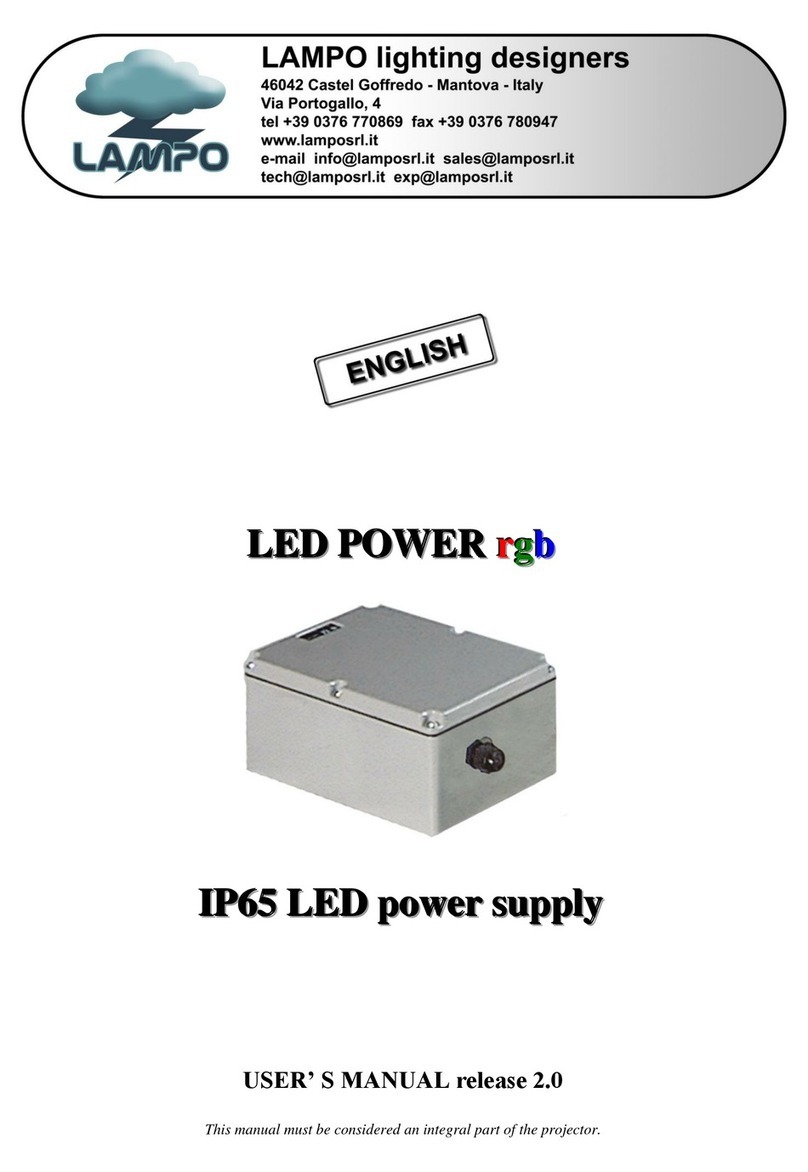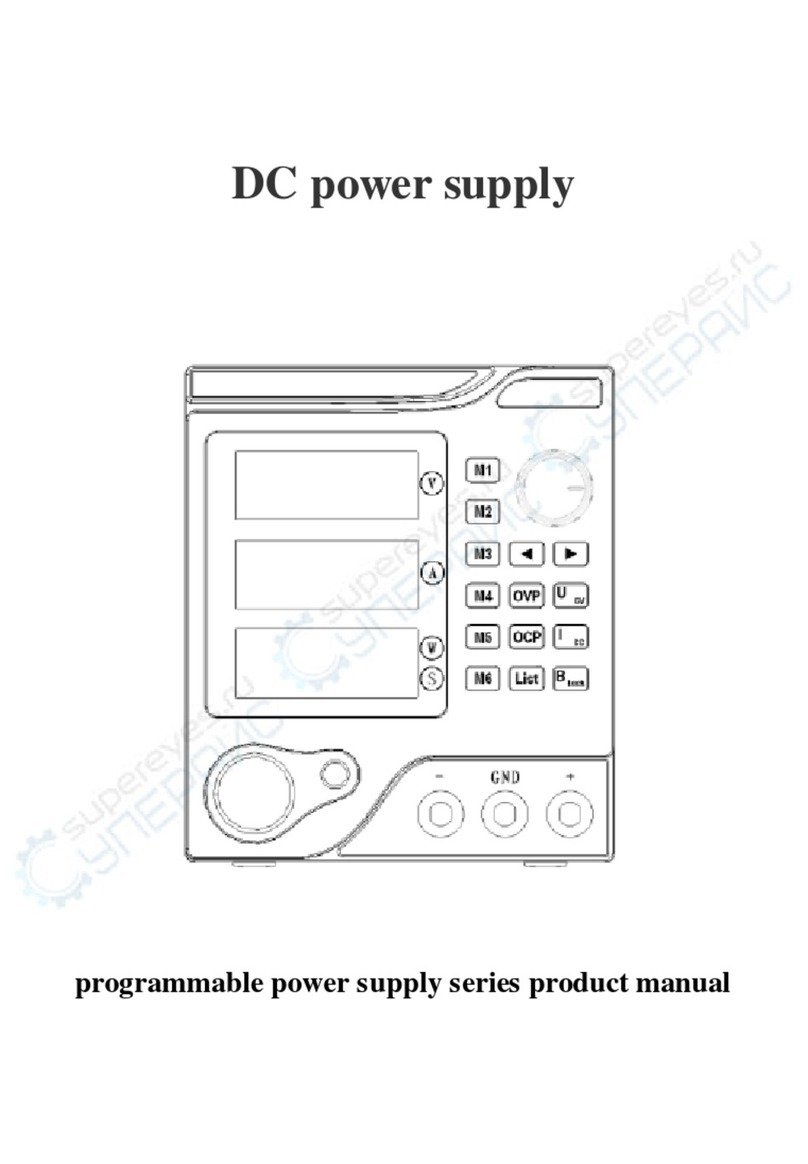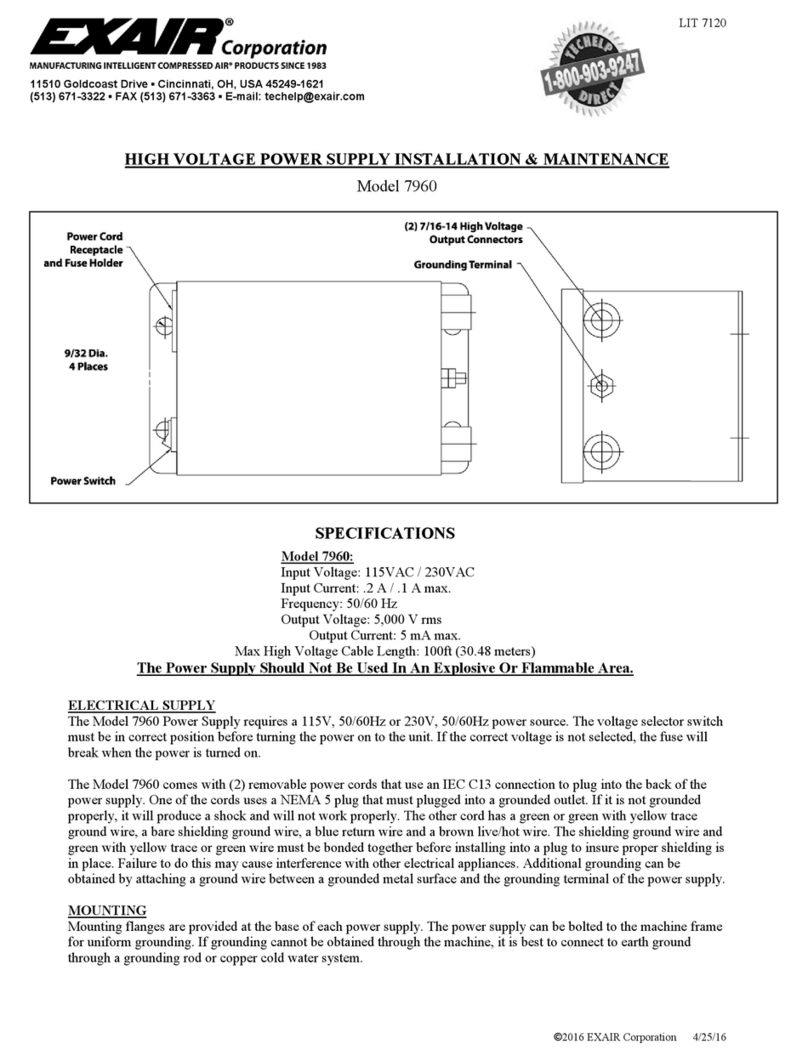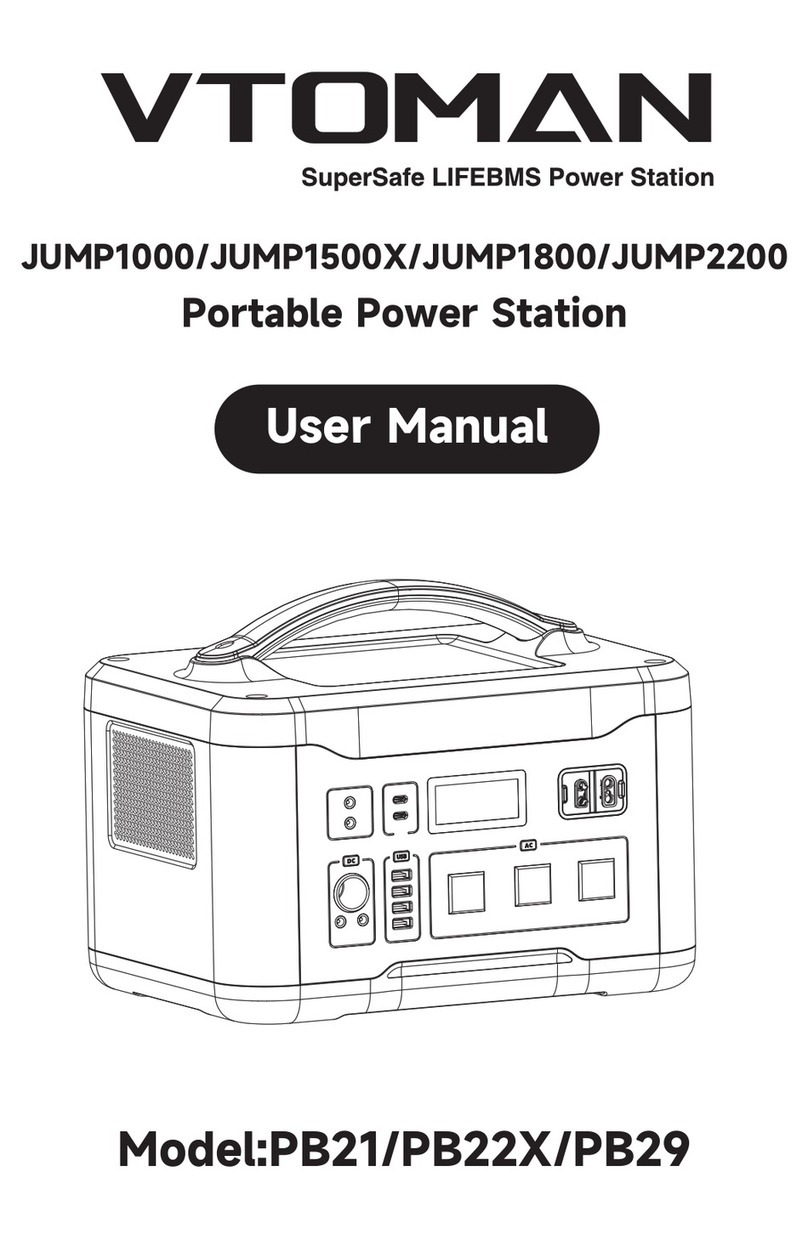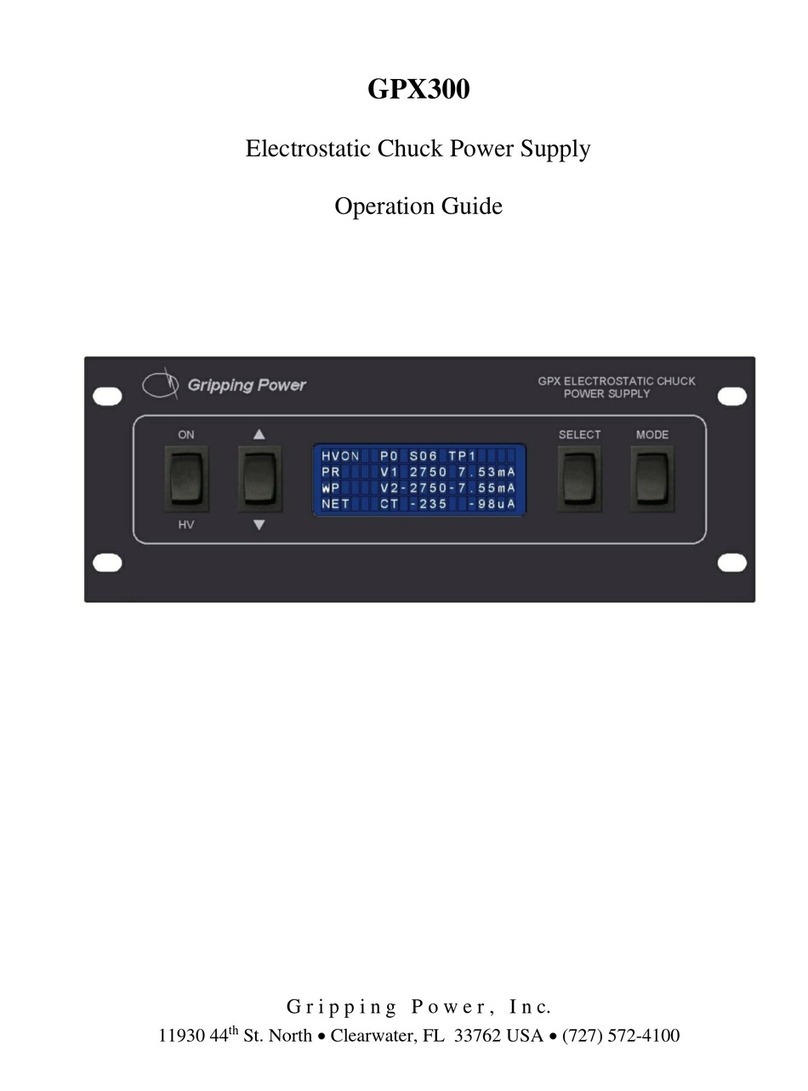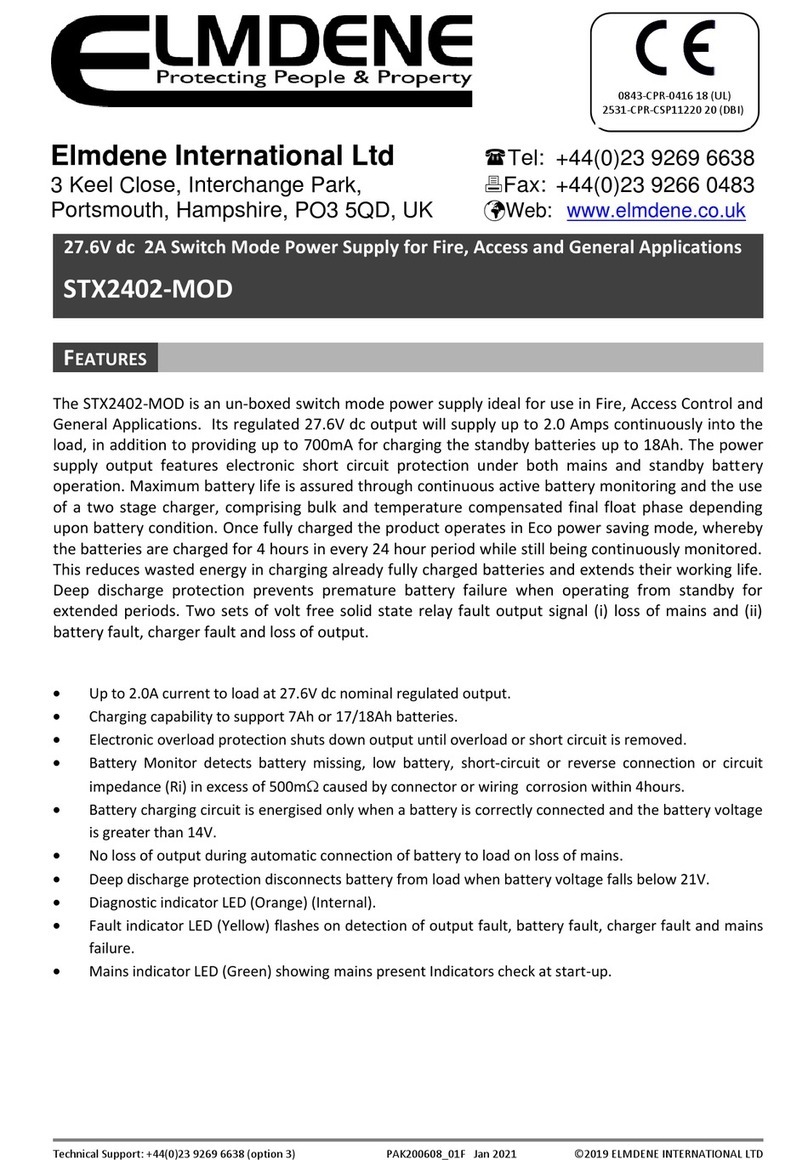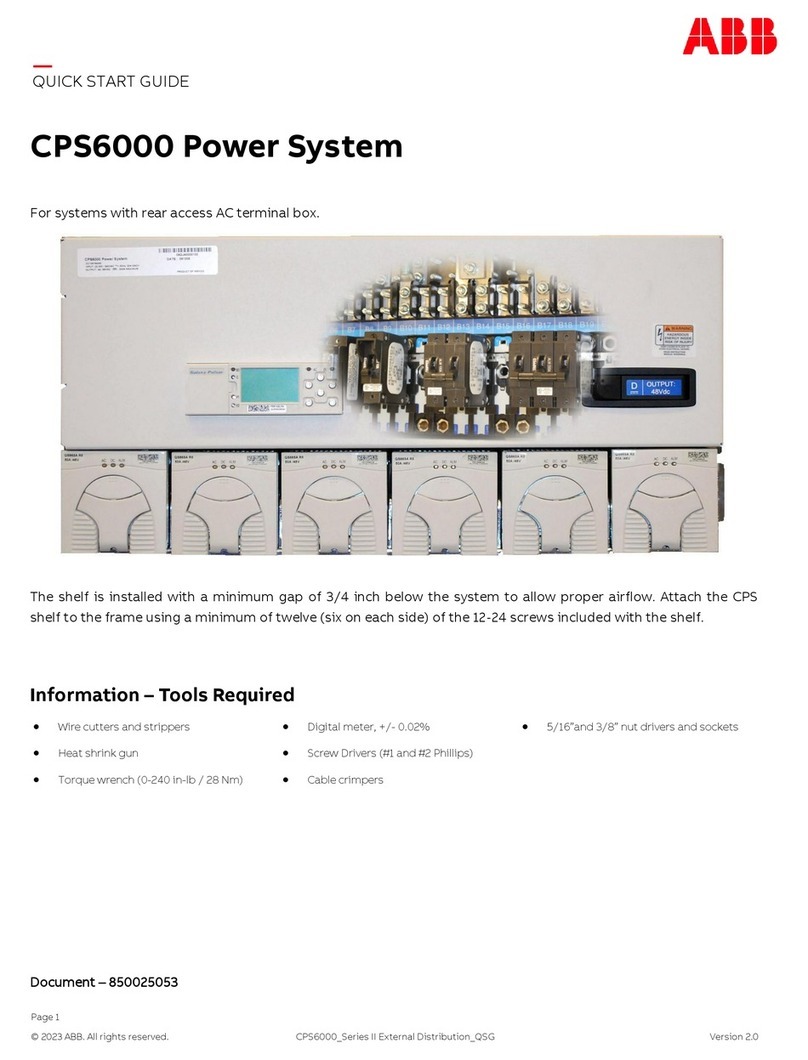I-GO POWER SMART TOWER User manual

PROTECTED
AC POWER
INSTANT ON
ALWAYS ON
AC Power Cord
Power Button
Instant-On Button
for iGo Green Outlets
Green Indicator
for top row of outlets
Green Indicator
for second row of outlets
Surge Protection Indicator
Power Indicator
USB Power Ports
iGo Green Outlets
Always On Outlets
Reset Button
Cable Management
1
2
Getting Started
Troubleshooting
Before contacting customer support, here are some common
resolutions to problems:
• Devices not getting power? Ensure the tower is plugged in
and powered on, then try pressing the Instant On button.
• Devices not going into Green Mode?Try optimizing your
“Optimizing Your Setup”.
• Devices keep turning off?Try optimizing your Power Smart
Tower. See section titled,“OptimizingYour Setup”.
• If a circuit breaker is tripped, press the Reset button on the
back of your Power Smart Tower.
• Check to ensure connection to power source is secure and
that there is power at the source.
• Check the connections to the device to ensure they have not
come loose.
Product Support
We are committed to providing our customers with first-class
customer service and product support. For assistance, email
Warranty
We warranty all iGo branded products against defects in material
and workmanship for two (2) years from the original date of
purchase. Please see enclosed Safety and Warranty information
sheet for details.
Product Registration
Receive one additional year of warranty coverage plus special
member-only offers when you register your product at
www.iGo.com/register. Registration helps us serve you better;
Failure to register does not diminish your warranty rights.
Questions?
or
call 1-800-474-7593
Contents
• Power Smart Tower
Dimensions
11.25 x 3.9 x 5.3''
(287 x 99.06 x 134.62 mm)
6’ input cable
Specifications
Input 108-132 VAC; 50/60 Hz; 15A MAX
Surge Protection Rating: 4320 joules
USB Output: 4.25 W each
Important Notices
This product is intended for indoor use only. Use only in dry
locations. Do not use in tandem with another surge protector.
Do not use with medical equipment.
User Guide
Save Energy.
This product features iGo GreenTM Technology,
which automatically reduces standby power
by up to 85%, conserving resources
and saving money.
Be Powerful. Eliminate Waste.
Using one iGo charger with power tips
instead of multiple chargers saves you
money and produces less waste.
Visit iGoGreen.com for more information
iGo greenTM
What is Vampire Power?
Just about everything plugged into your home and office sucks
power from the wall, even when they’re turned off. This is called
standby power, or VAMPIRE POWER. Even devices meeting Energy
Star guidelines suck Vampire Power.
The only true way to eliminateVampire Power is to either unplug
all your chargers or manually turn off your power strips…until
now! Power products with iGo Green Technology shut off when
they’re not needed and provide full power when needed,
automatically. Only iGo Green power products drive a stake
through the heart of Vampire Power without you ever having to
do a thing.
V
A
M
P
I
R
E
P
O
W
E
R
E
L
I
M
I
N
A
T
E
S
i
G
o
G
r
e
e
n
T
e
c
h
n
o
l
o
g
y
TM
P/N 8040472-01
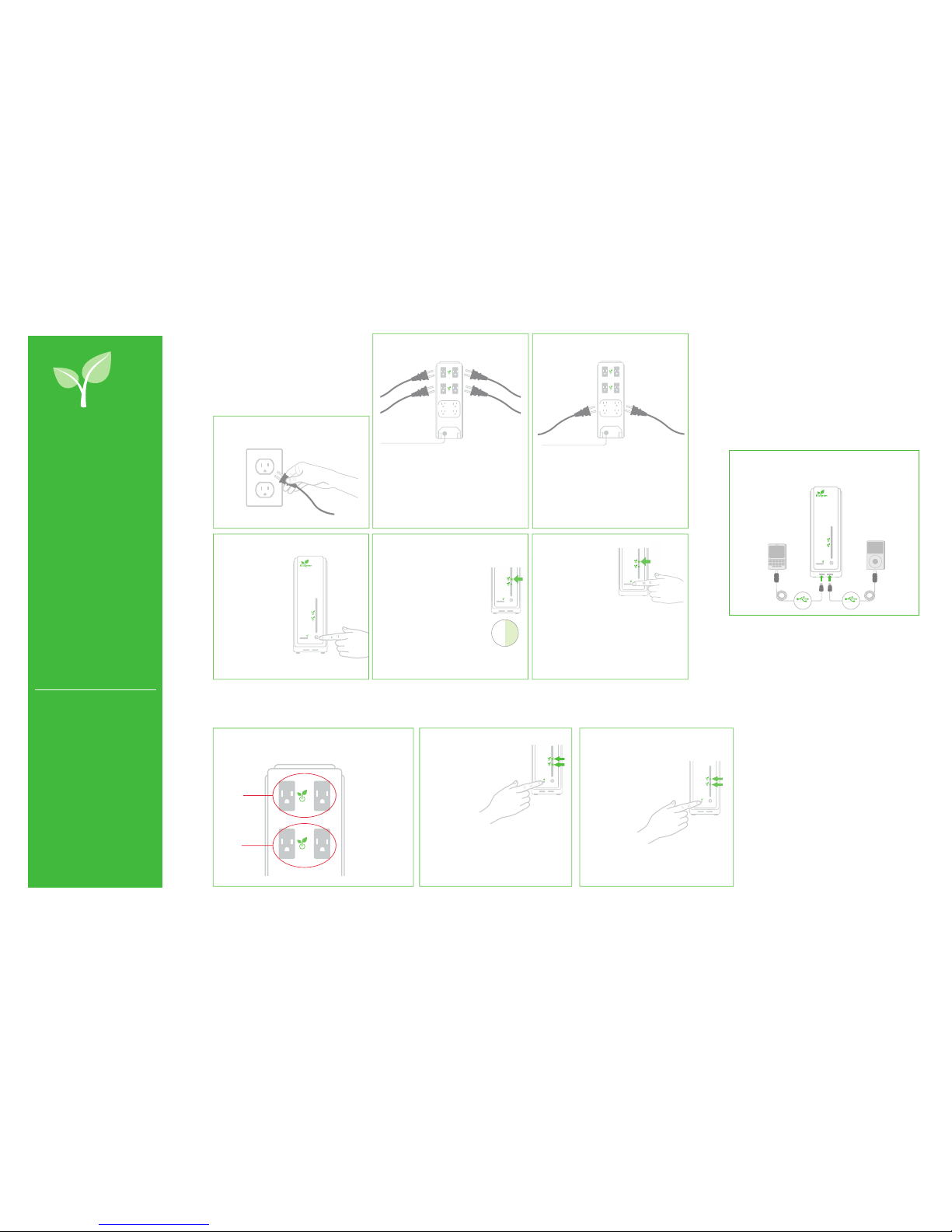
4.
PROTECTED
ACPOWE R
INSTANTON
P
R
O
TE
C
TED
A
C
P
O
WER
I
N
S
TANT
O
N
If you need immediate power,
press the Instant On button
once to wake up the Green
outlets.
1.
5. 6.
4.
Press the Power button.
PROTECTED
ACPOWER
INSTANTON
2. 3.
Plug your Green Recommended devices into the Power
Smart Tower’s Green outlets.
ALWAYSON
Green Recommended Devices
Laptop chargers
Desktop computers
LCD monitors
Local printers
Consumer electronics chargers
(For mobile phones, Blue tooth headsets,
digital cameras, MP3 players,
GPS units, etc.)
Televisions
Home audio systems
Game consoles
Battery chargers
DVD players
CD players
Plug your other devices into the Power Smart Tower’s
Always On outlets.
ALWAYSON
Always On Recommended Devices
Network printers
Fax machines
Te l e p h o n e s
DVRs
Devices with clocks
Devices with a power switch
(e.g. lamps, fans, etc.)
CRT computer monitors
Vacuum cleaners
Devices with heating elements
(e.g. coffee makers, hairdryers,
toasters, space heaters , etc.)
Aquarium heaters or pumps
Any device that could cause
injury or damage
(e.g.power saws, lawn mowers, etc.)
PROTECTED
ACPOWER
INSTANTON
4
4.
P
R
O
TE
C
TE
D
A
C
P
O
WER
IN
S
TANT
ON
When devices are off, disconnected or in standby,
the Power SmartTower enters “Green Mode”
and will shut the Green outlets off.
When in Green Mode, the Green Indicator
lights will flash slowly.
Every 30 minutes the Power SmartTower
checks to see if your devices need power.
If your devices need power, the
Green outlets will provide it.
12
6
93
PROTECTED
ACPOWE R
INSTANTON
PR
O
TE
C
TE
D
A
C
P
O
WER
IN
S
TANT
O
N
PROTECTED
ACPOWE R
INSTANTON
When your devices are turned off or in
standby, press and hold the Instant On
button until the two Green Indicator
LEDs begin flashing rapidly and then release.
When the LEDs have stopped flashing, your Power Smart
Tower will be set to recognize that your devices are off
or in standby.
NOTE: This process should be performed anytime you
change the devices that are plugged into the Power
Smart Tower’s Green Outlet.
Press and hold the Instant On button
until the Green LEDs start flashing
and continue to hold for 10-15 seconds
until the LEDs stop flashing. Your
Power SmartTower is now
restored to its factory settings.
Power SmartTower’s two Green Outlets are managed in sets of 2. For best
results, plug devices with similar power needs into the Green outlets.
1
2
Green
Set 1
Green
Set 2
Examples of
High Draw Devices:
Desktop computers
Monitors
Printers
Game consoles
Examples of
Low Draw Devices:
Mobile phones
Bluetooth headsets
Digital cameras
MP3 players NOTE: Unplugging or turning off the main power will
not reset the Power Smart Tower.
Optimize the Power Smart
Tower’s Behavior
Group Similar Devices Together Reset to the Original Factory Settings
If Devices Are Not Going Into Green Mode
Standard SetupOptimizeYour Setup
(optional)
USB Charging
Congratulations on your
purchase of an iGo Power Smart
Tower power management
system.
• With your Power Smart Tower
you can now eliminate up to
85% of vampire power in your
home, office or home theater.
• The Power Smart Tower makes
it easy for you to conserve
electricity.
Your Power Smart Tower is
designed to work right out of the
box; however, you can maximize
your savings with just the push of a
button. Follow these few simple
steps to Optimize Your Setup and
start saving even more.
The Power SmartTower also features two USB charging ports that can be
used with the iGo USB Charging Cable and iGo tips, or with any other
USB charging cable. (Cables and tips not included)
PROTECTED
ACPOWER
INSTANTON
USBUSB
NOTE:
The Power Smart
Tower does not
provide sync
capability.
iGo greenTM
By following these steps, the Power Smart
Tower automatically senses the power
needs of attached devices, providing power
when they need it and shutting down when
they don’t.
This manual suits for next models
1