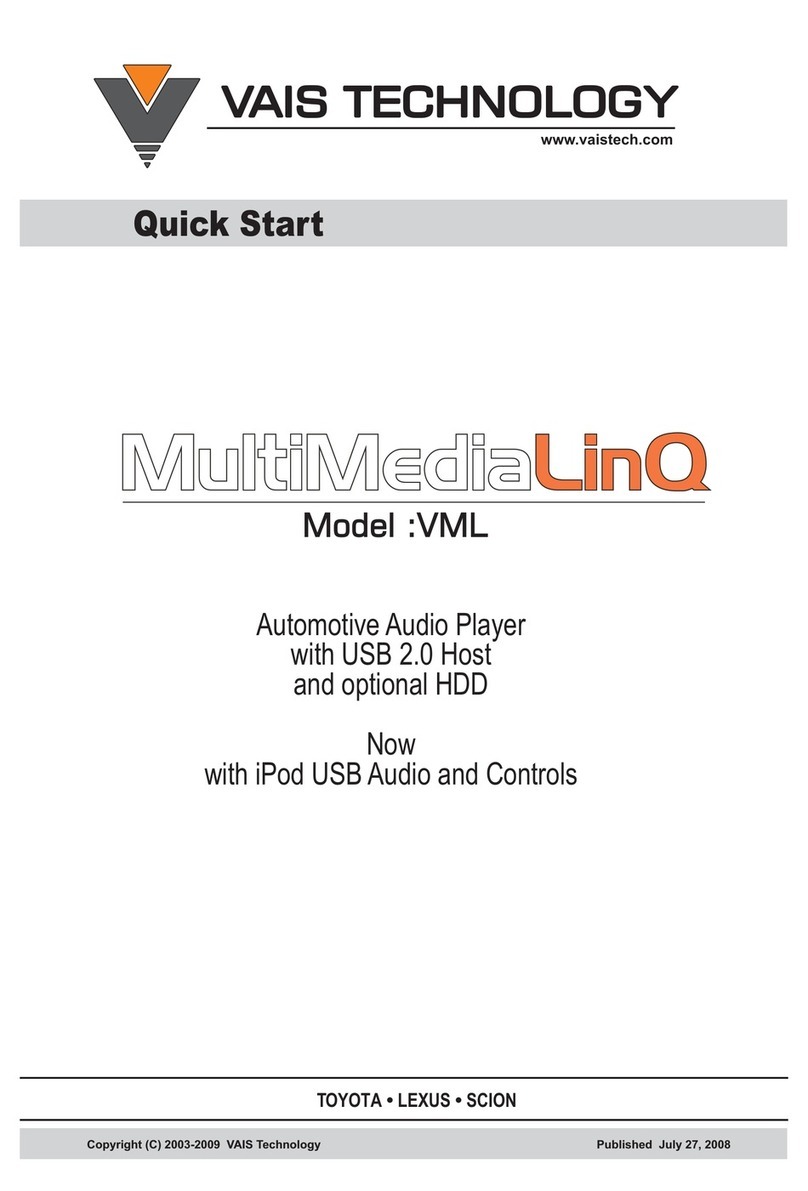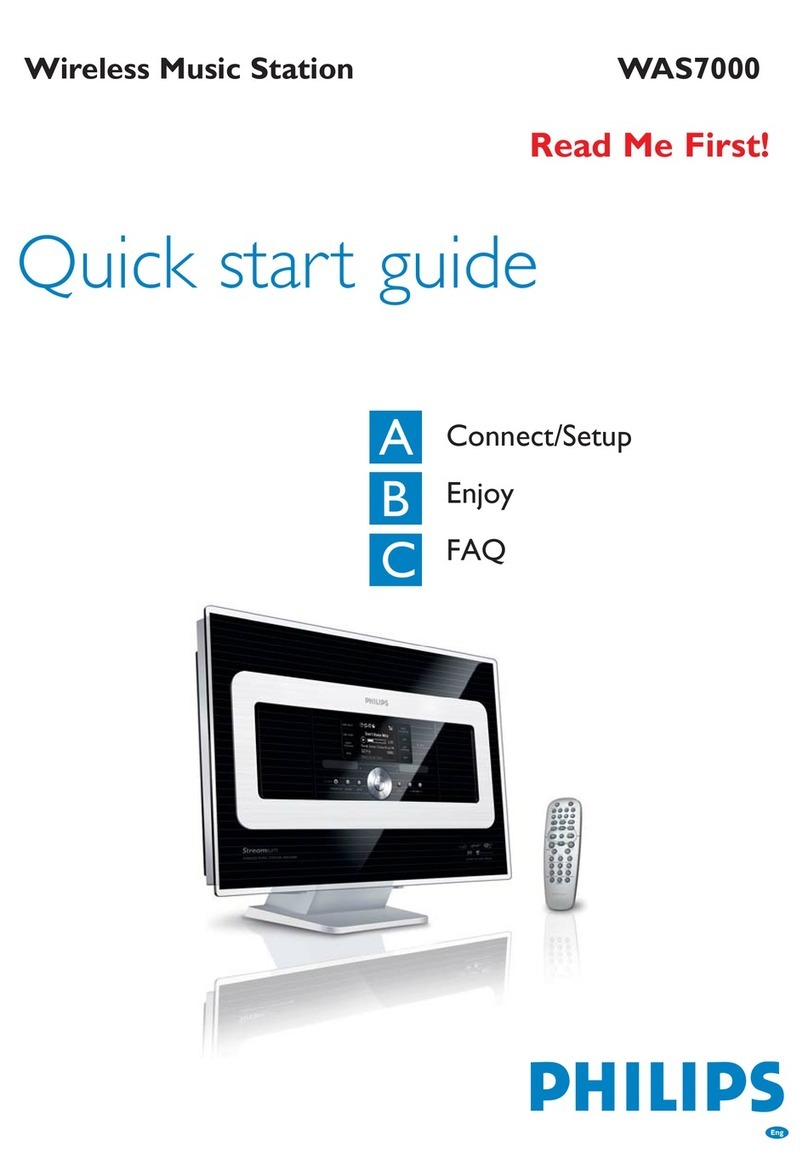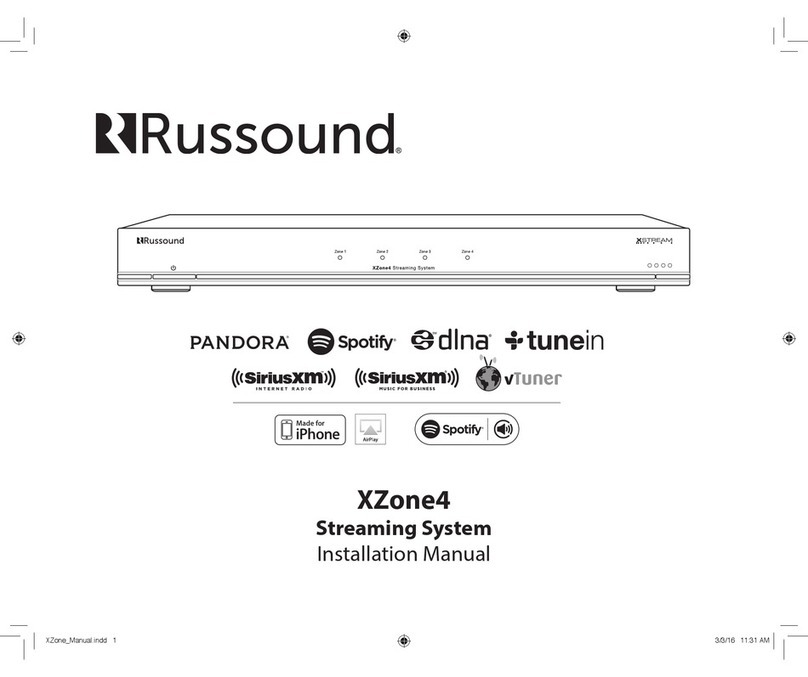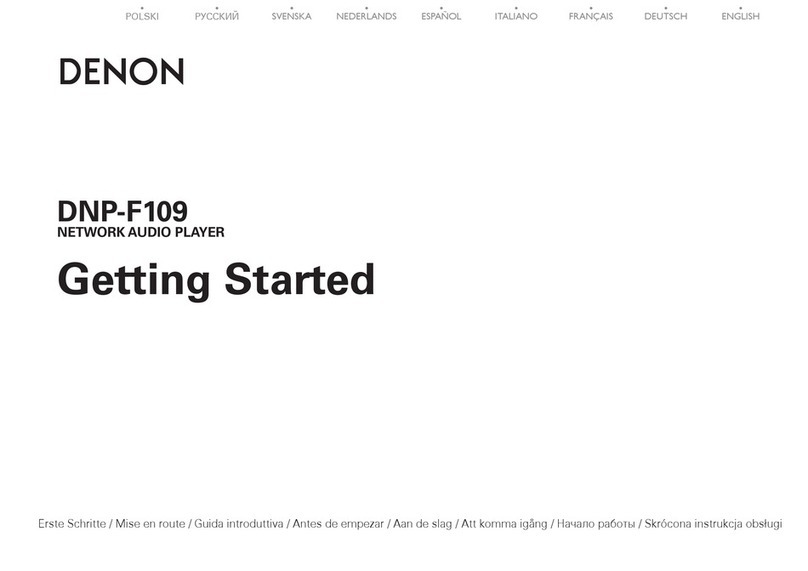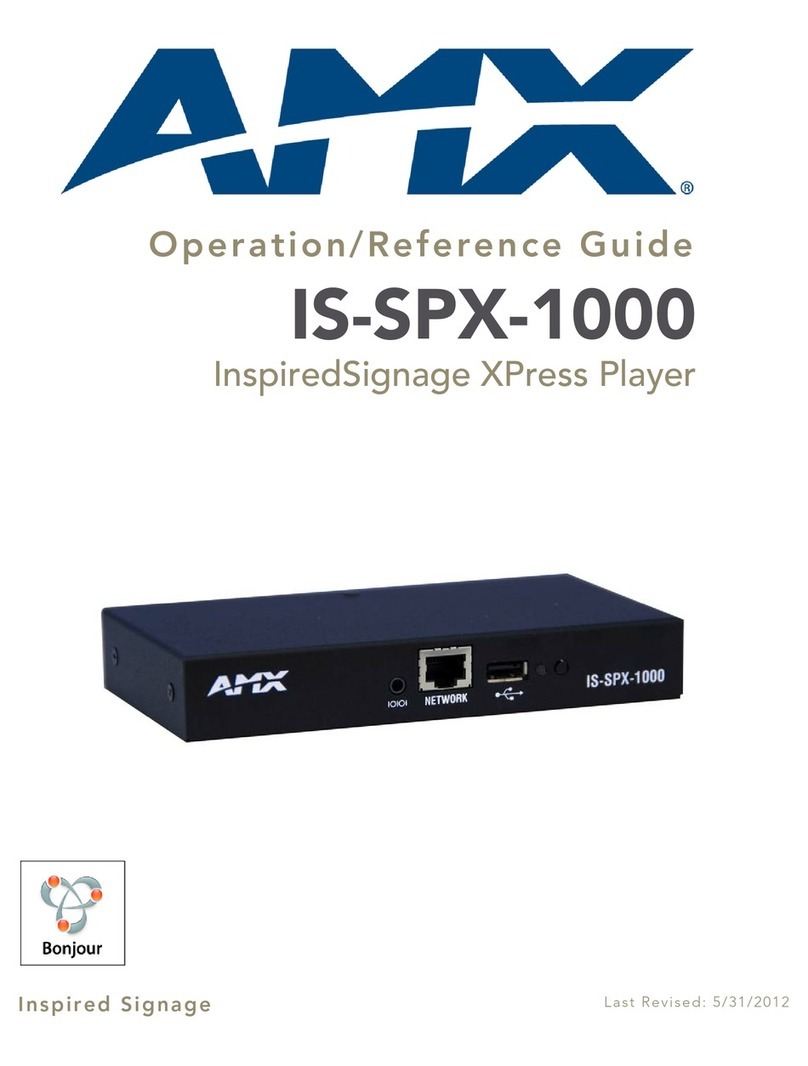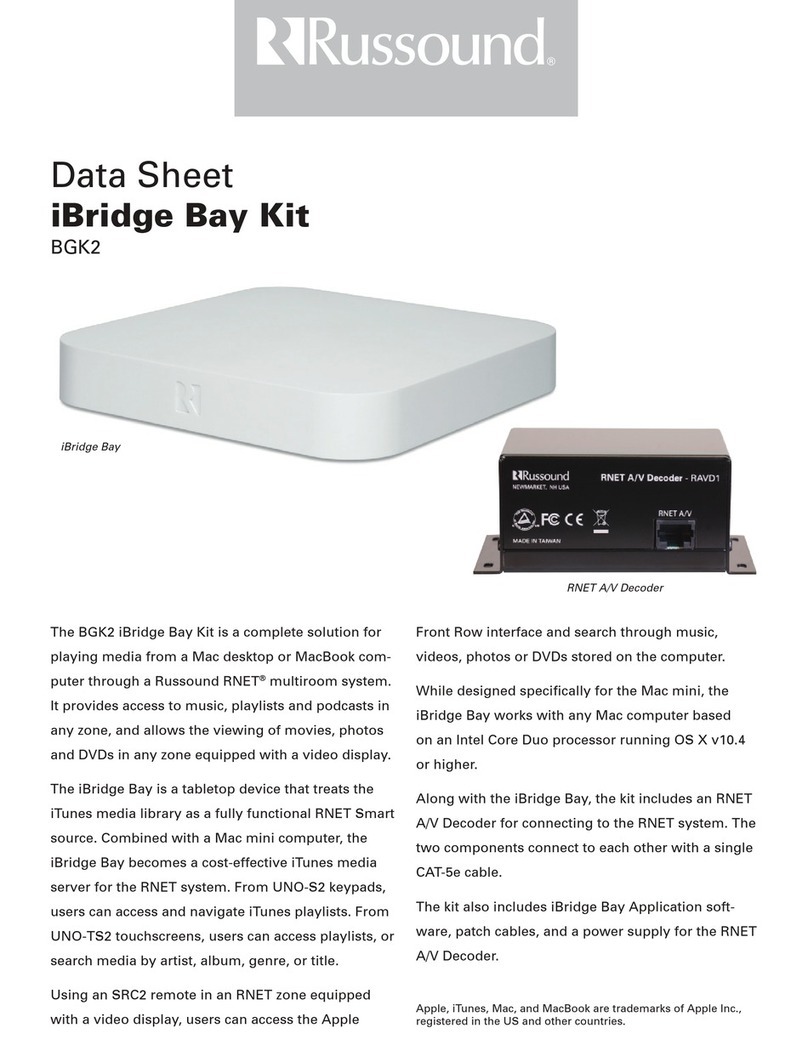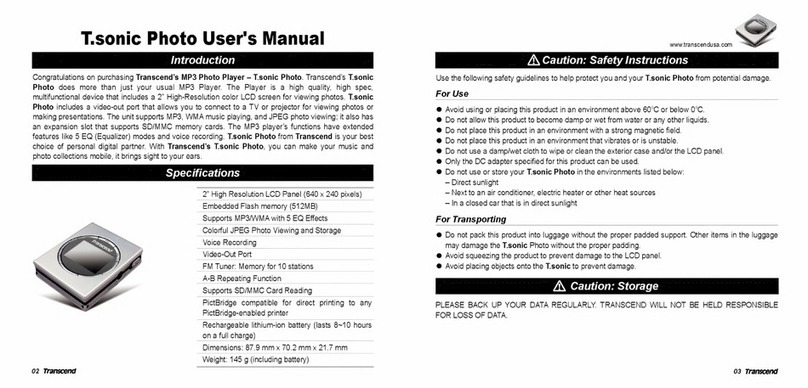I-modo MP4 F60 User manual

USER MANUAL
LATEST VERSION: 1.0

USER MANUAL
Version:1.2 Page 1
Catalogues
Catalogue ...................................................................... ¡Error! Marcador no definido.
Declarations.................................................................. ¡Error! Marcador no definido.
Note ............................................................................... ¡Error! Marcador no definido.
Basic function ............................................................... ¡Error! Marcador no definido.
Preparations before using............................................ ¡Error! Marcador no definido.
Apperance.......................................................................................¡Error! Marcador no definido.
Button function...............................................................................¡Error! Marcador no definido.
Button action definition .................................................................¡Error! Marcador no definido.
Turn on/off......................................................................................¡Error! Marcador no definido.
Low power.......................................................................................¡Error! Marcador no definido.
Expansion card...............................................................................¡Error! Marcador no definido.
Connect to PC ............................................................................................................ 6
System requirements.....................................................................¡Error! Marcador no definido.
connect to PC .............................................................................................................................. 6
Music ............................................................................. ¡Error! Marcador no definido.
Music playback interface............................................................................................................ 7
Menu item ................................................................................................................................... 7
Video.............................................................................. ¡Error! Marcador no definido.
Menu item ......................................................................................¡Error! Marcador no definido.
Record ...................................................................................................................... 10
Record interface........................................................................................................................ 10
Menu item ................................................................................................................................. 10
Voice ......................................................................................................................... 11
Menu item ................................................................................................................................. 11
RM radio................................................................................................................... 11
RM interface...................................................................................¡Error! Marcador no definido.

USER MANUAL
Version:1.2 Page 2
menu item ......................................................................................¡Error! Marcador no definido.
picture ........................................................................... ¡Error! Marcador no definido.
menu item ......................................................................................¡Error! Marcador no definido.
Ebook reading ............................................................... ¡Error! Marcador no definido.
menu item ......................................................................................¡Error! Marcador no definido.
File browsing ................................................................. ¡Error! Marcador no definido.
System setting .............................................................. ¡Error! Marcador no definido.
Tool ................................................................................ ¡Error! Marcador no definido.
Troubleshootings........................................................... ¡Error! Marcador no definido.

USER MANUAL
Version:1.2 Page 3
Declarations
1. without the prior written permission, it is prohibited to copy, transfer, distribution or storage of any
of the contents of this manual
2. We make the efforts to make sure the content is accurate and complete in the course of the
preparation of this manual, but does not guarantee this manual without any errors or omissions. the
company will not responsible for errors or omissions.
3. Following the strategy of continuous development, therefore, we reserve without prior notice, to
any of the products described in the manual of the right to make changes and improvements
4. in any case, we are not against any loss of data or income or any special, incidental,
consequential, or indirect damages howsoever caused by which the loss.
Note
this section is for users of the proper use of players, to ensure good performance and set the player,
please read and comply with the following instructions.
zPlease do not seriously hit player
zDo not touch benzene, thinner and other chemicals
zdo not go near a strong magnetic field, electric field
zavoid direct sunlight or heating appliances
zdo not disassemble, repair, alteration
zcycling, driving cars and motorcycles, do not use the player and headphones, so as to avoid
danger.
zdo not listen with a larger volume, so as to avoid adverse effects on hearing
zPlease handle classified packaging waste, batteries, used electronic products.

USER MANUAL
Version:1.2 Page 4
Basic function
1、Music playback:support the format of MP3 and WMA etc.
2、Record:support FM and MIC record with the format of WAV.
3、Picture browsing:support the format of JPEG, BMP, GIF
4、Video playback:support the format of AMV(need convert tool).
5、Support FM Radio.
6、Support E-book reading.
7、Setting function:support the display and setting for all functional attribute.
8、Support USB upgrading
9、Support file navigation function
10、With micro-SD card slot
11、Support multi-languages
Preparation before using

USER MANUAL
Version:1.2 Page 5
Appearances:
Button functions:
1. MENU:menu/confirm menu。Long press:exit to main interface
2. :choose last item or file, long press is for rewind
3. :choose next item or file, long press is for fast forward
4. Playback button:Play/stop playing file, also for exit button
Button action definition
Action Basic operation
Short press Hold time is less than 1.2 seconds
Long press Hold time is more than 1.2 seconds
hold Press button and keep this status
note:It means short press without special instructions
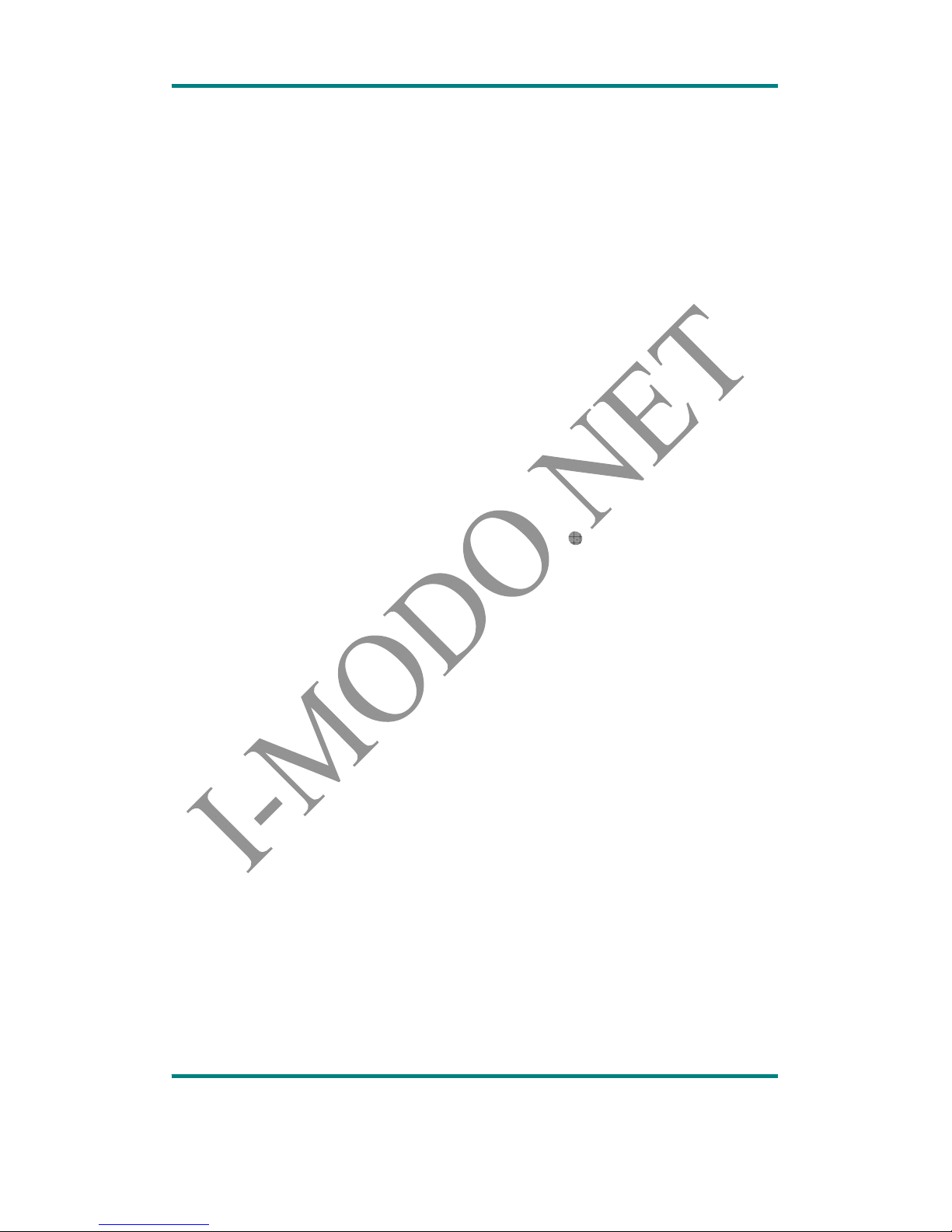
USER MANUAL
Version:1.2 Page 6
Turn on/off
Use hardware switch or long press play button to turn on/off
When the system standby time reach to set off time, the machine will be turn off
automatically.
Note:when the machine connect to pc, this function will out of use.
Low power
When the machine is lack of power, it will appear ‘low battery’, then turn off machine
automatically, please charge in time.
Expansion card
Please insert micro-SD card before using this player
Connect to PC
System operation requirements
operation system:Windows XP&Vista/2K/ME/98(need install driver) /Mac OS 10
CPU:at least Pentium-133MHz
Memory:at least 32MB
Hard disk free space:at least 100MB
Video card:640*480 above, at least high color(16 bits)
USB port
CD-ROM drive
Connect to PC
Connect the machine to PC with the attached USB cable, the system is in USB mode,then
enter into application function interface.

USER MANUAL
Version:1.2 Page 7
Music
Choose <music> from main menu, press ‘MENU’ button to enter into music playing
interface.
Note:Reboot, system default stay back to application interface at last level.
Music playback interface
1. Press PLAY to play or pause,press and to turn to last file or next file, long press
and to fast forward/rewind.
2. This machine support lyric display with LRC format,if there is lyric file,long press MENU
to enter into lyric display interface while playback,short press MENU to exit.
Submenu
Press MENU to enter,press and to browse menu, press MENU to enter file, press
PLAY to enter, long press MENU button to exit.

USER MANUAL
Version:1.2 Page 8
Submenu including:now playing、card folder、create playlist、setting, delete file and delete
all.
note:
Ⓓ! At now playing interface,press MENU to enter into menu item,no delete file and delete
all.
Enter into menu item again,cursor at the last exit
1. on playing:continue to play from the last breakpoint, there will be no display without any
playing music before now.
2. Card folder:list folder and music files in card.
3. Create playlist:create playback list according to ID3 info.
4. Playback setting:
1) Change Volume:press’ and ’ to choose volume.
2) Repeat
circulation
modes
display
instruction
normal
play all files in order
Repeat one
loop current track
Folder
Play current directory files in order.
Repeat folder
loop play current directory files.
Repeat all
Loop all tracks
shuffle
random repeat play the file.
intro browse play the file, preview 10 seconds of each
tracks
3) Equalizer:Natural, Rock, Pop, Classic, Soft, Jazz, DBB
4) Tempo rate:
Playback speed setting:press and be choose playback speed, -8~+8.
Fast forward/rewind speed :Setting rewind/fast forward speed ,
1x/2x/4x/8x/16x。
5) Replay settings:
①Replay mode
i. After choose replay mode,system exit to playback interface,it will
show at the lower left corner of the screen, it means enter
into replay function,A start to blink as starting point, press ,B

USER MANUAL
Version:1.2 Page 9
start to blink as end point. press again,replay setting is finished
from A to B replay.
ii. System will start to replay according to the replay times and replay
gap, if system setting is settled to manual replay(ref. setting-replay
mode),need to set replay starting point and stopping point again
after finishing replay times,if setting is settled to auto replay,,only
need to set starting and stopping point by manual after finishing
replaying,,system will set stopping point by auto according to
Phrasing or blank,during the period, press to reset system replay
mode during replaying time.
iii. press MENU to exit to music playback interface.
②Replay times:press and set repeat times:1-10,default is 5。
Replay gap :setting gap time between the two times repeating,1-
10seconds,default 1 second.
6) Bookmark
Bookmark select:browse current music’s bookmark,music will start to play from
bookmark’s position.
Bookmark delete:delete current music’s bookmark.
Bookmark add:save the current broadcast schedule to the list of bookmarks, each
music max. support to 10 bookmarks and 15 files.
Exit:exit to playback interface.
5. Delete file:delete the files in the current directory, press MENU to enter into file list,
press again to enter into deleting interface, choose cancel delete or confirm delete,
press again MENU button to exit to last level.
6. Delete all:delete all files in the current directory, operation is the same as deleting file.
Video
Choose <Video> at main menu, press MENU button to enter into playback interface.
Video playback interface please refer to music playback interface.
Basic operation:
1. press MENU to enter into movie playback,long press and to rewind and fast
forward,press PLAY to play or pause, system come back to info. Interface.
2. press and to search next file or last file.

USER MANUAL
Version:1.2 Page 10
Submenu
Submenu including:card folder, repeat, delete file and delete all. Functions are the same as
<Music>.
Record
Choose <Record> from main menu, press MENU to enter into record interface.
Record
interface
1. Press PLAY to start/pause/continue to record.
2. Long press PLAY to store record content and start new record.
3. Long press MENU system to store current record automatically and exit to main menu.
4. The recorded file will be stored in the record catalogue of outer storage device.

USER MANUAL
Version:1.2 Page 11
Submenu
Press MENU to enter into submenu including,card folder, record format
Note:
when there is low power signal at pausing,system will store record content and exit to
record interface
when the disk is full,system remind ’space full!’
1. Record format:set the format of the recorded file, four format for your option.
Other submenu’s functions and operations are the same as <Music>.
Play
Choose <play> at main menu,press MENU to enter into submenu.
Submenu
Including:now playing、card folder、settings、delete file and delete all。
Play settings:volume adjustment、circulation mode.
Other submenu’s functions and operations are the same as <Music>.
FM radio
Choose <FM> at main menu,press MENU to enter into submenu.

USER MANUAL
Version:1.2 Page 12
FM interface
1. manual search:press and to adjust station, long press and to automatically
search last/next station and listen. press and to stop the auto search.
Breakpoint play:Fm state is saved after exit, and re-entering from the listening to continue to play
the radio when playing out.
Submenu
Press MENU to enter into submenu,including:volume adjustment、store station、
stationrecord、delete station、delete all、auto search、normal band、japanese band and
exit.
1. volume adjustment:press and to adjust volume capacity.
2. store station:store current station.
3. Station record:After choose station record,system come back to record interface to
start to record,this operation is the same as record operation.
4. Delete station:remove the current station from the saved radio programs.
5. Delete all:Delete all stations from saved radio programs.
Auto search:choose this item,press MENU to exit to radio interface and start to auto search
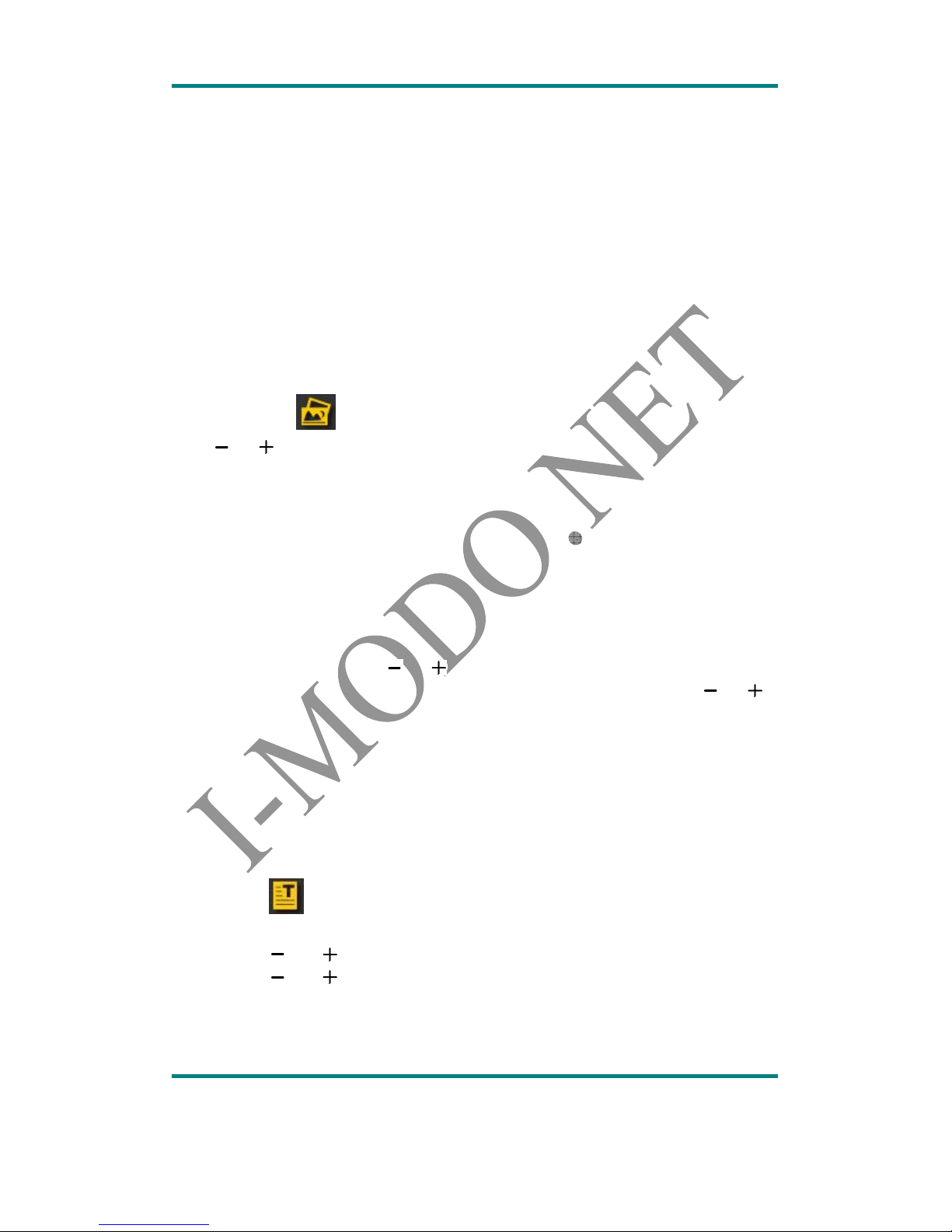
USER MANUAL
Version:1.2 Page 13
station, after search the programs,system will save the stations automatically,and display
CH01 at interface, and keep search following stations,and store them in accordance with the
number
6. press MENU to stop search,press play to switch the saved stations。Stop after auto
search 20 stations.
7. Normal band:band range:china/us. band;87MHz-108MHz.
8. Japanese band:band range:76MHz ~ 90MHZ.
9. Exit:Exit from submenu.
Picture
Choose <Picture> at main menu, press MENU to enter into picture browsing
Press’ and ’ to choose picture,press ’PLAY’ to play pictures,press this button again to
exit to picture browsing
Submenu
At picture browsing interface,press MENU to enter into submenu,including card folder,
playback set,scan mode,auto rotation,delete file,delete all.
1. Playback setting:
Manual playback:press’ and ’ to check last or next picture
Auto playback:adjust time gap of auto playing picture(1-10s),,press’ and ’to
adjust value,press MENU to confirm.
Other submenu’s functions and operations are the same as <Music>.
Text
Choose <Text>at main menu,press MENU to enter into text list.
1. press’ ’and’ ’to choose text,press ‘play’ to enter.
2. press’ ’and’ ’ to turn page forward and backward,press ‘play’ button again to
exit.
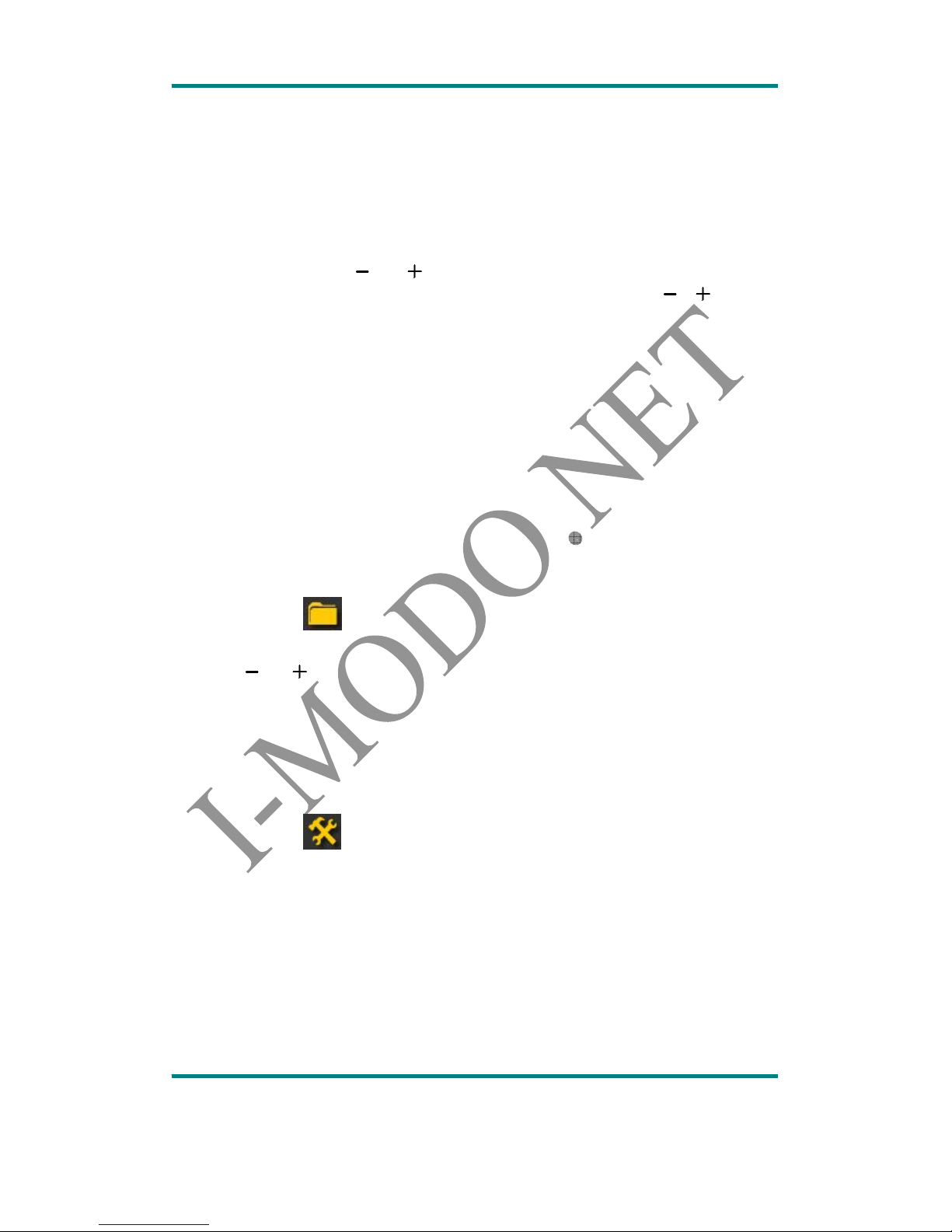
USER MANUAL
Version:1.2 Page 14
Submenu
Press MENU to enter into submenu at text file list,including card folder, playback set, delete
file, delete all, and exit.
1. Playback settings:
Manual play:press’ ’and’ ’ to check last or next page
Auto play:adjust time gap of auto playing for EBook(1-10s),’or ’ to adjust
volue,press MENU to confirm.
Other submenu’s functions and operations are the same as <Music>.
Press MENU to enter submenu at text reading interface,including bookmark select,
bookmark delete,bookmark add and exit. This function is like the bookmark function at
<Music>. Every text file max support 16 bookmarks.
Browser
Choose <Browser> at main menu,press MENU to enter into file list.
1. press’ and ’ to browse all files,press MENU to open file.
Settings
Choose <Settings> at main menu,press MENU to enter.
1. LCD set
Dark mode:Backlight will be closed without any operation within set time。Setting
range:0~30 seconds,step width:3 seconds.。The mode is invalid in the following
interface:picture display interface,video playing interface,text reading interface,USB
connecting interface,lyric display interface.
2. Language

USER MANUAL
Version:1.2 Page 15
Supported languages:english, French etc.
3. Power off
Off time:set off time without any operation,range: 0-60 seconds,step width:10s,
power-saving mode is invalid in the USB, audio and video playback, recording.
Sleep time:set sleep off time without any operation,range:0-120 minutes,step
width:10 minutes,sleep mode is valid in any modes except for USB mode.
4. replay mode
Manual replay:set audio files mode when manually set AB repeat mode with
stopping point B.
Auto replay:set audio files mode when automatically set AB repeat mode with
stopping point B.
5. Firmware version:show firmware version info.
6. Exit:exit to main menu interface of system setting.
Tool
Choose <TOOL> at main menu,press MENU to enter.
1. System time :set system time 。Press ‘play’ button to choose
year/month/date/munite/second,press’ ’or’ ’to adjust volume.
2.Firmware upgrade
Software is offered to upgrade or repair firmware.
1) Download latest version of firmware
2) Connect player to the port of pc, make sure the connection is ok, and other
movable disk have not connected to this pc. Run the tool, if the internal
firmware is intact,tool will switch to firmware upgrade mode, also display the
version info. Of the internal firmware at left up corner, click “choose new
version file” to choose the firmware file which need to be upgraded. the
interface of the upper right corner of the box will show the selected version of the
firmware file and other information after tools detect and correct firmware file.
click “start upgrade” to start firmware upgrading. If the internal firmware is
corrupted, the tool will switch to the state to restore the firmware
3) at this point the software interface within the upper left corner of the box shows the
firmware version of the player, and other information is empty, and requires the user
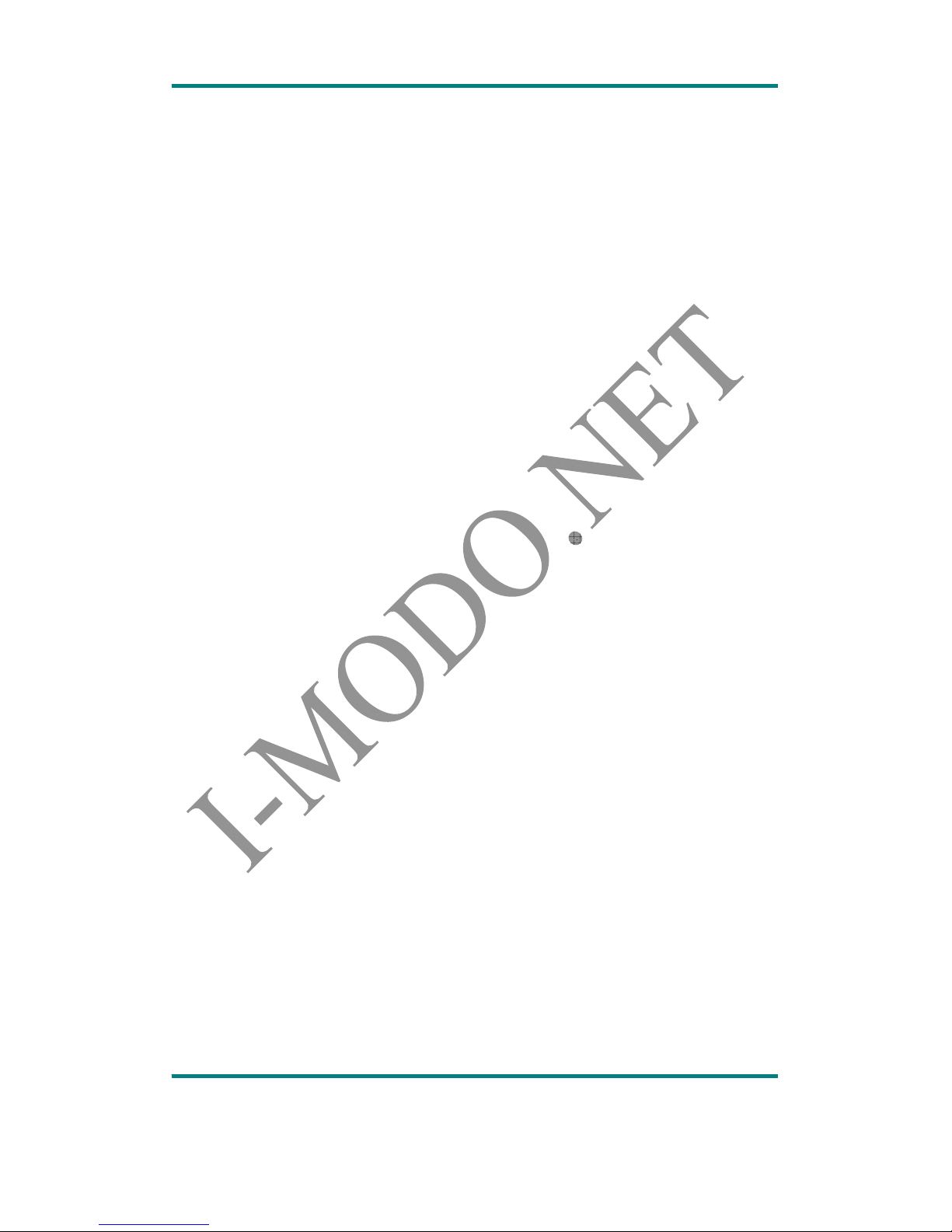
USER MANUAL
Version:1.2 Page 16
to select a correct firmware file to restore the damaged firmware. meanwhile, it will
display firmware version at the right up corner,click“ start to upgrade” to
upgrade firmware.
4) Do not break the connection with the pc in the process of firmware upgrade or
restore the player, after finish the upgrading, it will remind’ firmware upgrade
success, the software will exit automatically!’, after confirm, the tool will
automatically turn off and reset the player, finish upgrading.
5. storage stutas:display the whole capacity and the percentage of used space.
Troubleshootings
Media player don’t work or there is no content on LCD
-Check the battery capacity
the button do not work
-no battery,or battery capacity is used up
can not download files
-Check the connection between usb port and usb cable.
-Format card
Table of contents
Popular Media Player manuals by other brands

Acoustic Research
Acoustic Research MediaBridge DMP3000 user guide

Toshiba
Toshiba DVD VIDEO / CD / VCD 5 DISC CAROUSEL CHANGER owner's manual
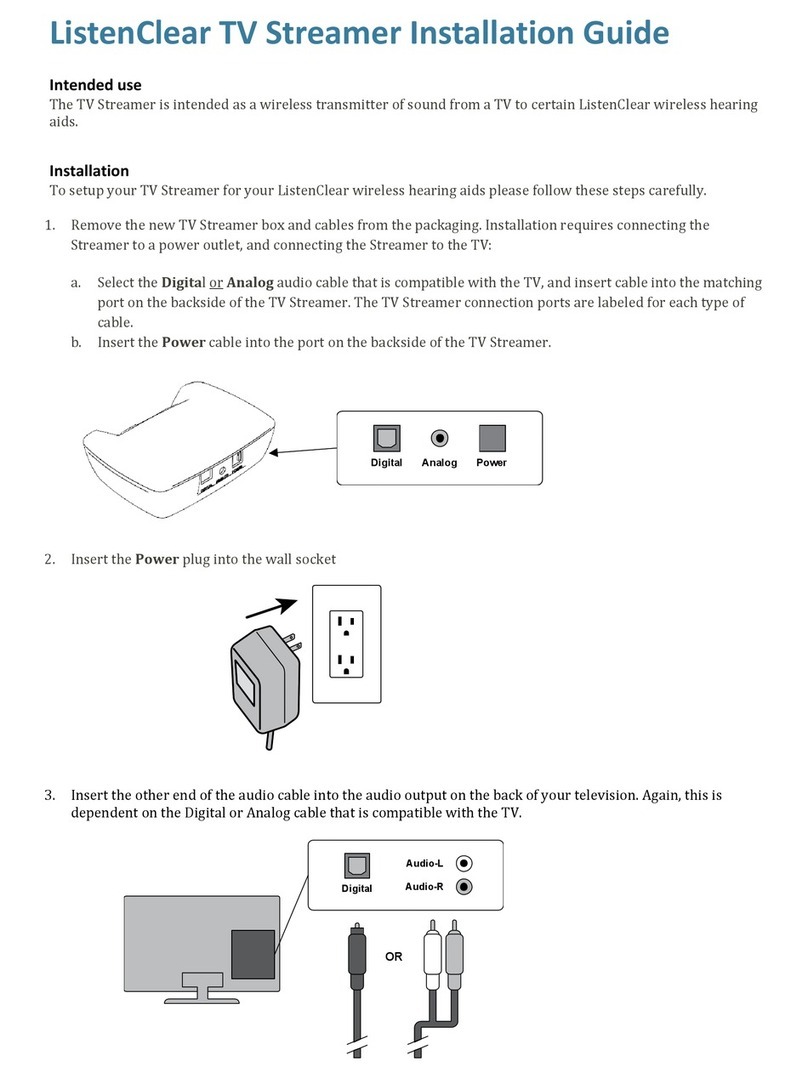
ListenClear
ListenClear Kairos BLE TV Streamer installation guide

Fracarro
Fracarro SIG7710 operating instructions

Micca
Micca EP250 owner's manual
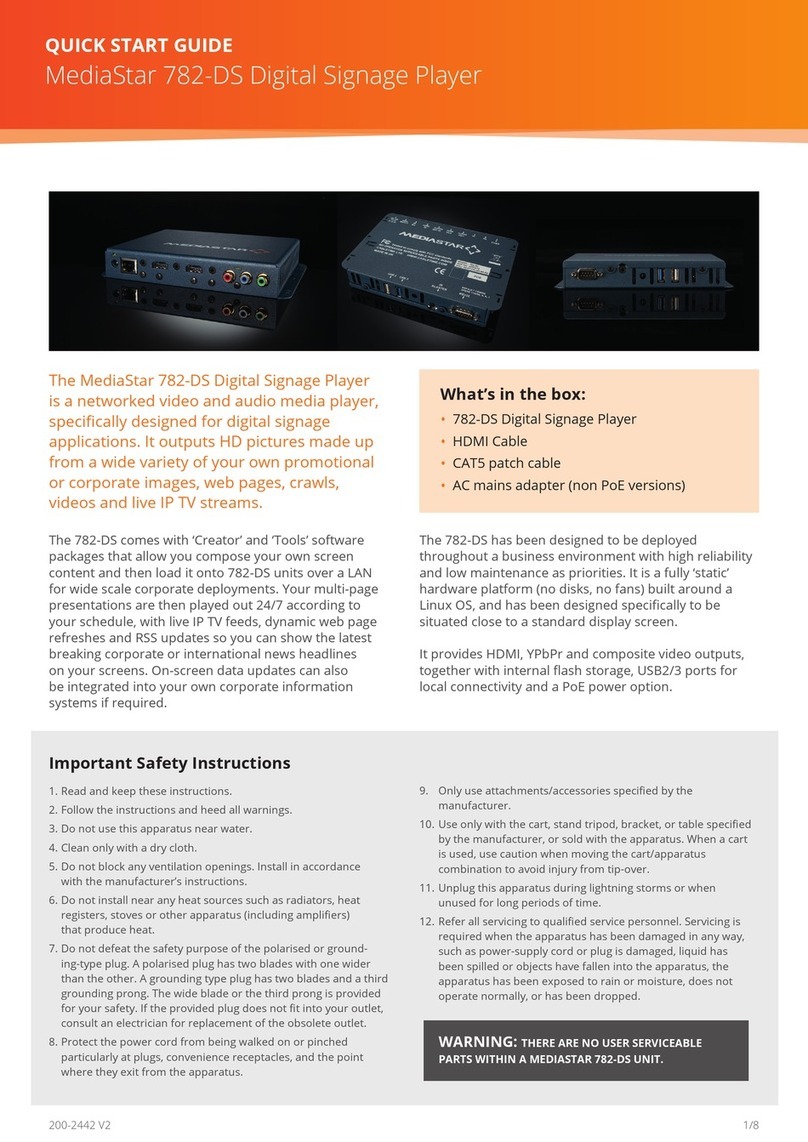
Mediastar
Mediastar 782-DS quick start guide