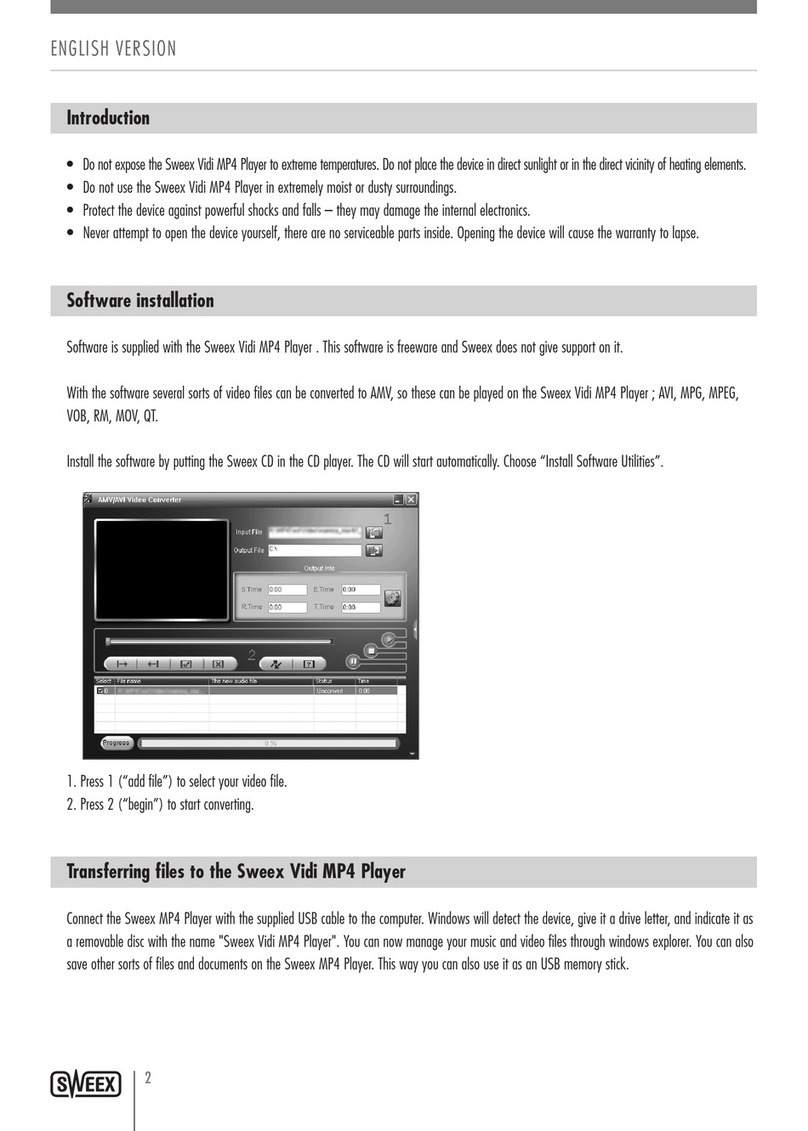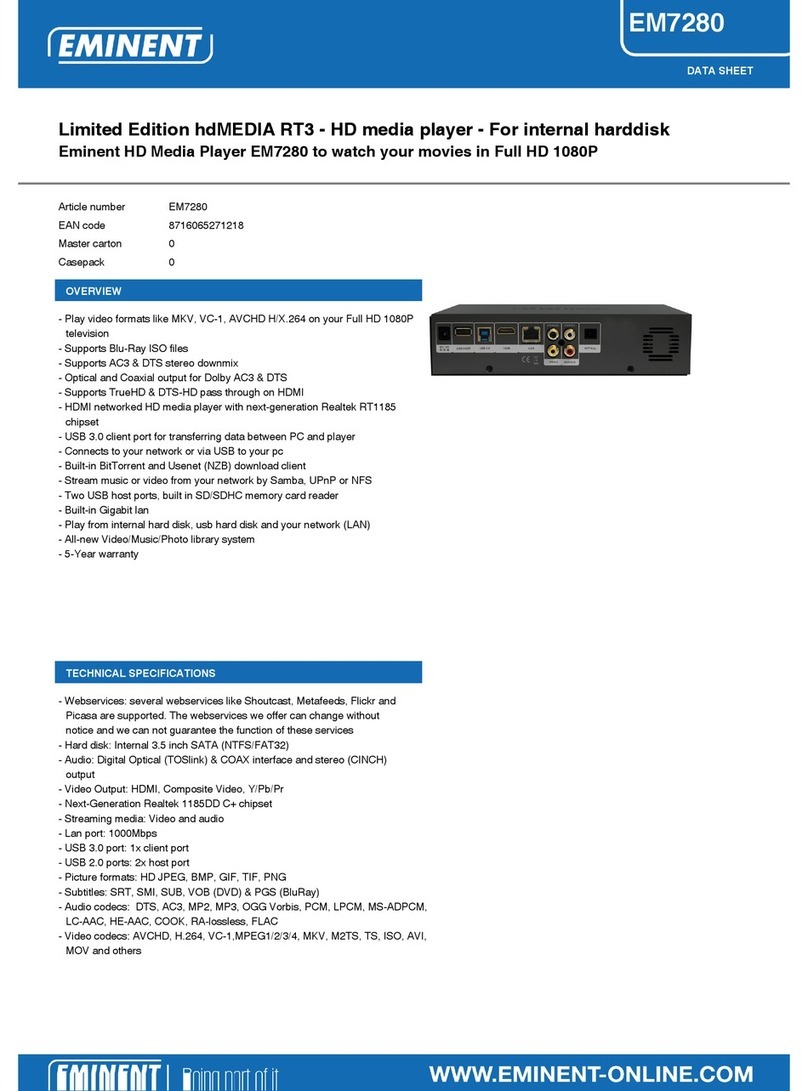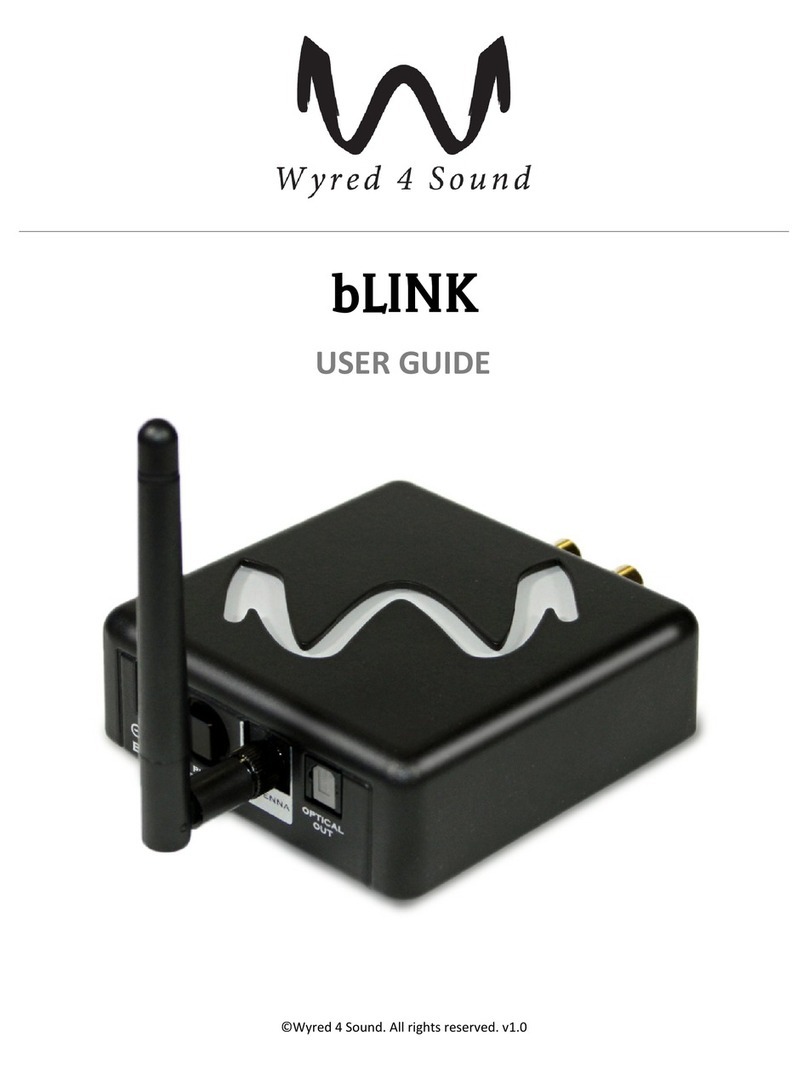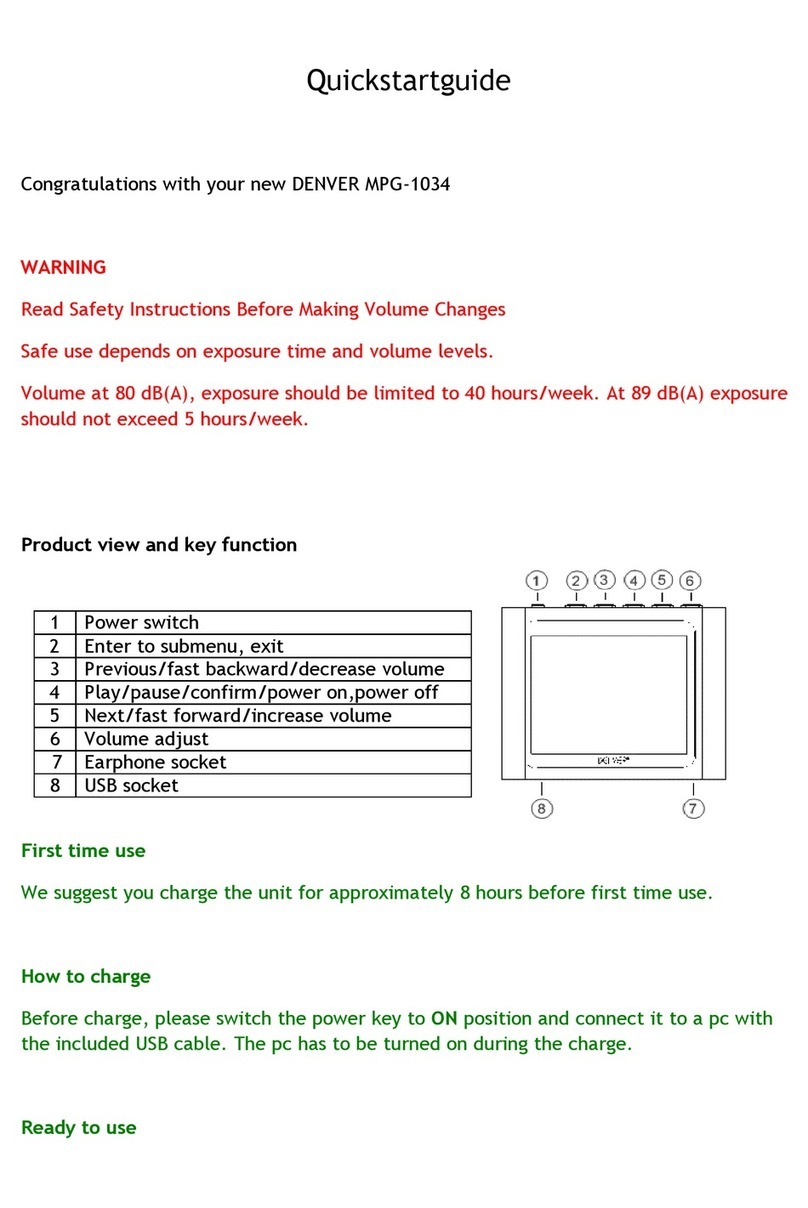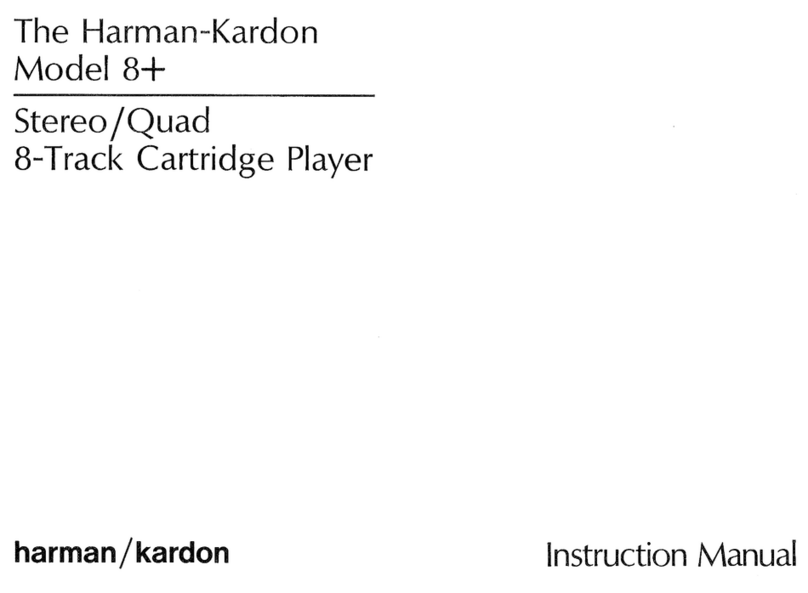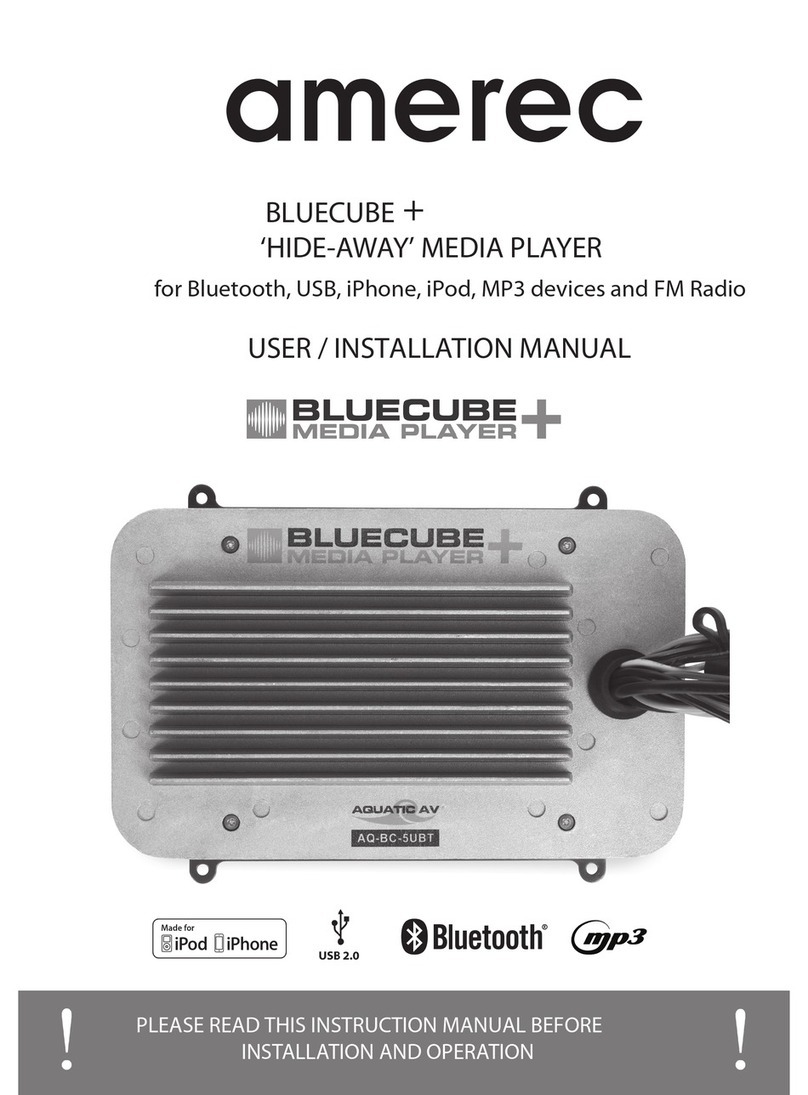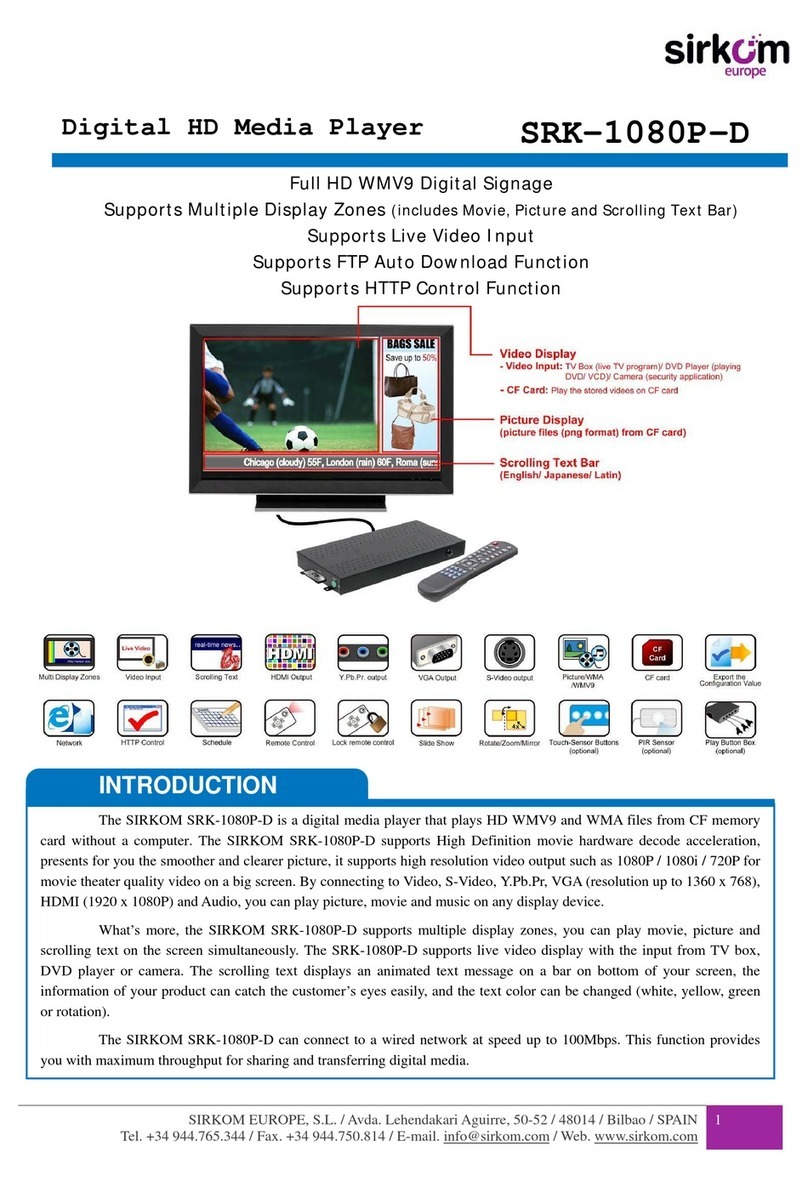Mediastar 782-DS User manual
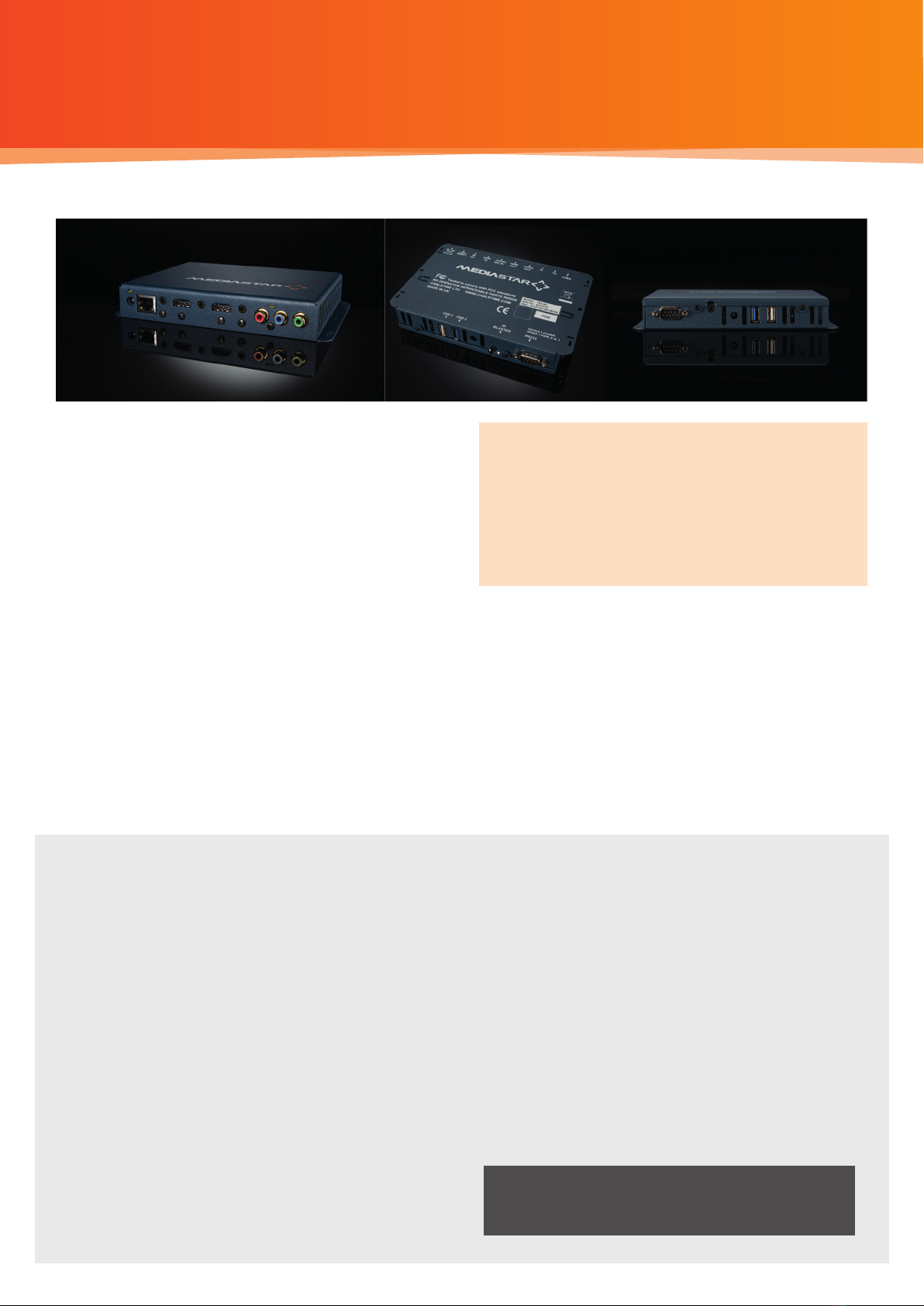
MediaStar 782-DS Digital Signage Player
200-2442 V2
QUICK START GUIDE
The 782-DS comes with ‘Creator’ and ‘Tools’ software
packages that allow you compose your own screen
content and then load it onto 782-DS units over a LAN
for wide scale corporate deployments. Your multi-page
presentations are then played out 24/7 according to
your schedule, with live IP TV feeds, dynamic web page
refreshes and RSS updates so you can show the latest
breaking corporate or international news headlines
on your screens. On-screen data updates can also
be integrated into your own corporate information
systems if required.
The 782-DS has been designed to be deployed
throughout a business environment with high reliability
and low maintenance as priorities. It is a fully ‘static’
hardware platform (no disks, no fans) built around a
Linux OS, and has been designed specically to be
situated close to a standard display screen.
It provides HDMI, YPbPr and composite video outputs,
together with internal ash storage, USB2/3 ports for
local connectivity and a PoE power option.
Important Safety Instructions
1. Read and keep these instructions.
2. Follow the instructions and heed all warnings.
3. Do not use this apparatus near water.
4. Clean only with a dry cloth.
5. Do not block any ventilation openings. Install in accordance
with the manufacturer’s instructions.
6. Do not install near any heat sources such as radiators, heat
registers, stoves or other apparatus (including ampliers)
that produce heat.
7. Do not defeat the safety purpose of the polarised or ground-
ing-type plug. A polarised plug has two blades with one wider
than the other. A grounding type plug has two blades and a third
grounding prong. The wide blade or the third prong is provided
for your safety. If the provided plug does not t into your outlet,
consult an electrician for replacement of the obsolete outlet.
8. Protect the power cord from being walked on or pinched
particularly at plugs, convenience receptacles, and the point
where they exit from the apparatus.
9. Only use attachments/accessories specied by the
manufacturer.
10. Use only with the cart, stand tripod, bracket, or table specied
by the manufacturer, or sold with the apparatus. When a cart
is used, use caution when moving the cart/apparatus
combination to avoid injury from tip-over.
11. Unplug this apparatus during lightning storms or when
unused for long periods of time.
12. Refer all servicing to qualied service personnel. Servicing is
required when the apparatus has been damaged in any way,
such as power-supply cord or plug is damaged, liquid has
been spilled or objects have fallen into the apparatus, the
apparatus has been exposed to rain or moisture, does not
operate normally, or has been dropped.
The MediaStar 782-DS Digital Signage Player
is a networked video and audio media player,
specically designed for digital signage
applications. It outputs HD pictures made up
from a wide variety of your own promotional
or corporate images, web pages, crawls,
videos and live IP TV streams.
What’s in the box:
•782-DS Digital Signage Player
•HDMI Cable
•CAT5 patch cable
•AC mains adapter (non PoE versions)
WARNING: THERE ARE NO USER SERVICEABLE
PARTS WITHIN A MEDIASTAR 782-DS UNIT.
1/8
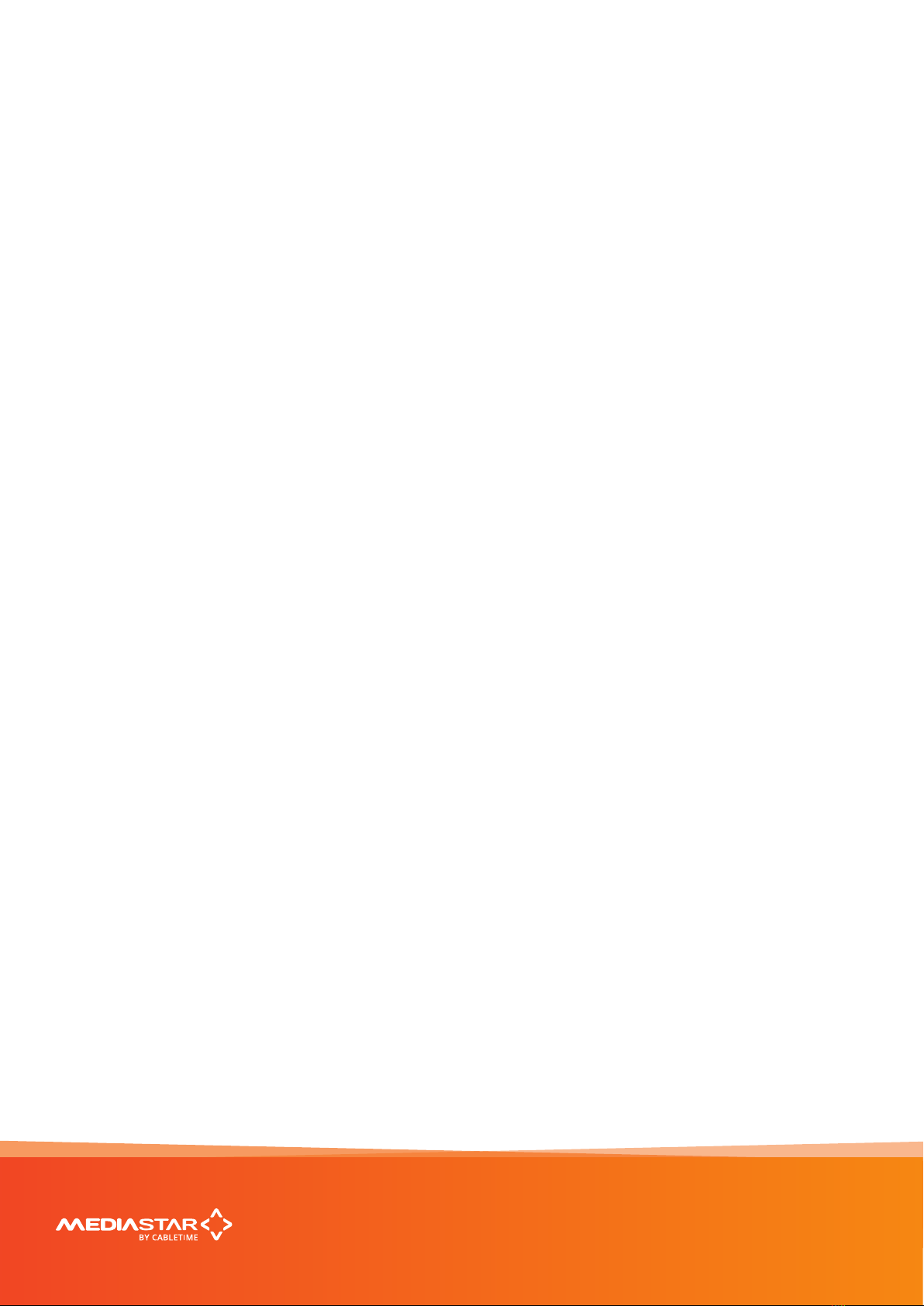
MediaStar 782-DS Digital Media Player
Installation
1. When locating the 782-DS unit, ensure that a clearance distance of 25mm (1”) is maintained around the unit to
provide sucient ventilation airow. Items that could accidentally block the ventilation grills or impede the cooling
airow must not be located near the unit.
2. The 782-DS must not be installed where there is a possibility of exposure to condensation, dripping or splashing
liquids. Containers lled with uid should not be located in the vicinity of this unit. Do not x the 782-DS to any
surface which is a heat source that may cause the unit to over-heat.
3. Connect the 782-DS unit to the display using the HDMI or other AV cable. Ensure the HDMI cable is inserted into
the 782’s HDMI OUTPUT port. All connectors are clearly labelled on the rear face of the unit. If the analogue audio
output is being used, connect the 3.5mm audio output jack to the display with an appropriate (adapter) cable.
4. If the 782-DS is to be operated by a user using a MediaStar Infra-Red (IR) remote control (part number 791-3W,
711 or 712 ordered separately), either:
a) Ensure the built-in IR receiver on the side of the 782-DS is visible, or
b) Fit a remote IR receiver module (part number 911-4154, ordered separately). The IR receiver should be mounted
in a visible position, facing away from the screen and be plugged into the IR RX 3.5mm jack socket in the 782-
DS. If necessary, the 911-4154 cable can be extended up to 10m using a standard 3.5mm 4 pole male to female
extender cable.
5. Power-on the 782-DS using the external mains-DC Power supply or via the CAT5 network cable if using
Power-over-Ethernet (PoE).
When powering with the mains/DC power supply:
The external mains/DC power supply input rating must meet the specications of the mains supply at the installation
location. Only the LPS (Limited Power Source) power supply provided with this equipment should be used. This device
must be installed using a mains (AC supply) plug and socket that is located near the equipment, that remains operable
and is easily accessible to disconnect the unit in the case of an emergency.
Insert the DC jack plug of the mains/DC power supply unit into the jack socket on the 782-DS. Plug in the mains/DC
power supply unit, switch on and check that the status indicator LED by the DC jack socket is lit. Connect the 782-DS
to a local network port with the CAT5 SFTP patch cable supplied (or another equivalent cable of appropriate length).
When powering using PoE:
Connect the 782-DS to the network using the CAT5 SFTP cable supplied (or another equivalent cable of appropriate
length). The 782-DS will then negotiate a class 0/4 power supply connection with the PoE power supply equipment.
Check the status LED by the DC jack socket is lit. If a mains/DC power supply and PoE are used simultaneously,
most power will be taken from the PoE supply.
6. The status LED (by the DC jack connector) will initially be orange, then orange ashing as the unit boots up. When
the LED goes green, the 782-DS is ready for use and the video outputs will be showing a picture. Ensure that the
correct video input source has been selected on the display to see the 782’s picture.
When using HDMI, the 782-DS will automatically select the highest possible picture resolution that the display and
782-DS both support. When using the phono (analogue) outputs, the picture format defaults to YPbPr at 720p60.
If your display is not capable of supporting this resolution, you can congure a dierent resolution via the
on-board browser conguration menus.
The LEDs on the network connector will illuminate to indicate there is a valid network connection. The orange
RJ45 LED indicates a network link has been established, and the (ashing) green LED shows network activity.
Quick Start Guide
782-DS Digital Signage Player
200-2442 V2
2/8

The 782-DS is supplied with DHCP enabled, so by default, it will negotiate a valid IP address setting with a DHCP
server. The unit’s assigned IP address will automatically be shown on-screen at each power up. If no DHCP server
is present, the unit should be congured with a static IP address. If required, the 782’s MAC address is printed on
the part number label on the rear face of the unit.
To set a static IP address on the 782-DS, use a MediaStar IR or Bluetooth remote control to congure the unit with
on-screen setup menus. Press the menu (or home) button to show the network setup menu. Press OK to change
and conrm the switch to a static IP address.
Use the Up/Down buttons and OK to select each of the IP address settings in turn. Enter the IP address details
provided by your network administrator. When all settings have been made, ensure you press OK on the ‘Apply
Changes’ eld to save and apply the new network settings. Pressing Quit takes you out of the menus without
saving any changes.
7. Once the 782-DS is connected on the network, its local display controls may be setup using a networked computer
running a standard web-browser, and the ‘Tools’ software package can download your digital signage
presentations to the unit.
To congure the local display controls, enter the IP address of the 782-DS into your browser’s navigation address
bar. Internet Explorer, Chrome, Firefox, or Safari can be used. The browser will then show the conguration web
pages from the 782-DS unit, starting with the specication page. The main conguration web pages can be
accessed by clicking on the menu link on the left hand side of the screen. Context sensitive help is shown on the
right hand side in case further help is required with setup.
It is recommended that the following (minimum) settings are congured at time of installation:
a) Unit name (in Operating Mode menu) – This should reect the physical location of the unit, preferably
in line with a system wide naming convention if appropriate.
b) Date/Time – For most accurate timekeeping, congure the unit to use a corporate or internet NTP time server
(a commonly used internet time server is pool.ntp.org). If this is not available, set the date and time manually.
The date/time will be retained and updated throughout a power outage of up to 3 days.
c) Set the automatic display switch-on and switch-o times (and days of the week) in the On/O Controls menu.
The display can be switched on/o with the remote control as well.
d) Screen Orientation (in Video Output menu) – This should be set to reect the correct screen orientation. If a
portrait mode screen shows content up-side down, then change the screen rotation to the opposite portrait
mode. Note: where stored videos are being played out in Portrait mode, they must be created in 16:9 format,
but on their side, to suit the orientation of the display.
8. The media shown on the display is created using the ‘Creator’ software and is downloaded to the 782-DS via the
network using the ‘Tools’ software. Please see the separate instructions with those software applications for
instructions on how to do this.
MediaStar 782-DS Digital Media Player
Quick Start Guide
782-DS Digital Signage Player
200-2442 V2
3/8
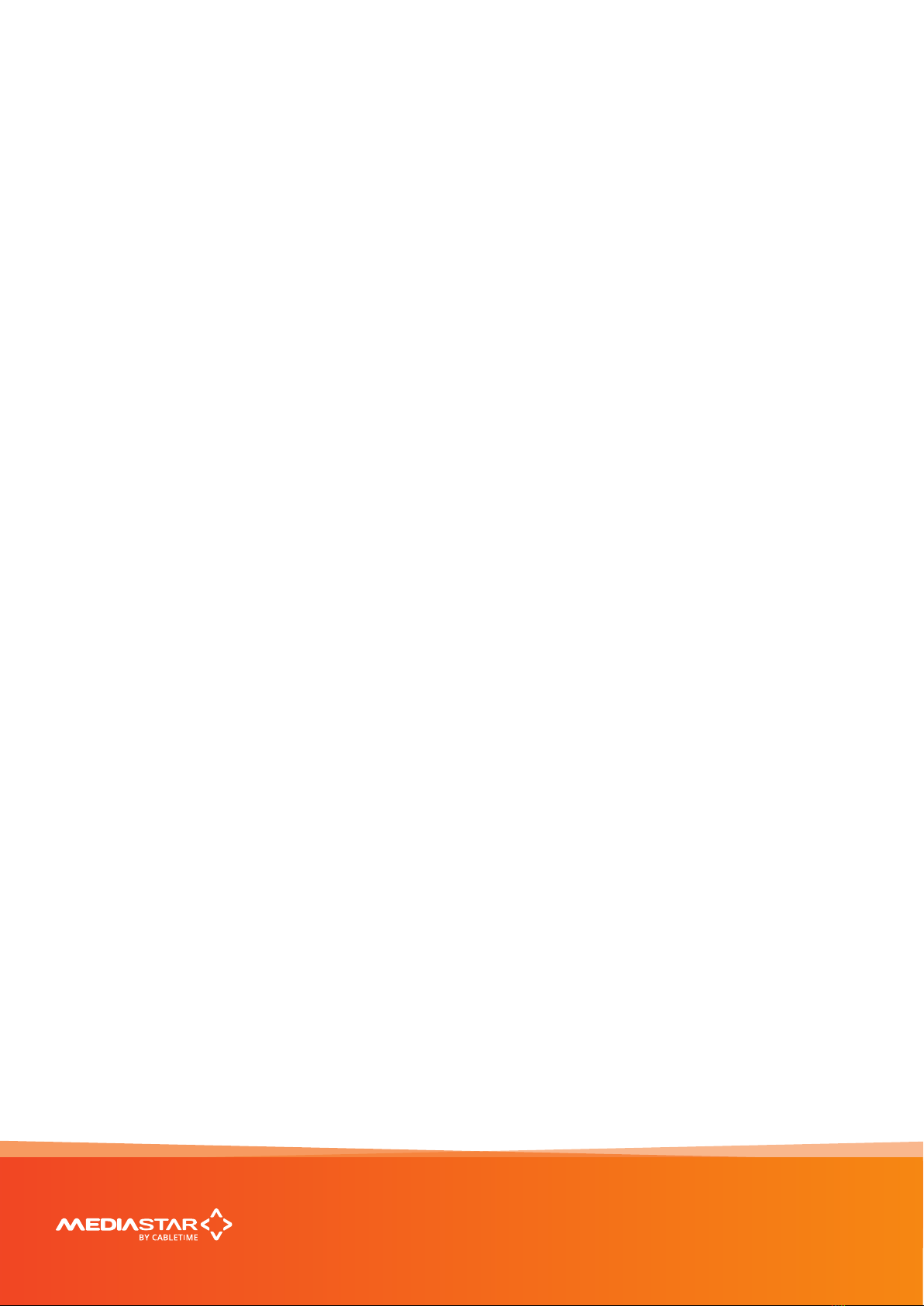
Browser based Conguration Menus
The 782’s web page conguration menus allow the full range of operational parameters to be set. When using the
web pages, full contextual help is provided on the right side of the screen. When changes have been made, press
the APPLY button at the bottom of the page to ensure these take eect.
Specication
The specication page includes details of the capabilities
of the product. Please note that this unit may not have
all the options mentioned. The Status page shows all
the optional features currently enabled.
Status
Shows the current status of the 782-DS, including its
Part number, Serial Number, Unit name, Project name,
Project last modied time, IP Address, Mac Address,
Software version, SIPI Command Set Version, Temper-
ature, Preferred and Actual Resolution, Media Storage
(capacity and used), PoE status and RS232 status.
Operating Mode
Set the name of the unit here.
Video Output
Set the preferred video output resolution here (default
auto via HDMI, or analogue YPbPr 720p60), the analogue
video output format, and select the display orientation.
On/O Control
The time and days of the week when the display should
automatically switch itself on or o is set here. Manual
on/o switching can be done by pressing QUIT on the
remote control.
Aux Port
Congure the external contact closures for open/closed
contact operation for external audio mute. This 3.5mm
jack connector is physically labelled IR blaster, and the
electrical pin-out is available on request.
Date/Time
Congure the local time to use a Network (NTP) server
if available. If not, set the date/time manually. Set the
local time zone and daylight saving.
RS232 Port
Congure the serial port settings for display control,
SIPI control interface, IP to RS232 pass-through mode,
or DS Mode. In DS mode, RS232 text strings specied
in Creator will be sent out to an attached display.
Network Setup
Allows specication of the Network Connection; DHCP
or static addressing, device hostname, IP address,
subnet mask, Gateway and DNS settings. Conrm these
with the network administrator before conguring.
Update Locations
Specify the URL of the http server and folder that the
782-DS will look at for software updates and a central
conguration le. The 782-DS will only upgrade to new
software that has been digitally signed by Cabletime.
Please refer to your reseller or Cabletime for further
details of centralised conguration les.
Enablement Code
Enter enablement codes here to recongure or expand
the capabilities of your unit. Details can be obtained
from your reseller or Cabletime. You can also reboot
or reset your 782-DS to its default settings from here.
Set Password
A password may be set to prevent the unauthorised
modication of the 782’s conguration. If the password
gets lost, contact Cabletime for assistance, quoting the
serial number of the unit aected.
SNMP
Congure to send SNMP ‘event’ warning messages to
a corporate SNMP monitoring system (MIB les are
available on request).
Email Logs
Event logs can be periodically emailed to a recipient.
Specify the email server and recipient email address
here.
Event Log
This shows a full list of the errors or ‘events’ that the
782-DS has experienced. Signicant error messages
will also produce an SNMP trap when enabled.
MediaStar 782-DS Digital Media Player
Quick Start Guide
782-DS Digital Signage Player
200-2442 V2
4/8

Technical Specications
DIMENSIONS 18.0 x 12.4 x 2.8 cm / 7 1/4” x 4 7/8” x 1 1/8”
WEIGHT 0.42Kg / 0.9Ib
AMBIENT OPERATING
TEMPERATURE 0 - 40°C / 32 - 104°F
POWER SUPPLY
AC mains adapter: LPS 100-240VAC, 47-63Hz Output: +5VDC (+/- 5%), 3.0 Amps,
with a DC jack plug (centre positive voltage, 5.5/2.1mm diameter)
Power over Ethernet:
802.3af class 0 device (13 W max) 802.3at class 4 device (25 W max)
Unit Power dissipation: 12W max
NETWORK
RJ45 802.3 10/100/1000 Base-T Auto MDIX
Static or DHCP IP address
UDP, TCP, ARP, DHCP, ICMP, IGMP V2/V3, HTTP, HTTPS, SNMP, SMTP, NTP
VIDEO OUTPUT
HDMI
1.4b 480i, 480p, 576i, 576p, 720p50/60, 1080i50/60, 1080p50/60
Phonos
YPbPr: 480p, 576p, 720p50/60, 1080i50/60, 1080p50/60
CVBS: PAL, NTSC
AUDIO OUTPUT
HDMI
PCM stereo, Dolby Digital Plus
3.5mm Jack
Multi-channel audio down-mix to stereo output
3 or 4 pole jack compatible, 30 ohm headphone drive, microphone input with key-press switch detection
USB
1 x USB2, 1 x USB3
USB2 500mA. USB3 150mA or 900mA when connected to 802.3at PoE or 3A AC mains adapter
Mouse, Keyboard, HID compatible, USB memory keys used for secure software upgrades.
Touch screen support
IR RECEIVER Integrated 38KHz modulated IR receiver module. Optional external remote IR receiver
(part number 911-5154).
IR BLASTER/AUX PORT Digital outputs may be used as contact closure inputs with external audio mute functionality
(software selectable)
RS232 PORT Male 9 way-D Used for Display Control, SIPI 3rd party command interface, transparent IP to RS232
pass through or DS mode text string output
INTERNAL STORAGE 16GB media ash. Units with larger ash sizes (up to 128GB) can be ordered
VIDEO DECODING MPEG2, H264, H265 les (.mp4, .mov, .mpg, .m2t) and UDP MPEG2-TS formatted streams
AUDIO DECODER MPEG2-II, HE-AAC LC, Dolby Digital Plus
ON-BOARD WEB BROWSER HTML5 compatible, Webkit based
MEDIA CREATION
AND DOWNLOAD
Works with Creator and Tools software for Digital signage content creation and LAN based
content download
MediaStar 782-DS Digital Media Player
Quick Start Guide
782-DS Digital Signage Player
200-2442 V2
5/8
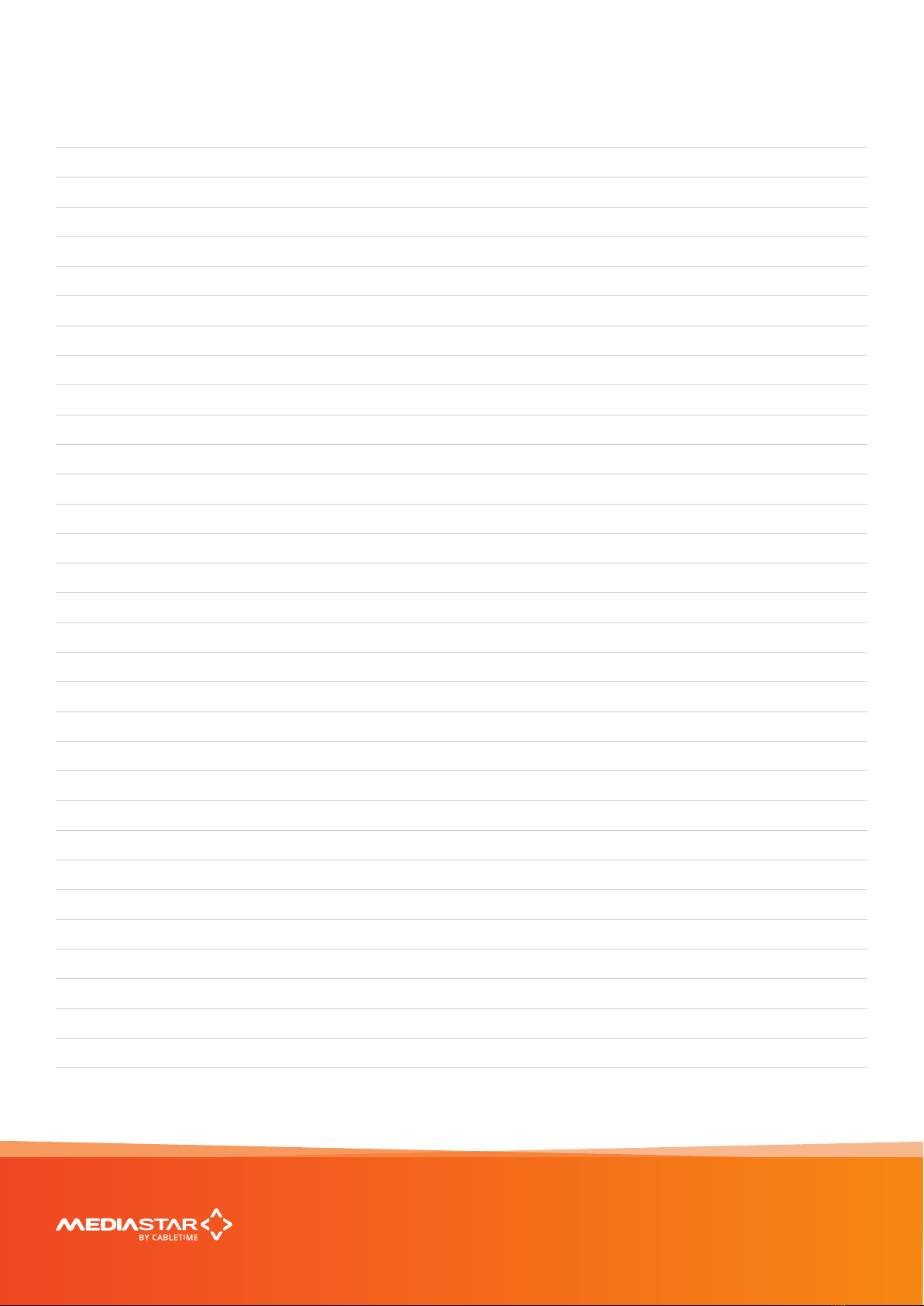
Notes
MediaStar 782-DS Digital Media Player
Quick Start Guide
782-DS Digital Signage Player
200-2442 V2
6/8
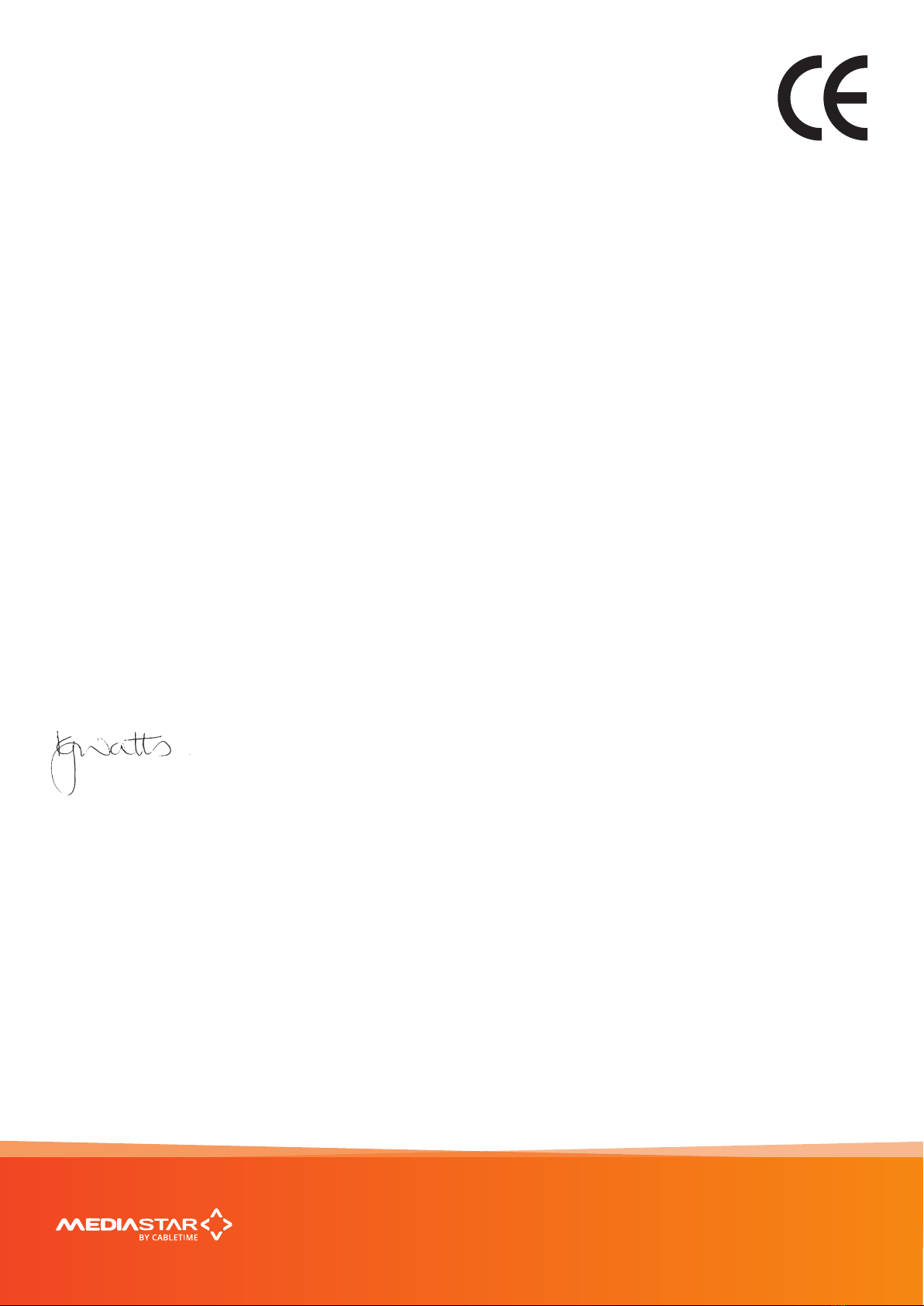
Declaration of Conformity
Cabletime Limited declares that the products listed below, when installed and
operated as described here, conform to the requirements of the directives shown:
Product names: 782 Digital Signage Player
Product part numbers: 782-AV, 782-AV-xxx, 782-AV-PoE, 782-AV-xxx-PoE,
782-SL, 782-SL-xxx, 782-SL-PoE, 782-SL-xxx-PoE,
782-DS, 782-DS-xxx, 782-DS-PoE, 782-DS-xxx-PoE
(where x is an optional number)
Directives:
2014/30/EU Electromagnetic Compatibility (EMC) Directive
2014/35/EU Low Voltage Directive
2011/65/EU RoHS2
The standards applied are:
EN55032:2012/AC2012 Electromagnetic compatibility of multimedia equipment – Emissions requirements
EN55024:2010 (including corrigendum June 2011) Information Technology equipment – Immunity characteristics
EN61000-3-2:2014 Electromagnetic compatibility – Limits for harmonic current emissions
EN61000-3-3:2013 Electromagnetic compatibility – Limitation of voltage changes, voltage uctuation and icker
IEC 62368-1:2014 Audio/video, information and communication technology equipment. Safety Requirements
EN 62368-1:2014
UL 62368-1:2014
CSA/CAN 22.2 No.62368-1-14
CB Certication
Austria, Belgium, Bulgaria, Canada, Croatia, Czech Republic, Denmark, Finland, France, Germany, Greece, Hungary,
Ireland, Italy, Netherlands, Poland, Portugal, Slovakia, Slovenia, Spain, Sweden, UK, US.
I hereby declare that the products listed here conform to the directives shown above when installed and used
according to their respective manuals.
Keith Watts
Technical Director
September 2016
MediaStar 782-DS Digital Media Player
Quick Start Guide
782-DS Digital Signage Player
200-2442 V2
7/8
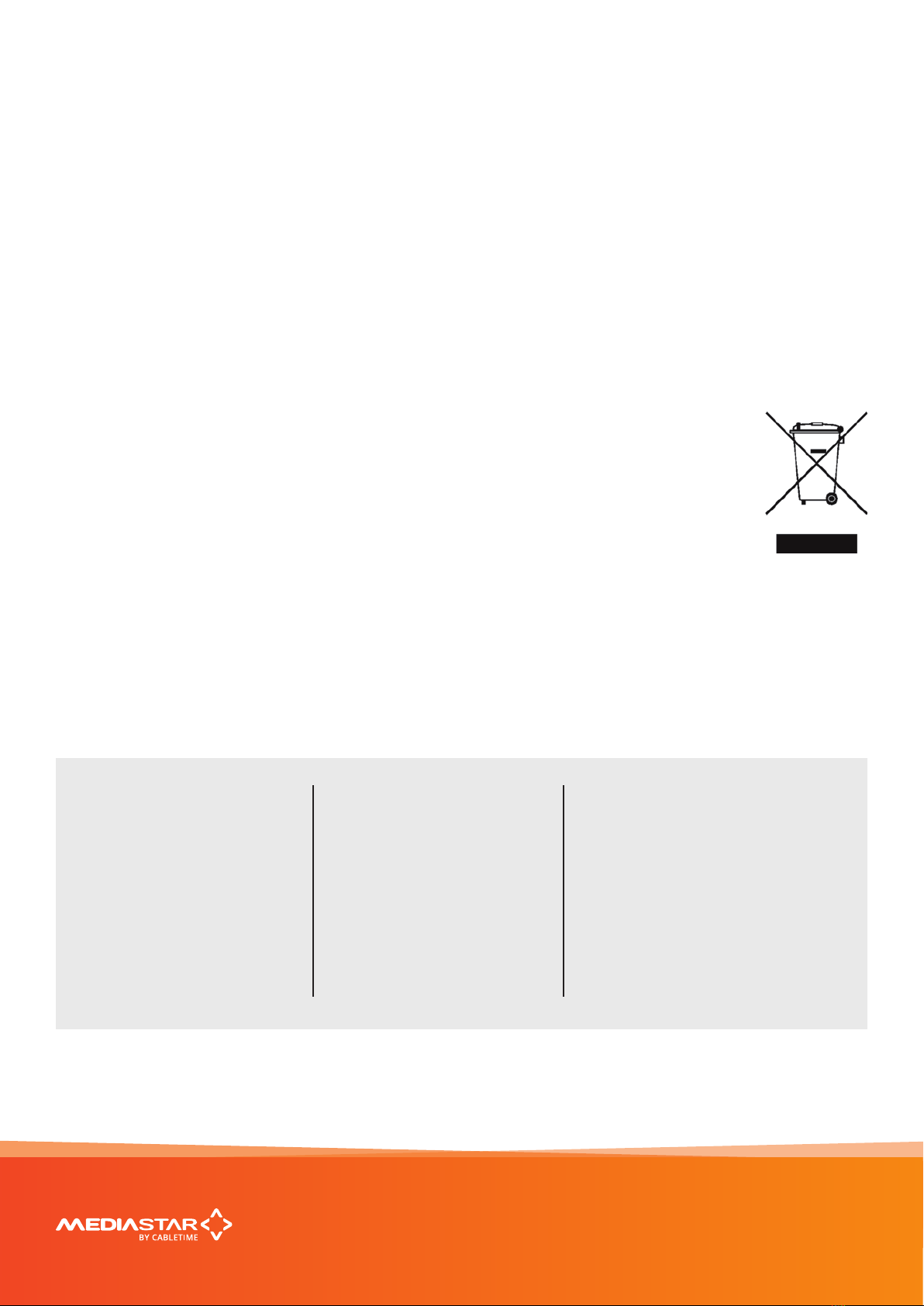
United States of America
Cabletime Limited declares this equipment has been tested and found to comply with the limits for a Class A
digital device, pursuant to Part 15 of the FCC Rules Subpart B (15.107, 15.109). These limits are designed to provide
reasonable protection against harmful interference when the equipment is operated in a commercial environment.
This equipment generates, uses, and can radiate radio frequency energy and, if not installed and used in accordance
with the instruction manual, may cause harmful interference to radio communications. Operation of this equipment
in a residential area is likely to cause harmful interference in which case the user will be required to correct the
interference at his own expense.
This device complies with part 15 of the FCC Rules.
Operation is subject to the following conditions:
• This device may not cause harmful interference, and
• This device must accept any interference received, including interference that may cause undesired operation.
Correct Disposal of this Product
This marking on the product, accessories or literature, indicates that the product and its electronic
accessories should not be disposed with other household waste at the end of its working life.
To prevent possible harm to the environment or human health from uncontrolled waste disposal,
please separate these items from other types of waste and recycle them responsibly to promote
the sustainable reuse of material resources.
Whilst all reasonable care has been taken to ensure the accuracy of this publication, the publishers and authors
cannot accept responsibility for any errors and omissions. Cabletime Limited reserves the right to revise this
publication and to make changes in the content from time to time without notice.
Copyright ©Cabletime 2016. All rights reserved. No part of this guide may be reproduced, stored in a retrieval
system or transmitted in any form or by any means (electronic, mechanical, photocopying, recording or otherwise)
without prior written permission of Cabletime Ltd.
MediaStar 782-DS Digital Media Player
Head Oce
Cabletime Ltd,
64 Greenham Road,
Newbury, Berkshire,
RG14 7HX
United Kingdom
T: +44 1635 35111
www.cabletime.com
USA Oce
Cabletime USA,
100 Valley Road,
Mt. Arlington,
NJ 07856
T: 973 770 8070
Asia Oce
Cabletime Asia
Room 2503, 25/F, Westin Centre
26 Hung To Road
Kwun Tong, Kowloon
Hong Kong
T: +852 3101 2650
Quick Start Guide
782-DS Digital Signage Player
200-2442 V2
8/8
Table of contents
Other Mediastar Media Player manuals
Popular Media Player manuals by other brands

Polk Mono
Polk Mono Ultramarine PA4ABK Installation and operation manual

Triotech
Triotech Clearstream K5C quick start guide

Dune HD
Dune HD Real Vision 4K Duo quick start guide

Philips
Philips NP1100/12 user manual
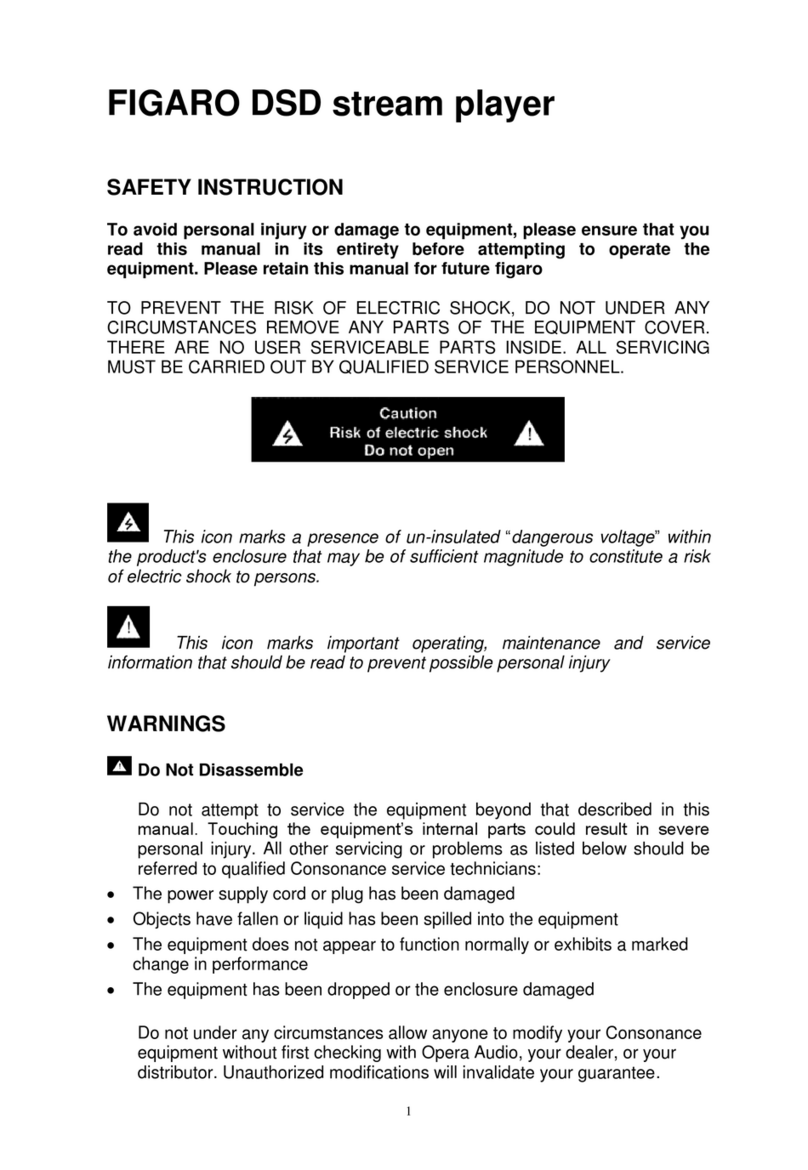
Opera Audio
Opera Audio FIGARO user guide
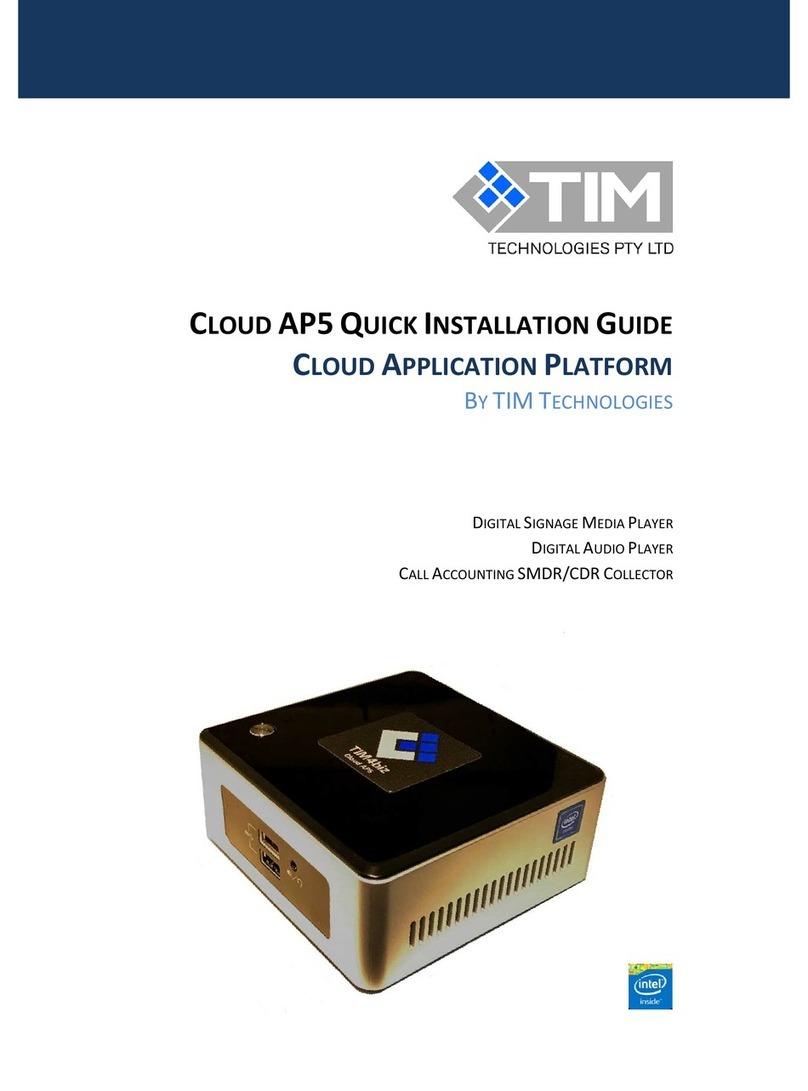
TIM Technologies
TIM Technologies CLOUD AP5 Quick installation guide