Acoustic Research MediaBridge DMP3000 User manual

MediaBridge
Digital Media Player
User’s Guide
Model DMP3000
1662616C_01.indd 1 12/14/05 3:56:48 PM
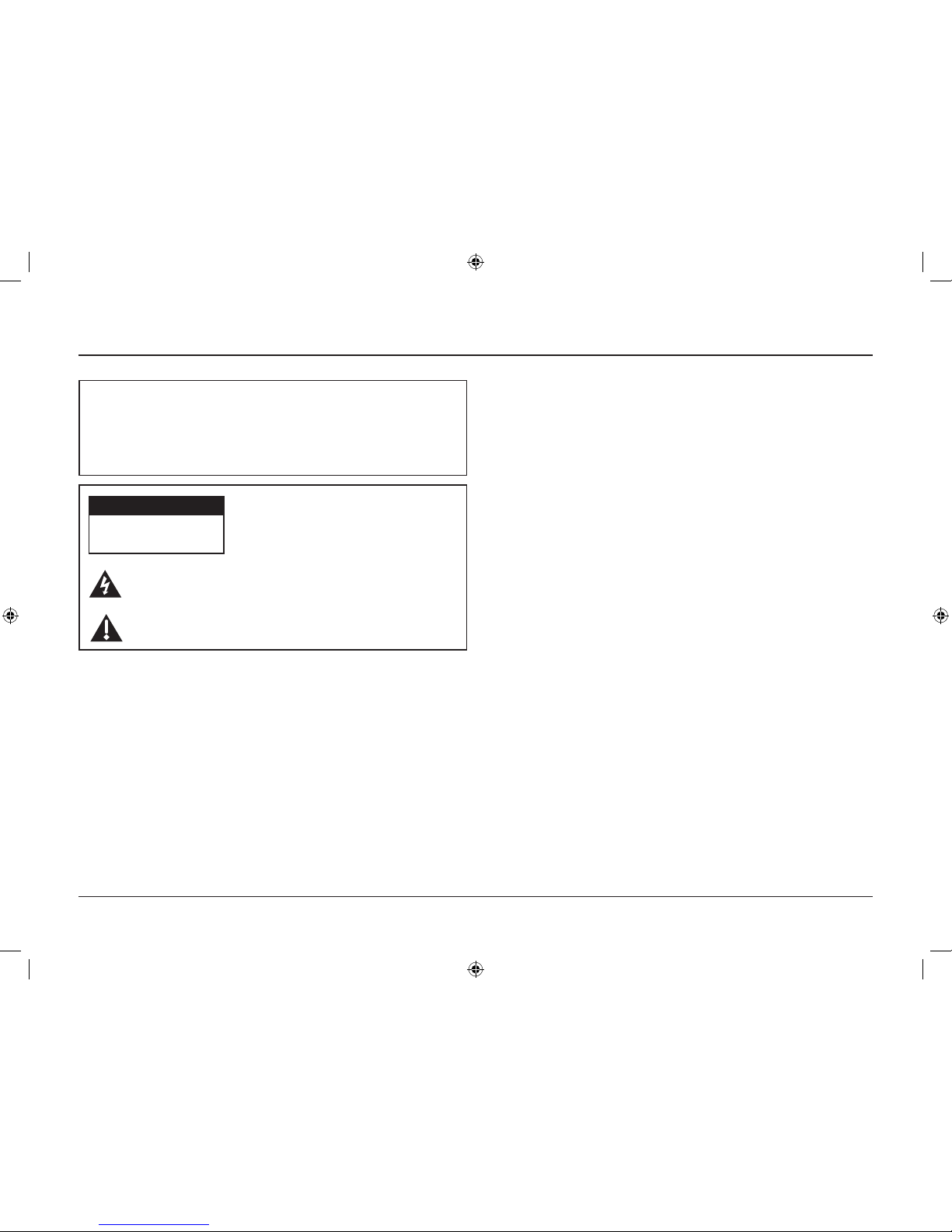
Important Information
2
WARNING
To reduce the risk of fire or electric shock, do not expose
this product to rain or moisture. The apparatus shall
not be exposed to dripping or splashing. No objects
filled with liquids, such as vases, shall be placed on the
apparatus.
This symbol indicates "dangerous voltage" inside
the product that presents a risk of electric shock or
personal injury.
This symbol indicates important instructions
accompanying the product.
RISK OF ELECTRIC SHOCK.
DO NOT OPEN.
Caution: To reduce the risk of
electric shock, do not remove cover
(or back). No user serviceable parts
inside. Refer servicing to qualified
service personnel.
CAUTION
Important Safety Instructions
1. Read these instructions.
2. Keep these instructions.
3. Heed all warnings.
4. Follow all instructions.
5. Do not use this apparatus near water.
6. Clean only with dry cloth.
7. Do not block any ventilation openings. Install in
accordance with the manufacturer’s instructions.
8. Do not install near any heat sources such as radiators,
heat registers, stoves, or other apparatus (including
amplifiers) that produce heat.
Caution: The power supply cord is used as the main
disconnect device. Ensure that the socket-outlet is located/
installed near the equipment and is easily accessible.
CAUTION!
• Do not install or place this unit in a bookcase, built-in
cabinet or in another confined space. Ensure the unit is
well ventilated. To prevent risk of electric shock or fire
hazard due to overheating, ensure that curtains and any
other materials do not obstruct the ventilation vents.
• Do not obstruct the unit’s ventilation openings with
newspapers, tablecloths, curtains, and similar items.
• Do not place sources of naked flames, such as lighted
candles, on the unit.
• Dispose of batteries in an environmentally-friendly
manner.
CAUTION: To prevent electric shock, match the wide blade
of the plug to the wide slot of the electrical outlet and fully
insert.
FCC Regulations state that unauthorized changes or
modifications to this equipment may void the user’s
authority to operate it.
Operating Temperature: 40ºF to 120ºF (5ºC to 50ºC)
Storage Temperature: -5ºF to 150ºF (-20ºC to 65ºC)
Net Weight: 5.75 lbs (approx.)
1662616C_01.indd 2 12/14/05 3:56:49 PM
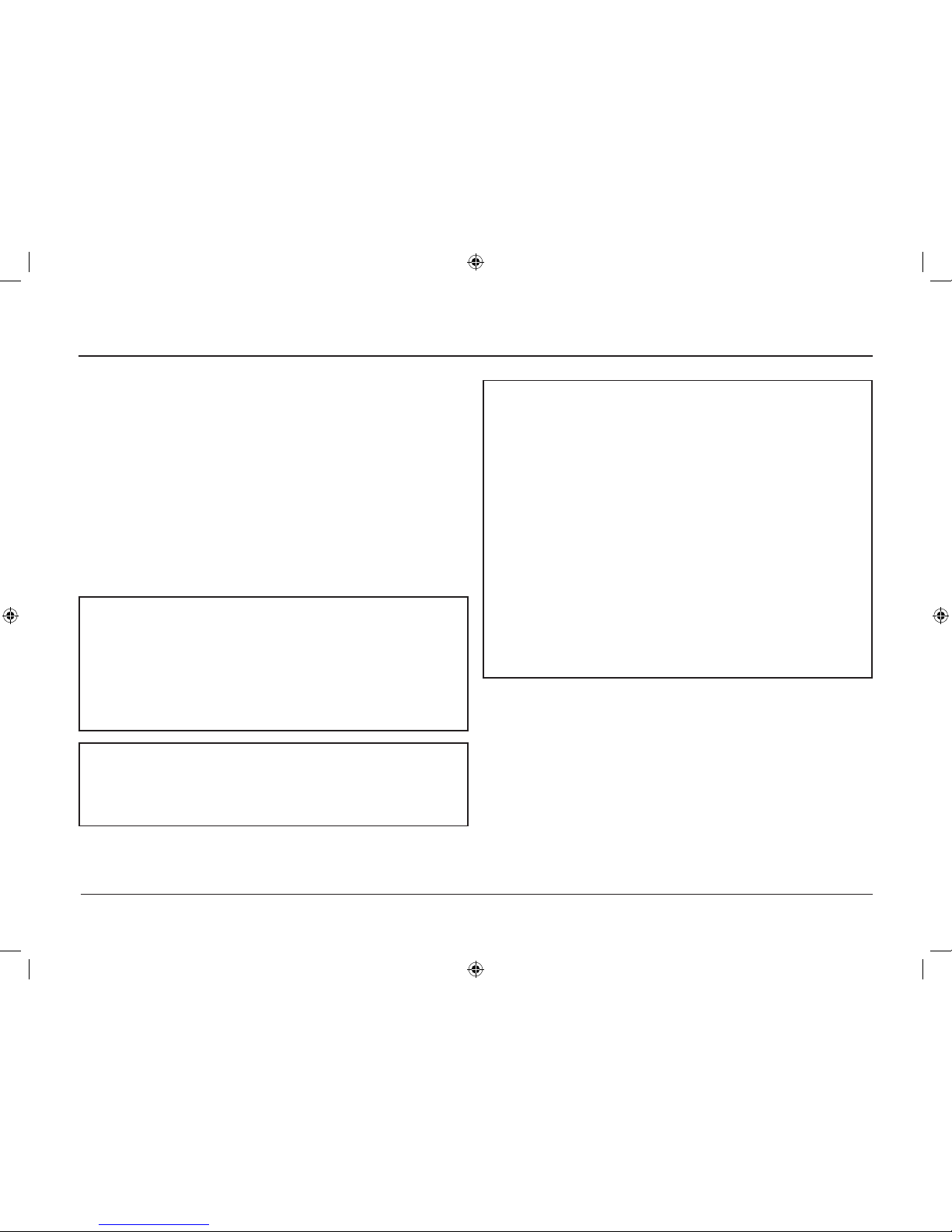
Important Information
Product Registration
Please fill out the product registration card (packed
separately) and return it immediately. Returning the card
allows us to contact you if needed.
Product Information
Keep your sales receipt to obtain warranty parts and
service and for proof of purchase. Attach it here and
record the serial and model numbers in case you need
them. These numbers are located on the product.
Model No.: ___________________________________________
Serial No.: ____________________________________________
Purchase Date:________________________________________
Dealer/Address/Phone:_________________________________
Specifications and features are subject to change without
notice. Product may vary from that shown.
Logos are registered trademarks of their respective
companies.
NOTE: This product incorporates copyright protection
technology that is protected by U.S. patents and other
intellectual property rights. Use of this copyright
protection technology must be authorized by Macrovision
Corporation, and is intended for home and other
limited consumer uses only unless otherwise authorized
by Macrovision. Reverse engineering or disassembly is
prohibited.
3
9. Protect the power cord from being walked on or
pinched particularly at plugs, convenience receptacles,
and the point where they exit from the apparatus.
10. Unplug this apparatus during lightning storms or
when unused for long periods of time.
11. Refer all servicing to qualified service personnel.
Servicing is required when the apparatus has been
damaged in any way, such as power-supply cord or
plug is damaged, liquid has been spilled or objects
have fallen into the apparatus, the apparatus has
been exposed to rain or moisture, does not operate
normally, or has been dropped.
1662616C_01.indd 3 12/14/05 3:56:49 PM

FCC Declaration of Conformity
This device complies with Part 15 of the FCC Rules. Operation is subject to the following two conditions: (1) this device may
not cause harmful interference, and (2) this device must accept any interference received, including interference that may
cause undesired operation.
Trade Name: Acoustic Research
Model(s): DMP3000
Equipment Classification: TV/Computer Interface Device
Responsible Party:
Thomson Inc.
10330 N. Meridian Street
Indianapolis, IN 46290
Telephone: (317) 587-3569
This equipment has been tested and found to comply with the limits for a Class B digital device, pursuant to Part 15 of
the FCC Rules. These limits are designed to provide reasonable protection against harmful interference in a residential
installation. This equipment generates, uses, and can radiate radio frequency energy and, if not installed and used
in accordance with the instructions, may cause harmful interference to radio communications. However there is no
guarantee that interference will not occur in a particular installation. If this equipment does cause harmful interference to
radio or television reception, which can be determined by turning the equipment off and on, the user is encouraged to try
and correct the interference by one or more of the following measures:
• Reorient or relocate the receiving antenna.
• Increase the separation between the equipment and receiver.
• Connect this equipment into an outlet on a circuit different from that to which the receiver is connected.
• Consult the dealer or an experienced radio/TV technician for help.
FCC Radiation Exposure Statement
This equipment complies with FCC radiation exposure limits set forth for an uncontrolled environment. This
equipment should be installed and operated with minimum distance 20cm between the radiator and your body.
Important Information
4
1662616C_01.indd 4 12/14/05 3:56:49 PM

Graphics contained within this publication are for representation only.
5
Welcome to MediaBridge!
Your AR MediaBridge allows you to take digital music files,
photos, and videos stored on your computer network and play
them on a home entertainment system. Instead of crowding
around a computer to look at pictures, watch them on your TV,
even in HD. Listen to your music the way it was meant to be
heard—on your home entertainment system.
You can even stream videos from your computer network to the
TV by using the MediaBridge remote control. You can experience
music, movies, or photos in the comfort of your living room,
family room, or bedroom.
As the MediaBridge streams your digital files from your computer
network, it leaves your computer free to perform other functions
such as e-mail or surfing the web. Bridging the gap is seamless—
wirelessly or wired—the choice is yours.
In This Guide ...
Welcome to MediaBridge! .......................5
Setting Up Your MediaBridge ..................8
Using Your MediaBridge ........................16
Using Your Remote Control....................22
Troubleshooting......................................29
Limited Warranty ....................................34
1662616C_01.indd 5 12/14/05 3:56:50 PM
Table of contents
Other Acoustic Research Media Player manuals


















