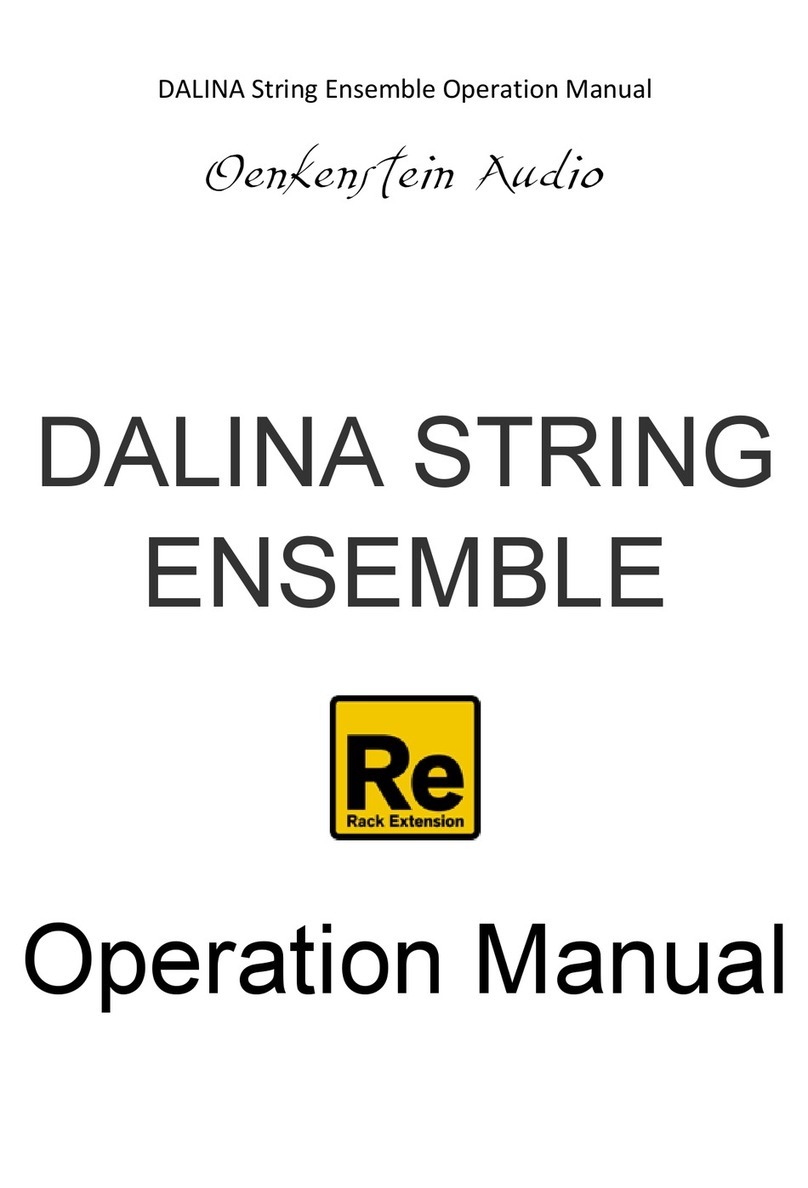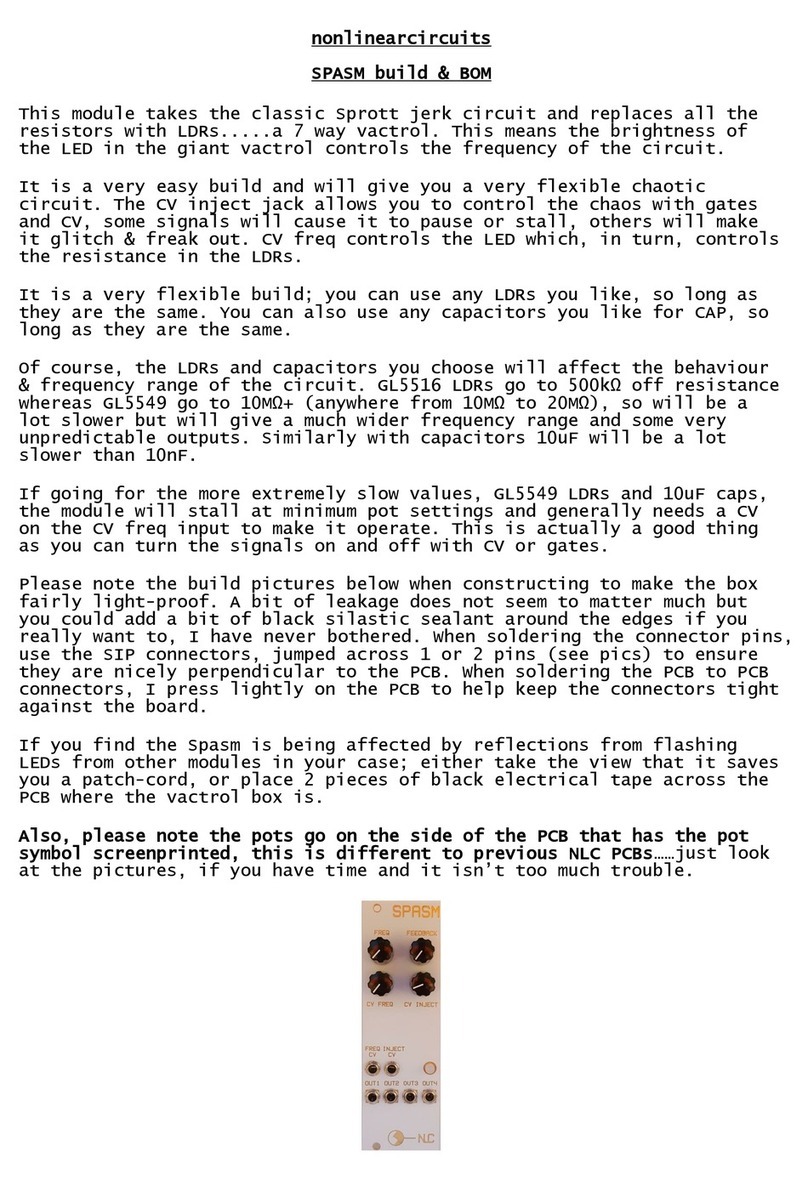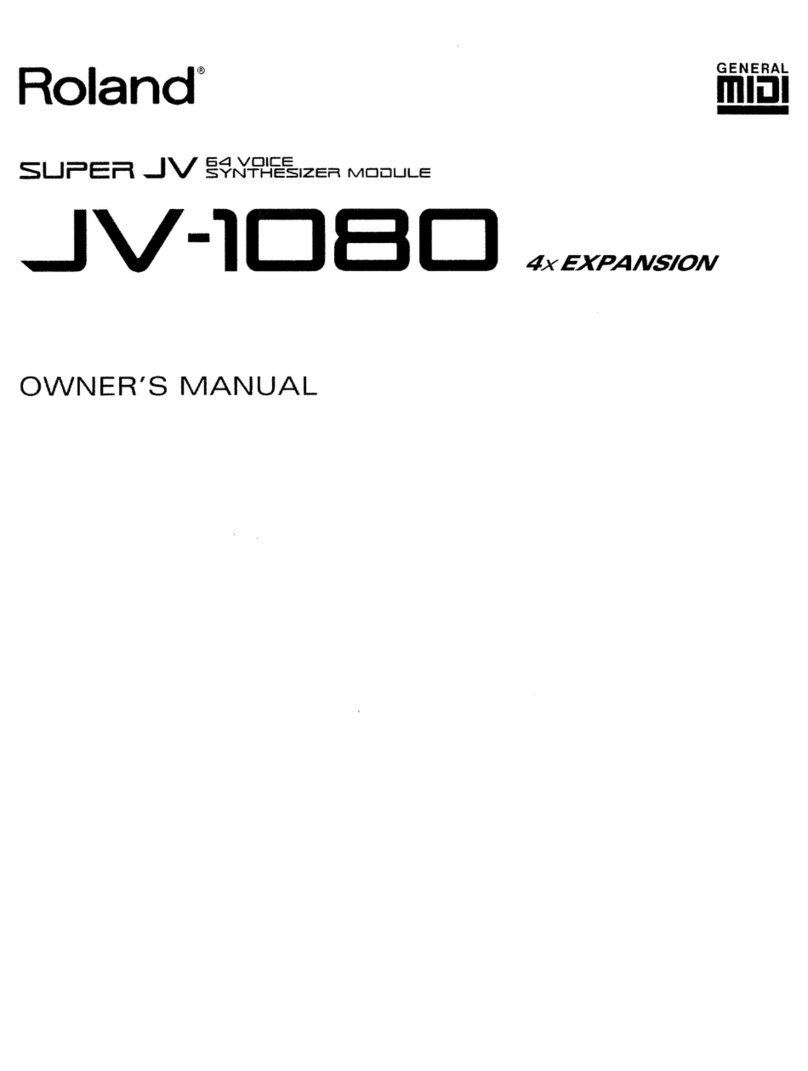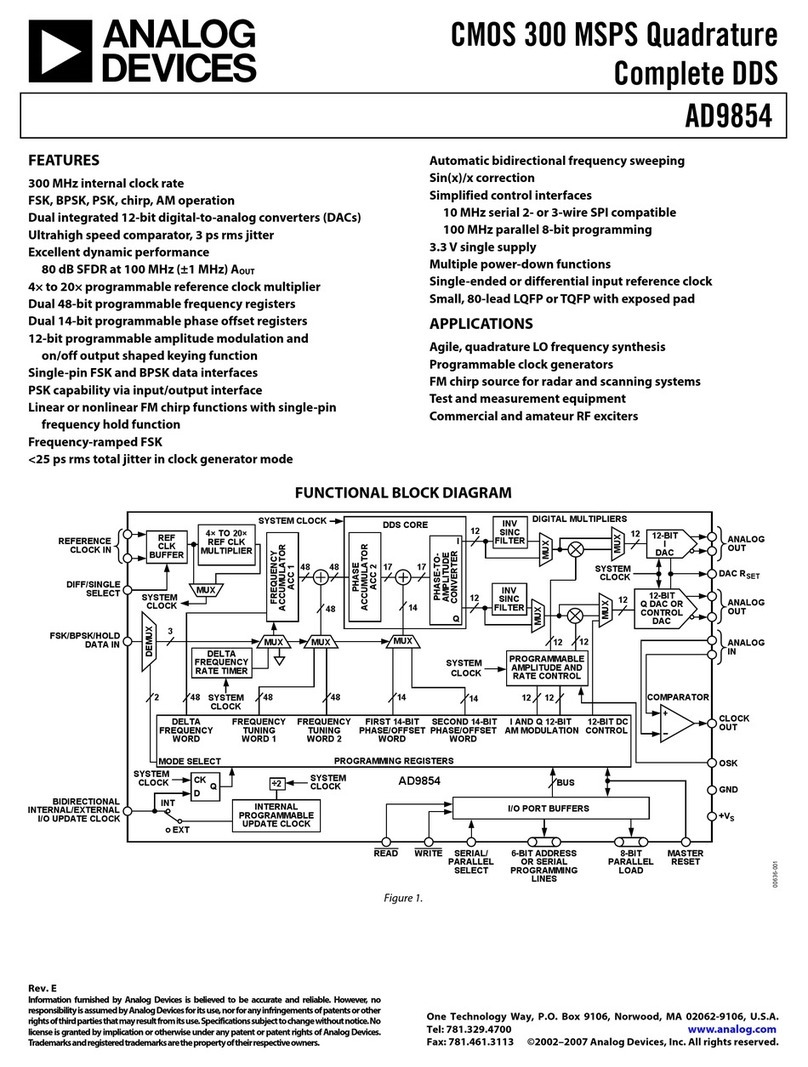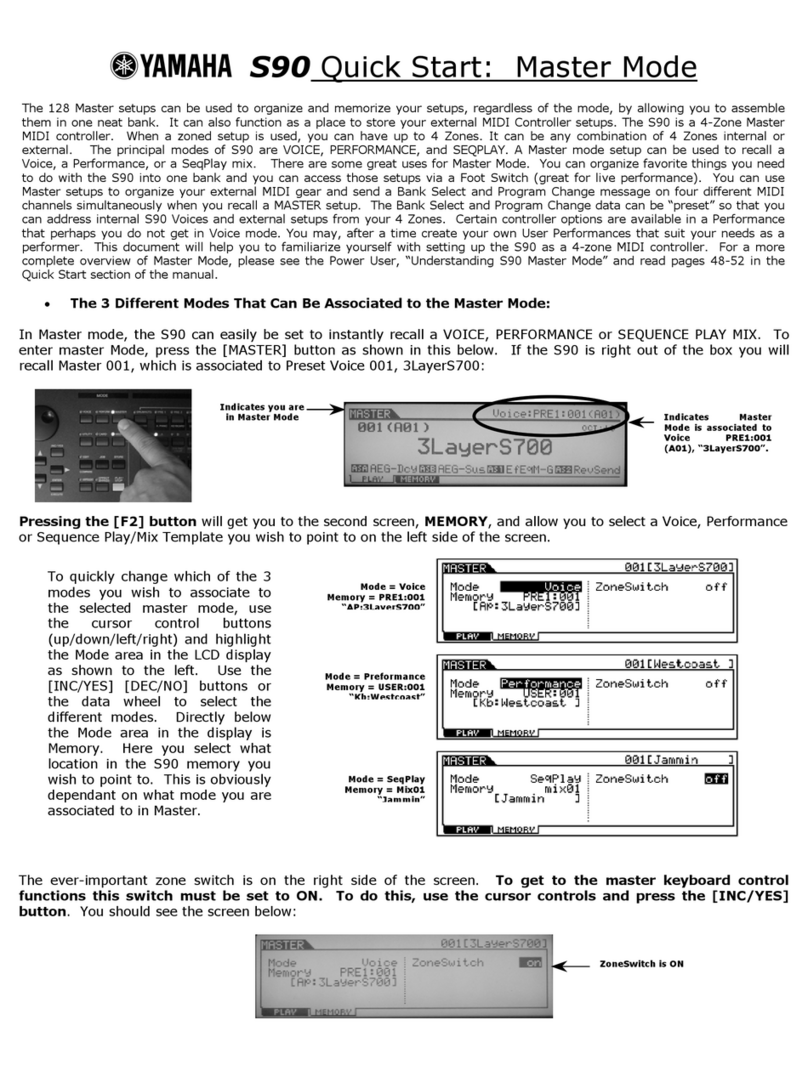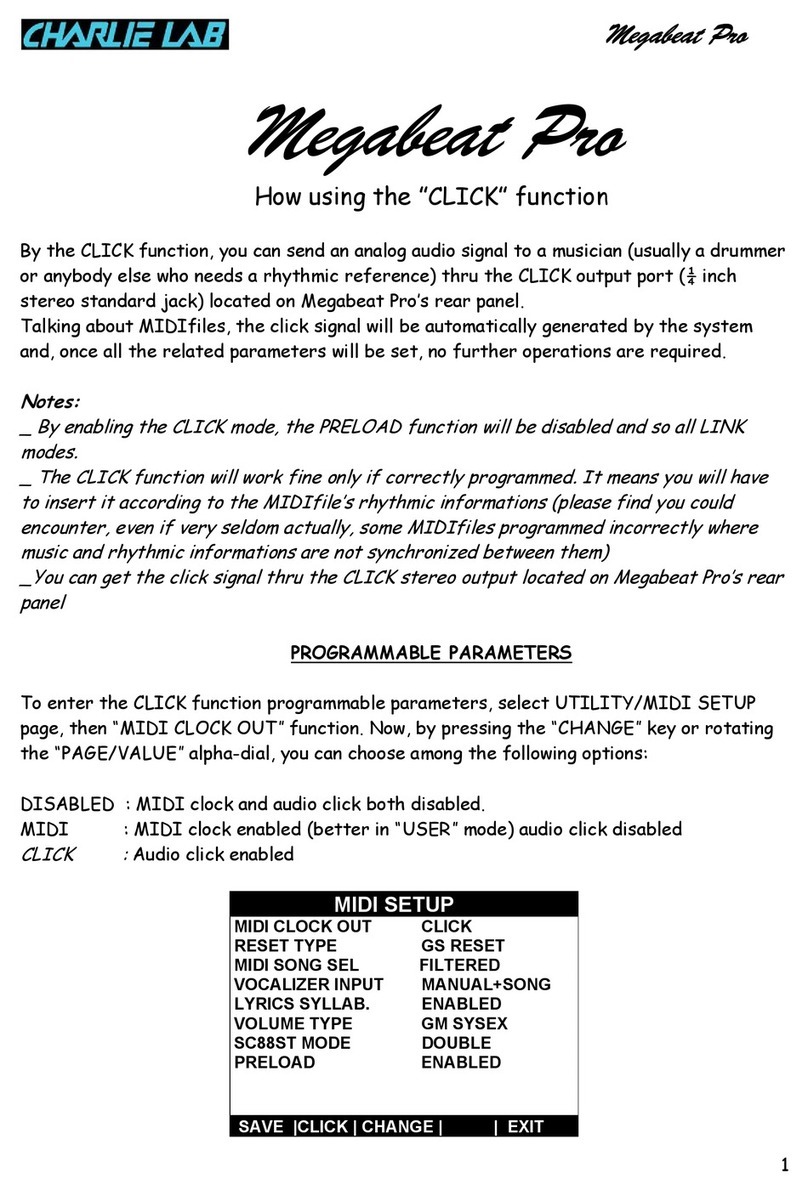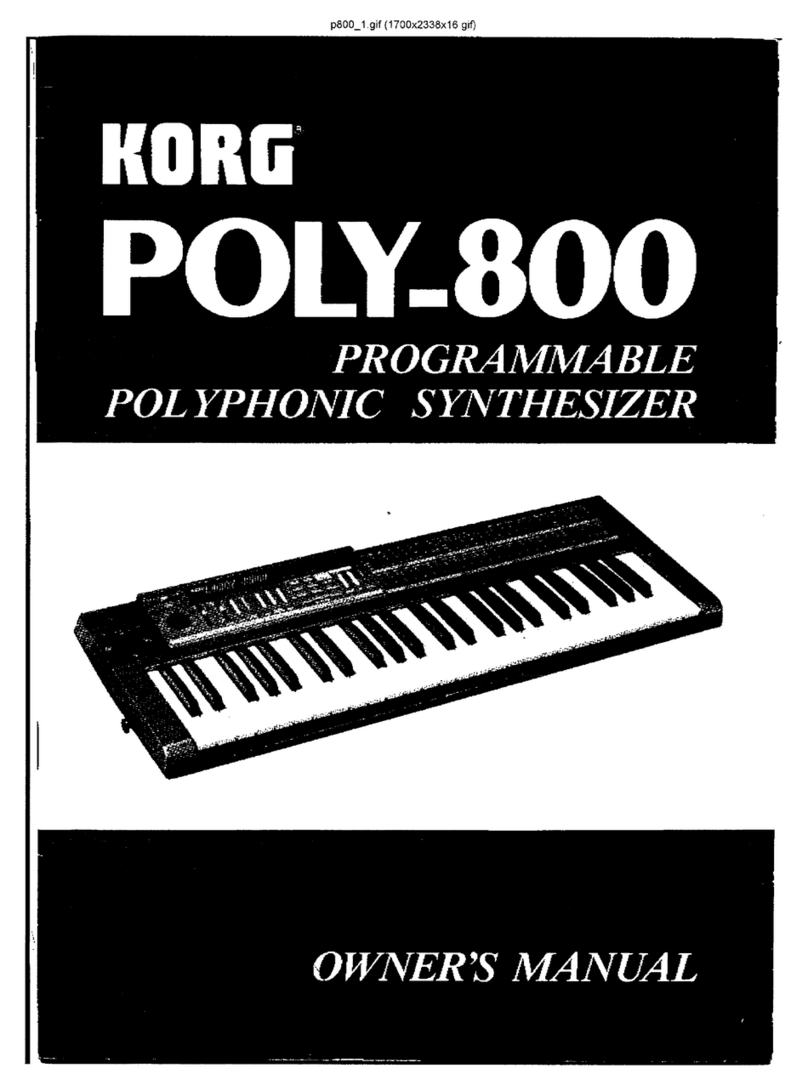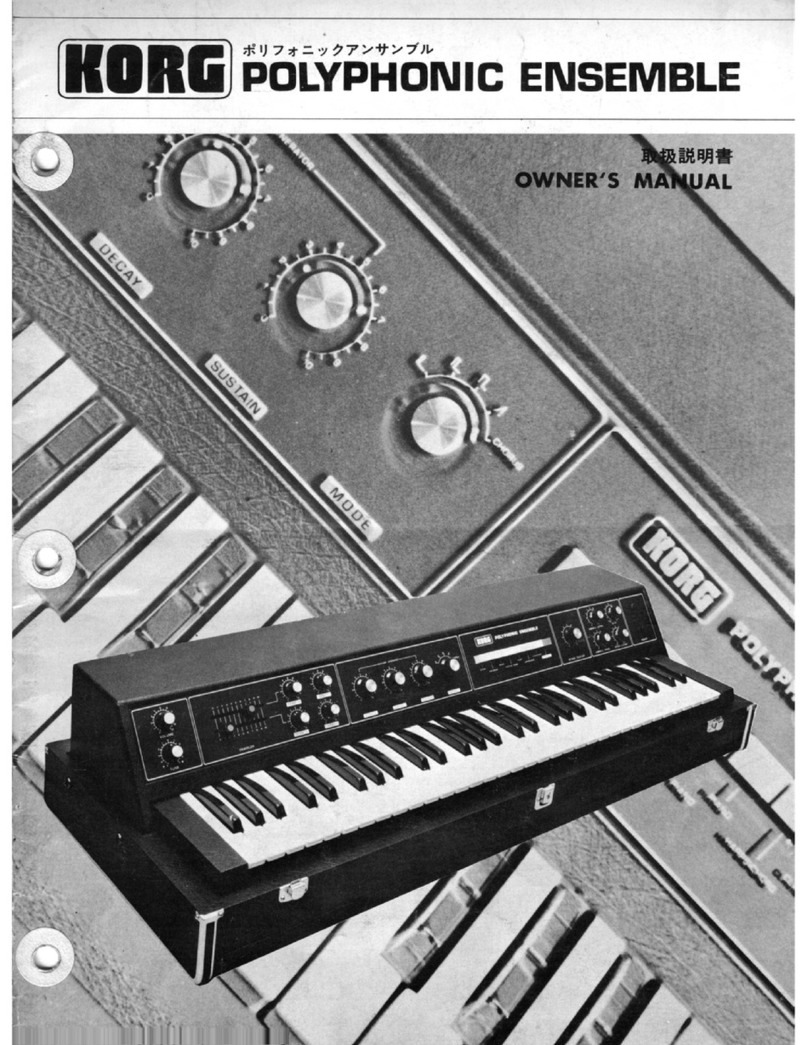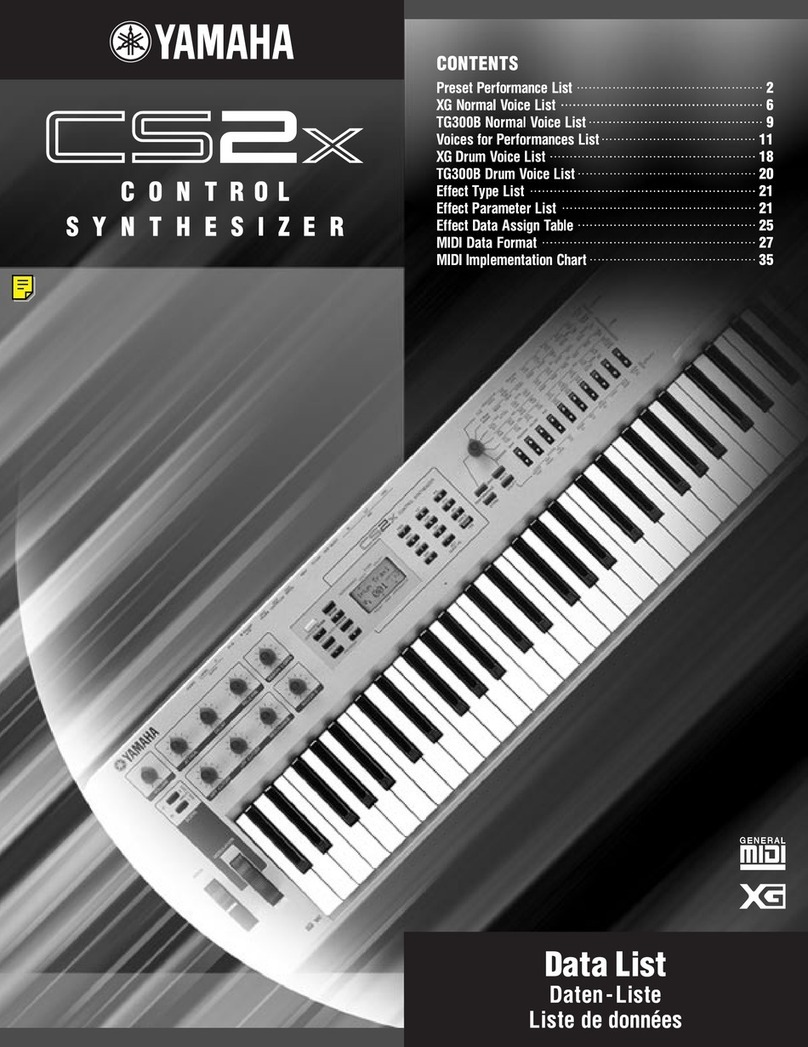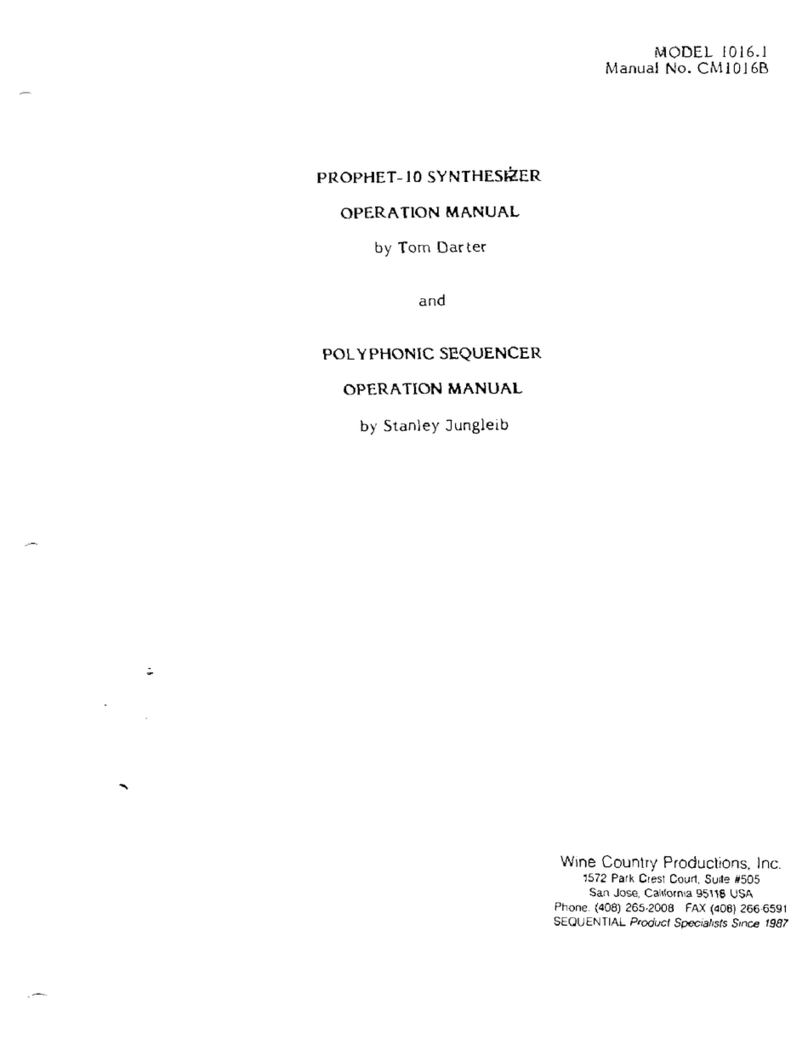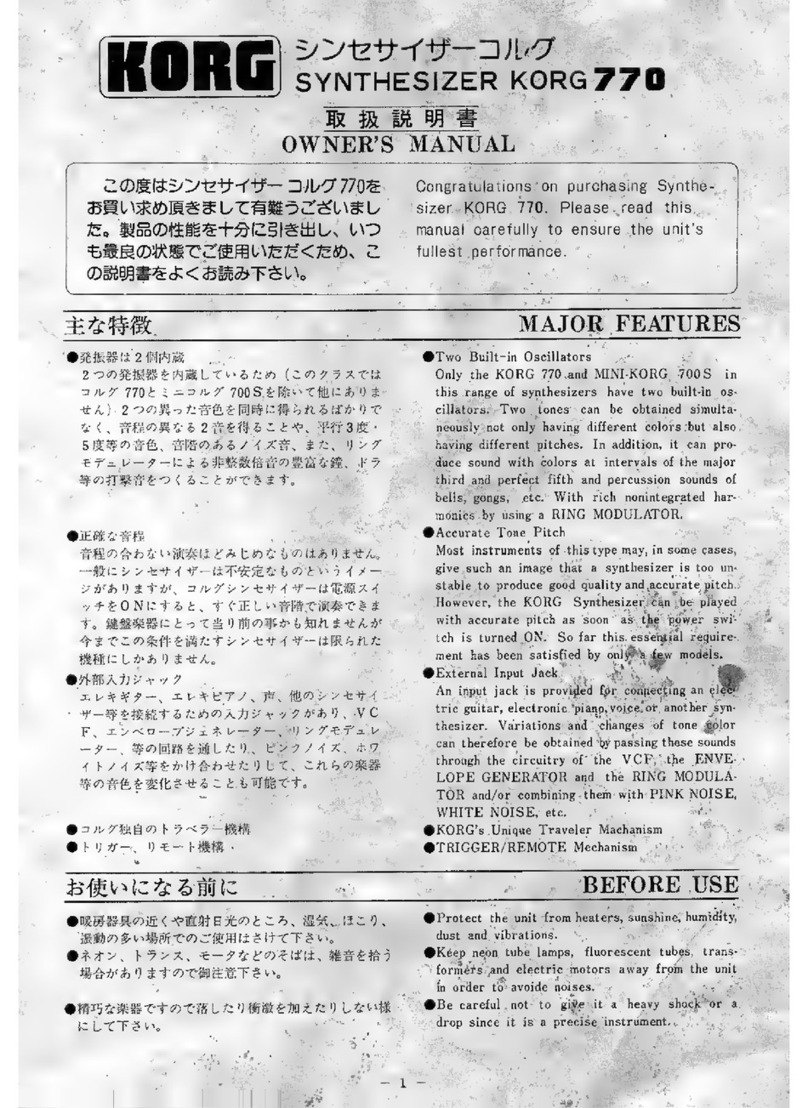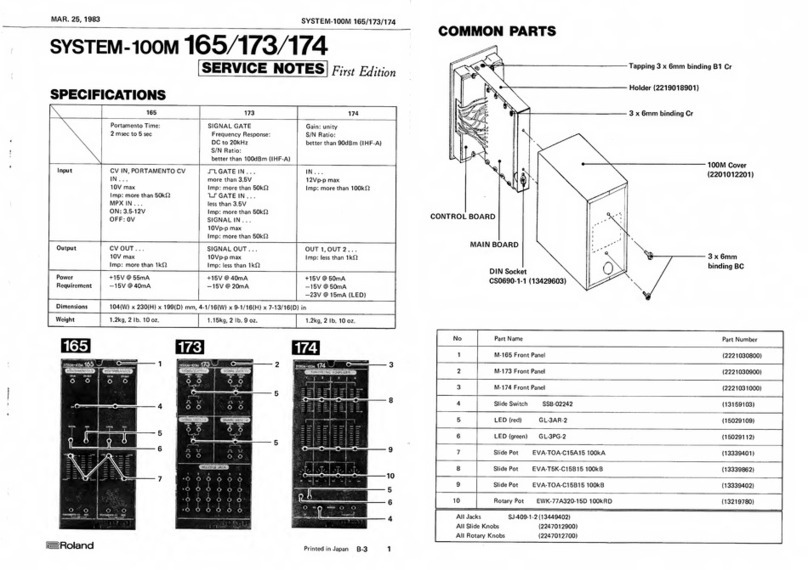i-nstruments SX-I Operating manual

1.0 FRONT PANEL
Tabletop Version
1. Display OLED.
2. Infinite Encoder with pressure switch.
(Principally used to move between menus
and for additional functions inside menus).
3. Infinite Encoder with pressure switch. (It
commands specific functions in relation to the
used menu).
4. Potentiometers ALPS (1,2,3,4).
(Potentiometers for editing of the parameters
of effects and settings, in relation to the used
menu).!
5. Toggle switch. (It modifies the global
selection of the menus, from Synthesizer to
Effector and vice versa).
1u Rack Module Version
1.1 CONNECTOR PANEL
Tabletop Version
1. USB connection (MIDI Class Compliant). The USB
connector is also used to recharge.!
2. Jack 3.5mm MIDI IN. (3 pin) Tabletop / DIN 1u Rack
Module Version!
3. Jack 3.5 mm MIDI OUT. (3 pin) / DIN 1u Rack
Module Version
1u Rack Module Version
Page of221
www.i-nstruments.com

4. Jack 6.3 mm AUDIO LINE IN (Stereo).!
5. Jack 6.3 mm AUDIO LINE OUT (Stereo).
6. Battery Button I.O. It activates or deactivates only the battery, so if used through supply or USB
connection, the SX-I will turn on also if the button is set to “O”. Set to “I” to recharge the battery when the
USB is connected.
1.2 SPECIFICATIONS
Effector: Delay (Max 6000ms), Reverb (Max 10sec), Granular, Bitcrusher, LFO, Flanger, Filters, Compressor,
Phaser, Cubed special effect.
Synthesizer: White Noise, Pink Noise, Drums, 3 x VCO, FM / AM Modulation, VCF, Envelope.
AUDIO
Sensibility AUDIO LINE LEVEL:
3.12 Volts p-p (in) 3.16 Volts p-p (out).!
-10db!
!
Connection JACK 6,3 mm stereo.
MIDI
Midi Electrical Specification 1.1 (2014) - 3.3 volt signaling.
Connection JACK 3,5 mm a 3 pin Tabletop!
DIN 1u Rack Module Version
2.0 INSTALLATION.
SX-I is compatible with all the OSX and MacOS versions that support the MIDI device Class Compliant and
with Microsoft Windows 7 and later. It doesn’t need driver installation.
The MIDI mappings compatible with the use in the function “Controller” for NI Traktor Pro and Traktor Scratch
Pro are available on www.i-nstruments.com
2.1 Mapping importation for the use in NI Traktor:!
!
-make sure that SX-I is connected through USB
-open NI Traktor.
-click on “Preference Button” top right.
-click on “Controller Manager”.
Page of321
www.i-nstruments.com

-in the section “Device Setup” click on “Add..”.
-in the dropdown menu first select “Import TSI..” then “Import Other..”.
-select the file containing the mappings.
-at the end of the importation make sure that in the section “Device Setup” the ports “In-Port & Out-Port”
are set up on “All Ports”.
2.2 MIXER connection.
SX-I can work with both MONO signals in one channel and STEREO signal in two channels. The
attenuation’s configuration to use is -10db. In the following diagram is shown an example of standard
configuration with SEND / RETURN from mixer to SX-I.
Page of421
www.i-nstruments.com

3.0 DISPLAY
1. Menu Name. It indicates the name of the effect or of
the synth on which you’re working on, all the effects can
work simultaneously regardless the active menu also in
addition to synthesized sounds by the SX-l.!
2. Additional Information. Details related to the menu on
which you’re working on. The example indicates the
specific in ms of delays used (8) on the total of availables
(6000).!
3. Potentiometers Details. It is indicated the value of the
last potentiometer used, from 0 to 255.
4. Peak Level. The higher slash shows the input audio level, the lower one the output level. If one of the
levels is higher than 0db, the word "clip" will appear. In this case, it will be necessary to go to the "mixer"
menu and edit the input and output volume (see 14.0 mixer).
5. POT 1 / POT 3 indicator. When one of the potentiometer n. 1 or n. 3 get commanded (see 1.0 front
panel) the display indicator specifies the opening of the potentiometer, the values will be calculated
based on the relative position.
6. POT 2 / POT 4 indicator. As over, but for the nr.2 and nr.4.
4.0 GLOBAL!
!
To go into the “Global” menu, make sure that the toggle switch is on the left (see 1.0 front panel), so click
one time the encoder on the left of the display (the item “menu” will be highlighted) and then turn it until it’s
arranged in the required menu.
!
In the Global section, it’s possible to change the general D/W values, Reverb and Delay effects, the filter and
activate the “OFF” feature, it’s also possible to save and recall PRESET.
4.1 Reverb!
It allows to set up the Reverb’s quantity to add to the source’s signal, the command can be done rotating the
potentiometer nr. 1 (see 1.0 front panel). When the Reverb is zero, the input signal will be the same as the
output one, so the Reverb won’t be audible. The more you turn up the potentiometer, the more the Reverb
will be marked. The Reverb of the GLOBAL menu commands the Reverb’s Amount and increases
automatically the Time in a logarithmic way until a maximum of 6 seconds when the potentiometer is at
maximum. (see 6.0 Reverb).
4.2 Delay!
It allows to set up the quantity of delay to add to the source signal. The command can be done rotating the
potentiometer nr. 2 (see 1.0 front panel). When the Delay is set on zero, the input signal will be the same as
the output one, so the delay won’t be audible. The more you turn up the potentiometer, the more the Delay
will be marked. The delay of the GLOBAL menu commands the Amount of all the delays (T1, T2, T3) and it
increases automatically the feedback until the 50% of the potentiometer’s value. It’s possible to vary the
Time of the delays getting into the “Delay” menu (see 5.0 Delay). Default time is set up on 120 ms and the
Delay T1 is the only one activated.
4.3 Filter
It allows to filter in high pass the input signal in the SX-I. The command can be done rotating the
potentiometer nr. 3 (see 1.0 front panel). When the Filter is set on zero, the signal won’t be filtered. If the
potentiometer is at the maximum, the SX-I will process only the frequencies higher than 400hz.
Page of521
www.i-nstruments.com

4.4 D/W!
It allows to set up the effects’ quantity to add to the source signal, the command can be done rotating the
potentiometer nr. 4 (see 1.0 front panel). When the D/W is set on zero, the input signal will be the same as
the one in the output, then all effects won't be audible. When the D/W is at maximum, the input signal will
totally be over the effects and in the output, there will be only the processed signal.
This D/W general function is available in all the effects menu and in the Noise menu and it’s always
corresponding at the potentiometer nr. 4.
4.5 Preset!
It’s possible to memorize and recall up to 10 preset (from 0 to 9). The preset memorizes all the setups of all
the menus and the parameters of effects and synth.
Preset’s memory is permanent and it won’t be lost in case of shutdown, battery discharge.
The number of current preset is indicated on the menu’s item “Global”. !
To save or charge a preset it is necessary to be placed on the memory that we want to use, rotate the
encoder on the right of the display, when you are on the number of desired preset the character “#” will be
highlighted, then press the same encoder once.!
It will appear the item “READ / WRITE” (reading). Rotating again the encoder it will appear the item with the
opposite selection “READ / WRITE” (writing), press the encoder when you are on the required option.
4.5 OFF
!
This feature is available in SX-I Effector / Synthesizer MK2 PRO version only.
It allows to mute the input signal of effects, this feature allows to play the natural sound effects evolution until
the end while the original input signal is active.
It’s possible to mute the effects pressing the encoder on the right of the display and the item “OFF” is visible
on the display. Press the encoder again to reactivate the input signal of the effects.
5.0 Delay
To get into the “Delay” menu, make sure that the toggle switch is placed on the left (see 1.0 front panel), then
press once the encoder on the left of the display (the item “menu” will be highlighted) and afterwards turn it
until it’s arranged on the required menu.
In the Delay section the Delay effect’s setup can be managed, in the SX-I there are 3 different delays that
can work simultaneously (see 5.4 Max Delay Time) and they have a personal setup menu. The maximum
time usable of the 3 delays is 6.000ms (6 seconds).
For each delay, it’s possible to edit the “Amount” (quantity of effect to be added to the source), the
“Feedback” (quantity of signal processed to be sent back to the input of all the delays), the “Time” (delay’s
time) and the general “D/W” (quantity of the effect to be added to the source).
5.1 Amount!
!
It allows to set up delay’s quantity to add to the source’s signal, the command can be done rotating the
potentiometer nr. 1 (see 1.0 front panel). When the Amount is set on zero, the input signal will be the same
as the output one, so the delay won’t be audible. If the Amount is at maximum, the input signal will totally be
above the effects.
5.2 Feedback!
!
It allows to set up the signal’s quantity to send back in the input to the delays. The command can be done
rotating the potentiometer nr. 2 (see 1.0 front panel). When the Feedback is set on zero, the signal won’t be
sent to the input. If the potentiometer is at the maximum, the signal of the delay will be sent in the input to the
same effect.
Page of621
www.i-nstruments.com

5.3 Time
!
To set up the time it’s necessary to rotate the potentiometer nr. 3 (see 1.0 front panel). When the
potentiometer is at the minimum the time is 0ms (so the delay is null), when the potentiometer is at the
maximum the time is “max delay time” already set up (see 5.4 Max Delay Time).
It's possible to set up the delay’s time using the TAP-TIME, pressing repeatedly timed the encoder on the
right of the display. The “time” already set up will be the one which elapses between two pressures and it's
not considered the position of the potentiometer nr. 3.
If a midi clock signal is available and the midi channel is configured to “EXTERNAL” in the controller menu
(see 25.0 Controller), the TAP-TIME is disabled and the SX-I consider the midi clock only.
Once we have selected the delay’s time it’s possible to subdivide it in 1/4 or 1/3 or multiple synchronous
rotating the encoder to the left of the display.
5.4 Max Delay Time
“Max Delay Time” means the maximum time that can be used by the Delay that you are using. This
information is shown under the item of the “Delay” menu.
For example, if we have a value that indicates “400/6000ms” it means that the Max Delay Time is 6000ms
and that you have a Delay’s Time set up in 400ms.
The maximum value usable in total by the SX-I is 6000ms and if you want to use more delays simultaneously
it’s necessary to reduce the Max Delay Time of the first delay to free the Time usable for the next one, idem
for the third delay’s menu usable. If there is not availability of “Max Delay Time” for the following delay’s
menus, delays 2 and 3 won’t be displayed.
To vary the “Max Delay Time” value it’s necessary to rotate the encoder on the right of the display.
5.5 D/W!
It allows to set up the effects’ quantity to add to the source signal, the command can be done rotating the
potentiometer nr. 4 (see 1.0 front panel). When the D/W is set on zero, the input signal will be the same as
the one in the output, then all effects won't be audible. When the D/W is at maximum, the input signal will
totally be over the effects and in the output, there will be only the processed signal.
This D/W general function is available in all the effects menu and in the Noise menu and it’s always
corresponding at the potentiometer nr. 4.
5.6 TAPE DELAY!
!
This kind of Delay is available in the SX-I Effector / Synthesizer MK2 PRO version only.!
It’s a type of delay that uses analog recording tape to achieve the effect. Back in the “old days”, producers
and engineers created delay effects using tape machines that makes the pitch of the sounds when the time
is changed. It’s possible to change the type of delay setting up TAPE in the “Mixer” menu (see 14.0 Mixer).
5.7 HR
!
This parameter is available when the Delay type is setting up to TAPE (see 14.0 Mixer).!
HR is how ling it takes for the "read head" to get to the desired delay time. 0 is as quickly as possible, 10 is a
standard tape delay sound and 20 is getting a little slow and crazy.
To vary the “HR” value it’s necessary to rotate the encoder on the right of the display.
5.8 OFF
!
This feature is available in SX-I Effector / Synthesizer MK2 PRO version only.
It allows to mute the input signal of effects, this feature allows to play the natural sound effects evolution until
the end while the original input signal is active.
It’s possible to mute the effects pressing the encoder on the right of the display and the item “OFF” is visible
on the display. Press the encoder again to reactivate the input signal of the effects.
Page of721
www.i-nstruments.com

5.9 PING-PONG
!
This feature is available in SX-I Effector / Synthesizer MK2 PRO version only.!
It allows to have a signal delayed from right and left output channel like a ping-pong.
It’s possible to change the Delay FB type setting in the “Mixer” menu (see 14.0 Mixer).
6.0 Reverb
To get into the “Reverb” menu, make sure that the toggle switch is placed on the left (see 1.0 front panel),
then press once the encoder on the left of the display (the item “menu” will be highlighted) and afterwards
rotate it until it's placed in the required menu.
In the Reverb section the setup of the same effect can be managed. In the SX-I all the effects can work
simultaneously. It’s possible to edit the “Amount” (the effect’s quantity to add to the source), the
“Roomsize” (time of reverb), the “Damping” (attenuation factor) and it’s possible to change the general D/W
values.
6.1 Amount!
!
It allows to set up the quantity of Reverb that can be added to the source signal. The command can be done
rotating the potentiometer nr.1 (see 1.0 front panel). When the Amount is set on zero, the input signal will be
the same as the one in the output, when the reverb won’t be audible, the more you turn up the potentiometer
the more the reverb will be marked.
6.2 Roomsize
!
To set up the reverb’s roomsize it’s necessary to rotate the potentiometer nr. 2 (see 1.0 front panel). When
the potentiometer is at the minimum, the time is 0ms (so the reverb will be very short). When the
potentiometer is at the maximum, the time is 10 seconds.
6.3 Damping
!
To set up the reverb’s damping it’s necessary to rotate the potentiometer nr. 3 (see 1.0 front panel).
More damping causes higher frequency echo to decay, creating a softer sound, similar to a large room filled
with people or materials which absorb some sound as it travels between reflecting surfaces. Lower damping
simulates a harsher reverberant field.
6.4 D/W!
It allows to set up the effects’ quantity to add to the source signal, the command can be done rotating the
potentiometer nr. 4 (see 1.0 front panel). When the D/W is set on zero, the input signal will be the same as
the one in the output, then all effects won't be audible. When the D/W is at maximum, the input signal will
totally be over the effects and in the output, there will be only the processed signal.
This D/W general function is available in all the effects menu and in the Noise menu and it’s always
corresponding at the potentiometer nr. 4.
6.5 OFF
!
This feature is available in SX-I Effector / Synthesizer MK2 PRO version only.
It allows to mute the input signal of effects, this feature allows to play the natural sound effects evolution until
the end while the original input signal is active.
It’s possible to mute the effects pressing the encoder on the right of the display and the item “OFF” is visible
on the display. Press the encoder again to reactivate the input signal of the effects.
Page of821
www.i-nstruments.com

7.0 Granular
To get into the “Granular” menu, make sure that the toggle switch is placed on the left (see 1.0 front panel),
then press once the encoder on the left of the display (the item “menu” will be highlighted) and afterwards
rotate it until it’s placed on the required menu.
In the Granular section the setup of the same effect can be managed. In the SX-I all the effects can work
simultaneously. It’s possible to edit the “Amount” (the effect’s quantity to add to the source), the type of the
granular sample (Pitch Shift or Freeze), the sample “Speed”, the sample “Length” and the general “D/
W” (quantity of the effect to be added to the source).
!
7.1 Pitch Shift / Freeze!
It’s possible to change the granular type of sample rotating and pressing the encoder on the right of the
display. The item “Freeze or Pitch” is visible on the display, under the item “GRANULAR”.!
7.2 Amount!
!
It allows to set up the quantity of effect to be added to the source signal. The command is done rotating the
potentiometer nr. 1 (see 1.0 front panel). When the Amount is set on zero the input signal will be the same as
the one on output, so the effect won’t be audible. The more you increase the potentiometer the more the
effect will be marked. It’s possible to reset the amount instantly pressing the encoder on the right of the
display.
7.3 Speed!
To set up the Speed it’s necessary to rotate the potentiometer nr. 2 (see 1.0 front panel).!
It allows to set up the velocity of Granular sample.
7.4 Length!
!
To set up the Length it’s necessary to rotate the potentiometer nr. 3 (see 1.0 front panel).!
It allows to set up the Pitch or Freeze of sample legth. Pitch shift by continuously sampling grains and
playing them at altered speed.!
!
7.5 D/W!
It allows to set up the effects’ quantity to add to the source signal, the command can be done rotating the
potentiometer nr. 4 (see 1.0 front panel). When the D/W is set on zero, the input signal will be the same as
the one in the output, then all effects won't be audible. When the D/W is at maximum, the input signal will
totally be over the effects and in the output, there will be only the processed signal.
This D/W general function is available in all the effects menu and in the Noise menu and it’s always
corresponding at the potentiometer nr. 4.
7.6 OFF
!
This feature is available in SX-I Effector / Synthesizer MK2 PRO version only.
It allows to mute the input signal of effects, this feature allows to play the natural sound effects evolution until
the end while the original input signal is active.
It’s possible to mute the effects pressing the encoder on the right of the display and the item “OFF” is visible
on the display. Press the encoder again to reactivate the input signal of the effects.
8.0 Bitcrusher
To get into the “Bitcrusher” menu, make sure that the toggle switch is placed on the left (see 1.0 front panel),
then press once the encoder on the left of the display (the item “menu” will be highlighted) and afterwards
rotate it until it is placed on the required menu.
Page of921
www.i-nstruments.com

In the Bitcrusher section the setup of the same effect can be managed. In the SX-I all the effects can work
simultaneously. It is possible to edit the “Freq.” (Sampling Frequency) and the “Bit” (intensity of the signal)
and the general “D/W” (quantity of the effect to be added to the source).
8.1 Freq.
!
It allows to set up the sampling frequency of the audio signal in output from SX-I. The command can be done
rotating the potentiometer nr. 1 (see 1.0 front panel). When the potentiometer is at the minimum, the input
signal will be the same as the one in the output and the sampling frequency will be 44 Khz, the effect won’t
be audible, the more we increase the potentiometer the more the sampling frequency will decrease and the
effect will be marked.!
8.2 Bit
It allows to set up the intensity by bit of the audio signal sampling in output from SX-I. The command can be
done rotating the potentiometer nr. 2 (see 1.0 front panel). When the potentiometer is at the minimum, the
input signal will be the same as the one in the output and the sampling bit will be 16 the effect won’t be
audible, the more you increase the potentiometer the more the bit will decrease and the effect will be
marked.!
!
8.3 D/W!
It allows to set up the effects’ quantity to add to the source signal, the command can be done rotating the
potentiometer nr. 4 (see 1.0 front panel). When the D/W is set on zero, the input signal will be the same as
the one in the output, then all effects won't be audible. When the D/W is at maximum, the input signal will
totally be over the effects and in the output, there will be only the processed signal.
This D/W general function is available in all the effects menu and in the Noise menu and it’s always
corresponding at the potentiometer nr. 4.
9.0 LFO
To get into the “LFO” menu, make sure that the toggle switch is placed on the left (see 1.0 front panel), then
press once the encoder at the right of the display and afterwards rotate it until it is placed on the required
menu.
!
In the LFO section the same effect’s setup can be managed. In the SX-I all the effects can work
simultaneously. It’s possible to edit the “Amount” (quantity of the effect to be added to the source), the “Freq.”
(oscillator frequency), to activate the VCF (cut frequency of the low pass filter in filter menu), and the general
“D/W” (quantity of the effect to be added to the source).
!
It’s possible to vary the LFO waveform between SINE, SAWTOOTH / REVERSESQUARE, TRIANGLE,
PULSESAMPLE HOLD. To edit the waveform, it is necessary to rotate the encoder on the right of the
display, the used waveform will be visible on the display under the item “LFO” of the menu.
9.1 Amount!
!
It allows to set up the LFO’s quantity that can be added to the source signal. The command can be done
rotating the potentiometer nr. 1 (see 1.0 front panel). When the Amount is set on zero, the input signal will be
the same as the one in output, the effect won’t be audible, the more we increase the potentiometer the more
the effect will be marked.
9.2 Freq.
It allows to set up the oscillator frequency of LFO. The command can be done rotating the potentiometer nr.
2 (see 1.0 front panel). When the potentiometer is at the minimum, the input signal will be the same as the
one in output and the effect won’t be audible, the more you turn up the potentiometer the more the frequency
will increase and the amplitude changes will be fast.
Page of10 21
www.i-nstruments.com

9.3 VCF
It allows to use the LFO oscillator for command the cut frequency of the lowpass filter of the filter menu (see
11.0 Filters), The command can be done rotating the potentiometer nr. 3 (see 1.0 front panel). !
!
If you want to make the VCF work you must enable the filter of the filter menu and setting up the cut
frequency of the “LowPass”.
When the potentiometer is at the minimum, the cut frequency don’t change, the more you turn up the
potentiometer the more the cute frequency change and it will be fast.!
9.4 D/W!
It allows to set up the effects’ quantity to add to the source signal, the command can be done rotating the
potentiometer nr. 4 (see 1.0 front panel). When the D/W is set on zero, the input signal will be the same as
the one in the output, then all effects won't be audible. When the D/W is at maximum, the input signal will
totally be over the effects and in the output, there will be only the processed signal.
This D/W general function is available in all the effects menu and in the Noise menu and it’s always
corresponding at the potentiometer nr. 4.
9.5 EXTERNAL SYNC
If a midi clock signal is available and the midi channel is configured to “EXTERNAL” in the controller menu
(see 25.0 Controller), the LFO phase will be set to zero whenever a beat midi clock is received.
10.0 Flanger!
To get into the “Flanger” menu, make sure that the toggle switch is placed on the left (see 1.0 front panel),
then press once the encoder on the left of the display (the item “menu” will be highlighted) and afterwards
rotate it until it is placed on the required menu.
!
In the Flanger section the same effect’s setup can be managed. In the SX-I the effects can work
simultaneously. It is possible to edit the “Amount” (quantity of the effect to be added to the source), the
waveform time of flanger and the general “D/W” (quantity of the effect to be added to the source).
10.1 Amount!
!
It allows to set up the Flanger’s quantity that should be added to the source signal. The command can be
done rotating the potentiometer nr. 1 (see 1.0 front panel). When the Amount is set on zero, the input signal
will be the same as the one in output, the effect won’t be audible, the more you turn up the potentiometer the
more the effect will be marked.
10.2 Tempo
!
The Flanger effect’s time can be varied rotating the encoder on the right of the display. Values vary from 0
seconds (the flanger oscillator doesn’t generate the sine wave of the effect) to 1.55 seconds.
10.3 D/W!
It allows to set up the effects’ quantity to add to the source signal, the command can be done rotating the
potentiometer nr. 4 (see 1.0 front panel). When the D/W is set on zero, the input signal will be the same as
the one in the output, then all effects won't be audible. When the D/W is at maximum, the input signal will
totally be over the effects and in the output, there will be only the processed signal.
This D/W general function is available in all the effects menu and in the Noise menu and it’s always
corresponding at the potentiometer nr. 4.
11.0 FILTERS!
!
To get into the “Filters” menu, make sure that the toggle switch is placed on the left (see 1.0 front panel),
Page of11 21
www.i-nstruments.com

then press once the encoder on the left of the display (the item “menu” will be highlighted) and afterwards
rotate it until it is placed on the required menu.
In the Filters section the filters setup can be managed. In the SX-I the effects can work simultaneously. It is
possible to edit the HiPass and LowPass cut frequencies and filters and the resonances.
11.1 ON / OFF!
!
It is possible to turn on or off the filters pressing the encoder on the right of the display. The item “ON or
OFF” is visible on the display, under the item “FILTERS.
11.2 HiPass!
!
It allows to filter in high pass the output signal. The command can be done rotating the potentiometer nr. 1
(see 1.0 front panel). When the HiPass is set on zero, the signal won’t be filtered, the frequency is set on
15khz when the HiPass is set on maximum the frequency is set on 0hz (total cutoff).
11.3 LowPass!
!
It allows to filter in low pass the output signal. The command can be done rotating the potentiometer nr. 3
(see 1.0 front panel). When the LowPass is set on maximum, the signal won’t be filtered, the frequency is set
on 0khz when the LowPass is set on zero the frequency is set on 15khz (total cutoff).!
11.4 Resonance!
!
It allows to set up the resonance db corresponding to the cut frequency. The command can be done rotating
the potentiometer nr. 2 for the HiPass filter and nr. 4 for the LowPass filter (see 1.0 front panel). When
Resonance is set on zero, the filter’s cut won’t have resonance peaks. When the potentiometer is turned up,
the resonance increases until a maximum of 5db.
12.0 CUBED!
!
To get into the “Cubed” menu, make sure that the toggle switch is placed on the left (see 1.0 front panel),
then press once the encoder on the left of the display (the item “menu” will be highlighted) and afterwards
rotate it until it is placed on the required menu.
In the Cubed section the same effect’s setup can be managed. This special effect creates all the tension you
need in your music for the drop. It’s possible to edit the “Synth” (oscillator amplitude), It’s possible to vary the
OSC1 waveform between SINE, SAWTOOTH / REVERSESQUARE, TRIANGLE, PULSESAMPLE HOLD
and the Cubed effect amount. To edit the waveform, it is necessary to rotate the encoder on the right of the
display, the used waveform will be visible on the display under the item “CUBED” of the menu.!
!
12.1 Synth!
!
It allows to set up the Oscillators volumes that should be added to the source signal. The command can be
done rotating the potentiometer nr. 1 (see 1.0 front panel). When the Synth is set on zero, the input signal
will be the same as the one in output, the Oscillators won’t be audible, the more you turn up the
potentiometer the more the Oscillators will be marked.!
!
12.2 OSC Freq.!
!
It allows to set up the basic frequency of the modulated oscillators. The command can be done rotating the
potentiometer nr. 2 (see 1.0 front panel). When “OSC freq.” is set on zero, the synthesizer generates a wave
with the frequency corresponding to 0 Hz. Turning up the potentiometer at this frequency, the potentiometer’s
value is added until a maximum of 1000Hz.
12.3 Cubed!
!
It allows to set up the Cubed’s quantity that should be added to the source signal. The command can be
Page of12 21
www.i-nstruments.com

done rotating the potentiometer nr. 4 (see 1.0 front panel). This special effect creates all the tension you
need in your music. When the Cubed is set on zero, the input signal will be the same as the one in output,
the effect won’t be audible, the more you turn up the potentiometer the more the effect will be marked.
12.4 OFF
!
This feature is available in SX-I Effector / Synthesizer MK2 PRO version only.
It allows to mute the input signal of effects, this feature allows to play the natural sound effects evolution until
the end while the original input signal is active.
It’s possible to mute the effects pressing the encoder on the right of the display and the item “OFF” is visible
on the display. Press the encoder again to reactivate the input signal of the effects.
13.0 COMPRESSOR!
!
To go into the “Compressor” menu, make sure that the toggle switch is on the left (see 1.0 front panel), so
click one time the encoder on the left of the display (the item “menu” will be highlighted) and then turn it until
it is arranged in the required menu.!
!
In the Compressor section, it is possible to change the value of the Auto Volume Control (AVC /
Compressor).
13.1 ON / OFF!
!
It is possible to turn on or off the compressor pressing the encoder on the right of the display. The item “ON
or OFF” is visible on the display, under the item “COMPRESSOR”.
13.2 Pre / Post!
!
It allows to set up the Compressor signal position to Pre (before effects) and Post (after effects).
13.3 Gain!
!
It allows to edit the maximum gain that can be applied for expanding, and can take one of three values: 0dB,
6.0dB and 12dB.!
To change this value it is necessary to be placed on the Gain, rotate the encoder on the right of the display
then press the same encoder once.
13.4 Resp
!
It allows to edit the integration time for the compressor and can take four values: 0ms, 25ms, 50ms or
100ms. Larger values average the volume over a longer time, allowing short-term peaks through.!
To change this value it is necessary to be placed on the Resp, rotate the encoder on the right of the display
then press the same encoder once.!
13.5 HardLim
It allows to edit the Hard Limit function, if hardLimit is OFF, a 'soft knee' compressor is used to progressively
compress louder values which are near or above the Threashold (the louder they are, the greater the
compression). If it is ON, a hard compressor is used (all values above the Threashold are the same
loudness).!
To change this value it is necessary to be placed on the HardLim, rotate the encoder on the right of the
display then press the same encoder once.
13.6 Threshold
It allows to edit the threshold of the compressor, the command can be done rotating the potentiometer nr. 2
(see 1.0 front panel). !
The value is in dBFS and can take from 0 to -60.!
Page of13 21
www.i-nstruments.com

13.7 Attack!
It allows to edit the Attack, the command can be done rotating the potentiometer nr. 3 (see 1.0 front panel).
Attack is a controlling the rate of decrease the gain when the signal is over Threshold, in dB/s.
13.8 Decay!
!
It allows to edit the Attack, the command can be done rotating the potentiometer nr. 4 (see 1.0 front panel).
Decay controls how fast gain is restored once the level drops below Threashold, again in dB/s. It is typically
set to a longer value than Attack.
14.0 MIXER!
!
To go into the “Mixer” menu, make sure that the toggle switch is on the left (see 1.0 front panel), so click one
time the encoder on the left of the display (the item “menu” will be highlighted) and then turn it until it is
arranged in the required menu.
In the Mixer section, it is possible to change the gain value for the input and the output audio, it's possible to
turn on or off the Noise Gate, setup Stereo or Mono, the type of the Delay d/w method and for the SX-I
Effector / Synthesizer MK2 PRO version only, the Delay Type, Delay FB and Surround.
14.1 Input!
!
It allows to edit the input’s gain of the signal. The command can be done rotating the potentiometer nr. 2 (see
1.0 front panel). When the input is at the maximum the gain is 0db. When the input is at the minimum the
signal is at – infinity. If the input or the output signal surpasses the 0db, it will appear on the display the item
“clip”, in this case it is necessary to operate on the gains to avoid the distortion of the signal.
14.2 Output!
!
It allows to edit the gain of output signal. The command can be done rotating the potentiometer nr. 3 (see 1.0
front panel) with the same modality explained in the input command.
14.3 GATE ON / OFF!
!
It is possible to turn on or off the noise gate of input signals (see 27.0 general diagram), rotating and
pressing the encoder on the right of the display.!
The item “GateON or GateOFF” is visible on the display, under the item “MIXER”.
14.4 STEREO / MONO!
!
It is possible to vary the output signals between Stereo and Mono, rotating and pressing the encoder on the
right of the display!
The item “ST or MO” is visible on the display, under the item “MIXER”.
14.5 DELAY MODE!
!
It’s possible to vary the d/w method of the delay between Full or Half, rotating and pressing the encoder on
the right of the display. The item “HALF or FULL” is visible on the display, under the item “MIXER”.
When the delay mode is set to Full the d/w of the delay effect will be set to 100% max, if the mode is set to
Half the d/w of the delay effect will be set to 50% and you can hear the original signal and the delayed signal
simultaneously.!
14.6 DELAY TYPE!
!
This kind of Delay is available in the SX-I Effector / Synthesizer MK2 PRO version only.!
It is possible to vary the type of Delay between Standard and Tape.
When the delay type is set to “Standard” the effect will be clean without pitch effect when the time is
changed, if the type is set to “Tape” the Delay works like an analog recording tape to achieve the effect. Back
Page of14 21
www.i-nstruments.com

in the “old days”, producers and engineers created delay effects using tape machines that makes the pitch of
the sounds when the time is changed.
14.7 DELAY FB!
!
This feature is available in the SX-I Effector / Synthesizer MK2 PRO version only.!
It is possible to vary the DELAY FB type between Normal and Ping-Pong.
14.8 SURROUND
This feature is available in the SX-I Effector / Synthesizer MK2 PRO version only. !
Enable virtual surround processing, to give a broader and deeper stereo image (even with mono input).
15.0 PHASER
This effect is available in the SX-I Effector / Synthesizer MK2 PRO version only.!
To get into the “Phaser” menu, make sure that the toggle switch is placed on the left (see 1.0 front panel),
then press once the encoder on the left of the display (the item “menu” will be highlighted) and afterwards
rotate it until it is placed on the required menu.
In the Phaser section the setup of the same effect can be managed. In the SX-I all the effects can work
simultaneously. It’s possible to edit the “Amount” (the effect’s quantity to add to the source), the frequency of
the phaser filters, the oscillator frequency of LFO and the general “D/W” (quantity of the effect to be added to
the source).
15.1 Amount!
!
It allows to set up the quantity of effect to be added to the source signal. The command is done rotating the
potentiometer nr. 1 (see 1.0 front panel). When the Amount is set on zero the input signal will be the same as
the one on output, so the effect won’t be audible. The more you increase the potentiometer the more the
effect will be marked. It’s possible to reset the amount instantly pressing the encoder on the right of the
display.
15.2 Freq.
!
It allows to set up the frequency filters frequency of phaser. The command can be done rotating the
potentiometer nr. 2 (see 1.0 front panel).
15.3 LFO
It allows to set up the the oscillator frequency of LFO in the phaser effect.!
The command can be done rotating the potentiometer nr. 3 (see 1.0 front panel).
!
15.4 D/W!
It allows to set up the effects’ quantity to add to the source signal, the command can be done rotating the
potentiometer nr. 4 (see 1.0 front panel). When the D/W is set on zero, the input signal will be the same as
the one in the output, then all effects won't be audible. When the D/W is at maximum, the input signal will
totally be over the effects and in the output, there will be only the processed signal.
This D/W general function is available in all the effects menu and in the Noise menu and it’s always
corresponding at the potentiometer nr. 4.
20.0 Noise
To get into the “Noise” menu, make sure that the toggle switch is placed on the right (see 1.0 front panel),
then press once the encoder on the left of the display (the item “menu” will be highlighted) and afterwards
rotate it until it is placed on the required menu.
Page of15 21
www.i-nstruments.com

In the Noise section the synthesizer’s setup that generates the White and Pink noise can be managed. It is
possible to edit the quantity of “White” (white noise), of “Pink” (pink noise), both can be used simultaneously
and the general “D/W” (quantity of the effect to be added to the source).
20.1 White!
!
It allows to set up the quantity of white noise that should be generated. The command can be done rotating
the potentiometer nr. 1 (see 1.0 front panel). When the White is set on zero, the synthesizer doesn’t generate
any sound, vice versa if you turn up the potentiometer, the white noise’s db can be increased.
20.2 Pink!
!
It allows to set up the quantity of Pink noise that should be generated. The command can be done rotating
the potentiometer nr. 2 (see 1.0 front panel). When the Pink is set on zero, the synthesizer doesn’t generate
any sound, vice versa if you turn up the potentiometer, the pink noise’s db can be increased.
20.3 D/W!
It allows to set up the effects’ quantity to add to the source signal, the command can be done rotating the
potentiometer nr. 4 (see 1.0 front panel). When the D/W is set on zero, the input signal will be the same as
the one in the output, then all effects won't be audible. When the D/W is at maximum, the input signal will
totally be over the effects and in the output, there will be only the processed signal.
This D/W general function is available in all the effects menu and in the Noise menu and it’s always
corresponding at the potentiometer nr. 4.
21.0 Drums
To get into the “Drums” menu, make sure that the toggle switch is placed on the right (see 1.0 front panel),
then press once the encoder on the left of the display (the item “menu” will be highlighted) and afterwards
rotate it until it is placed on the required menu.
In the Drums section, synthesis’ setup of the percussive sound can be managed. It is possible to turn on or
off the synthesizer, editing the Frequency (percussion’s frequency), editing the “Length” (sound’s length), the
“Second Mix” (sound’s duplication) and the “Pitch”.
The sound is generated through the MIDI IN signal from a keyboard or from a sequencer. The used MIDI
channel can be varied editing the channel parameter in the “Controller” menu (see 25.0 controller).
As for every synthesizer, from the SX-I it is possible to add to the synthesis all the effects available in the
effects’ menu (visible when the toggle switch is placed on the left, see 1.0 front panel).
21.1 ON / OFF!
!
It is possible to turn on or off the synthesizer of drums pressing the encoder on the right of the display. The
item “ON or OFF” is visible on the display, under the item “DRUMS”. When the synthesis of Drums or Synth
is activated, the item “MIDI” will appear on the display instead of Peak Level (see 3.0 Display).
21.2 Frequency!
!
It allows to set up the percussion’s frequency. The command can be done rotating the potentiometer nr. 1
(see 1.0 front panel). When “Frequency” is set on zero, the synthesizer generates a percussion with a
frequency correspondent to the midi note received. Increasing the potentiometer to this frequency, you can
add the potentiometer’s value until a maximum of +150hz
21.3 Length!
!
It allows to set up the lenght of the percussive sound tail. The command can be done rotating the
potentiometer nr. 2 (see 1.0 front panel). When “Length” is set on zero, the synthesizer generates a dry
percussion without any release. If the potentiometer is increased, you will have a fade out of 450ms
maximum.
Page of16 21
www.i-nstruments.com

21.4 Second Mix!
!
It allows to double the percussive sound. It is possible to manage the sound’s quantity added to the original
one. The command can be done rotating the potentiometer nr. 3 (see 1.0 front panel). When “Second Mix” is
set on zero the synthesizer generates a single percussion. If the potentiometer is increased the additional
sound is added to the original one until it is doubled when the potentiometer is set on the maximum. This
function generates a sound like two identical percussions played almost simultaneously.
21.5 Pitch!
!
Pitch allows to edit the synthesized sound’s pitch, changing the timbre. The command can be done rotating
the potentiometer nr. 4 (see 1.0 front panel).
22.0 Synth OSC
To get into the “Synth OSC” menu, make sure that the toggle switch is placed on the right (see 1.0 front
panel), then press once the encoder on the left of the display (the item “menu” will be highlighted) and
afterwards rotate it until it is placed on the required menu. In the “Synth OSC” section you can manage the
synthesis setup of the oscillator modulabled on frequency (FM) or amplitude (AM). It is possible to turn on or
off the synthesizer, to edit the Oscillators frequency (basic frequency of the modulated oscillators) and
Amplitude.
!
It's possible to vary the waveform between SINE, SAWTOOTH / REVERSESQUARE, TRIANGLE,
PULSESAMPLE HOLD. To edit the waveform, it’s necessary to rotate the encoder on the right of the display
to the OSC requested waveform and then it’s necessary to rotate the encoder on the left of display, the used
waveform will be visible on the display under the item “Synth OSC” of the menu.!
The sound is generated through the MIDI IN signal from a keyboard or from a sequencer. The used MIDI
channel can be varied editing the channel parameter inside the “Controller” (see 25.0 controller).
!
As for all the sounds synthesized from the SX-I, it’s possible to add to the synthesis the effects available in
the effect’s menu (visible when the toggle switch in placed on the left, see 1.0 front panel).
22.1 ON / OFF!
!
It is possible to turn on or off the synthesizer pressing the encoder on the right of the display. The item “ON
or OFF” is visible on the display, under the item “SYNTH OSC”. When the synthesis of Drums or Synth is
activated, the item “MIDI” will appear on the display instead of Peak Level (see 3.0 Display)
22.2 OSC 1/2 !
It allows to set up the Oscillators amplitude. The command can be done rotating the potentiometer nr. 1 for
the OSC1 and nr.2 for the OSC2 (see 1.0 front panel). When the OSC is set on zero the Oscillator is
disabled, the more you turn up the potentiometer the more the Oscillators amplitude will be marked.!
22.3 Tune
It allows to increase the base frequency of the OSC2. The command can be done rotating the potentiometer
nr. 3 (see 1.0 front panel). !
It creates an de-tune effect and generates a lot of harmonic waves typical of the analog synthesizers.
22.4 Freq.!
!
It allows to set up the basic frequency of the modulated oscillators. The command can be done rotating the
potentiometer nr. 4 (see 1.0 front panel). When “Freq.” is set on zero, the synthesizer generates a wave with
the frequency corresponding to the received midi note. Turning up the potentiometer at this frequency, the
potentiometer’s value is added until a maximum of +800Hz.
Page of17 21
www.i-nstruments.com

23.0 Modul FM
To get into the “Modul FM” menu, make sure that the toggle switch is placed on the right (see 1.0 front
panel), then press once the encoder on the left of the display (the item “menu” will be highlighted) and
afterwards rotate it until it’s placed on the required menu.
In the “Modul FM” section you can manage the synthesis setup of the oscillator frequency modulator (FM).
It’s possible change the VCO amplitude, to edit the frequency of modulator oscillator, the “Offset” (add a DC
offset, from -1.0 to +1.0) and the octave sensibility.
!
It's possible to vary the waveform between SINE, SAWTOOTH / REVERSESQUARE, TRIANGLE,
PULSESAMPLE HOLD. To edit the waveform, it’s necessary to rotate the encoder on the right of the display,
the used waveform will be visible on the display under the item “Modul FM” of the menu.
!
The sound is generated through a MIDI IN signal from a keyboard or from a sequencer. The used MIDI
channel can be varied editing the channel parameter in the “Controller” menu (see 25.0 Controller).
As for all the sounds synthesized from the SX-I, it’s possible to add to the synthesis the effects available in
the effect’s menu (visible when the toggle switch is placed on the left, see 1.0 front panel).
23.1 VCO!
It allows to set up the Oscillators amplitude. The command can be done rotating the potentiometer nr. 1 (see
1.0 front panel). When the VCO is set on zero the FM modulation is disabled, the more you turn up the
potentiometer the more the FM modulation will be marked.!
23.2 Freq.!
!
It allows to set up the frequency of the modulator oscillator. The command can be done rotating the
potentiometer nr. 2 (see 1.0 front panel).
23.3 Offset.!
!
It allows to set up the Offset of the modulator oscillator. The command can be done rotating the
potentiometer nr. 3 (see 1.0 front panel). !
This parameter add a DC offset, from -1.0 to +1.0.
23.4 Octaves
It allows to set up the sensibility of FM modulation in Octave. the command can be done rotating the
potentiometer nr. 4 (see 1.0 front panel). !
When the Octave is set on zero the FM modulation sensibility is low, the more you turn up the potentiometer
the more the FM modulation sensibility will be marked until +12 Octave.
24.0 Envelope!
To get into the “Envelope” menu, make sure that the toggle switch is placed on the right (see 1.0 front panel),
then press once the encoder on the left of the display (the item “menu” will be highlighted) and afterwards
rotate it until it is placed on the required menu.
In the “Envelope” section envelope generator’s setup can be managed. It is possible to edit the Attack (attack
time of the note), the “Decay” (decadence time of the note), the “Sustain” (note’s volume) and the
“Release” (note’s tail).
Page of18 21
www.i-nstruments.com

In the following diagram, there are indicated standard phases of a envelope:
!
!
24.1 Attack!
It allows to set up the time of the note’s delayed attack. The command can be done rotating the
potentiometer nr. 1 (see 1.0 front panel). When Attack is set on zero, the attack is immediate. When the
potentiometer is turned up, the time increases generating a “fade in” effect until a maximum delay of 30ms.
24.2 Decay!
It allows to set up the note’s decadence before arriving at the sustain’s level. The command can be done
rotating the potentiometer nr.2 (see 1.0 front panel). When Decay is set on zero, the note reach at the same
value of the sustain. When the potentiometer is turned up, the time increases generating a “fade” effect at
the sustain point until a maximum delay of 200ms
24.3 Sustain!
It allows to set up the sustain level of the note. The command can be done rotating the potentiometer nr. 3
(see 1.0 front panel). When Sustain is set on zero, the sustain’s phase of the envelope won’t be audible.
When the potentiometer is turned up, the sustain increases until a maximum of 0db.
24.4 Release!
It allows to set up the delay in the note’s closing. The command can be done rotating the potentiometer nr. 4
(see 1.0 front panel). When the Release is set on zero the detachment is immediate. When the
potentiometer is turned up, the time increases generating a “fade out” effect until a maximum delay of
200 ms.
25.0 Controller
To get into the “Controller” menu, make sure that the toggle switch is placed on the right (see 1.0 front
panel), then press once the encoder on the left of the display (the item “menu” will be highlighted) and
afterwards rotate it until it is placed on the required menu.!
When you are inside the “Controller” menu, the SX-I becomes a MIDI IN-OUT controller both analogical and
USB. It is possible to edit the used channel and this parameter involves the editing of the used channel also
by Drums and Synth. All the potentiometer and the encoders, as the button and the toggle switch, become
mappable in midi out. On the display the Peak’s indications, Clip and the potentiometers’ slashes are
mappable in midi in.
25.1 Selection of the MIDI channel
To select the midi channel used in the Controller’s function and of Synthesis, it is necessary to rotate the
encoder placed on the right of the display. The available channels are 8, from ch. 1 to 8.
Page of19 21
www.i-nstruments.com

If you set up the midi channel nr.9, the item “Midi Ch. DJ-I - External.” will appear on the display. !
In this modality, the SX-I receives midi CC signals for the regulation via external controller of the GLOBAL
section (see point 4.0), both in input and output. The channel midi 9 cc 70 corresponds to the D/W, the cc 71
corresponds to the Reverb, the cc 72 to the Delay, the cc 73 to the Filter. The editing of the GLOBAL
parameters remains in effect in each menu, both effects and synth and the Drums & Synth synthesis is
commanded only by the midi notes received on the cannel nr. 1. !
In this configuration the TAP-TIME of the delay effects will be synchronized to the midi clock received.
!
It is a specific function for the controller i-nstrumens DJ-I but it is compatible with each midi controller that
uses channels and cc mentioned above
25.2 Activation Controller
To activate or deactivate the Controller’s function exclusive of all the potentiometers, encoders and switch of
the SX-I, it is necessary to keep pressed for more than 3 seconds the encoder placed on the right of the
display. When the activation is done, on the display, near the midi channel, it will appear a “!” (exclamation
point). Standard mappings for Traktor’s use are configurable following the direction explained in the point 2.0
Installation.
26.0 BATTERY (Tabletop Version Only).
When the level of the battery is not sufficient, it will start to blink the battery’s symbol with the item “Low” on
the display. The SX-I autonomy is approximately of 20 hours of functioning; the recharge should be done
through a USB connection (from a computer or from a charger) and it needs 8 hours to be completed. In the
case of inactivity longer than 45 minutes, the SX-I will automatically go in standby. To go back to the
utilization, it is necessary to turn off the battery button and to disconnect the USB cable. !
!
ATTENTION: To recharge the SX-I when connected to the power supply, the battery button should be
set up on “I”.
Page of20 21
www.i-nstruments.com
Table of contents