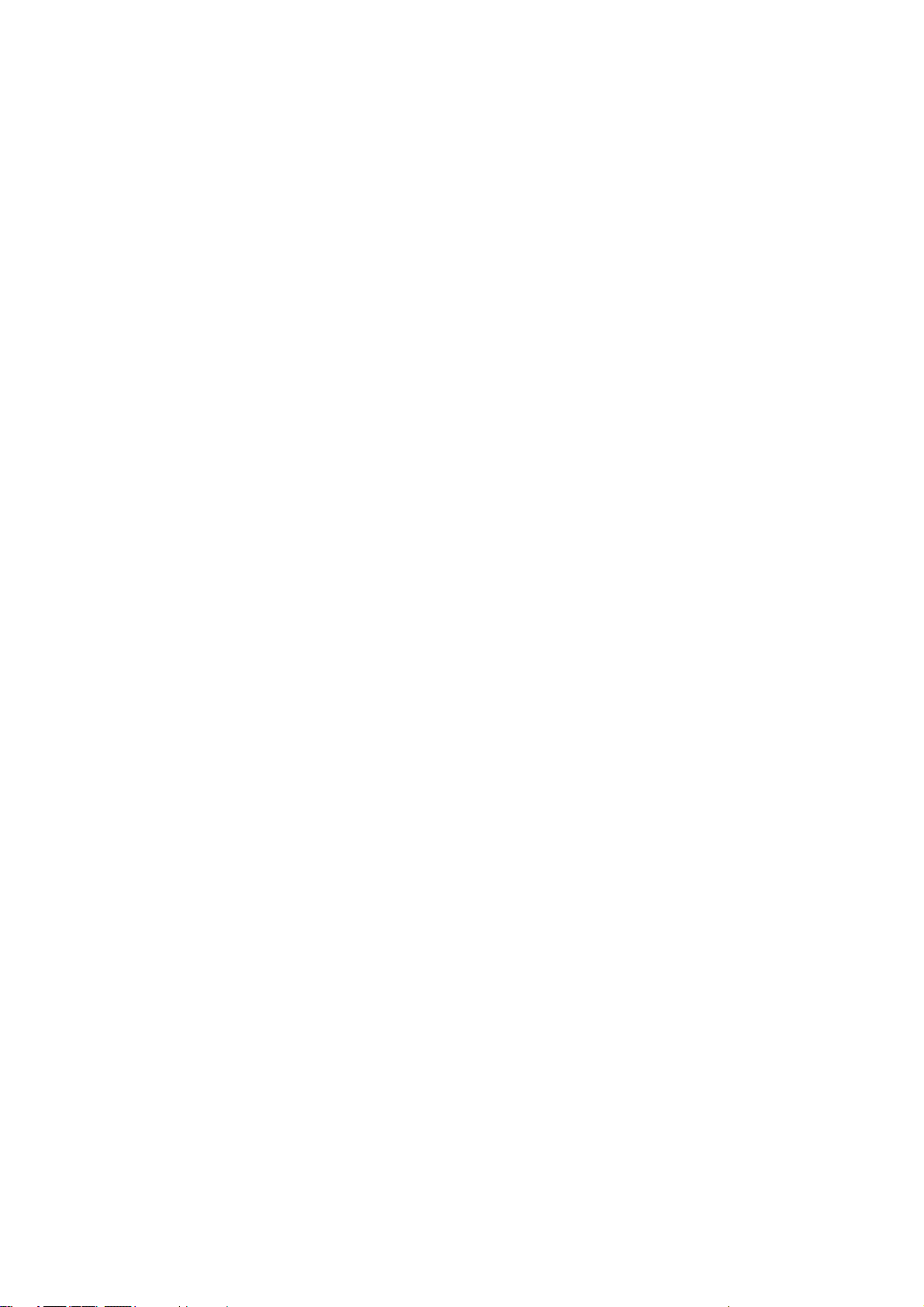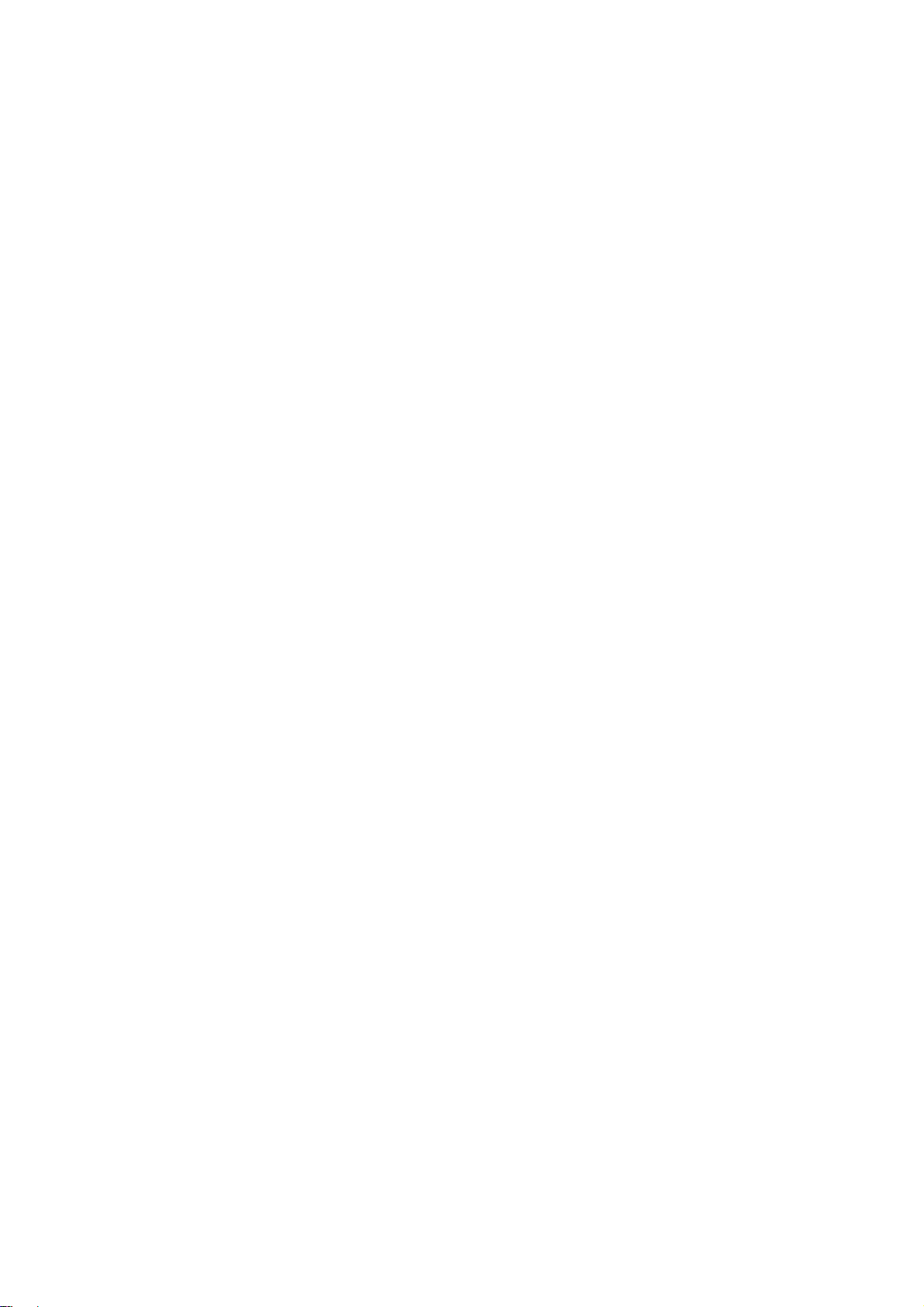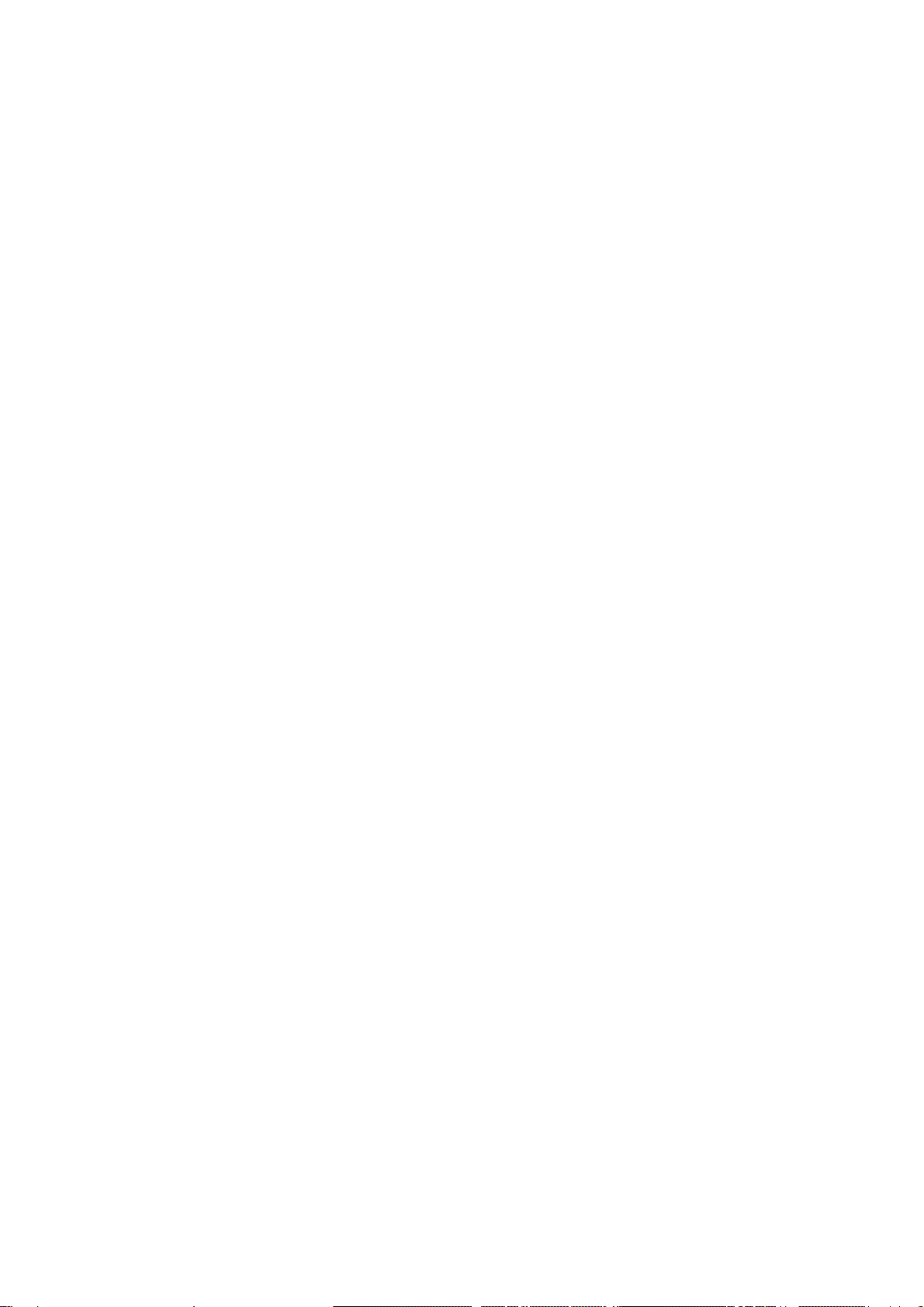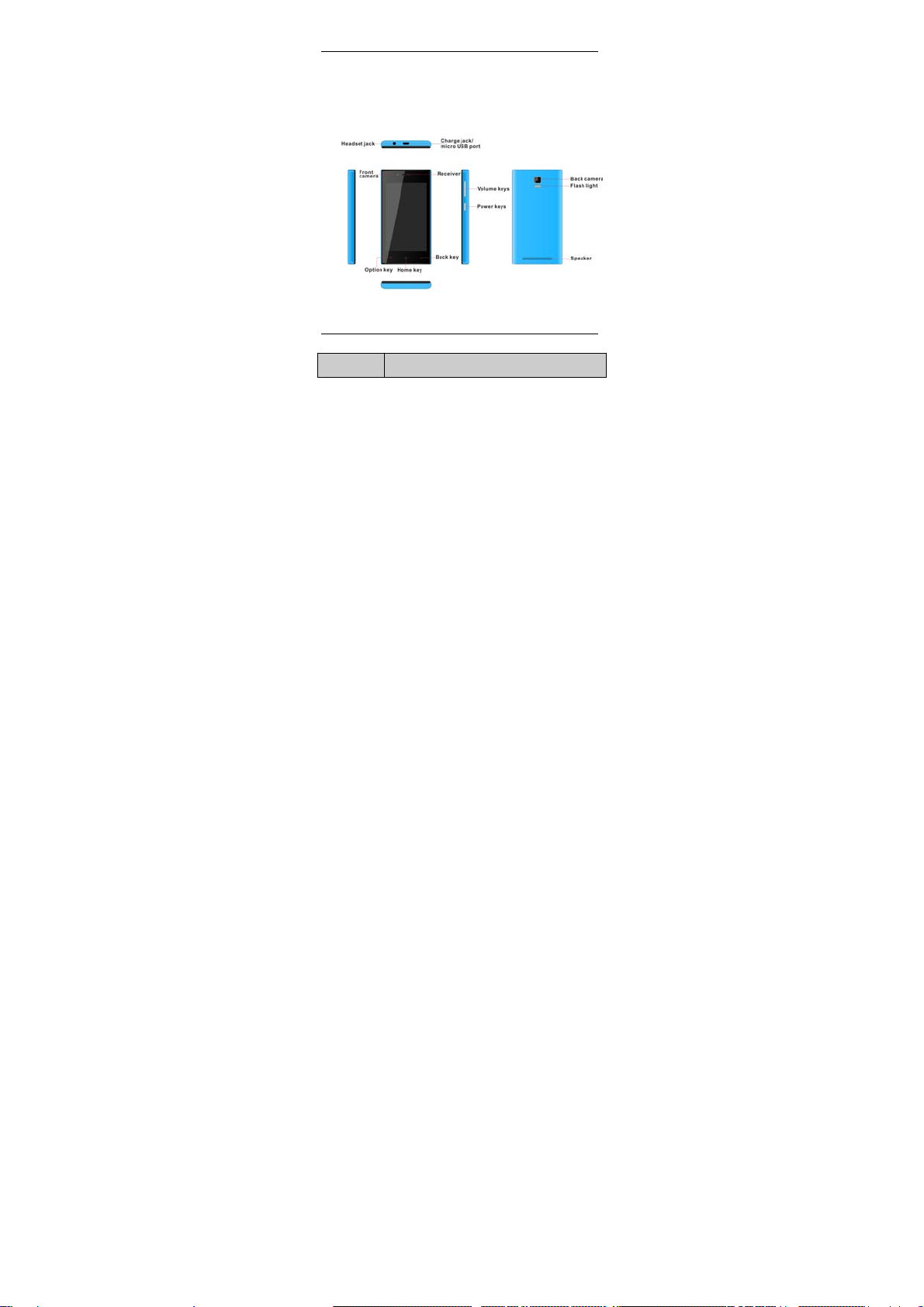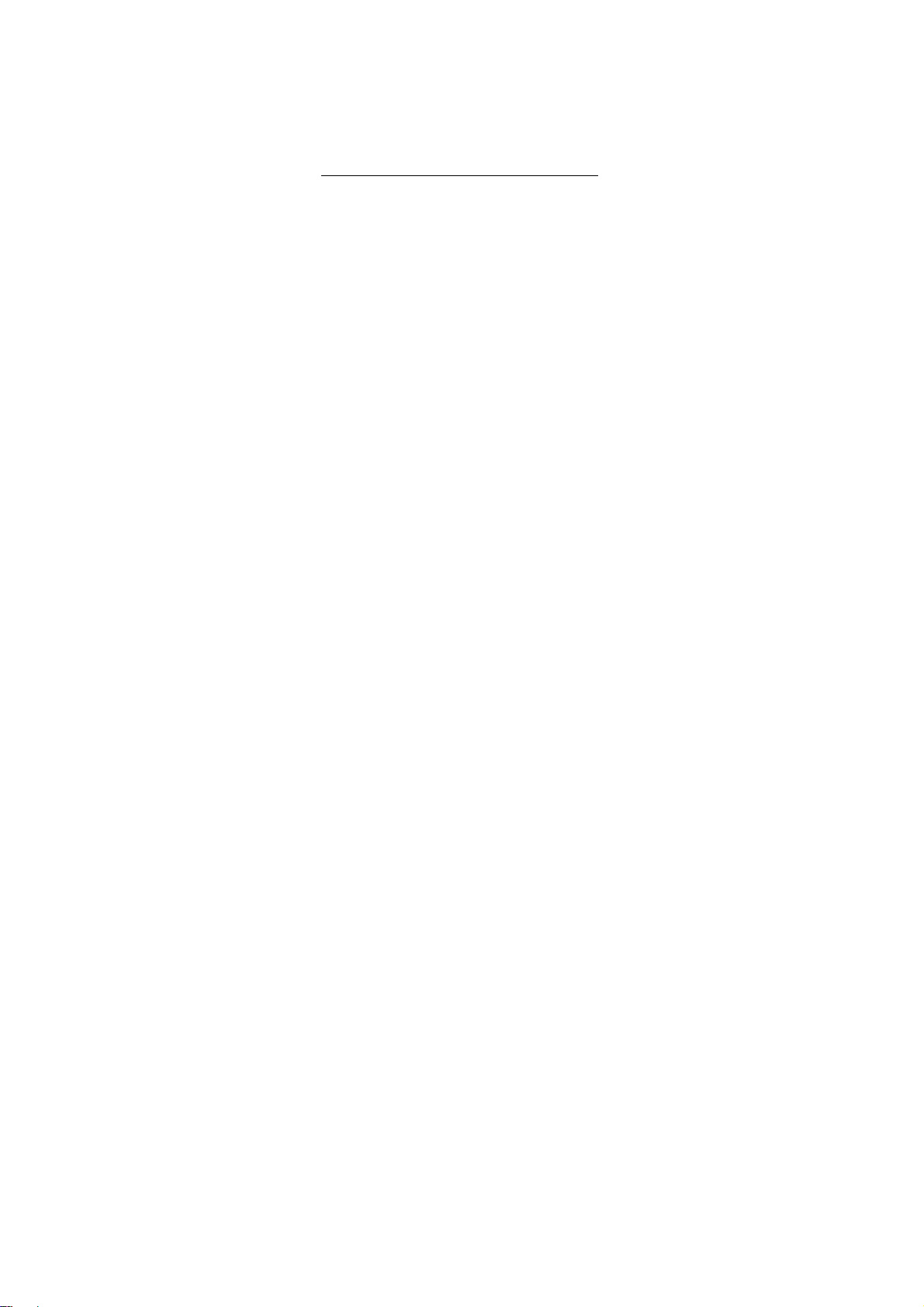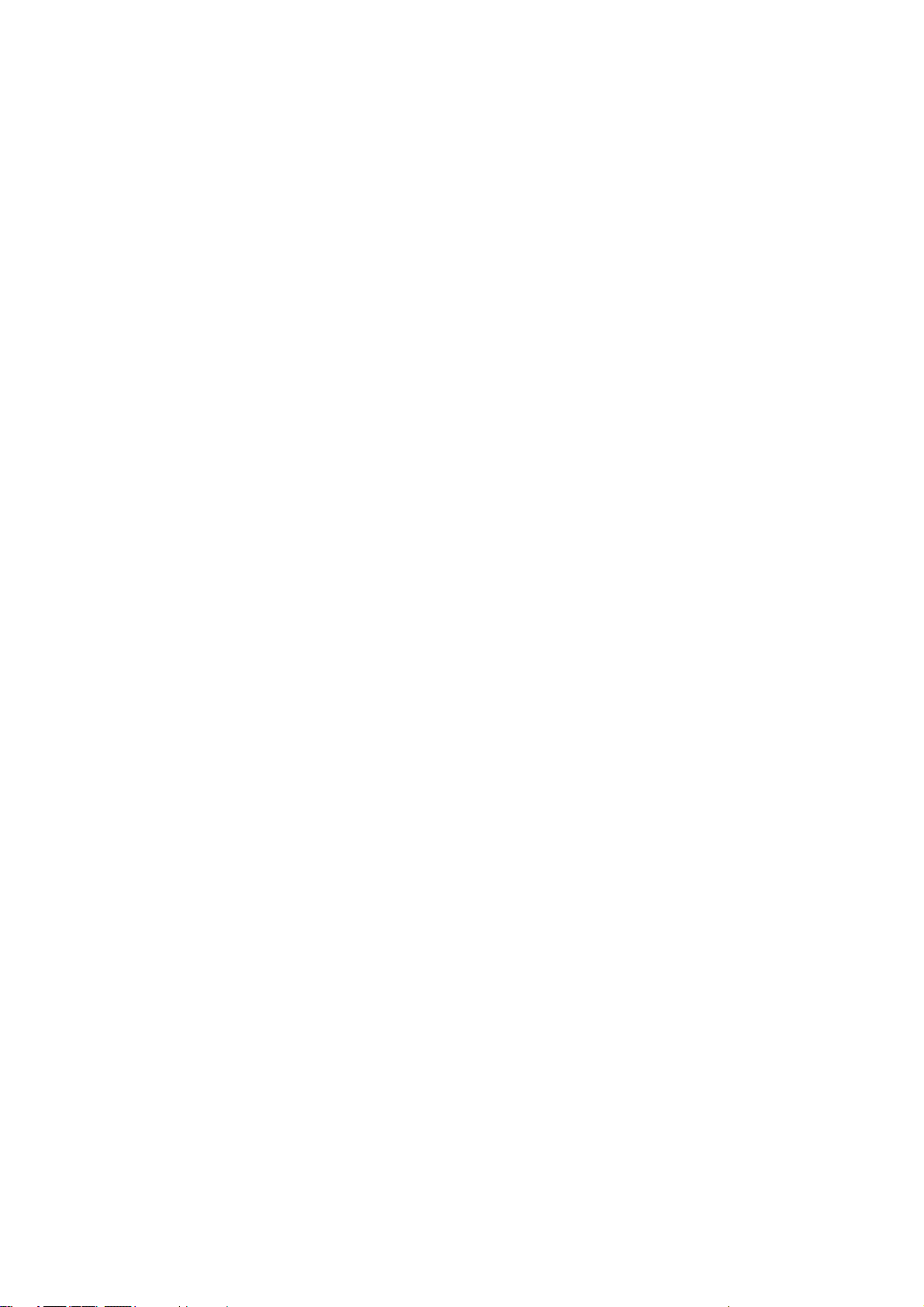
-1-
Dear IPRO customer,
Congratulations on becoming a proud owner of
IPRO product. You have now
oined the fraternity of
millions of satisfied IPRO customers spread across
the globe.
IPRO
echnologies is one of the fastest growing IT
Hardware, Mobile Phones and Electronics Company.
A well established brand, IPRO has kept pace with
the technology needs of millions of IT hardware
electronics consumers and has been serving them
with more than 300 user friendly, high quality,
state-of-the art yet simple products/solutions.
he
products have been in the market since 1996 and
conform to global standards.
Brand IPRO covers a wide range of computer
peripherals and accessories such as Computer
Multimedia speakers, Cabinets, Keyboards, Mouse,
UPS, Add-on cards, Webcams, Headphones, Laptop
bags, etc. As a part of its diversification strategy, IPRO
also offers an interesting range of PCs,
FT-LCD
Monitors, Consumer Electronics (DVD Players), Home
UPS
Mobile Phones.
Every IPRO product goes through a rigorous process
of sample evaluation and approval before
commercial launch. Customers look upon the brand
as a value-for-money
feature-rich offering,