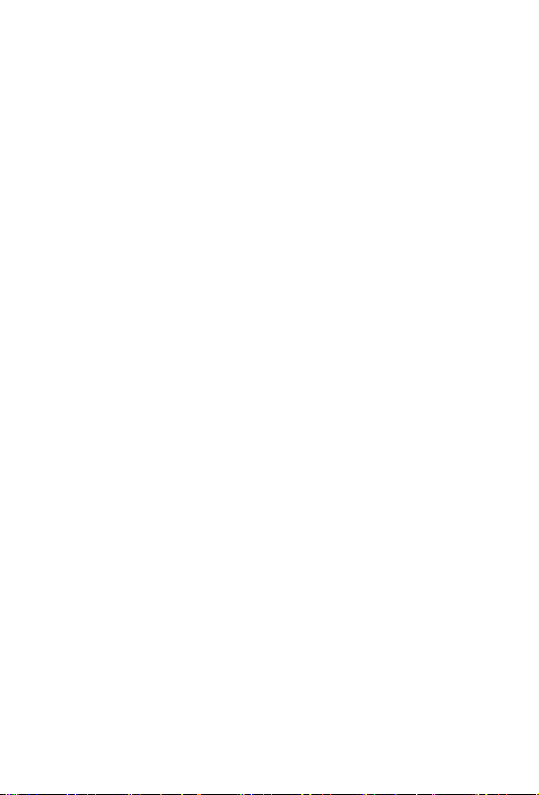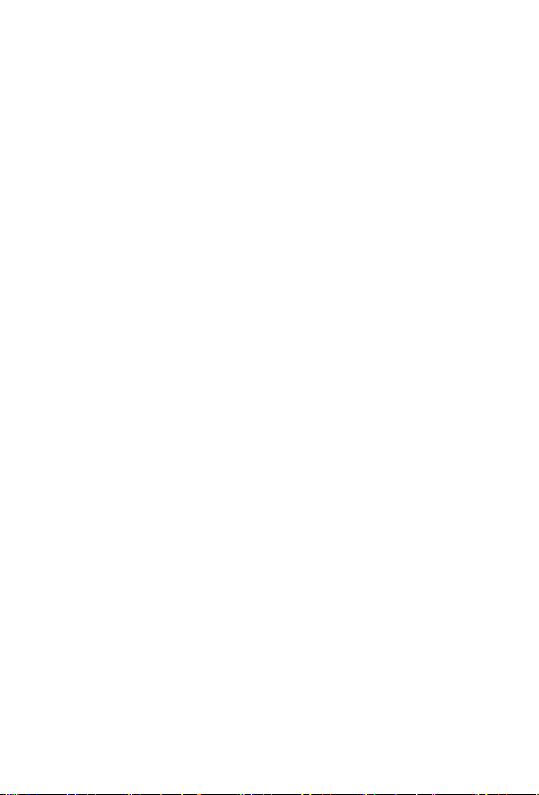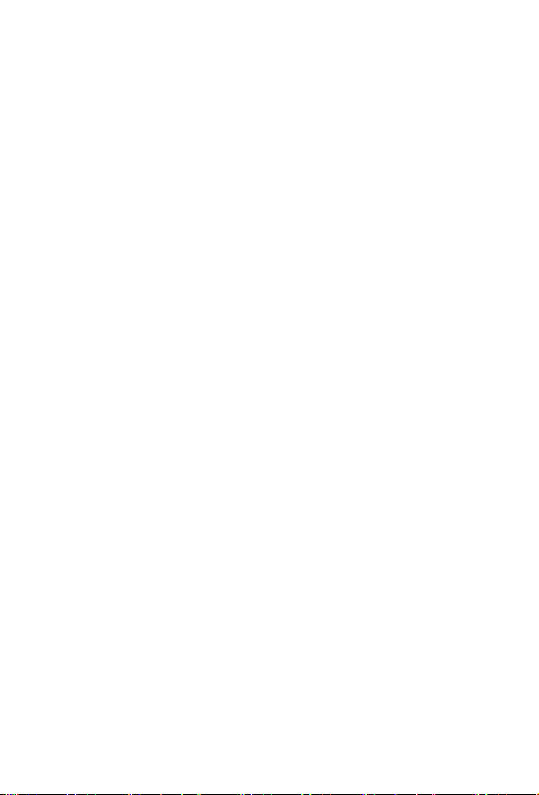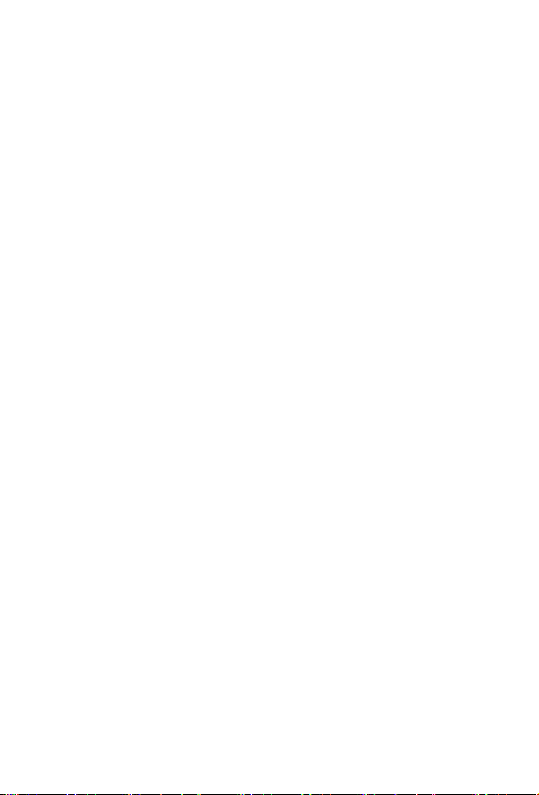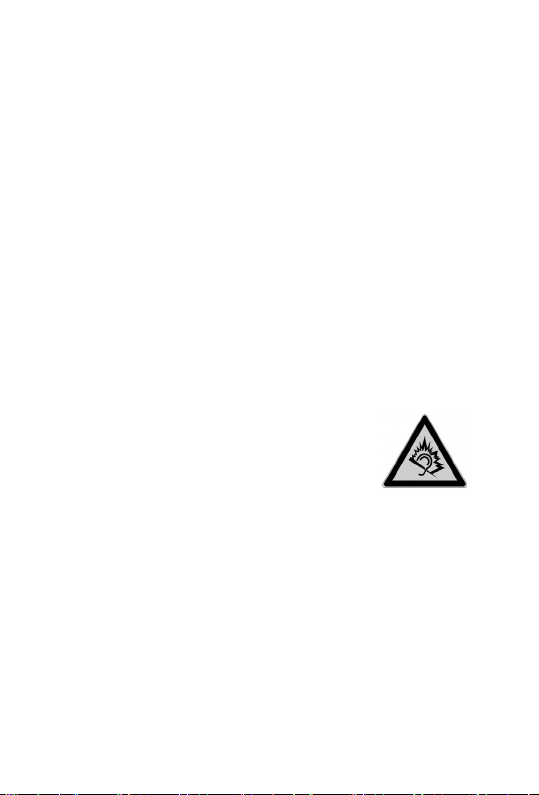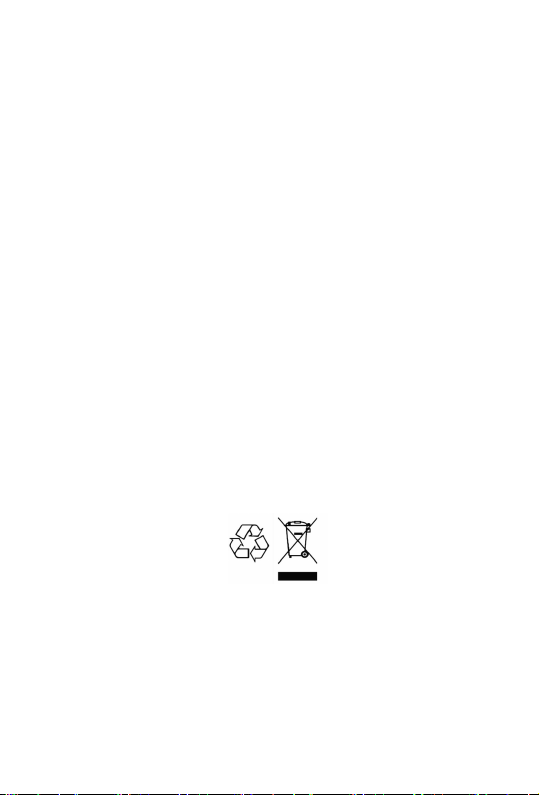5
Image viewer ................................................33
Transferring photos to a computer...........33
FM radio............................................................ 33
Radio mode options.....................................34
Channel list................................................34
Auto search ...............................................34
Additional options .....................................34
Sound recorder ................................................ 35
Recorder options..........................................35
New record................................................35
List .............................................................35
Settings .....................................................36
Alarm................................................................. 36
Calculator ......................................................... 37
Tasks................................................................. 38
Bluetooth .......................................................... 38
Settings............................................................. 39
Phone settings .............................................39
Time and date ...........................................39
Tone settings.............................................40
Talking keys ...........................................40
Number announcement.........................40
Volume ......................................................40
Language ..................................................41
Additional phone settings .........................41