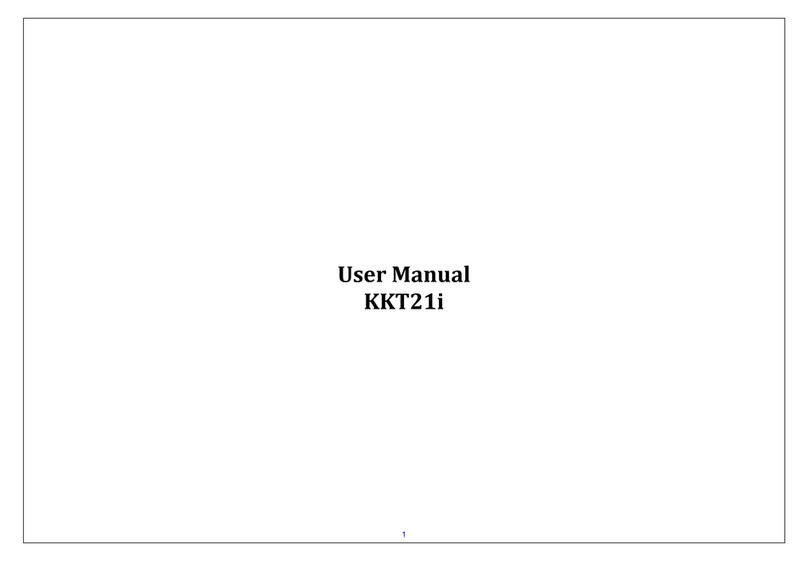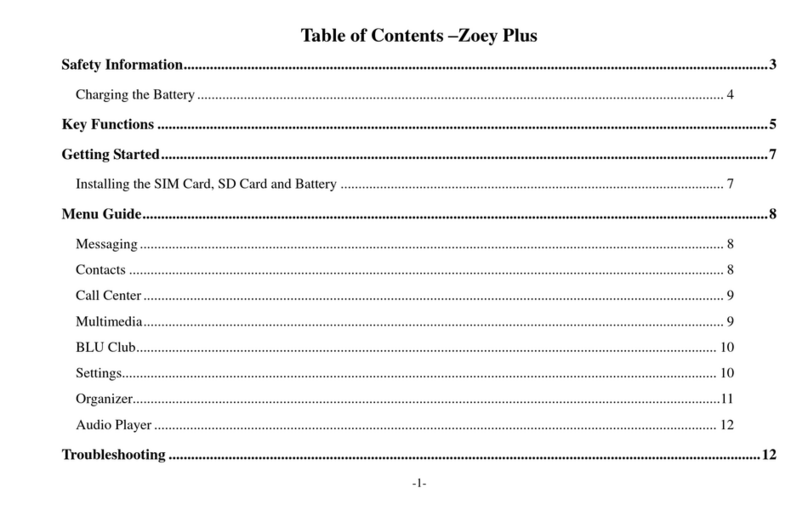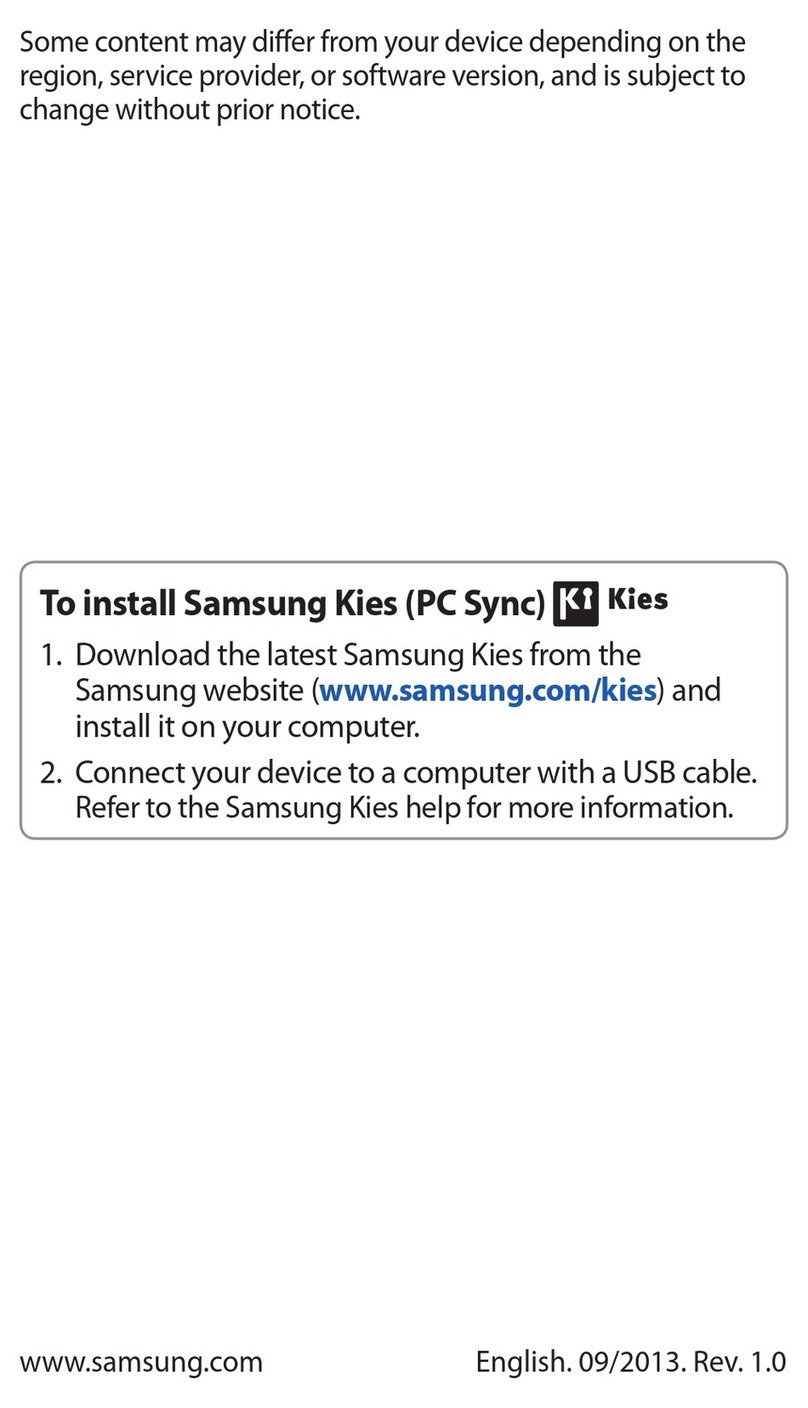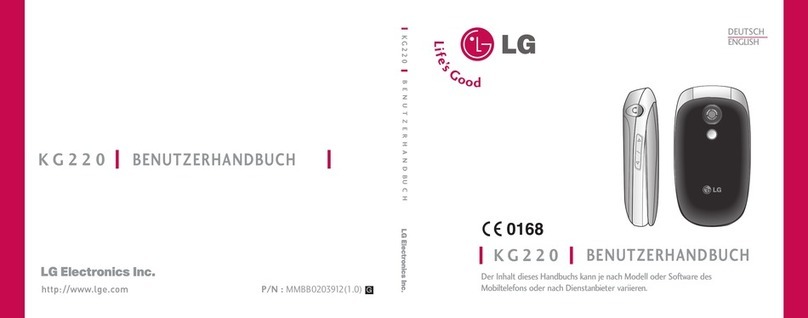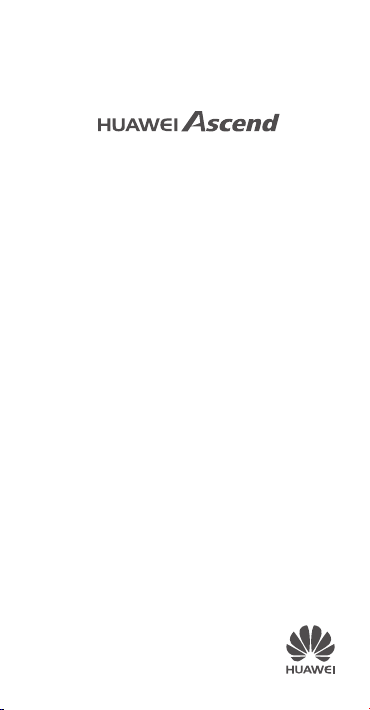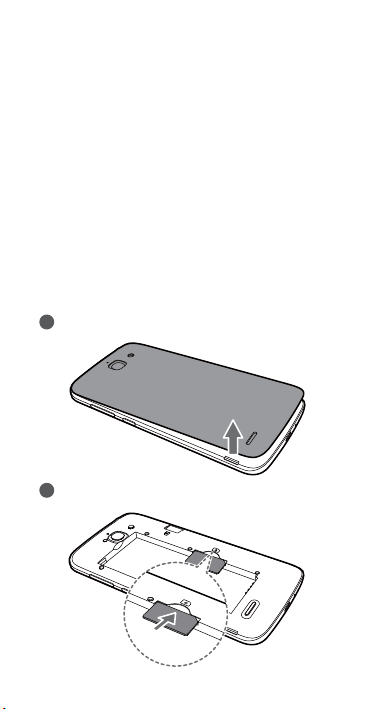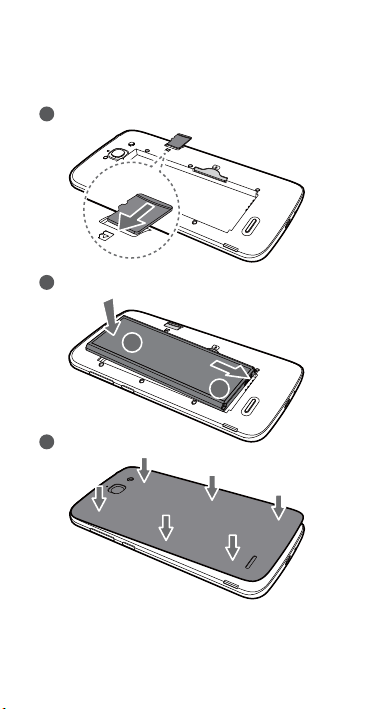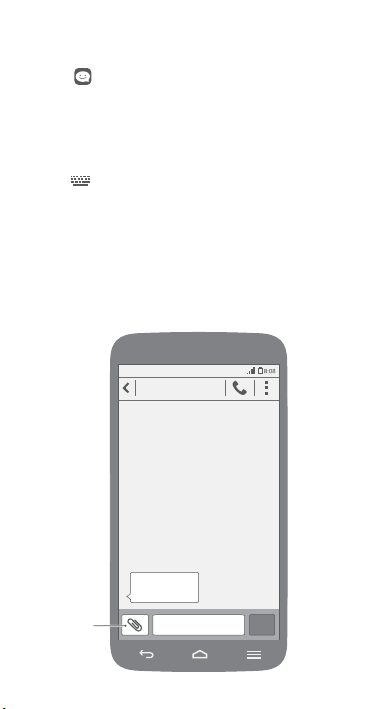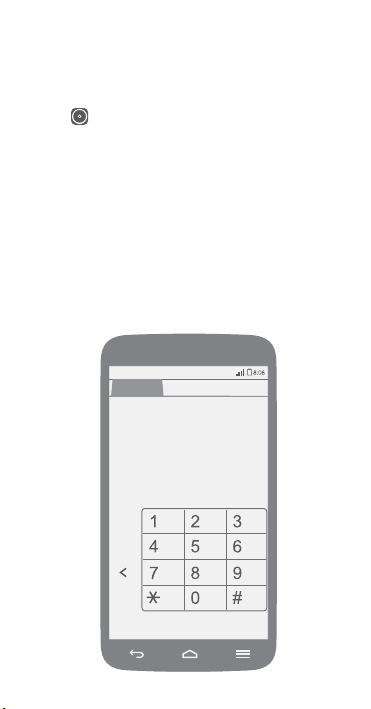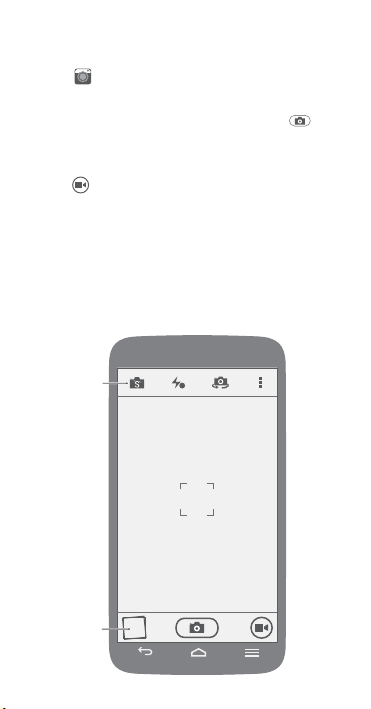Huawei Ascend G730 User manual
Other Huawei Mobile Phone manuals

Huawei
Huawei G2157 User manual

Huawei
Huawei Ascend Mate 7 User manual

Huawei
Huawei C7100 User manual

Huawei
Huawei Consumer Cellular Envoy User manual

Huawei
Huawei G1157 User manual

Huawei
Huawei G Play mini CHC-U01 User manual
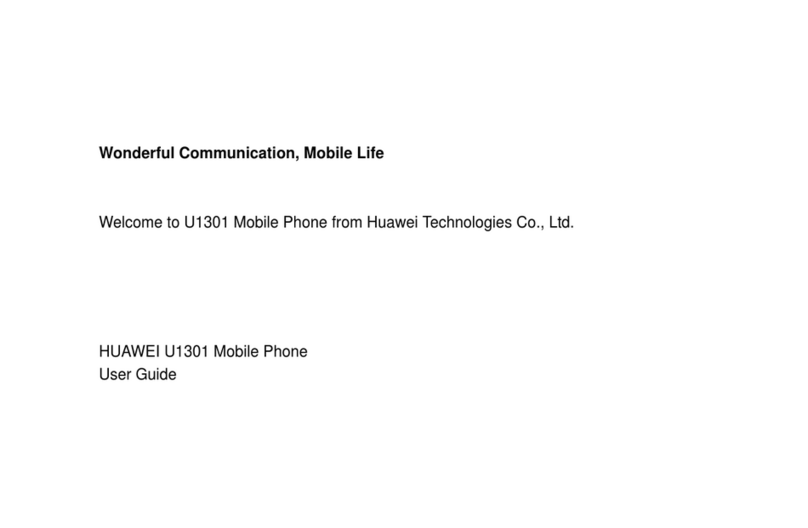
Huawei
Huawei U1301 User manual

Huawei
Huawei P10 PLUS User manual

Huawei
Huawei P8 GRA-L09 User manual
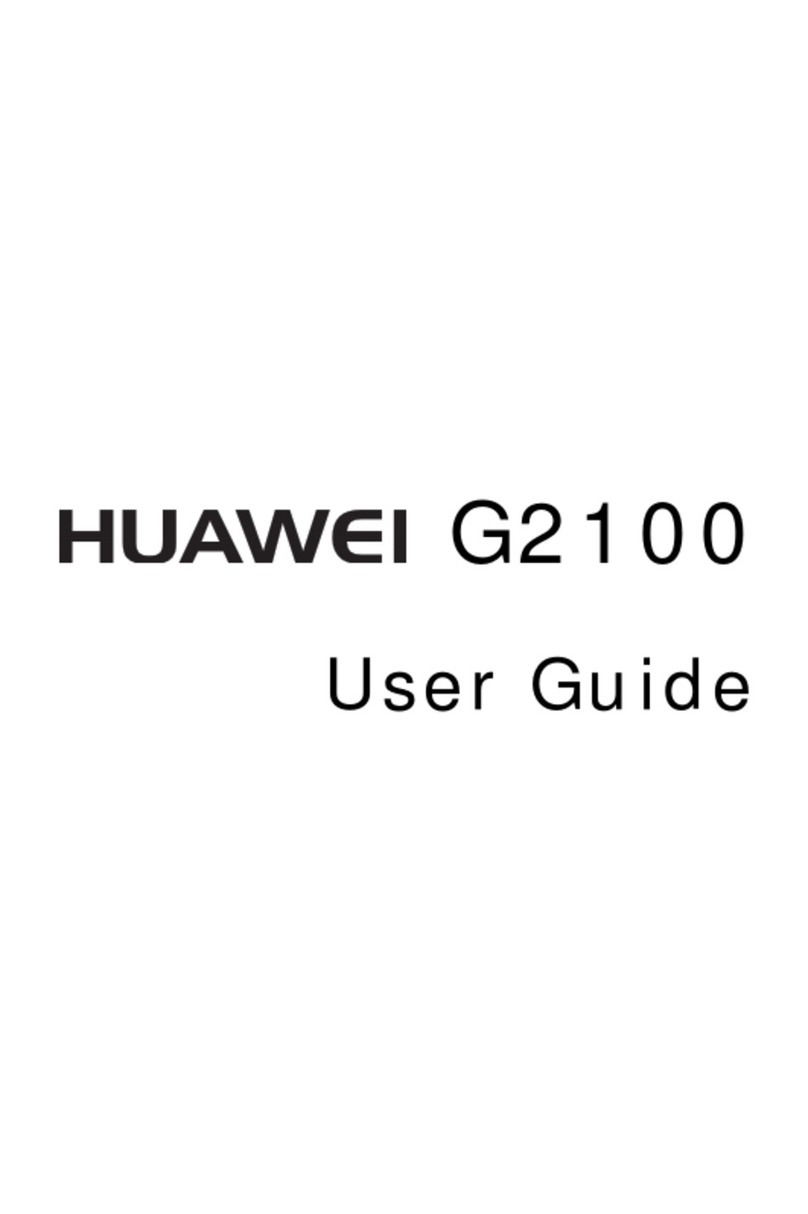
Huawei
Huawei G2100 User manual