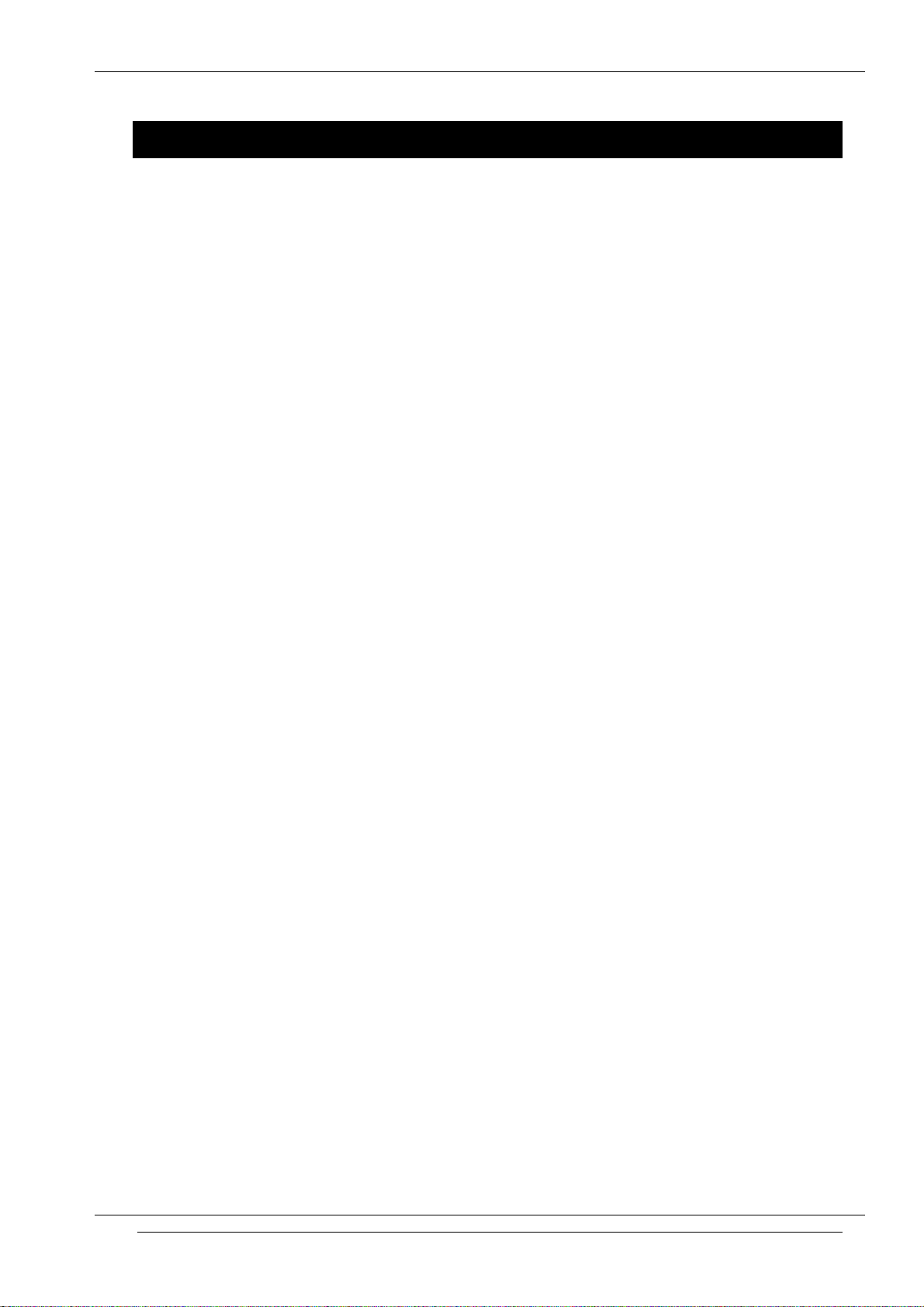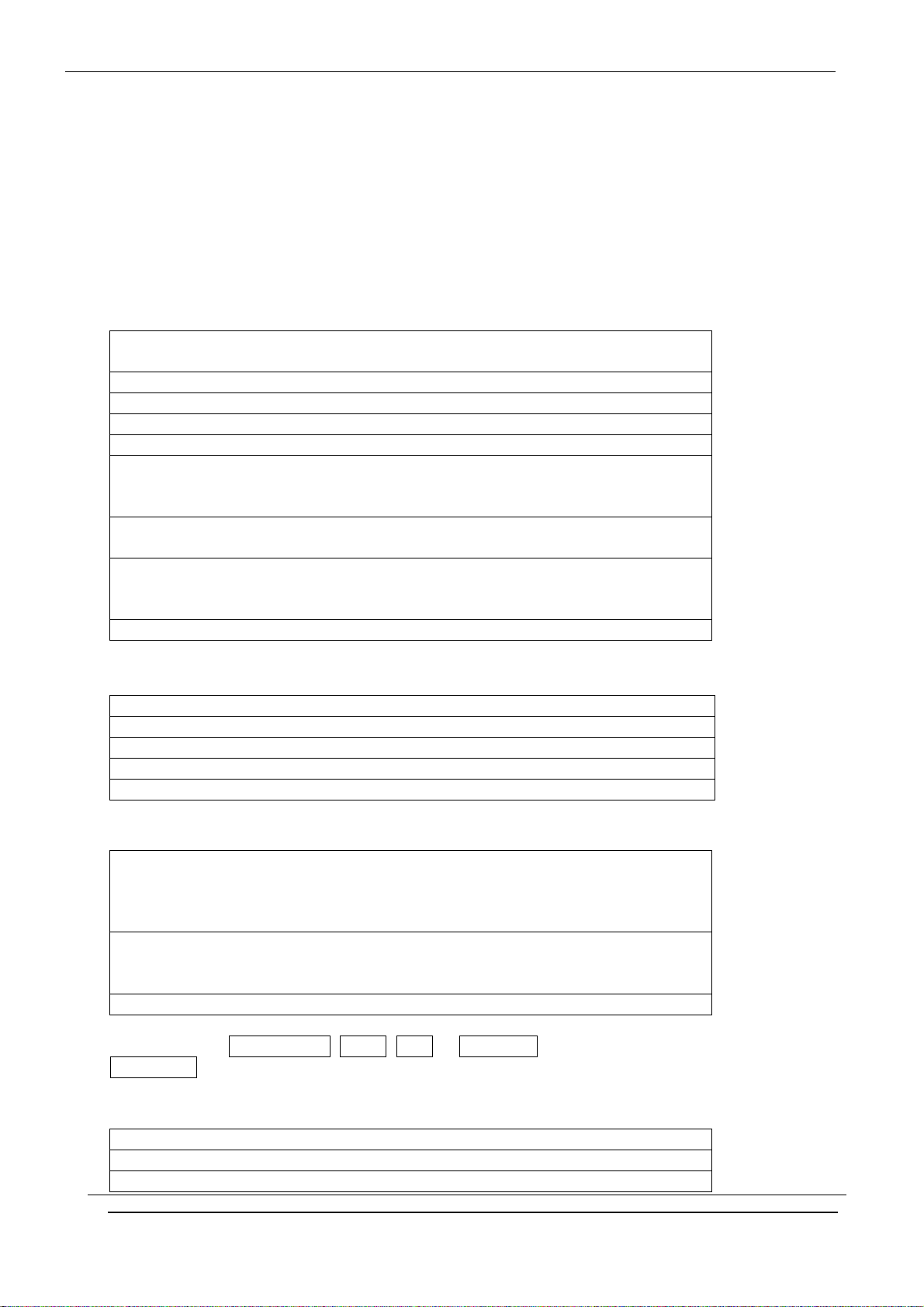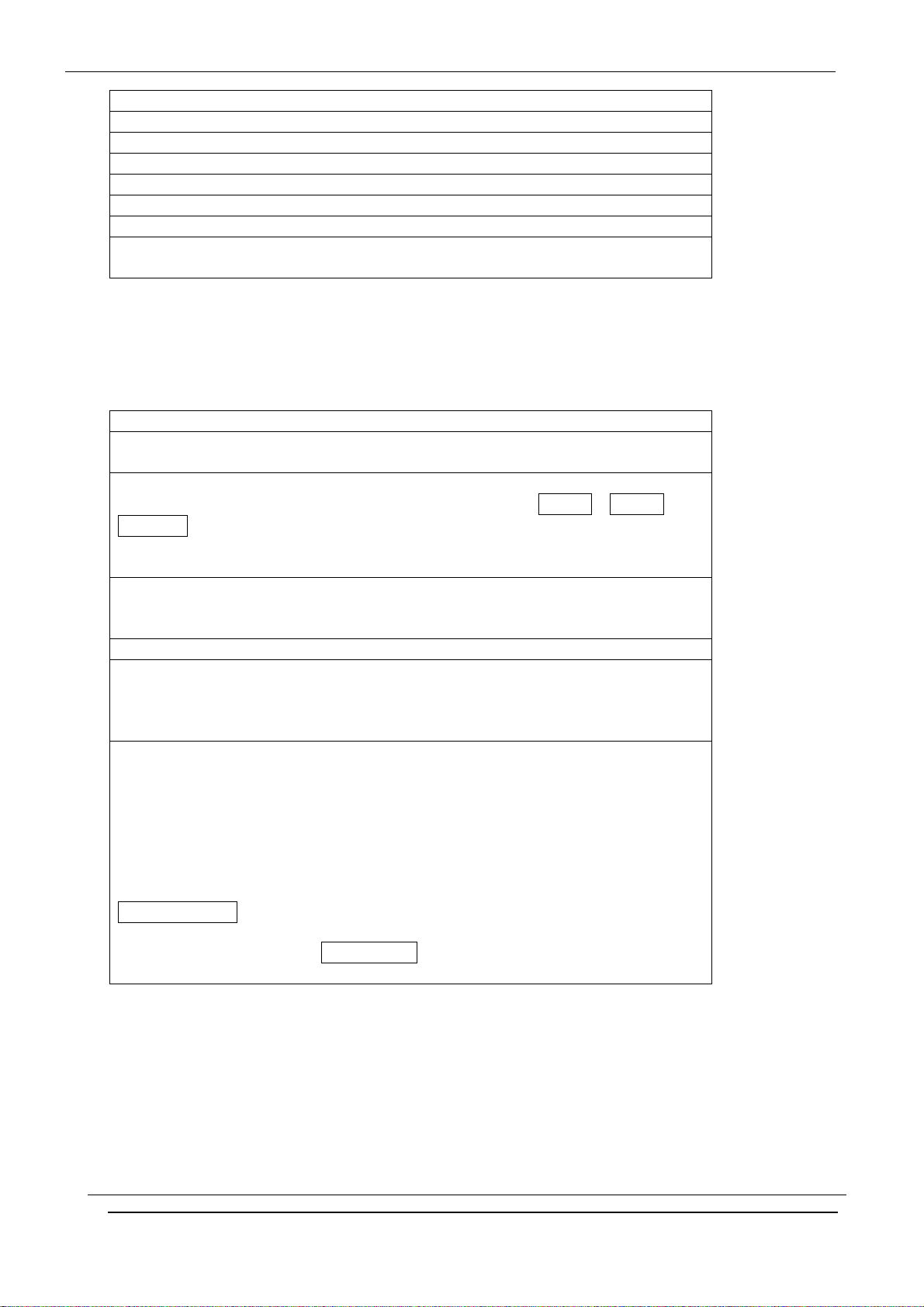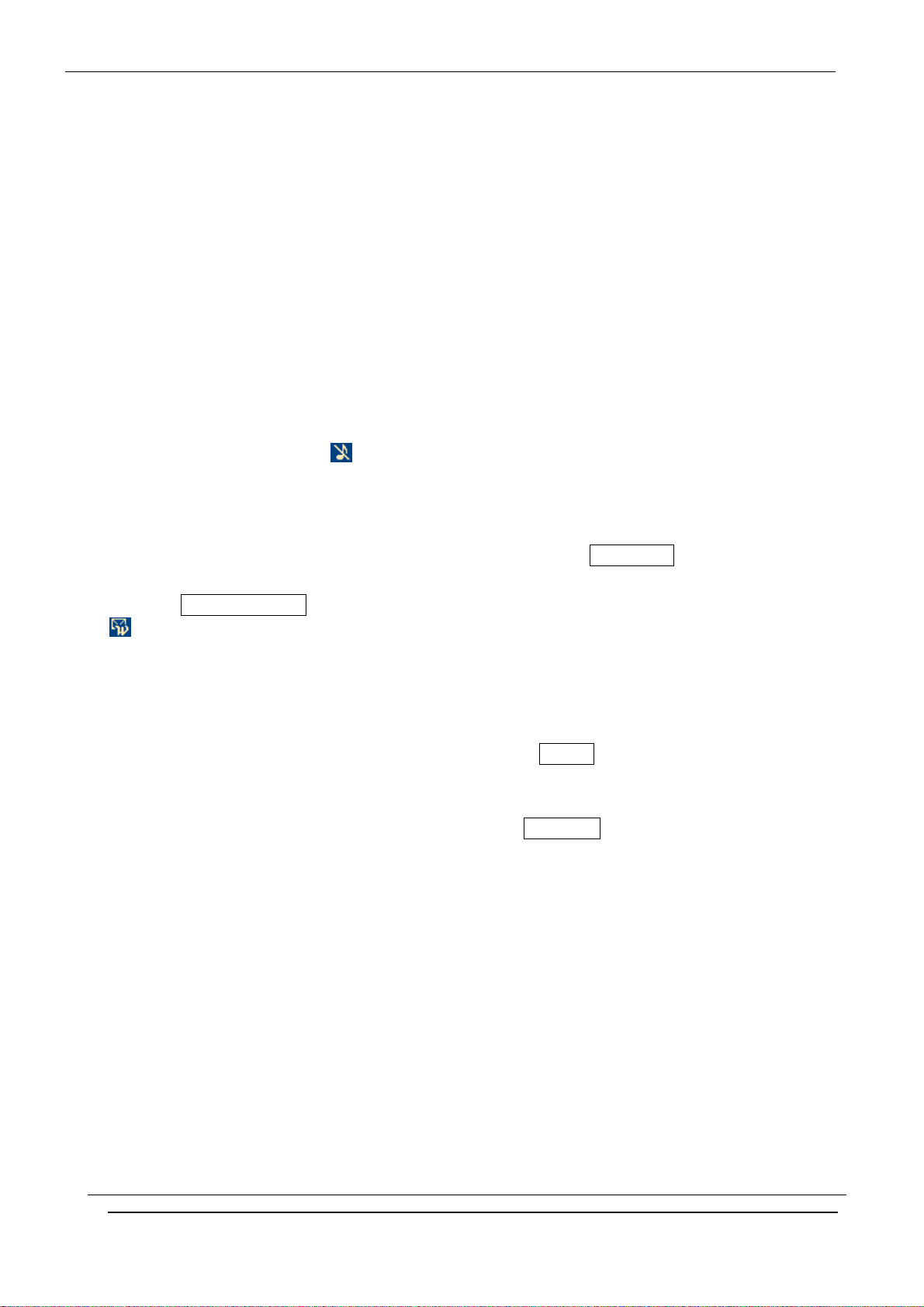Colour Mobile Phone Dualband i2000 User’s Guide INNOSTREAM Confidential
PAGE : 3 of 3
6. PHONEBOOK ...........................................................................................................................
6.1 STORING A PHONE NUMBER WITH A NAME....................................................................................
6.2 QUICK SEARCHING FOR A NUMBER IN THE PHONEBOOK .................................................................
6.3 STORING A NUMBER OF THE RECENT CALLS TO THE PHONEBOOK ...................................................
6.4 SPEED LIST ...............................................................................................................................
6.5 USING THE PHONEBOOK OPTIONS................................................................................................
7. TEXT EDITING ........................................................................................................................
7.1 INPUT MODE ............................................................................................................................
7.2 T9 ENGLISH INPUT MODE ..........................................................................................................
7.3 MULTI-TAP INPUT MODE...........................................................................................................
7.4 NUMERIC INPUT MODE ..............................................................................................................
7.5 SYMBOLS INPUT MODE ..............................................................................................................
8. THE MENU MAP......................................................................................................................
9. THE MENU FUNCTIONS.........................................................................................................
9.1 MESSAGES
(SMS, MMS, E-mail, Voicemail, Broadcast)
9.2 CALL RECORDS
(Dialled Calls, Received Calls, Missed Calls, Delete Records, Cost & Duration, Data Counter)
9.3 PHONE SETTING
(Own Numbers, Language, Sound Setting, Display Setting, Clock Setting, Call Setting, Connection
Setting, Security Setting, My Menu)
9.4 CAMERA & MEDIA
(Camera, Image File, Audio File, File Manager)
9.5 ORGANISER
(Calendar, View Today Report, Alarm, Memo)
9.5 NETWORK SERVICE
(Call Divert, Call Barring, Call Waiting, Caller Identity, Closed User Group, Network Selection)
9.6 GAME & UTILITY
(Games, Java, Biorhythm, Timer, calculator, Voice Memo, Melody Composer, Converter)
9.7 INTERNET
(Home, Resume, Bookmarks, Push Messages, Settings, Empty Temp Files, Go To Address)
9.8 SIM AT SERVICE
10. DATA AND FAX.....................................................................................................................
11. PHONE AND BATTERY CARE ..............................................................................................
12. TROUBLE SHOOTING ...........................................................................................................
13. GLOSSARY .............................................................................................................................
14. SAFETY INFORMATION........................................................................................................
15. INDEX.....................................................................................................................................