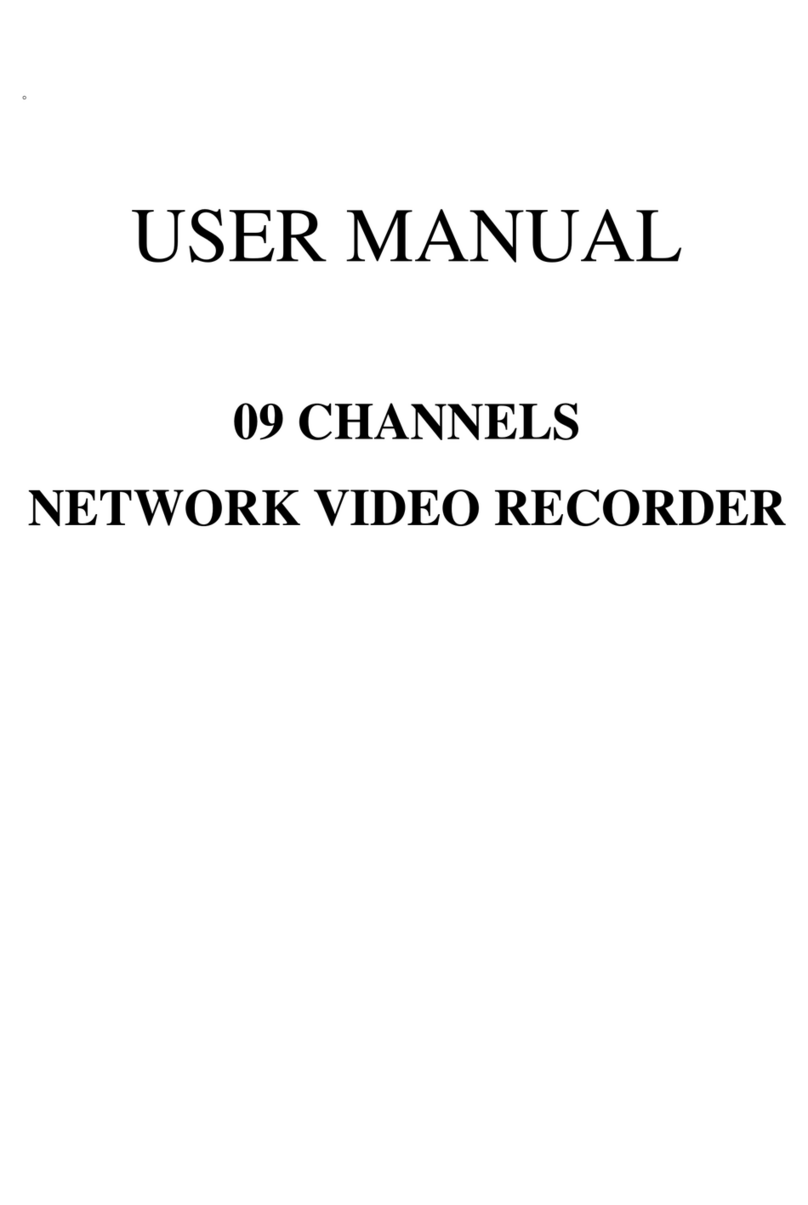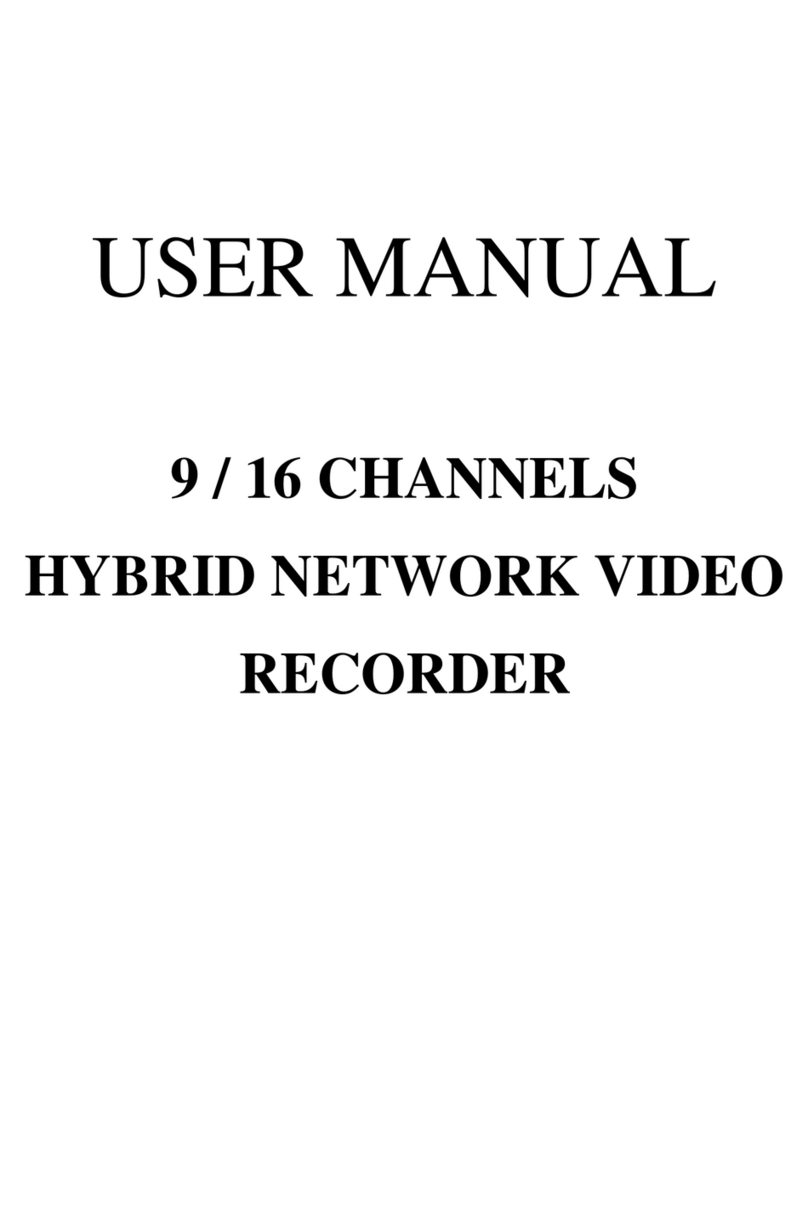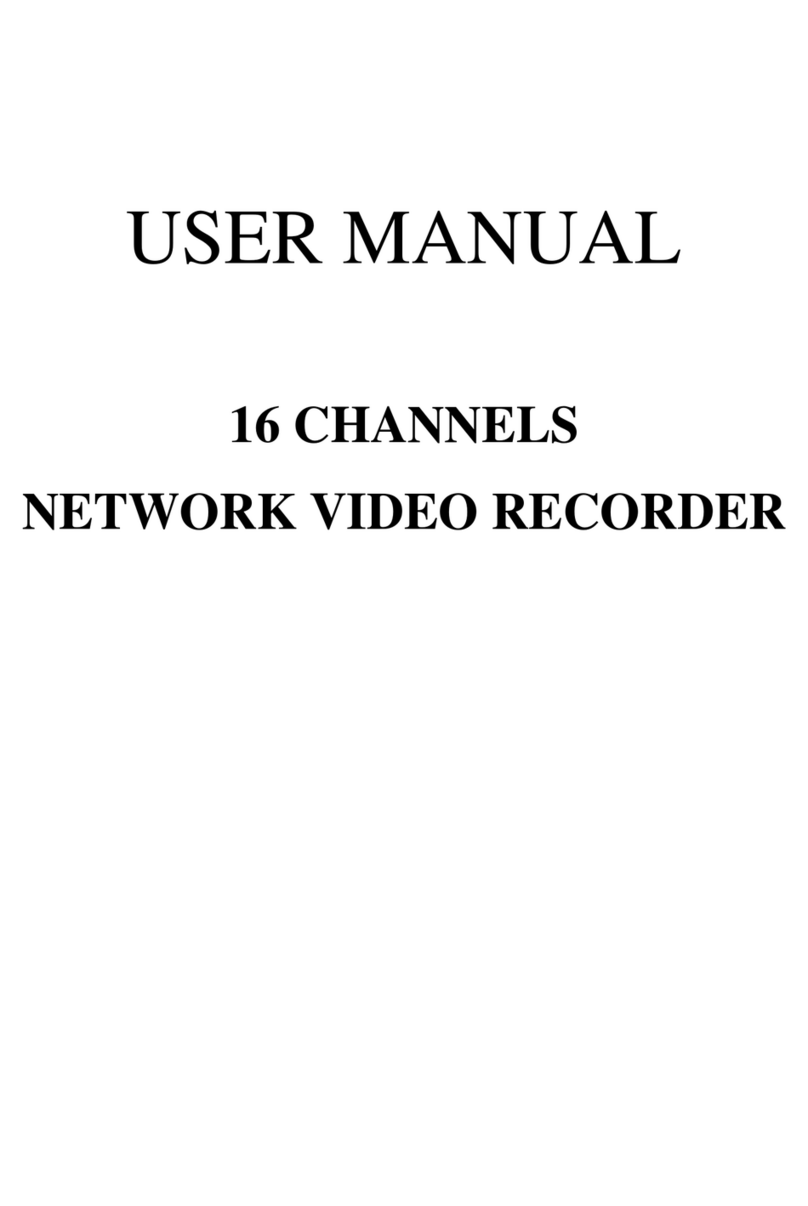TABLE OF CONTENTS
1 INTRODUCTION...................................................................................................................... 4
1.1 FEATURE.......................................................................................................................4
1.2 SPECIFICATION..........................................................................................................4
2 HARDWARE OVERVIEW......................................................................................................8
2.1 FRONT PANEL .............................................................................................................8
2.2 ALARM TRIGGER.....................................................................................................10
2.3 IR REMOTE CONTROL ..............................................................................................12
3 SYSTEM SETUP .....................................................................................................................13
3.1 MENU SETUP INTERFACE(GUI)...........................................................................13
3.2 LIVE VIEWING AND POP-UP MENU....................................................................15
3.3 CAMERA SETUP........................................................................................................19
3.4 RECORD SETUP ........................................................................................................27
3.5 ALARM SETUP...........................................................................................................29
3.6 NETWORK SETUP ....................................................................................................33
3.7 AUTHORITY SETUP .................................................................................................38
3.8 DISK MANAGEMENT...............................................................................................40
3.9 SYSTEM SETUP .........................................................................................................41
4 NVR PLAYBACK....................................................................................................................46
4.1 TIME SEARCH ...........................................................................................................48
4.2 EVENT SEARCH ........................................................................................................48
4.3 BACKUP.......................................................................................................................49
4.4 SYSTEM LOG .............................................................................................................50
5 BACKUP PLAYBACK ...........................................................................................................51
5.1 MAIN SCREEN SETTING.........................................................................................51
5.2 PLAYBACK OPERATION ........................................................................................54
6 NETWORK VIEWING & PLAYBACK............................................................................... 57
6.1 IP ADDRESS SETUP ON PC SITE...........................................................................57
6.2 OPTIONAL MICROSOFT INTERNET EXPLORER SETUP..............................59
6.3 LOGIN ..........................................................................................................................61
6.4 REMOTE CONTROL.................................................................................................62
6.5 CONFIGURE ...............................................................................................................67
APPENDIX A: RECORDING TIME LAPSE (HOURS).............................................................80
APPENDIX B: HDD COMPATIBLE TABLE .............................................................................. 81
APPENDIX C: ERROR MESSAGE LIST.................................................................................... 83