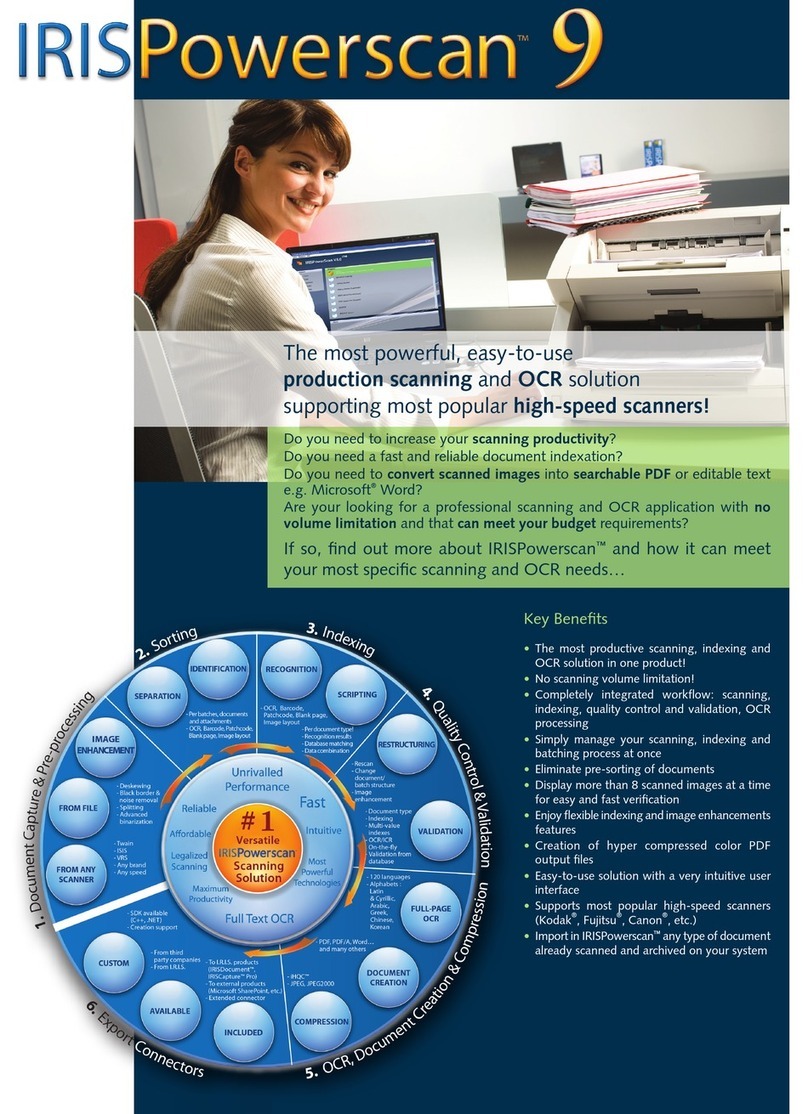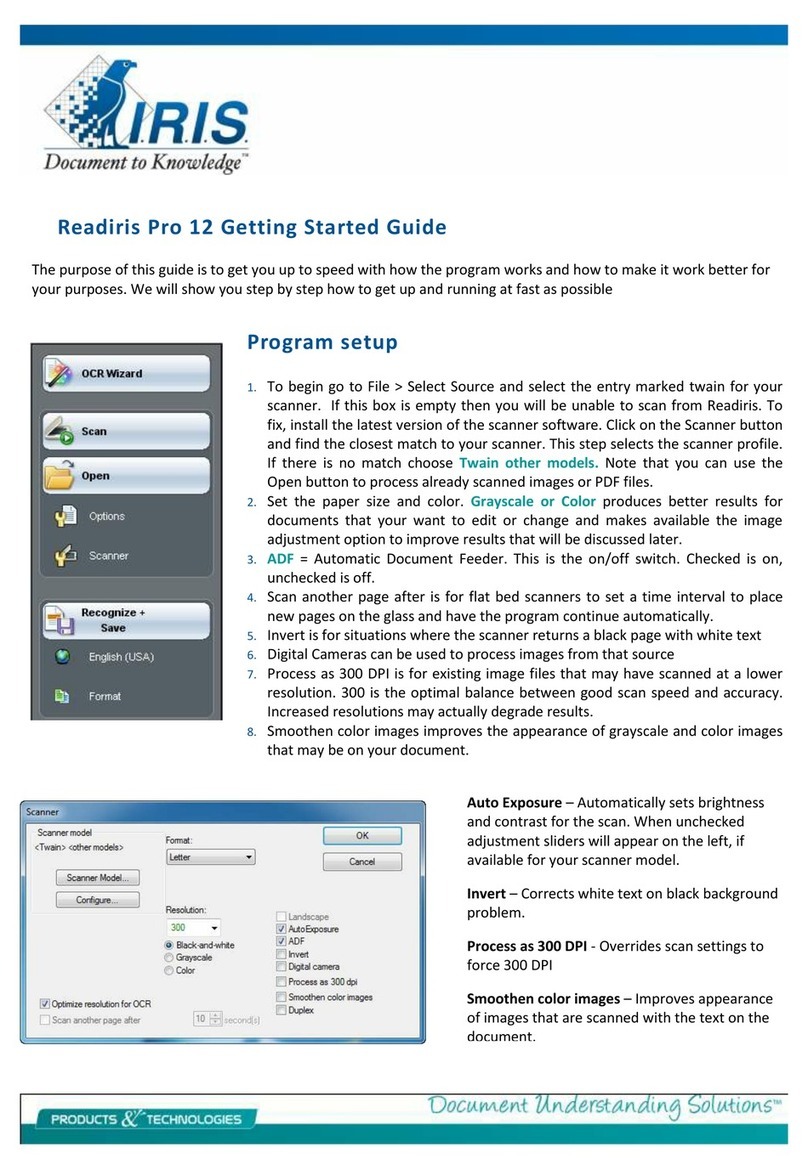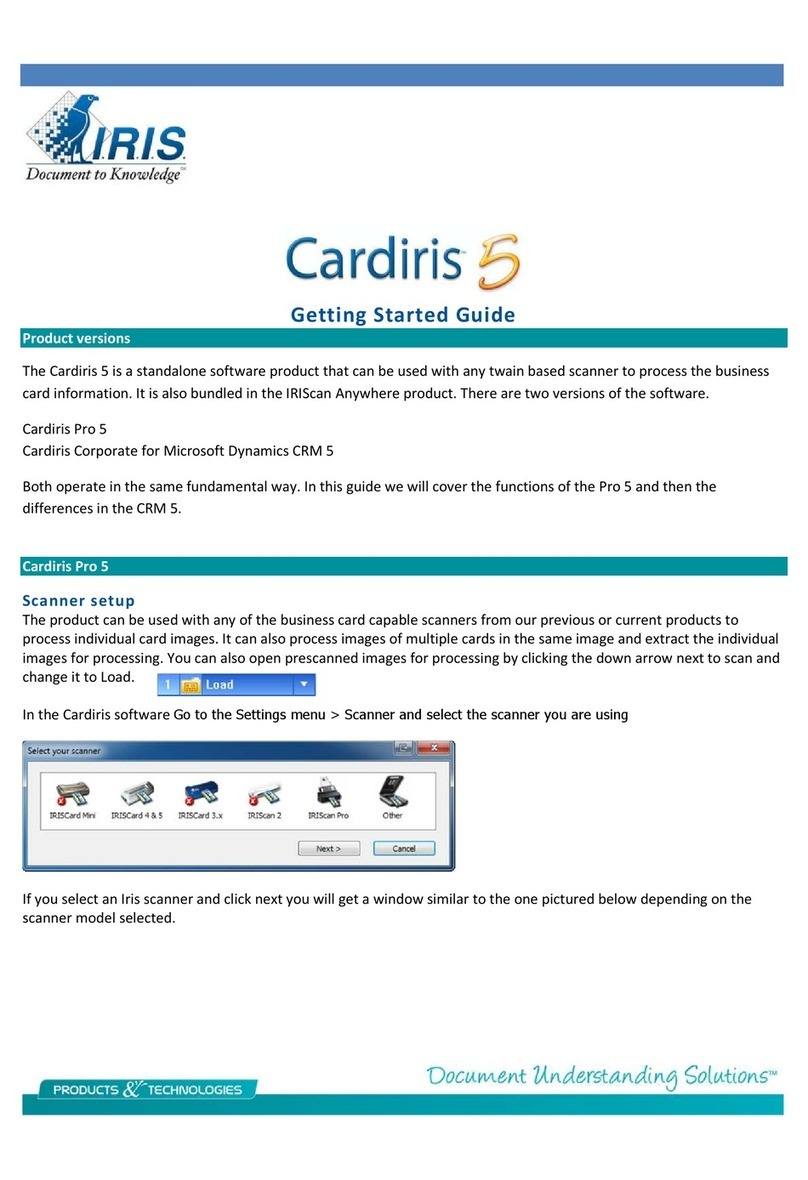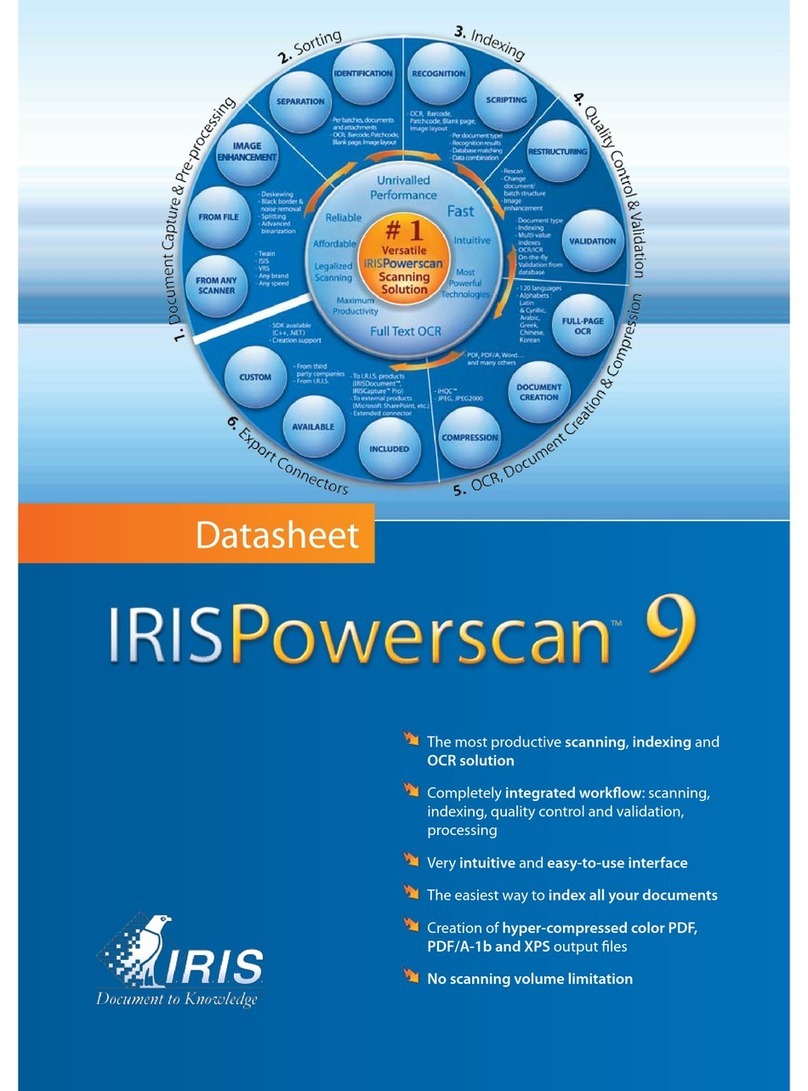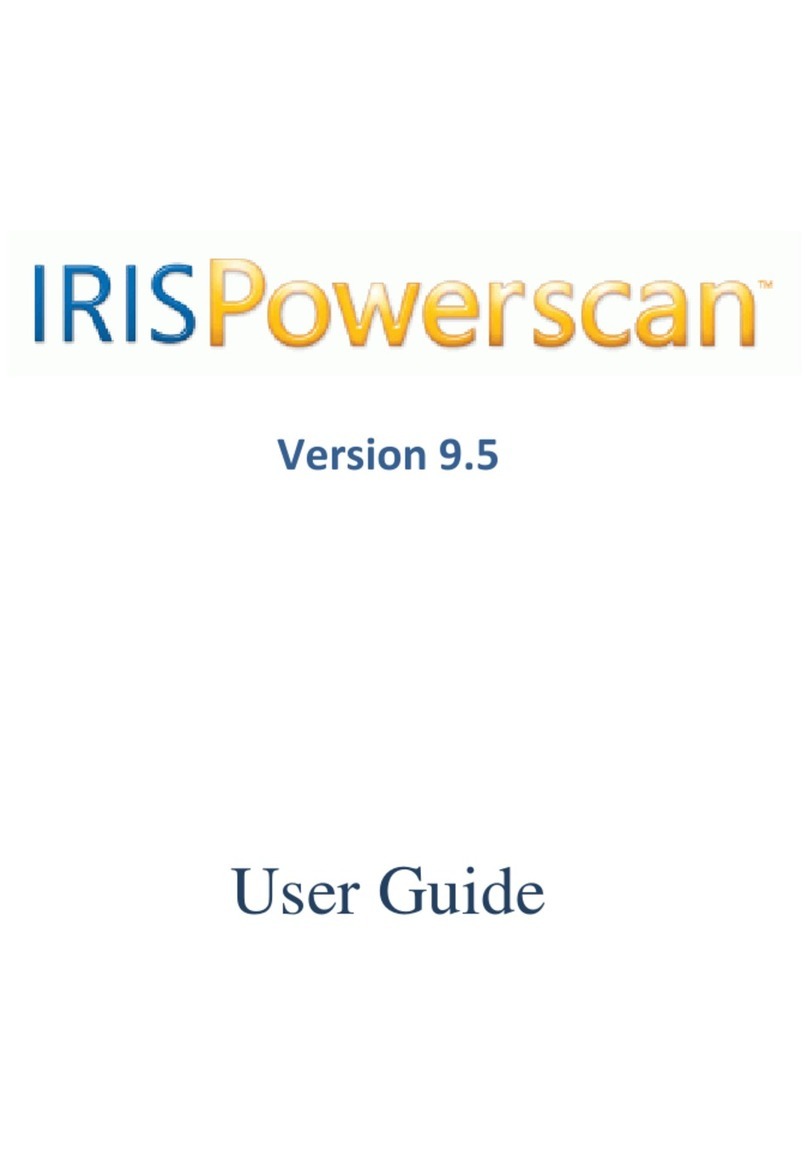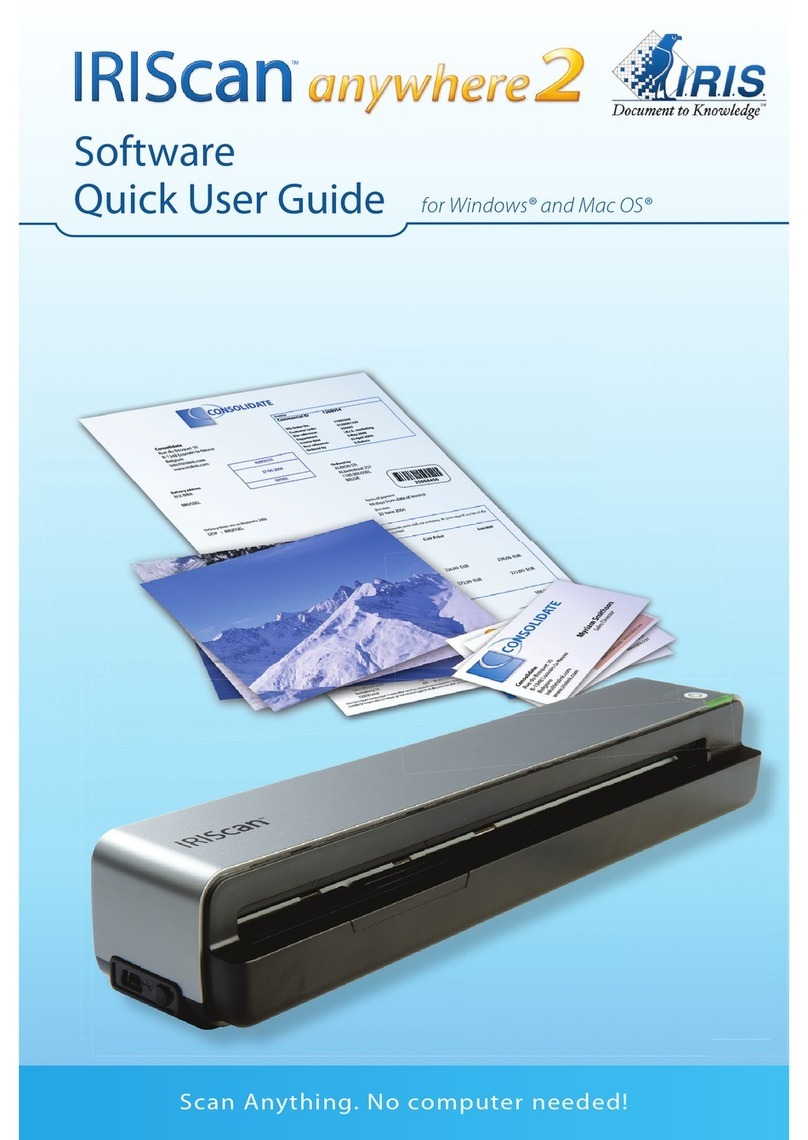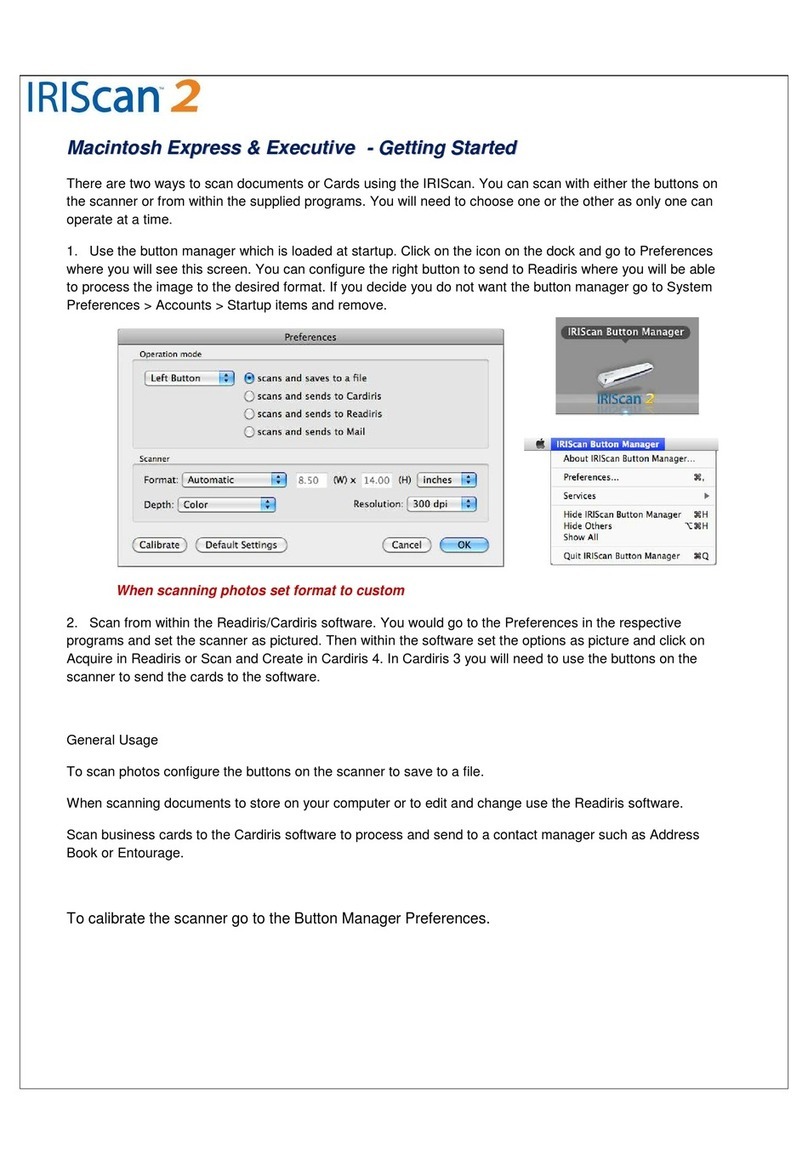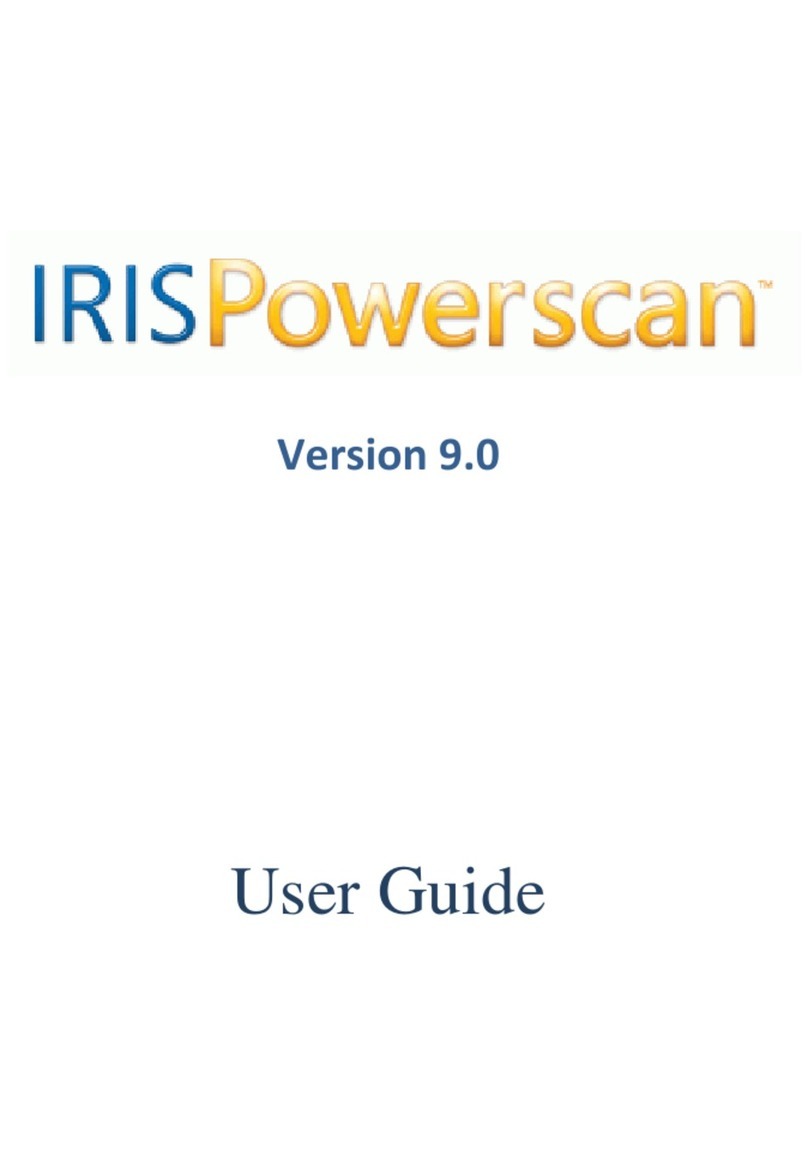La información más reciente acerca de Readiris Pro 11 la encontrará en www.irislink.com
Consultare le informazioni più recenti su Readiris Pro 11 all'indirizzo: www.irislink.comDie aktuellsten Informationen über Readiris Pro 11 nden Sie unter www.irislink.com
Format
Wählen Sie das Ausgabeformat (Word, Excel, HTML-Editor,WordPad, Acrobat Reader, StarOce oder ein anderes
externes Ausgabeformat). Sie können das erkannte Dokument sogar per E-Mail senden und es anderen Personen
direkt zur Verfügung stellen! Wählen Sie die Formatierung für das erkannte Dokument, d. h. durchgehender Text,
Wortforma-tierung oder Autoformatierung. In diesem Fall können Sie den Modus "Flowing Text™" und die
Funktion "Spalten statt Rahmen anwenden" zur bequemeren Bearbeitung des Dokuments aktivieren.
Formato
Selezionare la destinazione dell’output (Word, Excel, editor HTML,WordPad, Acrobat Reader, StarOce o altri
formati di output esterni). È possibile inviare il documento riconosciuto tramite e-mail e condividere
immediatamente le informazioni! Scegliere la formattazione del testo del documento riconosciuto, giusticato,
formattazione parole o autoformattazione completa. In questo caso, è possibile attivare la modalità“Flowing
Text™” con l’opzione“Utilizza colonne e non le cornici”per modiche più immediate.
Formato
Seleccione el formato de edición (Word, Excel, editor HTML,WordPad, Acrobat Reader, StarOce o cualquier
otro formato de edición externo). Incluso puede enviar el documento reconocido a un nuevo mensaje de correo
electrónico y compartir inmediatamente la información. Elija el formato del texto del documento reconocido,
texto seguido, formato por palabras o formato automático completo. En ese caso, puede activar el modo
“Flowing Text™” con la opción “Usar columnas y no marcos”para facilitar la edición.
Multipage
Stellt die verschiedenen Bilder dar, die in Readiris geönet sind.
Die aktuelle Seite ist farblich hervorgehoben.
Multipagina
Rappresenta le varie immagini aperte in Readiris. La pagina
corrente è evidenziata
Multipágina
Representa las diversas imágenes abiertas en Readiris. La página
actual aparece resaltada.
Statusfenster : Enthält sämtliche nützlichen Informationen zum gescannten Dokument.
Finestra di stato : Indica tutte le informazioni utili a proposito del documento scansionato.
Ventana de estado : Indica toda la información útil sobre el documento escaneado.
Klicken Sie mit der rechte Maustaste in einem in Readiris geöneten Dokument,
um Zugri auf nützliche Funktionen zu erhalten:
Lupe
Kopieren als Text: Sie können einen Textbereich auswählen und in einer beliebigen
Anwendung einfügen. Er wird sofort neu geschrieben!
Ansicht: Ermöglicht den Zugri auf verschiedene Zoom-Einstellungen.
Fenster: Der Blocksatz (Text/Tabelle/Grak) kann geändert bzw. gelöscht werden, wenn
dieser nicht erkannt werden soll.
se il documento è aperto in Readiris, fare clic con il pulsante destro del mouse per
accedere a utili funzioni:
Lente d’ingrandimento
Copiare come testo: consente di selezionare una zona di testo e di incollarla in qualsiasi
applicazione: il testo viene ridigitato immediatamente!
Visualizzazione: consente di accedere ai diversi livelli di zoom
Finestra: consente di cambiare il tipo di blocco (Testo/Tabella/
Immagine) o di eliminarlo se non si desidera riconoscerlo.
Cuando el documento esté abierto en Readiris, utilice el botón derecho del ratón
para acceder a funciones útiles:
Lupa
Copiar como texto: permite seleccionar una zona de texto y pegarla en cualquier
aplicación: el texto se vuelve a escribir inmediatamente.
Ver: proporciona acceso a los distintos niveles de zoom.
Ventana: permite modicar el tipo de bloque (Texto/Tablas/
Grácos) o borrarlo si no desea que se efectúe el reconocimiento.
Tipp / Suggerimento / Sugerencia
Fenster auswählen
Seleziona nestra
Seleccionar ventana
Textfenster denieren
Traccia nestra testo
Denir una ventana de texto
Grakfenster denieren
Traccia nestra immagine
Denir una ventana de grácos
Tabellenfenster denieren
Traccia nestra tabella
Denir una ventana de tabla
Barcode-Fenster denieren
Traccia nestra codice a barre
Denir una ventana de códigos de barras
Handschrift-Fenster denieren
Traccia nestra scrittura manoscritta
Denir una ventana de escritura manuscrita
Seite analysieren
Analizza pagina
Analizar la página
Außenseite Zone ignorieren
Ignorare zona esterna
Ignorar la zona exterior
Schräglage Seite korrigieren
Allinea pagina
Restablecer la página
Fenster auswählen und anordnen
Seleziona e ordina nestre
Seleccionar y ordenar las ventanas
Ganzes Bild
Adatta alla nestra
Ajustar a la ventana
Dokument-Miniaturansichten drucken
Stampare le immagini dei documenti
Imprimir las miniaturas
Ganze Breite
Adatta alla larghezza
Ajustar a lo ancho
Reelle Größe
Dimensione reale
Tamaño real
Rotation
Rotazione
Rotación
Lupe
Lente d’ingrandimento
Lupa
Lernen
Über diese Schaltäche kann das interaktive
Lernprogramm aktiviert bzw. deaktiviert werden.
Diese Option ist standardmäßig aktiviert.
Apprendimento
Abilita o disabilita la fase di apprendimento
interattiva. Per impostazione predenita, questa
opzione è abilitata.
Aprendizaje
Active o desactive la fase de aprendizaje
interactivo. La opción Aprendizaje interactivo
esta desactivada de forma predeterminada.
Sprachen
Klicken Sie auf diese Schaltäche, und
wählen Sie eine der 123 Sprachen aus.
Lingue
Fare clic sul pulsante“Lingua” per
selezionare una delle 123 lingue.
Idioma
Haga clic en el botón“Idioma”para
seleccionar uno de los 123 idiomas.
Erkennen und Speichern
Führen Sie eine Dokumenterkennung durch, und speichern Sie das Ergebnis im gewünschten Format.
Riconoscere e Salvare
Esegue il riconoscimento del documento e lo salvaguarda nel formato d’uscita selezionato.
Reconocer y Guardar
Realice el reconocimiento del documento y salve el resultado en el formato de salida elegido.
Erkennen / Riconoscere / Reconocer
Scanner
Ermöglicht die Einrichtung des Scanners. Readiris kann mit allen auf dem Markt erhältlichen TWAIN
Scannern eingesetzt werden. Neu! Geben Sie eine Zeitspanne für das Intervall zwischen zwei
automatischen Scan-Vorgängen ein, um ein Buch problemlos auf einem Flachbettscanner zu scannen.
Scanner
Consente di impostare lo scanner. Readiris funziona con tutti gli TWAIN scanner disponibili sul mercato.
Nuovo! Indicate a Readiris un intervallo di tempo tra 2 acquisizioni automatiche e scansionate
facilmente un libro con uno scanner piano.
Escáner
Permite congurar su escáner. Readiris funciona con todos los TWAIN escáneres disponibles en el
mercado. ¡Nuevo! Indique a Readiris un tiempo de intervalo entre dos escaneados automáticos y
escanee fácilmente libros con su escáner de mesa.
Optionen
Über diese Schaltäche können die folgenden drei Funktionen aktiviert bzw. deaktiviert werden: "Seitenschräglage
korrigieren" (richtet die Seiten gerade aus), "Seitenorientierung entdecken" und "Seitenanalyse" (fügt automatisch
Rahmen umText, Tabellen und Graken ein). Die Seitenanalyse ist standardmäßig aktiviert.
Opzioni
Il pulsante “Opzioni”consente di abilitare o disabilitare tre funzioni: Allineamento pagine, Rivela l'orientazione
della pagina e Analisi pagina (disegna automaticamente le cornici attorno a testo, tabelle e immagini). Per
impostazione predenita, è abilitata Analisi pagina.
Opciones
El botón“Opciones” permite activar o desactivar tres funciones: Restablecimiento de página (endereza páginas),
Detectar la orientación de la página y Análisis de página (dibuja marcos automáticamente alrededor del texto,
tablas y grácos). La opción activada de forma predeterminada es Análisis de página.
Quelle
Mit dieser Schaltäche können Sie die Bildquelle auswählen: das gescannte
Bild oder die zu önende Datei.
Sorgente
Fare clic su questo pulsante per selezionare l’origine dell’immagine: la scansione
o l’apertura di le di immagine esistenti.
Fuente
Haga clic en este botón para seleccionar el origen de la imagen: escanear o
abrir un archivo de imagen existente.
Önen oder Scannen
Sie können ein bereits gescanntes Dokument önen, wenn die Schaltäche "Önen" angezeigt wird, oder ein
Papierdokument direkt mit Readiris scannen, wenn die Schaltäche "Scannen" angezeigt wird. Klicken Sie auf die
Schaltäche "Quelle", wenn anstelle der Schaltäche "Önen" die Schaltäche "Scannen" angezeigt werden soll.
Apri o Scansione
È possibile aprire un documento già acquisito se viene visualizzato il pulsante“Apri” oppure acquisire
direttamente un documento cartaceo con Readiris se è visualizzato il pulsante“Scansione”. Per modicare la
funzionalità del pulsante da“Apri”a “Scansione”, fare clic sul pulsante“Sorgente”.
Abrir o Escanear
Puede abrir un documento previamente escaneado cuando aparece el botón“Abrir”o escanear directamente un
documento en papel desde Readiris cuando aparece el botón“Escanear”. Para cambiar el botón“Abrir”por el
botón“Escanear”, haga clic en el botón “Fuente”.
Scannen / Scandire / Escanear
OCR Assistent
Der Assistent führt Sie durch die OCR-Verarbeitung. Beantworten Sie ein paar Fragen,
und schon wird das Dokument erkannt.
Proc. Guidata
La procedura guidata accompagna l’utente nel processo dell’OCR. È suciente rispondere
ad alcune domande per ottenere il documento riconosciuto.
Asistente OCR
El asistente le orienta a través del proceso OCR. Responda unas simples preguntas y obtendrá
el reconocimiento de los caracteres del documento.
Guía práctica del usuario
Barra de herramientas izquierda: obtenga y procese sus documentos en dos sencillos pasos
1 Escanee sus documentos o bien abra archivos PDF o de imágenes
Abra fácilmente archivos de imágenes o capture documentos de escáneres o cámaras digitales.
1. Active las opciones del sistema correspondientes si es necesario (Restablecimientode página, Análisis de página, Detec tar la orientaciónde la página) haciendo clic en “Opciones”.
2. Haga clic en el botón “Fuente” para seleccionar el origen de la imagen, de la exploración o de archivos existentes. A continuación, haga clic en “Escanear”para iniciar la
exploración o en“Abrir”para abrir un archivo del disco duro.
Elija cualquier documento:
Columnas complejas, textos, grácos y tablas. Calidad láser, degradado o matriz de puntos.
Documentos de una o varias páginas, multilíngües (Readiris admite hasta 123).
Abra archivos PDF o documentos guardados en formato TIFF, BMP, JPEG, JPEG2000 o escaneados en color, en blanco y negro o escala de grises.
2 Reconozca sus documentos
1. Haga clic en el botón “Idioma”y seleccione el idioma del documento.
2. Dena el formato de edición del resultado OCR haciendo clic en el botón“Formato”.
Envíelo automáticamente a la aplicación de edición:Word, Excel, Acrobat, Internet Explorer, editores HTML, WordPer fect, StarOce, etc.
Guárdelo en los formatos de edición más conocidos, como, por ejemplo, HTML, TXT, RTF, PDF, Word, Excel, etc. y
Abra automáticamente la aplicación del archivo correspondiente para editar el documento mediante la opción "Abrir después de guardar" o.
Envíe directamente el documento reconocido en un nuevo mensaje de correo electrónico y comparta inmediatamente la información.
Recree el diseño del documento original. Si elige "Recrear documento original", puede activar el modo “Flowing Text™” para facilitar la edición mediante la función
"Utilizar columnas y no cuadros".
3. Haga clic en “Reconocer y Guardar” para procesar el documento.
Barra de herramientas derecha: Optimice el reconocimiento mediante los botones inteligentes
Si es necesario, la barra de herramientas derecha le ayuda a trabajar cómodamente en la imagen del documento.
Diseñe sus propias zonas de texto, grácos y tablas y pídale a Readiris que analice automáticamente la página.
Diseñe también las zonas con códigos de barras y escritura manuscrita (Readiris no reconoce automáticamente estas zonas, por ello tiene que denir las zonas
utilizando los botones ‘códigos de barras’y escritura manuscrita’.
Dena una zona de reconocimiento limitada mediante el botón“Ignorar zona exterior”.
Enderece o gire la página.
Seleccione y ordene las zonas de texto de interés.
Amplíe el documento para ver los detalles.
Ha transformado sus documentos en formato electrónico de forma rápida, fácil y precisa. Ahora puede editar el
documento en su aplicación preferida, guardarlo para usarlo posteriormente o distribuirlo por el mundo o a sus
familiares, amigos o compañeros.
Conguración manual
1. Inicie el programa Readiris Pro.
2. Haga clic en la pantalla de inicio de Readiris Pro.
3. En la pantalla del asistente, haga clic en "Cancelar".
4. Haga clic en el botón "Establecer la conguración del escáner" y haga clic en el
botón “Modelo de escáner”.
5. Seleccione su escáner en la lista. Si su escáner no apareciera en la lista,
seleccione "Twain other models" y haga clic en "Aceptar".
6. En el menú "Congurar", seleccione su "Fuente", haga clic en "Seleccionar" y
haga clic en "Aceptar".
7. Seleccione la resolución de su escáner (se recomiendan 300 dpi) y el formato
del documento (formato: A4/carta – no disponible si utiliza un escáner
Twain).
8. Seleccione escala de grises o color para obtener mejores resultados.
9. Haga clic en el icono "Idioma" para seleccionar el idioma de su documento.
10. Haga clic en el icono "Formato" para seleccionar el formato de edición de su
documento.
11. Inserte un documento en su escáner y haga clic en el icono "Escanear".
Utilizar el asistente
1. Inicie el programa Readiris Pro.
2. Haga clic en la pantalla de inicio de Readiris Pro.
3. En el asistente de OCR, haga clic en "Siguiente".
4. Seleccione su escáner en la lista. Si su escáner no apareciera en la lista,
seleccione "Otros modelos Twain" y haga clic en "Aceptar".
5. En el menú "Congurar", seleccione su "Fuente", haga clic en "Seleccionar" y
haga clic en "Aceptar".
6. Seleccione la resolución de su escáner (se recomiendan 300 dpi) y el formato del
documento (formato: A4/carta – no disponible si utiliza un escáner Twain).
7. Seleccione escala de grises o color para obtener mejores resultados.
8. Haga clic en "Siguiente".
9. Seleccione el idioma de su documento y haga clic en "Siguiente".
10. Seleccione el formato de edición haciendo clic en "Modicar" si fuera necesario
y haga clic en "Siguiente".
11. Inserte un documento en su escáner y haga clic en "Iniciar".
Primeros pasos para usar Readiris Pro
1] Conecte su escáner a su PC e instale el programa que acompaña su escáner.
Pruebe el escáner. Si encontrara cualquier dicultad, póngase en contacto con el fabricante de su escáner.
2] Inserte el CD-ROM de ejecución automática Readiris en su PC.
Complete su nombre de usuario y el nombre de su empresa ("privado" para usuarios domésticos).
Seleccione un tipo de instalación: recomendamos la instalación completa.
Haga clic en "Instalar".
Haga clic en "Finalizar".
Introduzca su número de serie (reérase a la pegatina en la caja de DVD) y regístrelo después.
La primera vez que utilice Readiris deberá congurar su escáner (utilizando el asistente o en modo manual).
Guida utente rapida
Barra strumenti sinistra: acquisizione ed elaborazione dei documenti in 2 semplici fasi
1 Acquisire i documenti oppure aprire i le PDF o di immagine
È possibile aprire con facilità le di immagine o catturare documenti da scanner o fotocamere digitali
1. Selezionare, se necessario, le corrette opzioni di sistema (Allineamento pagine, Analisi pagina, Orientamento della pagina) facendo clic su“Opzioni”.
2. Fare clic sul pulsante“Sorgente”per selezionare l’origine dell’immagine; ossia scansione o apertura dei le esistenti. Fare quindi clic su “Scansione”per
acquisire documenti o su“Apri” per aprire un le dal disco rigido.
Scegliere un documento qulasiasi:
Colonne complesse, testi, immagini e tabelle, qualità Laser, bassa qualità o matrice a punti.
Documenti singoli o a più pagine, multilingue (Readiris supporta no a 123 lingue).
Apertura di le PDF o documenti salvati in TIFF, BMP, JPEG, JPEG2000 o acquisiti a colori, in bianco e nero o in scala di grigi.
2 Riconoscere i documenti
1. Fare clic sul pulsante“Lingua” e selezionare la lingua del documento.
2. Denire il formato di output del risultato dell’OCR facendo clic sul pulsante“Formato”.
Inviarlo automaticamente all’applicazione di destinazione: Word, Excel, Acrobat, Internet Explorer, editor HTML, WordPerfect, StarOce, ecc.
Salvarlo nei formati di output più comuni quali HTML, TXT, RTF, PDF, Word, Excel, ecc.
Aprire automaticamente l’applicazione del le corrispondente per modicare il documento con l’opzione "Salva e apri".
oppure Inviare direttamente il documento riconosciuto tramite e-mail e condividere immediatamente le informazioni!
Ricreare il layout del documento originale. Se si seleziona "Ricrea documento sorgente", è possibile attivare la modalità“Flowing Text™”per una più
facile modica con la funzione "Utilizza colonne e non le cornici".
3. Fare clic su“Riconoscere e Salvare”per elaborare il documento.
Barra strumenti destra: Ottimizzazione del riconoscimento con i pulsanti intelligenti
Se necessario, la barra degli strumenti destra consente di lavorare comodamente sull’immagine del documento.
Disegnare le zone di testo, immagine e tabelle o analizzare automaticamente la pagina con Readiris.
Disegnare le zone“codici a barre” e“scrittura manoscritta”. Readiris non identica automaticamente queste zone. Deve disegnare una cornice intorno a
loro utilizzando i pulsanti“codici a barre” e“scrittura manoscritta”.
Denire una zona di riconoscimento limitata con il pulsante “Ignorare zona esterna”.
Raddrizzare o ruotare la pagina.
Selezionare e ordinare le zone di testo di interesse.
Ingrandire il documento per visualizzare i dettagli.
I documenti sono stati trasformati con facilità, velocità e precisione in formato elettronico. A questo punto è
possibile modicare il documento nell’applicazione preferita, salvarlo e utilizzarlo in seguito o inviarlo a famigliari,
amici o colleghi.
Congurazione manuale
1. Avviare Readiris Pro
2. Fare clic sulla schermata Readiris Pro
3. Fare clic su "Annulla" nella schermata della procedura guidata
4. Fare clic sul pulsante "Dene scanner settings" (Denisci impostazioni scanner),
quindi sul pulsante“Scanner model”(Modello scanner) e fare clic su OK
5. Selezionare lo scanner nell'elenco; se non è presente, selezionare "Twain other
models", quindi fare clic su "OK"
6. Nel menu Congura, scegliere la "Sorgente", fare clic su "Seleziona", quindi su
"OK"
7. Scegliere la Risoluzione dello scanner (si consiglia 300 dpi) e il Formato del
documento (formato: A4/letter, non disponibile se si utilizza uno scanner Twain)
8. Se la qualità del documento non è ottimale, scegliere scala di grigi o colore
9. Fare clic sull'icona "Lingua" per selezionare la lingua del documento
10.
Fare clic sull'icona "Formato" per selezionare il formato di output del documento
11. Inserire il documento nello scanner e fare clic sull'icona "Scansione"
Utilizzo della procedura guidata
1. Avviare Readiris Pro
2. Fare clic sulla schermata di Readiris Pro
3. Nella procedura guidata dell’OCR, fare clic su "Avanti"
4. Selezionare lo scanner nell'elenco; se non è presente, selezionare "Twain other
models" (Altri modelli Twain), quindi fare clic su "OK"
5. Nel menu Congura… selezionare la "Sorgente", fare clic su "Seleziona", quindi
su "OK"
6. Scegliere la Risoluzione dello scanner (si consiglia 300 dpi) e il Formato del
documento (formato: A4/letter, non disponibile se si utilizza uno scanner Twain)
7. Per ottenere i migliori risultati, selezionare scala di grigi o colore
8. Fare clic su "Avanti"
9. Scegliere la lingua del documento, quindi fare clic su "Avanti"
10. Selezionare il formato di output facendo clic, se necessario, su "Cambia", quindi
su "Avanti"
11. Inserire un documento nello scanner e fare clic su "Vai"
Primi passi per l’utilizzo di Readiris Pro
1] Collegare lo scanner al PC e installare il software dello scanner.
Eseguire il test dello scanner. In caso di problemi rivolgersi al produttore.
2] Inserire il CD-ROM di Readiris nell'unità del PC; dovrebbe avviarsi automaticamente
Inserire nome utente e il nome della società ("privato" per impiego non professionale)
Selezionare un tipo di installazione: la completa è raccomandata
Fare clic su“Installa”
Fare clic su“Fine”
Digitate il vostro numero di chiave (vedere sull’adesivio della scatola del DVD) in seguito vi preghiamo di
registrarvi
Al primo utilizzo di Readiris è necessario congurare lo scanner (manualmente o tramite la procedura guidata).
Kurzanleitung
Linke Symbolleiste: Erfassen und Verarbeiten des Dokuments in zwei leichten Schritten
1 Scannen von Dokumenten bzw. Önen von PDF- oder Bilddateien
Schnelles Önen von Bilddateien oder Erfassen von Dokumenten mithilfe von Scannern oder Digitalkameras
1. Aktivieren Sie ggf. die geeigneten Systemoptionen durch Klicken auf "Optionen"(Seitenschräglage korrigieren, Seitenanalyse, Seitenorientierung entdecken).
2. Klicken Sie auf "Quelle", um die Bildquelle, d. h. das gescannte Bild oder die zu önende Datei auszuwählen.
Klicken Sie anschließend auf "Scannen", um den Scanvorgang zu starten, bzw. auf "Önen", um die Datei auf der Festplatte zu önen.
Wählen Sie ein beliebiges Dokument aus:
Umfangreiche Spalten, Texte, Graken und Tabellen. Laserqualität, verminderte Qualität oder Punktmatrix.
Einseitige oder mehrseitige Dokumente, mehrsprachige Dokumente (Readiris erkennt bis zu 123 Sprachen).
PDF-Dateien, Dokumente im TIFF-, BMP-, JPEG- oder JPEG2000-Format sowie in Farbe, in Schwarzweiß oder in Graustufen gescannte Dokumente.
2 Erkennen von Dokumenten
1. Klicken Sie auf die Schaltäche "Sprache des Dokumentes bestimmen", und wählen Sie die Sprache des Dokuments.
2. Geben Sie das Ausgabeformat für das OCR-Ergebnis durch die Schaltäche "Format" an zuklicken.
Senden Sie es an die Zielanwendung: Word, Excel, Acrobat, Internet Explorer, HTML-Editoren,WordPerfect, StarOce usw.
Speichern Sie es in einem der gängigsten Ausgabeformate wie HTML, TXT, RTF, PDF, Word, Excel usw. und
Önen Sie automatisch die Anwendung der entsprechenden Datei, um das Dokument mithilfe der Option zum Önen nach dem Speichern zu bearbeiten.
oder Senden Sie das erkannte Dokument per E-Mail, und stellen Sie es anderen Personen direkt zur Verfügung!
Geben Sie das Layout des ursprünglichen Dokuments wieder. Bei Auswahl der Option zur Wiedergabe des Quelldokuments steht der Modus "Flowing Text™" und
die Funktion "Spalten statt Rahmen anwenden" zur bequemeren Bearbeitung des Dokuments zurVerfügung.
3. Klicken Sie zur Verarbeitung des Dokuments auf "Erkennen und Speichern".
Rechte Symbolleiste: Optimieren der Erkennung mit Smart Buttons
Die rechte Symbolleiste ermöglicht eine einfache und bequeme Bearbeitung des Dokumentbilds.
Entwerfen Sie Ihre eigenen Text-, Tabellen- und Grakbereiche, oder lassen Sie die Seite automatisch durch Readiris Pro analysieren.
Entwerfen Sie bei Bedarf auch die Barcode- und Handschrift-Zonen. (Readiris erkennt diese Zonen nicht automatisch. Ziehen Sie daher mit Hilfe der Schaltächen
für Barcode und Handschrift einen Rahmen um die Zonen.).
Denieren Sie Ihren Erkennungsbereich über die Schaltäche "Außenseite Zone ignorieren".
Richten Sie die Seite gerade aus, oder drehen Sie sie.
Wählen und sortieren Sie die gewünschtenTextbereiche.
Vergrößern Sie das Dokument, um die Details anzuzeigen.
Sie haben Ihre Dokumente schnell, bequem und exakt in ein elektronisches Format übertragen. Sie können sie nun
in Ihrer bevorzugten Anwendung bearbeiten, sie zur späterenVerwendung speichern oder sie Familienmitgliedern,
Freunden oder Kollegen zur Verfügung stellen.
Manuelle Konguration
1. Starten Sie Readiris Pro.
2. Klicken Sie auf den Readiris Pro-Begrüßungsbildschirm.
3. Klicken Sie im Assistenten-Fenster auf "Abbrechen".
4. Klicken Sie auf die Schaltäche zum "Denieren der Scanner-Einstellungen" und
anschließend auf die Schaltäche für das "Scanner-Modell".
5. Wählen Sie Ihren Scanner aus der Liste aus. Falls Ihr Scanner nicht aufgeführt ist,
wählen Sie ein anderes Twain-Modell aus, und klicken Sie auf "OK".
6. Klicken Sie auf die Option zur Konguration, überprüfen Sie die Quelle, klicken Sie
auf "Auswählen" und anschließend auf "OK".
7. Wählen Sie die Auösung des Scanners (empfohlene Auösung: 300 dpi) und das
Format für das Dokument (Format: A4/Letter – nicht bei Twain-Scannern
verfügbar).
8. Wählen Sie Graustufen oder Farbe für ein optimales Ergebnis.
9. Klicken Sie auf das Symbol "Sprache des Dokumentes bestimmen", um die
Dokumentsprache zu bestimmen.
10. Klicken Sie auf das Symbol "Format", um das Ausgabeformat Ihres Dokuments
auszuwählen.
11. Legen Sie Ihr Dokument in den Scanner, und klicken Sie auf das Symbol "Scannen".
Mit dem Assistenten
1. Starten Sie Readiris Pro.
2. Klicken Sie auf den Readiris Pro-Begrüßungsbildschirm.
3. Klicken Sie im OCR Assistenten auf "Weiter".
4. Wählen Sie Ihren Scanner aus der Liste aus. Falls Ihr Scanner nicht aufgeführt
ist, wählen Sie ein anderes Twain-Modell aus, und klicken Sie auf "OK".
5. Klicken Sie auf die Option zur Konguration, überprüfen Sie die Quelle,
klicken Sie auf "Auswählen" und anschließend auf "OK".
6. Wählen Sie die Auösung des Scanners (empfohlene Auösung: 300 dpi) und
das Format für das Dokument (Format: A4/Letter – nicht bei Twain-Scannern
verfügbar).
7. Wählen Sie Graustufen oder Farbe für ein optimales Ergebnis.
8. Klicken Sie auf "Weiter".
9. Wählen Sie die Sprache Ihres Dokuments, und klicken Sie auf "Weiter".
10. Falls erforderlich, klicken Sie auf "Ändern", um das Ausgabeformat
auszuwählen. Klicken Sie dann auf "Weiter".
11. Legen Sie das Dokument in Ihren Scanner, und klicken Sie auf "Starten".
Die ersten Schritte mit Readiris Pro
1] Schließen Sie Ihren Scanner an Ihren PC an, und installieren Sie die mit dem Scanner mitgelieferte Software.
Testen Sie Ihren Scanner, und setzen Sie sich mit dem Hersteller in Verbindung, falls Probleme auftreten.
2] Legen Sie die automatisch startende Readiris CD-ROM in Ihren PC ein.
Geben Sie Ihren Benutzernamen UND den Namen Ihrer Firma ein ("privat" bei privater Nutzung).
Wählen Sie einen Setuptyp aus: Vollständig (empfohlen).
Klicken Sie auf “Installieren”.
Klicken Sie auf “Fertigstellen”.
Geben Sie Ihre Seriennummer ein (siehe Aufkleber auf der DVD Box) und danach registrieren Sie diese.
Wenn Sie Readiris zum ersten Mal verwenden, müssen Sie Ihren Scanner kongurieren(mit dem Assistenten oder manuell).
J060213