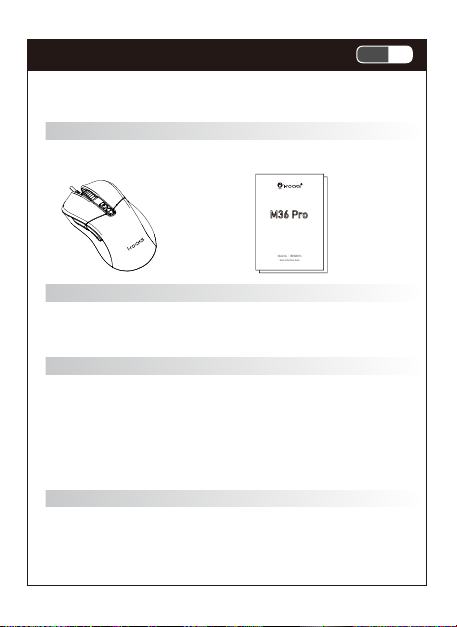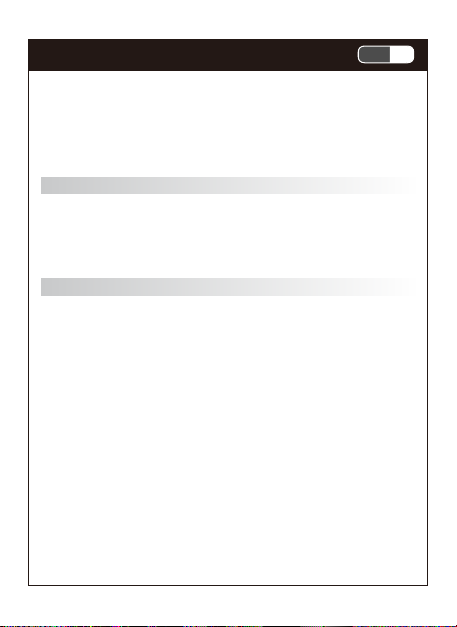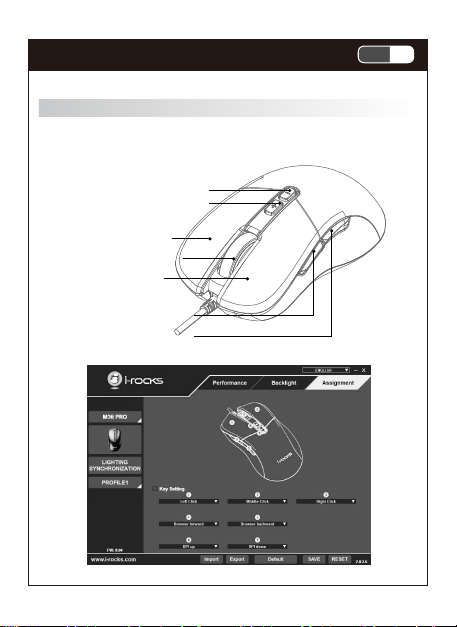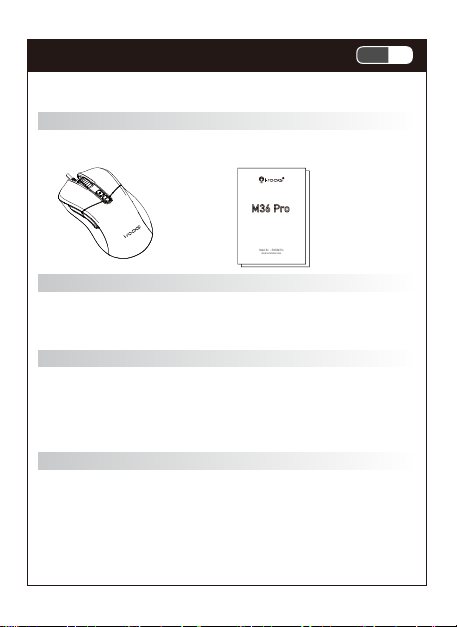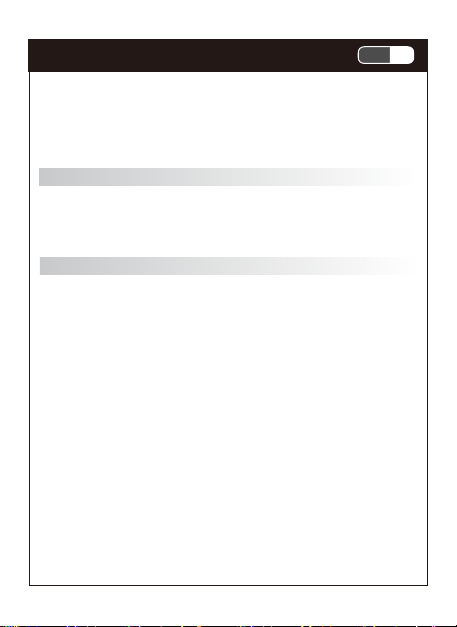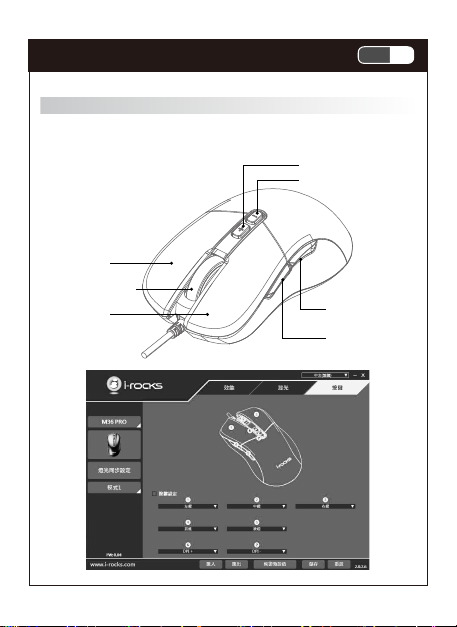1-2CHOptical Gaming Mouse 1-4CHOptical Gaming Mouse
Product information
Button function:The default function as below, Some of buttons
can be customized through application software.
Optical Gaming Mouse
Package Contents
•Mouse x 1 •Quick Installation Guide x 1
System Requirements
•Microsoft Windows® 7 Windows® 8.1, Windows® 10.
•USB ports
Features
•Optic-magnet microswitches on right and left buttons, offering
80 million clicks lifespan.
•True 12,000 DPI Pixart PMW3360 optical sensor.
•Onboard memory for profile storage.
•Adjust DPI, report rate, surface calibration and sync RGB
backlight with i-Rocks Software.
Specifications
•Interface : USB
•Button: 7 keys(Left/Right Buttons:Optic-magnet micro switches)
•Resolution : 100 ~ 12000 dpi.
•Report rate : 125 / 250 / 500 / 1000 Hz
•Backlight: RGB LED
•Power Consumption : Max 100 mA
•Dimension : 119 mm X 64.0 mm X 41.5 mm
•Cable Length : 180 cm
•Weight : approx. 128 g
Hardware mouse installation
1. Turn on your computer
2. Plug the mouse in an available USB port on your computer
3. Your computer will automatically detect the mouse
4. You are now ready to use the mouse
Software installation
You must plug in the mouse in order to start the software.
1. Run the installation software you downloaded from i-Rocks official
website, and follow the instructions on the screen step by step.
2. Plug in the Mouse after installation, the software will start to
recognize your mouse..
3. Launch the software. It will take some time to synchronize settings
between the software and the mouse.
4. Save the configuration after setting up the mouse. The software will
only overwrite the profile on the mouse with the one you are
focusing on.
Left button
Right button
Middle button
DPI -
DPI +
Side buttton : Forward
Side button : Backward
Software function
The application software function as below:
1. Performance setting.
2. Backlight setting.
3. Button/Macro setting.
4. Keyboard & mouse lighting synchronization setting
(Backlight synchronization needs to match i-rocks specific model
products )