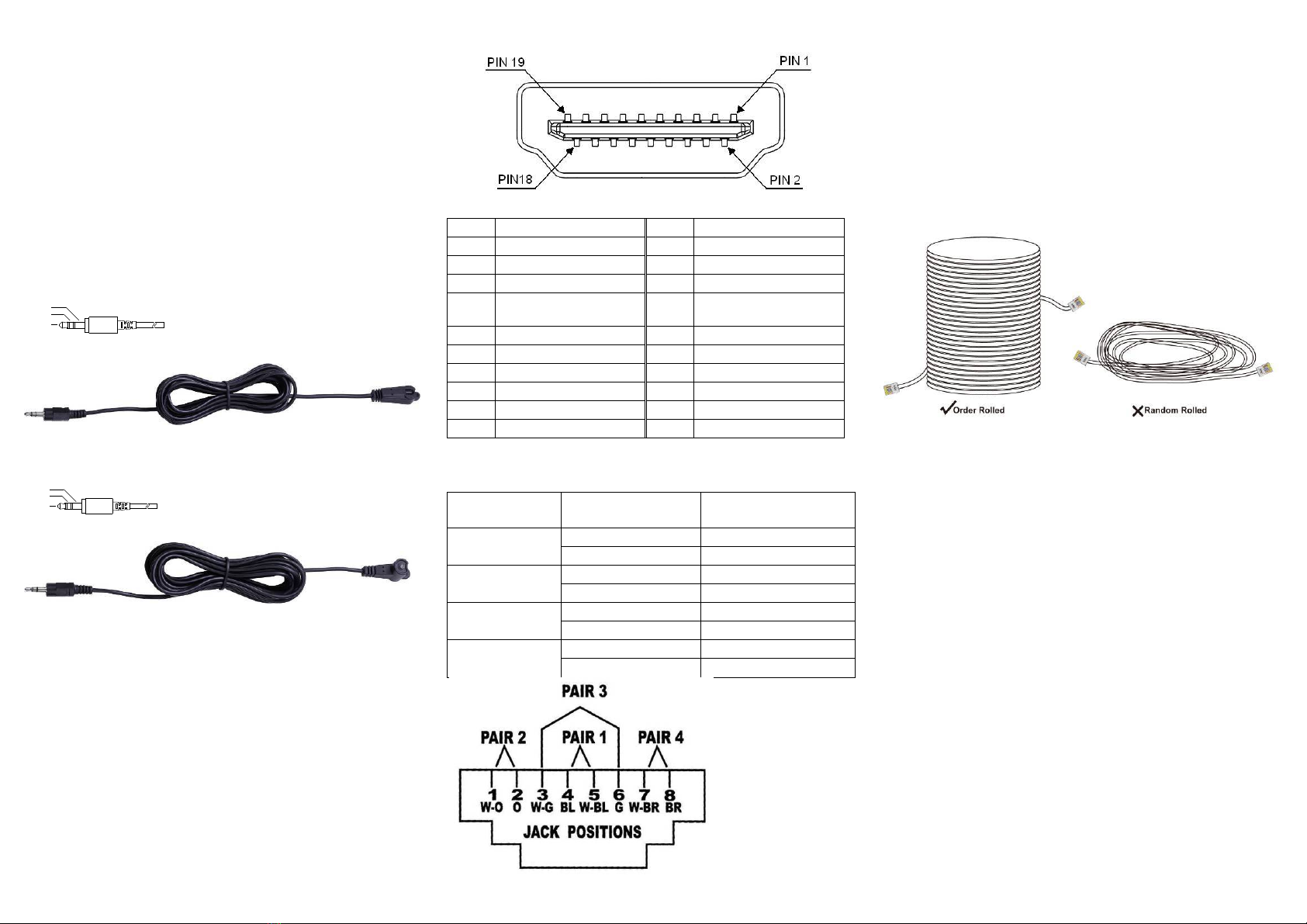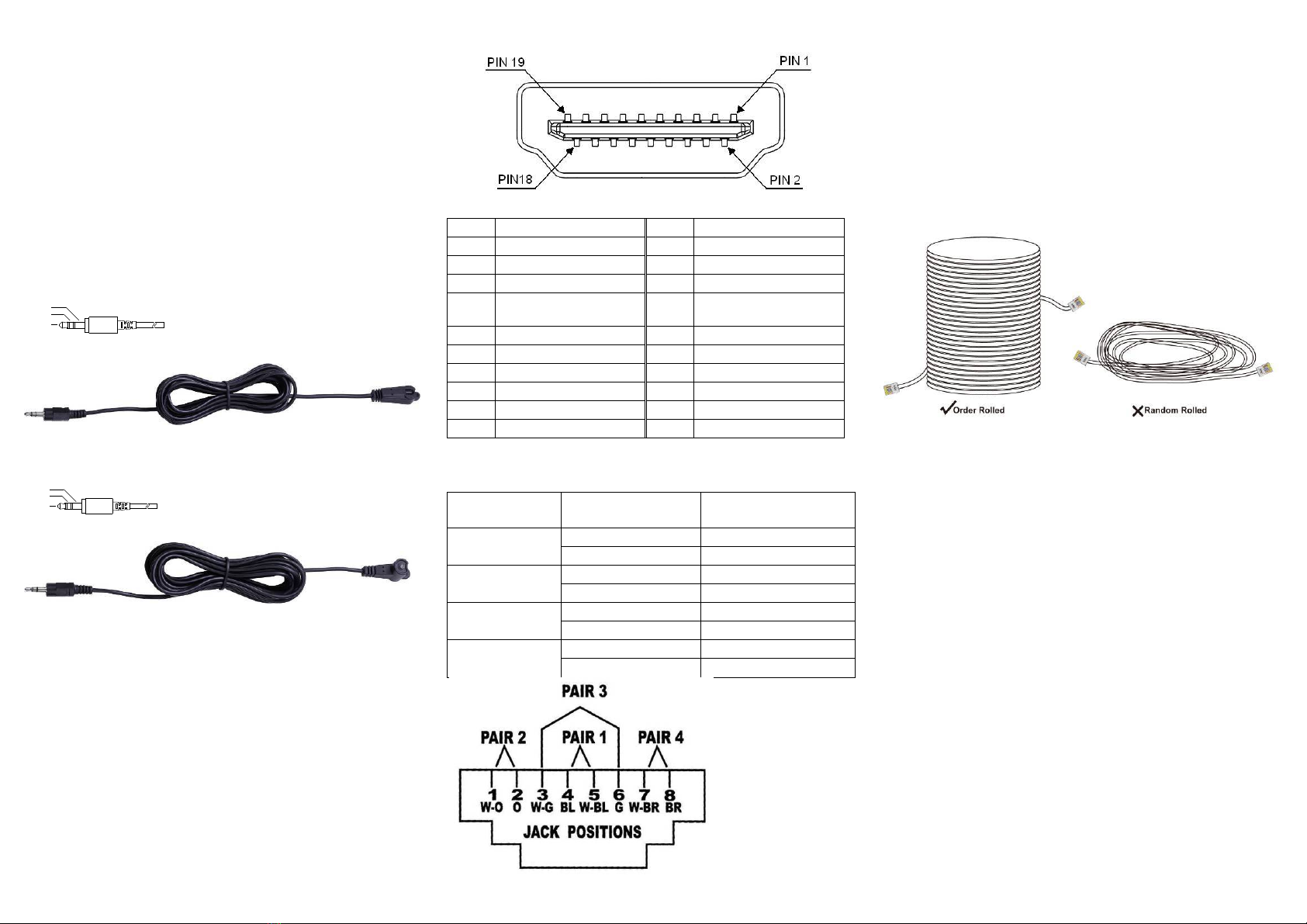
IR Receiver Cable Directions:
Put it into the remote unit “IR2 IN” port and place the IR
Receiver Cable, so that you can point to it easily with
your IR remote controller.
IR Blaster Cable Directions: Plug
IR blaster cable plug into remote unit “IR OUT” port, It
sits in front of the device (equipment) receiver’s IR
sensor, which is located on the front-panel.
Additional Options
Select any additional options you may require.
1. IR Receiver Cable
GND
+V
Sig
2. IR Blaster Cable
NC
P+
N-
-3-
Technical Specifications Output Signal
1 TMDS Data 2+ 11 TMDS Clock Shield
2 TMDS Data 2 Shield 12 TMDS Clock -
3 TMDS Data 2- 13 CEC
4 TMDS Data 1+ 14 Reserved
(N.C. on device)
5 TMDS Data 1 Shield 15 SCL
6 TMDS Data 1- 16 SDA
7 TMDS Data 0+ 17 DDC/CEC Ground
8 TMDS Data 0 Shield 18 +5V Power
9 TMDS Data 0- 19 Hot Plug Detect
10 TMDS Clock+
Wiring Information & Coding
Identification
Assignment
Conductor
Pair 1 5 White-Blue
4 Blue
Pair 2 1 White-Orange
2 Orange
Pair 3 3 White-Green
6 Green
Pair 4 7 White-Brown
8 Brown
-4-
Note
However sometimes, especially in demonstrations or in a
lab environment, the cable is rolled randomly in small turns
for convenience. The randomly rolled UTP cable suffers
additional signal impairments (compared to a straight cable)
and therefore the maximal operating reach might be
reduced.
Rolling a CAT5E cable around a 70cm fixed diameter
plastic drum has just a minor effect on the FEXT (Far End
Cross Talk) when compared to a fully stretched
cable.
-5-