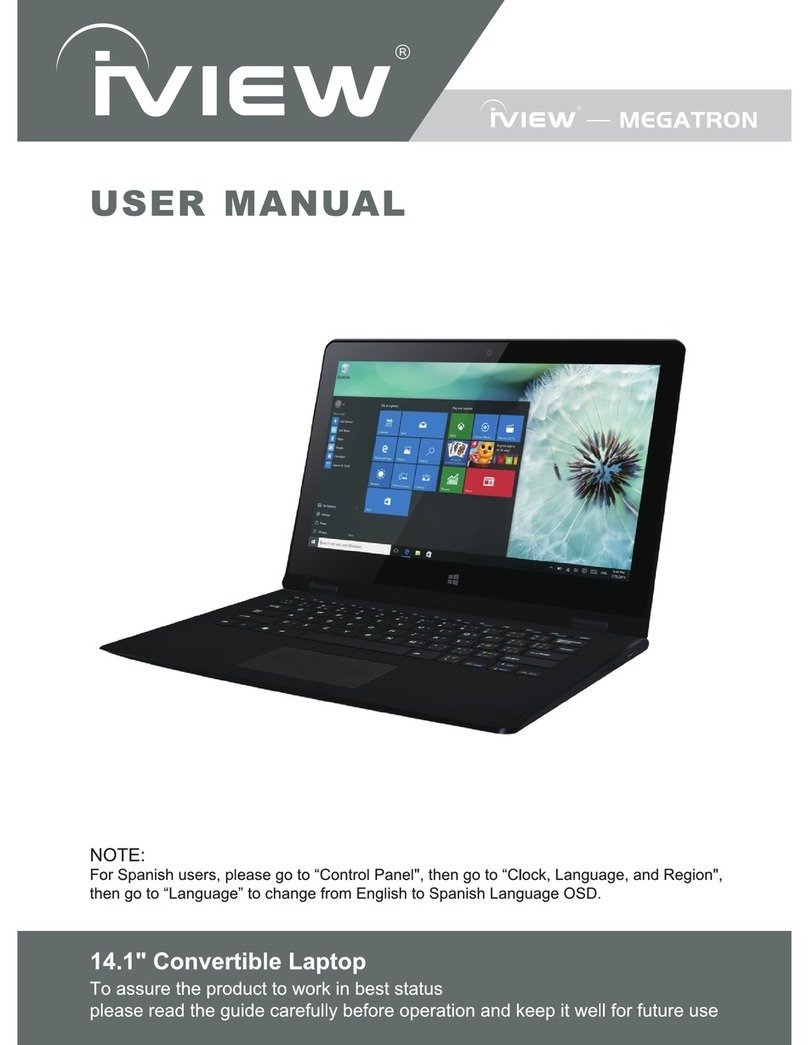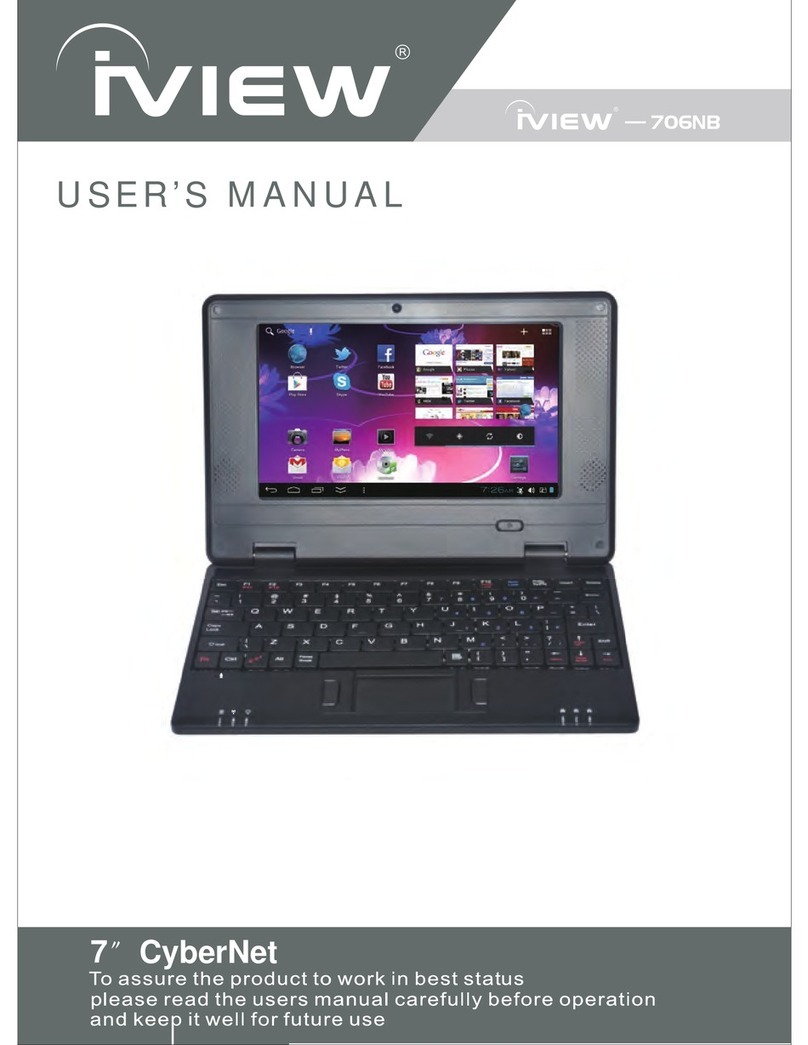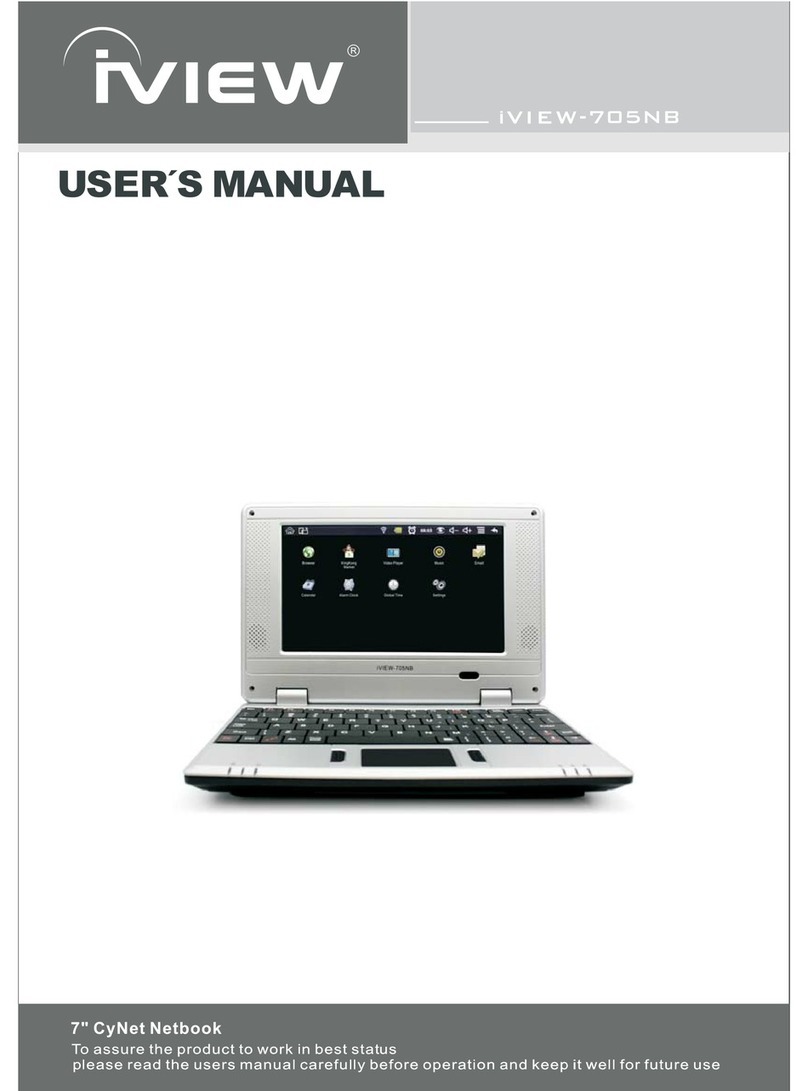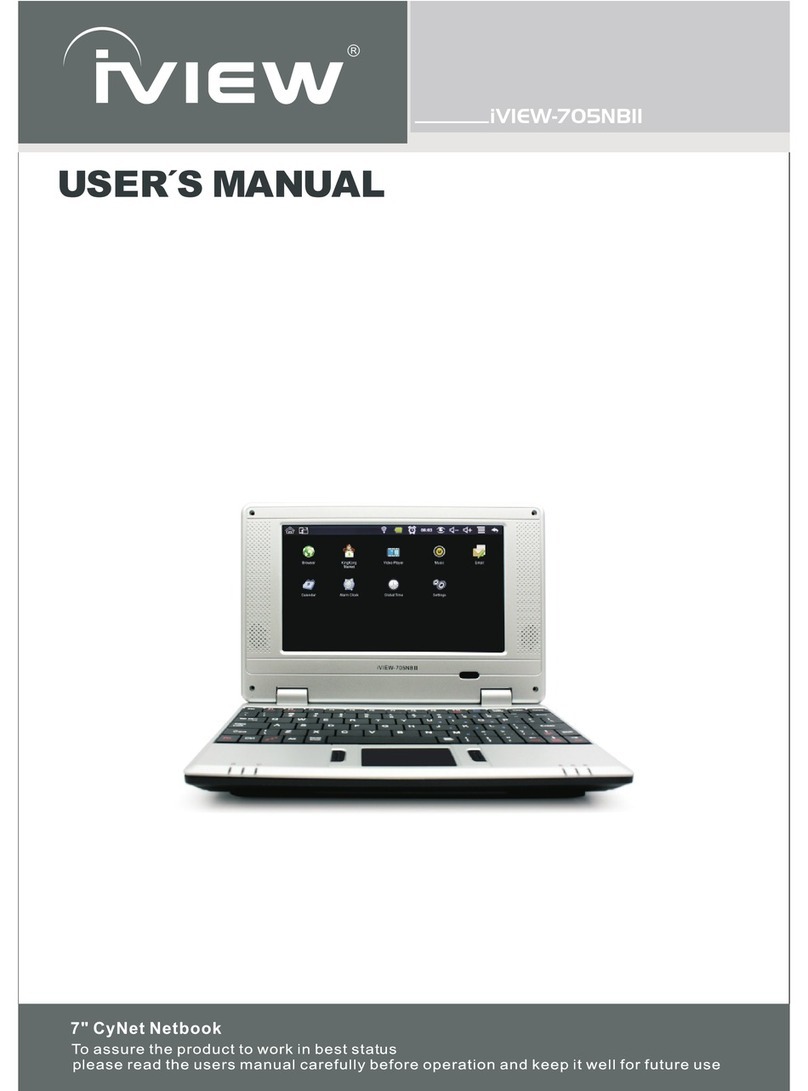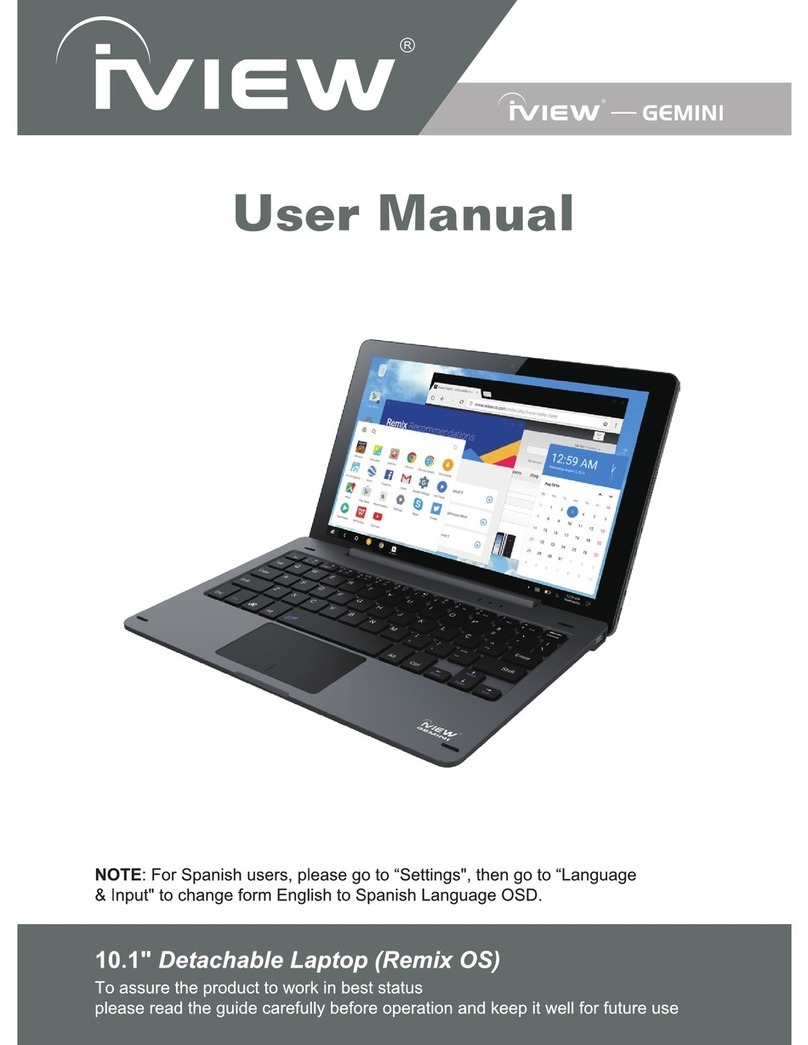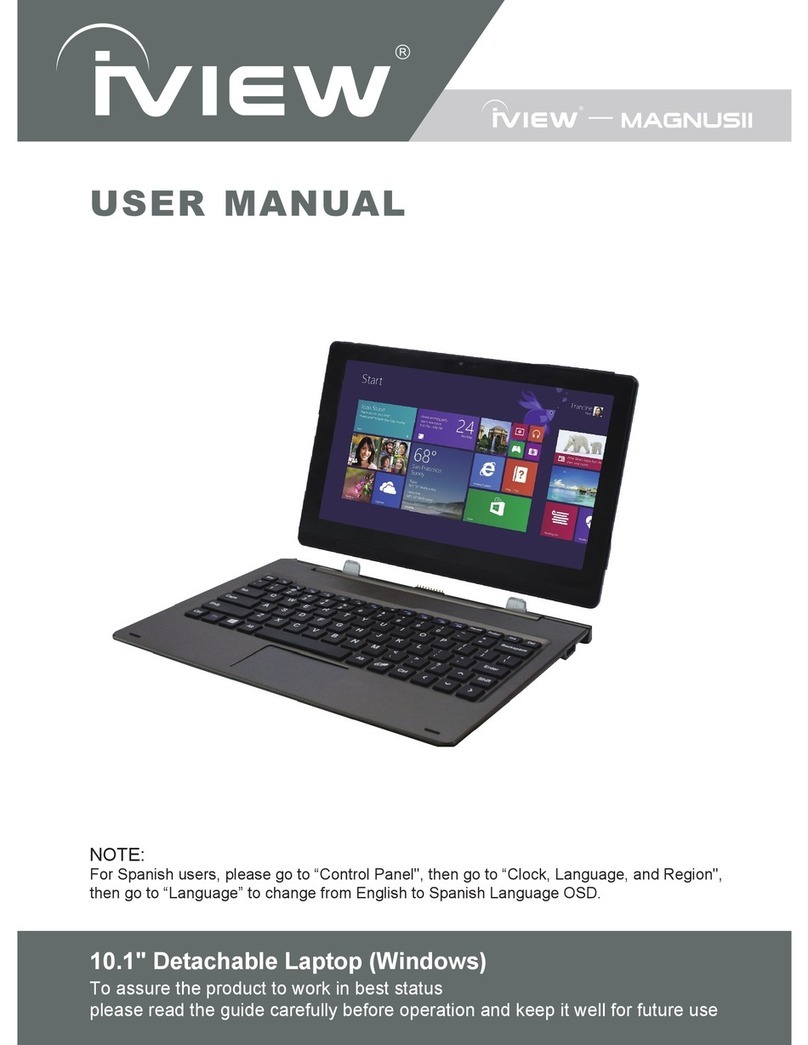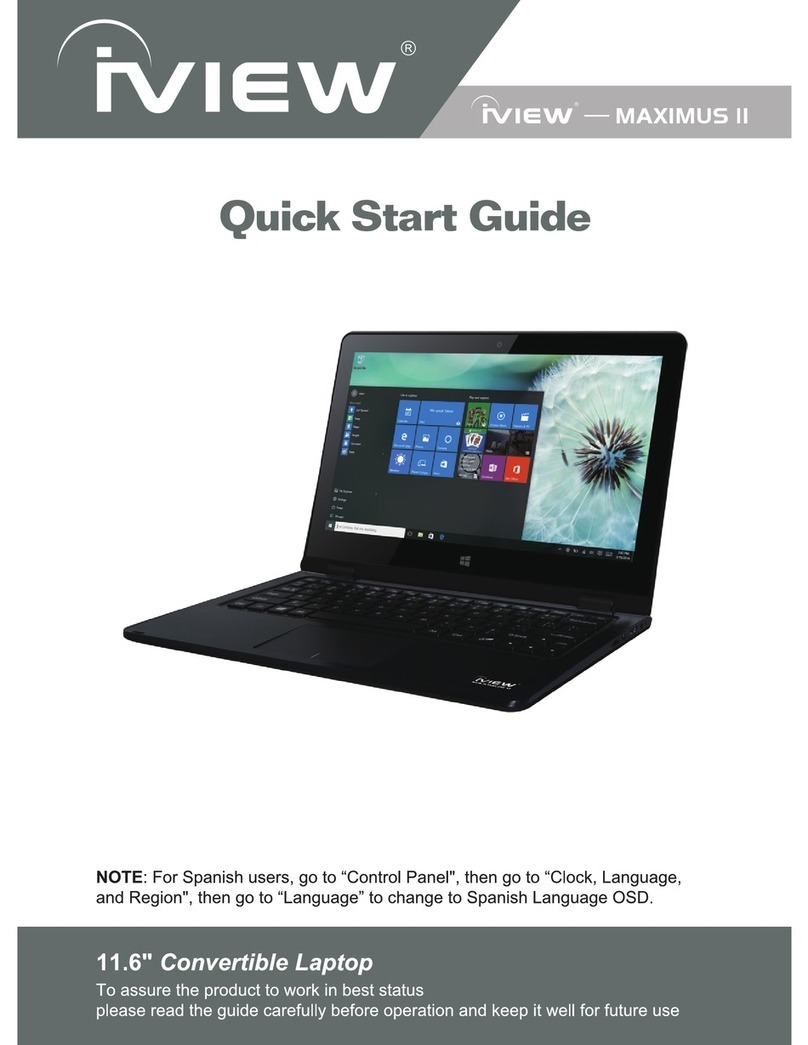The device automatically scans and lists all local Wi-Fi Network found. A lock indicates
secure Wi-Fi networks that require input password to connect.
3. Tap the desired network to which you want to connect → enter the Network Password
if applicable → tap Connect.
4. Tap to return to the Desktop screen.
☆If your Wi-Fi network is set as hidden, it won’t be found by the auto scan. Tap Add
Wi-Fi network and follow the prompts to add your network.
HDMI video play
This device support through the Mini HDMI connected with TV, it makes TV and device displayed
synchronic. For using this feature, insert the Mini HDMI cable into the right side of the device interface to
connect with TV.
TV screen adjustment
After connecting HDMI, Enter into Settings → Display → TV screen adjustment, By adjusting the drag
strips in the interface to change the width and height of the TV side.
☆After connecting HDMI, you can press the power button to turn off the screen, In order to get longer
battery life.