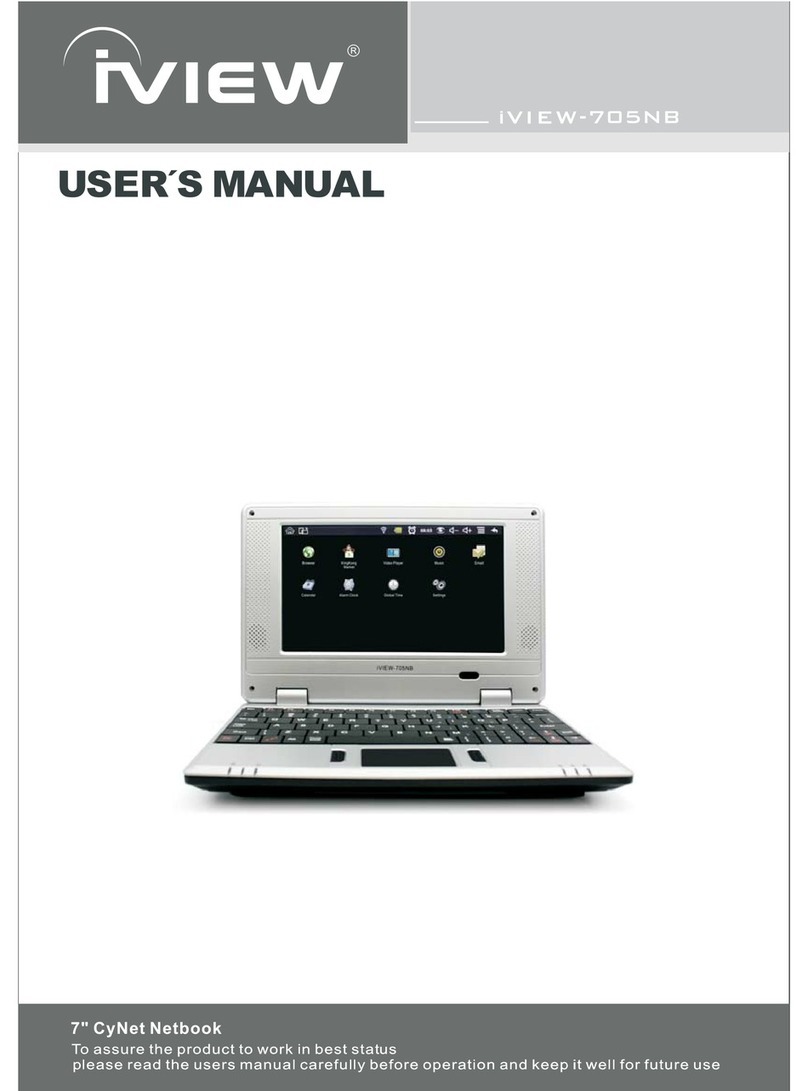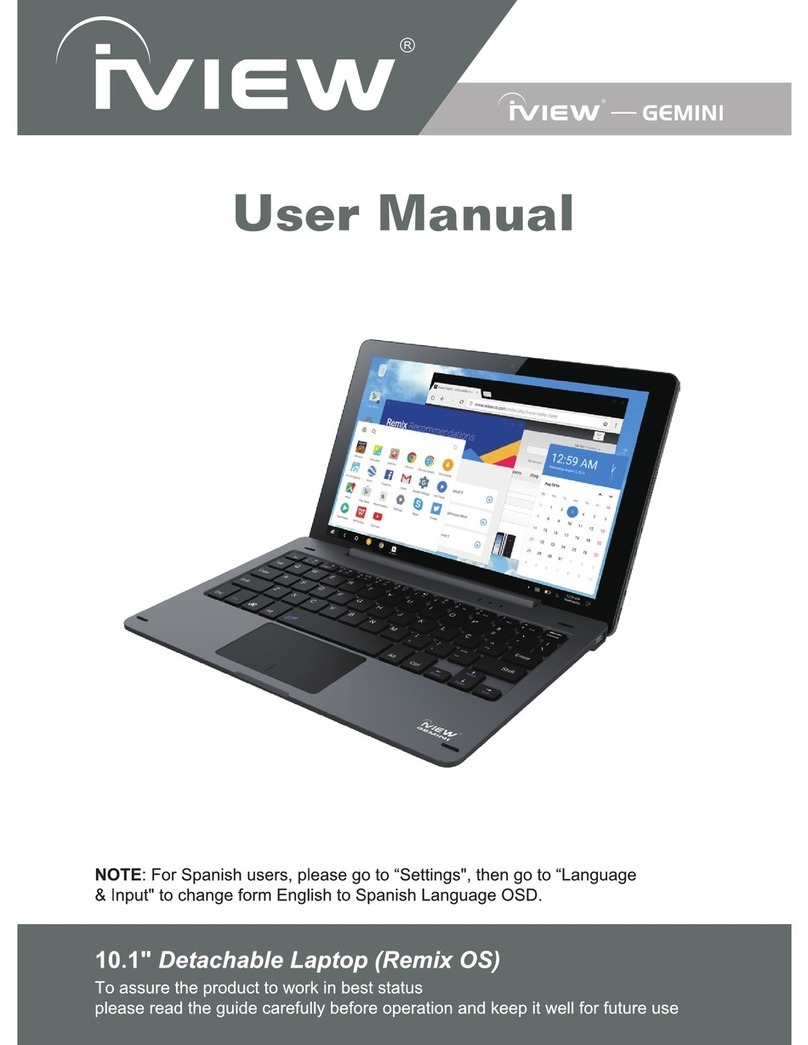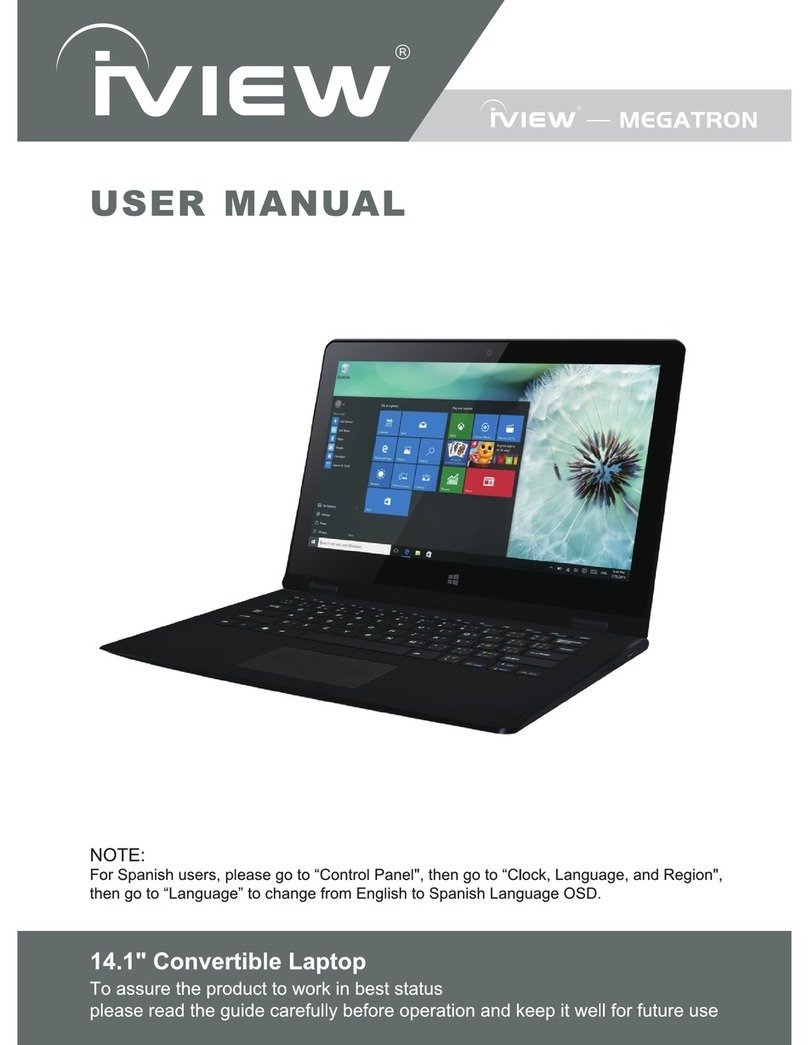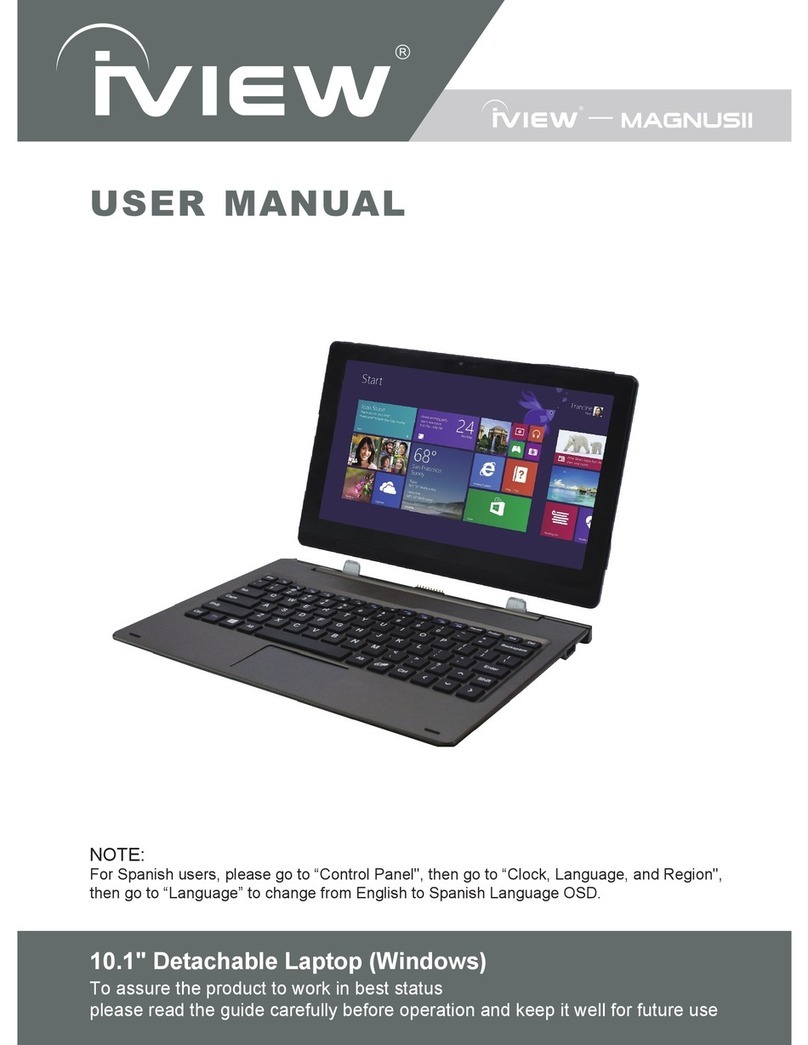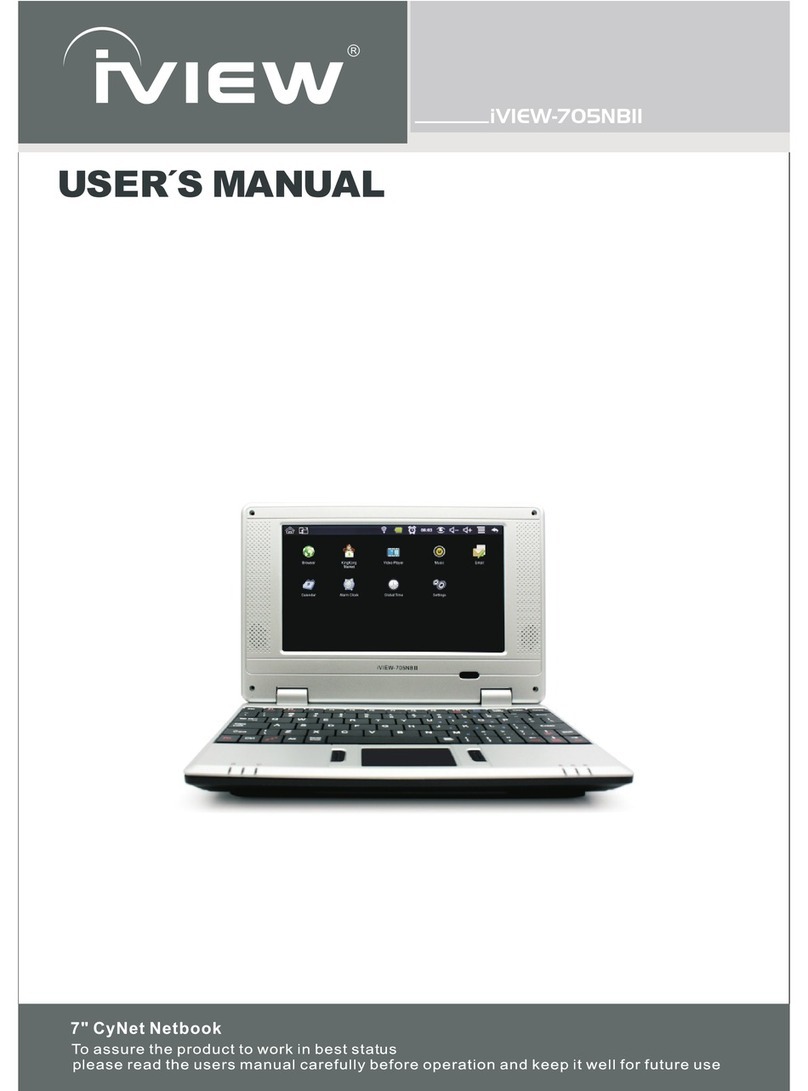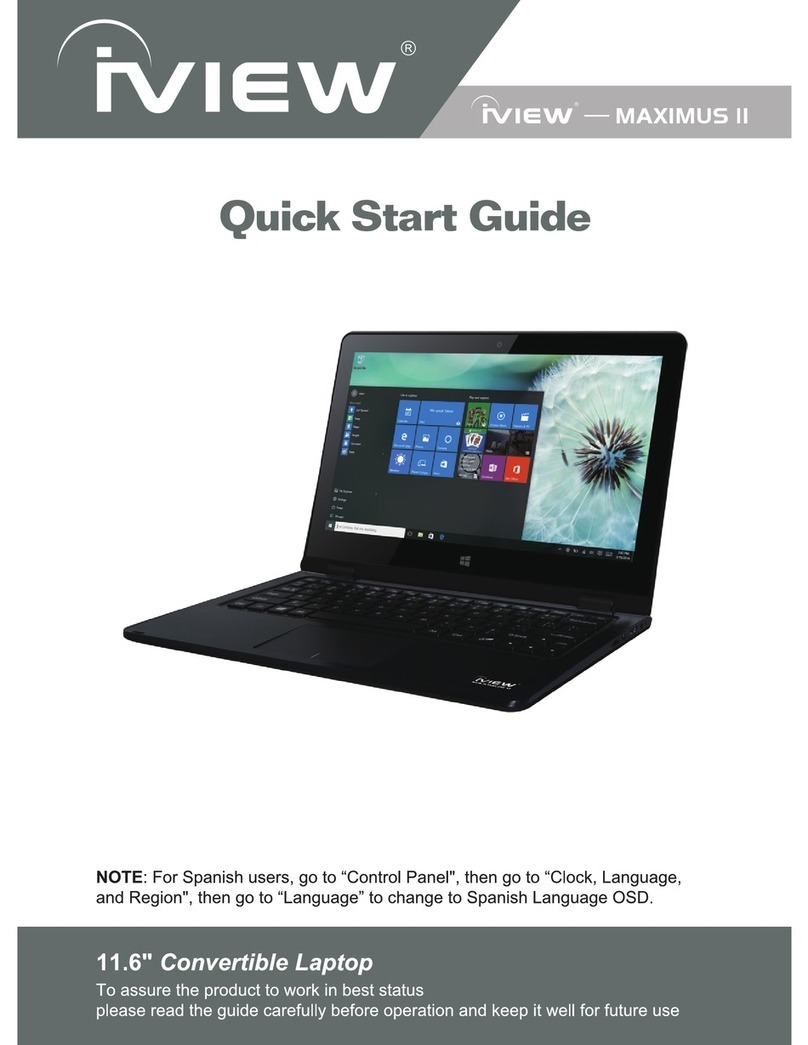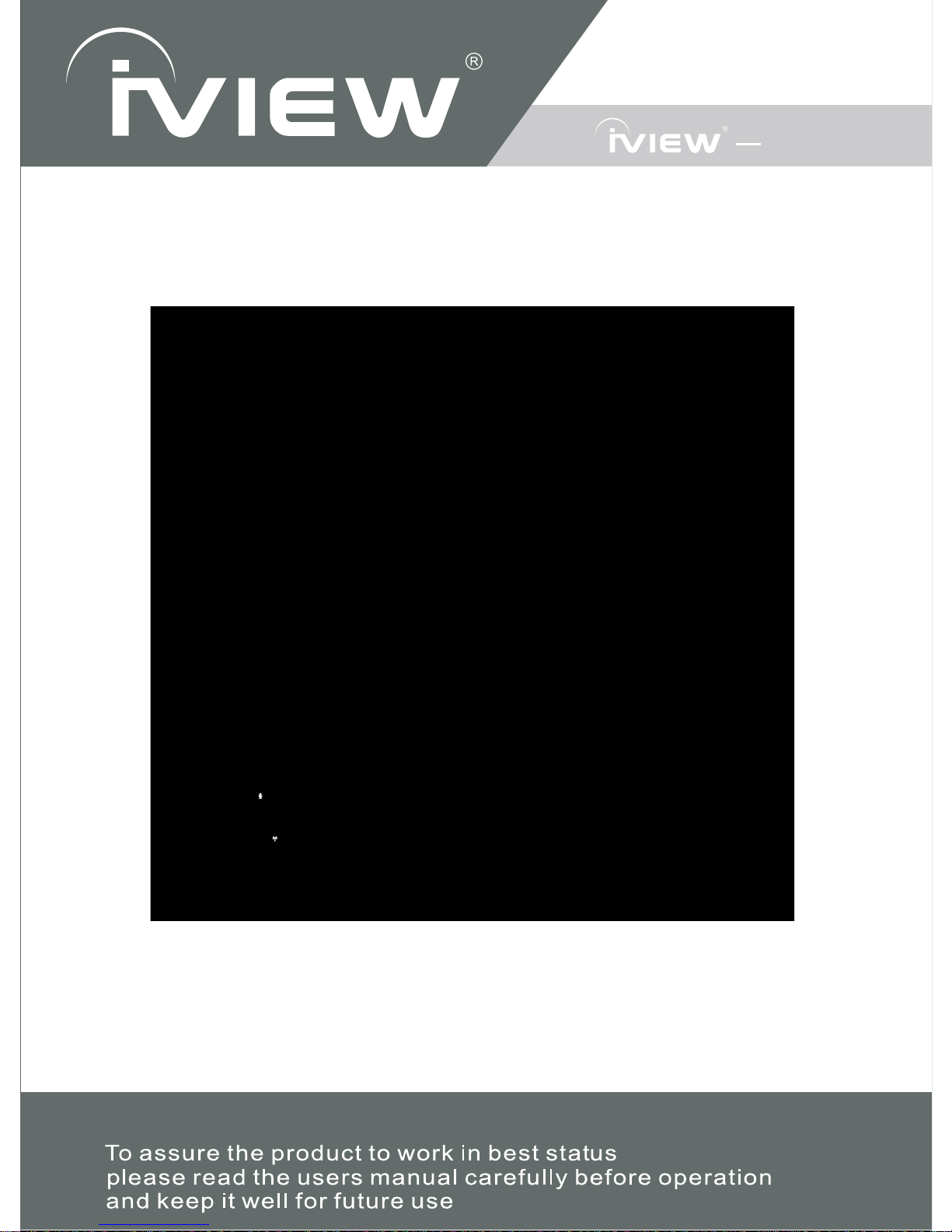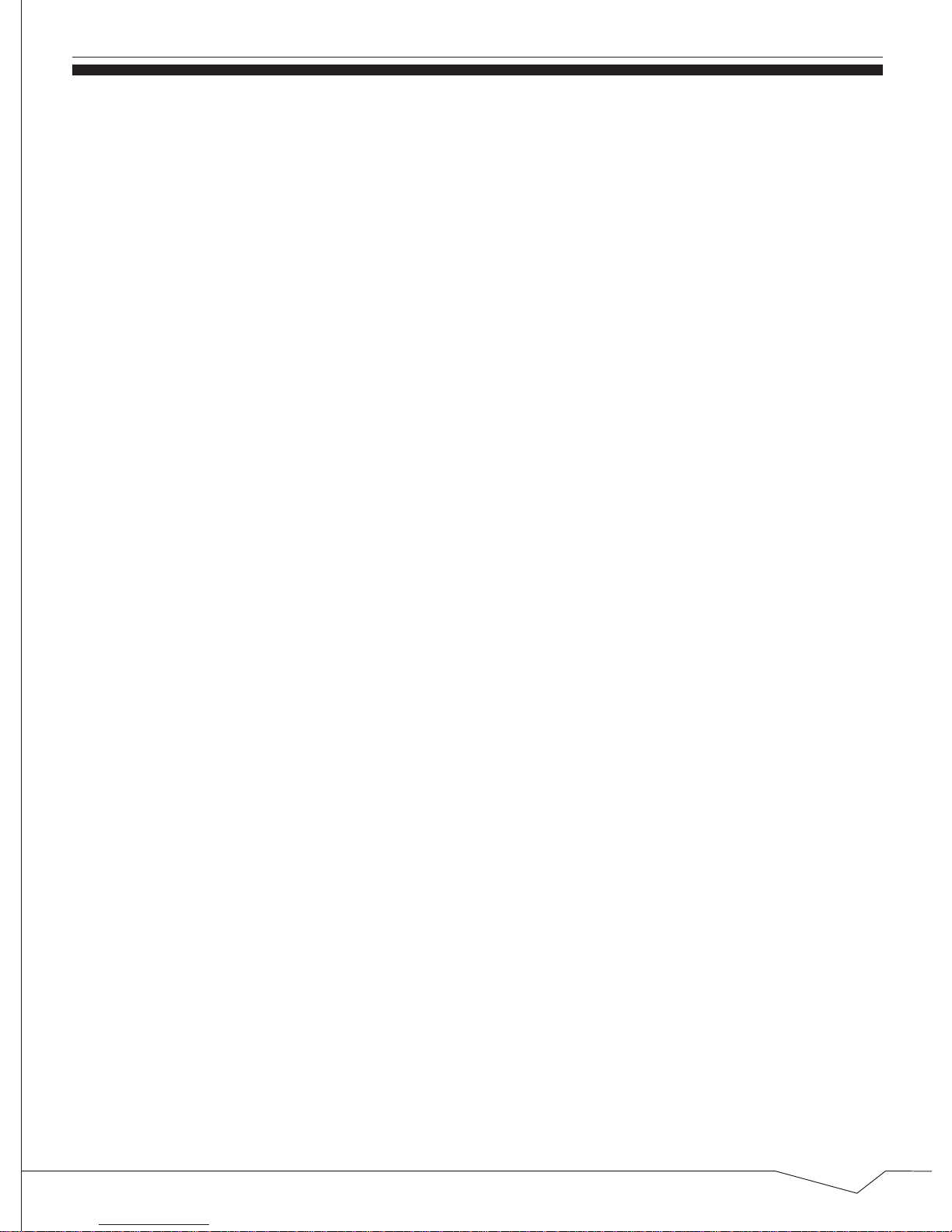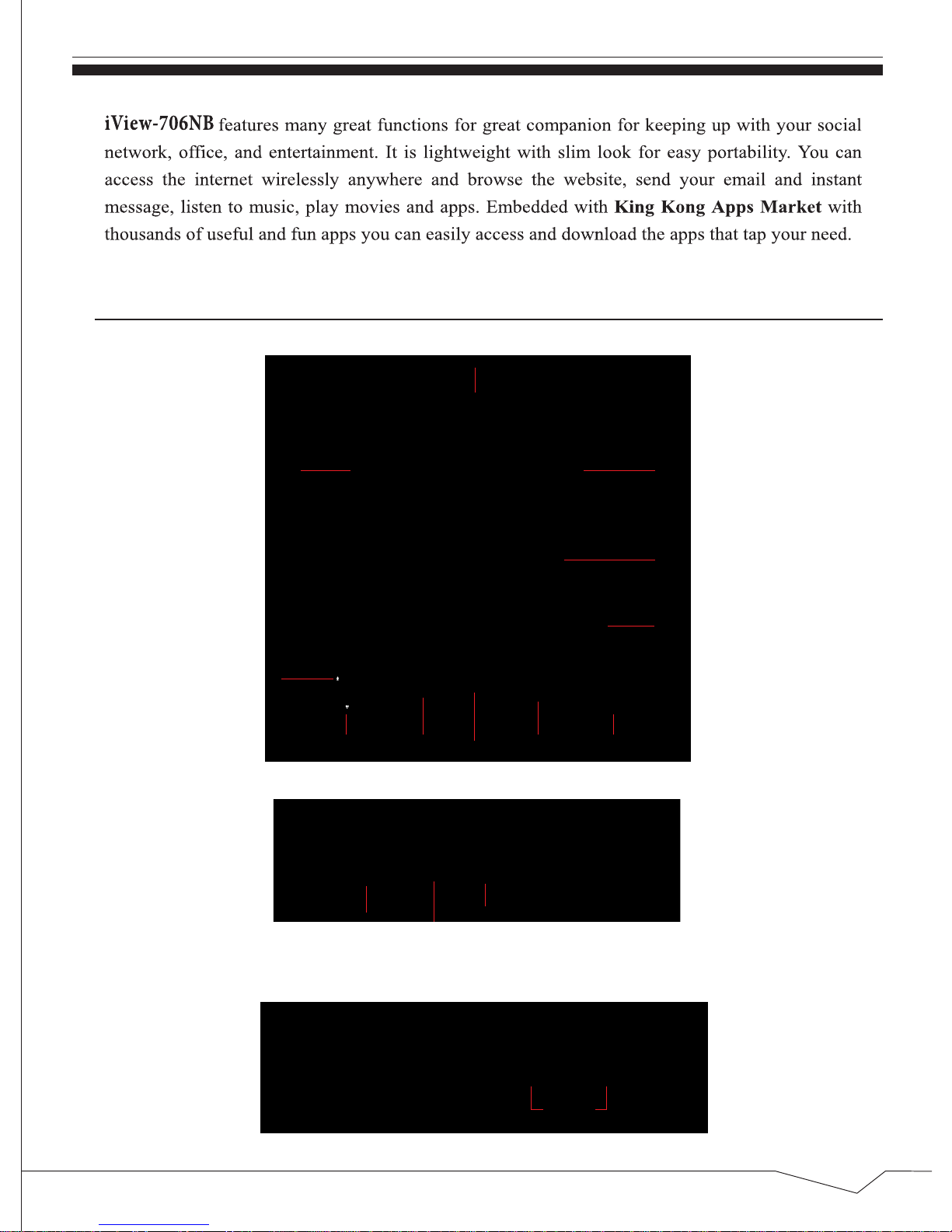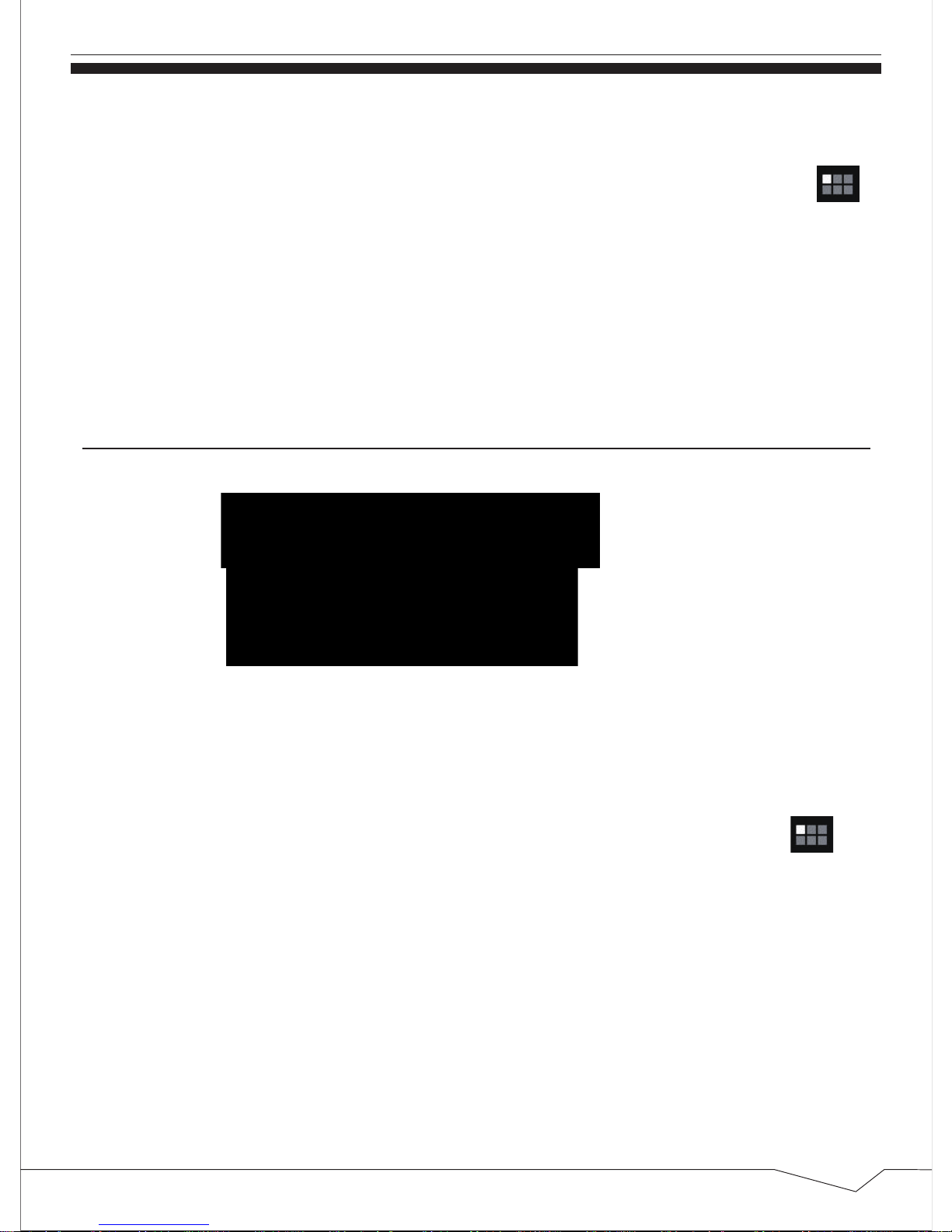Content
1.Outlook Description .........................................................................2
2.Power Button Usage..........................................................................3
3.U-Disk..............................................................................................3
4.Using Micro-SD Card........................................................................4
5.Keyboard...........................................................................................5
6.Touchpad...........................................................................................6
7.Getting Started..................................................................................6
* Charge the device...........................................................................6
* Turn the device on..........................................................................6
* Wi-Fi Network Setup.....................................................................6
* HDMI video play...........................................................................7
8.Desktop&Screen Lock......................................................... .................8
9.Pre-loaded Applications.....................................................................9
10.Status And Notification Area........................................ ....................9
11.King Kong Apps Market................................................................11
12.Application Management..............................................................12
* Install Android Applications........................................................12
* Download Android Applications direct from a Website.............13
* Uninstalling Android Applications.............................................13
13.Weather.........................................................................................13
14.Clock.............................................................................................14
15.Play store ......................................................................................15
* Download Applications...............................................................15
* App Market Function Menu........................................................16
16.Browser.........................................................................................16
17.Calendar........................................................................................17
18.Camera..........................................................................................17
19.Calculator......................................................................................19
20.Myrecorder....................................................................................19
21.Email.............................................................................................19
* Add Email accounts......................................................................19
* Email Inbox..................................................................................20
* Edit Email Accounts.....................................................................21
* Delete Email Accounts...............................................................21
1