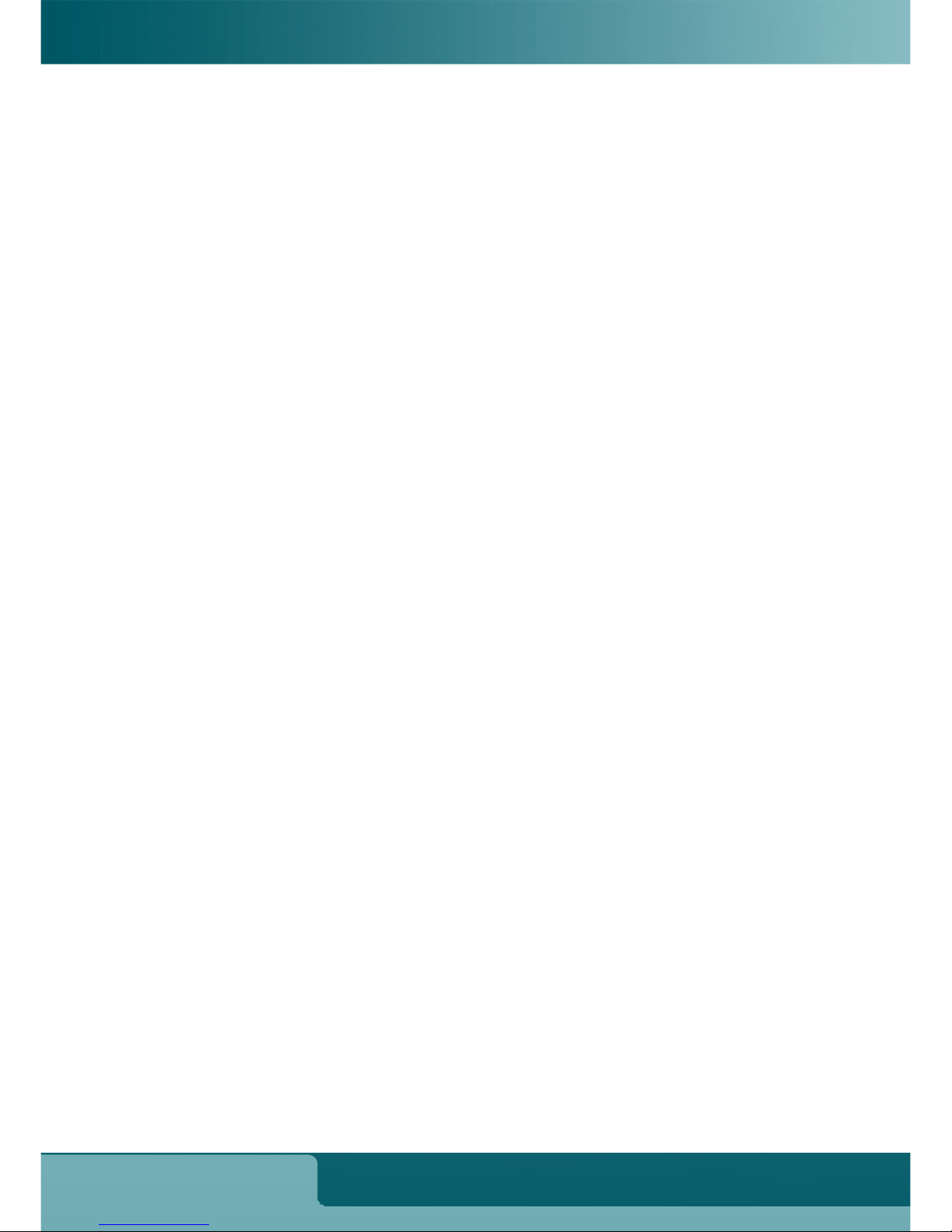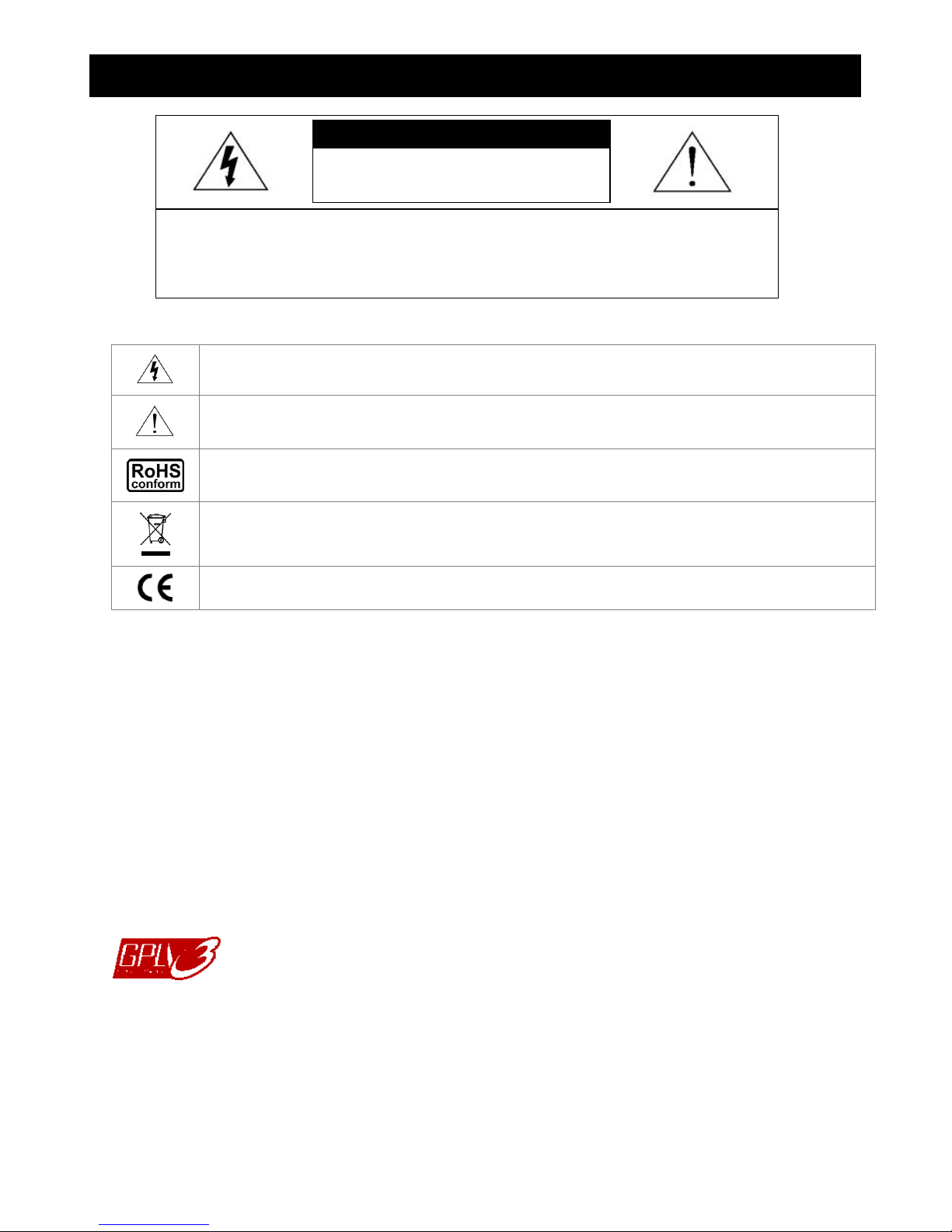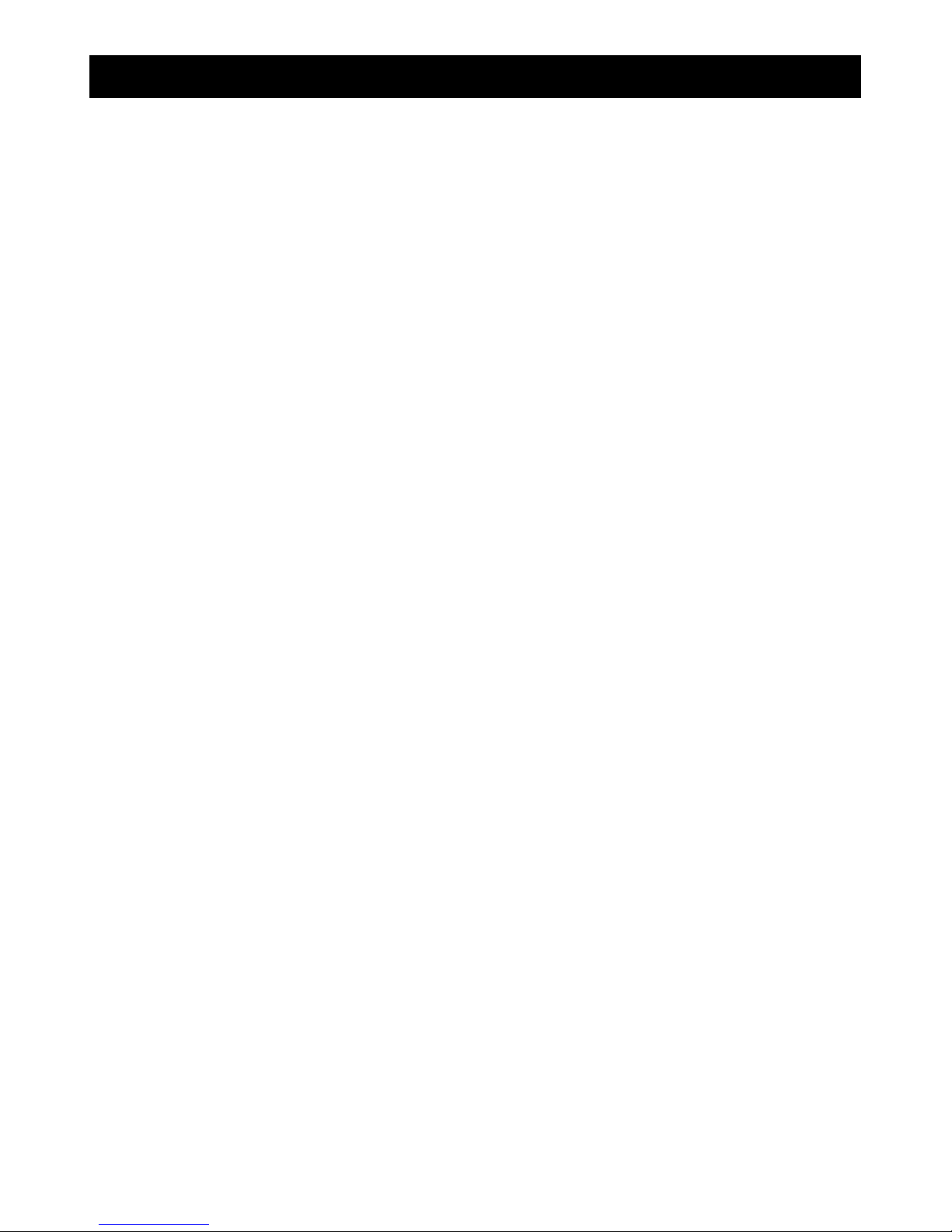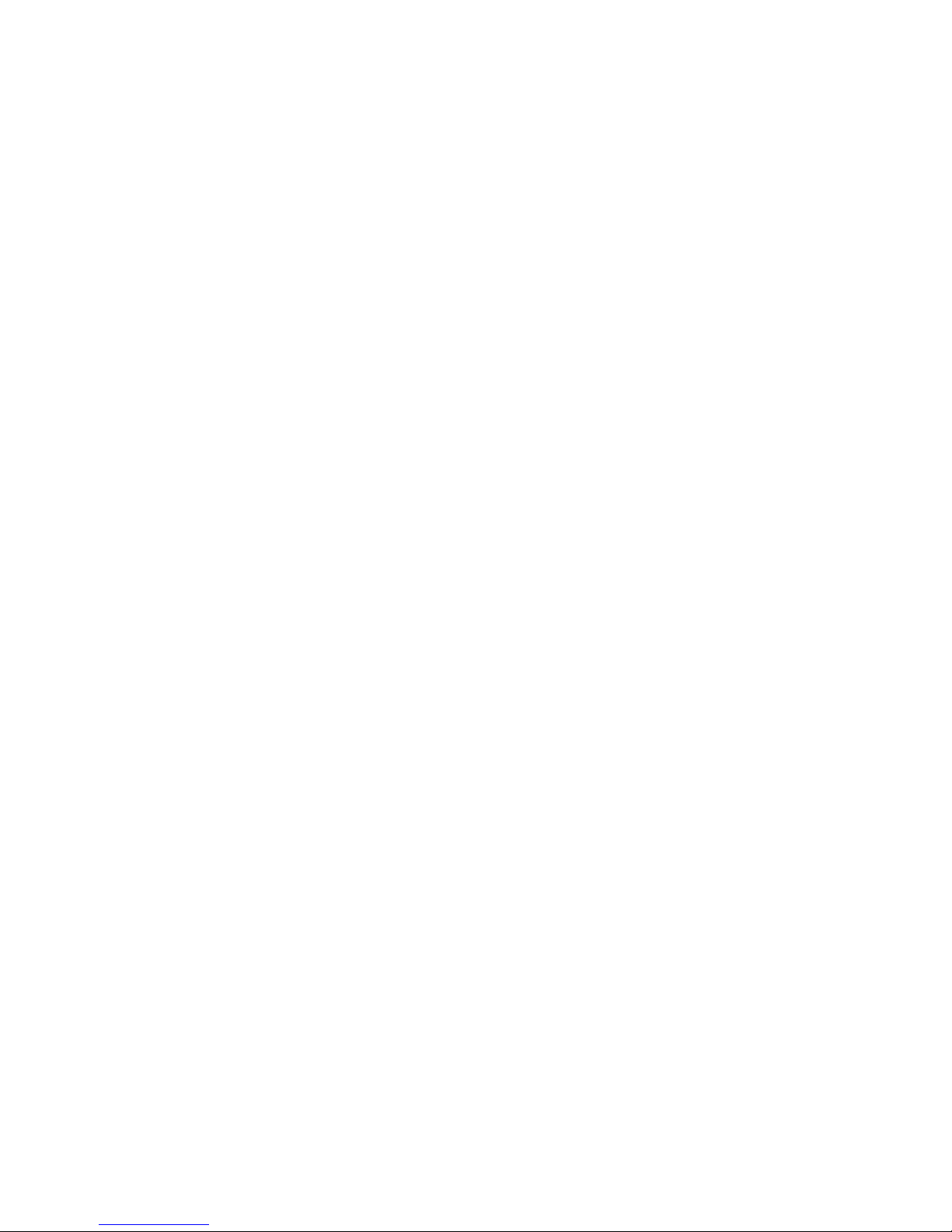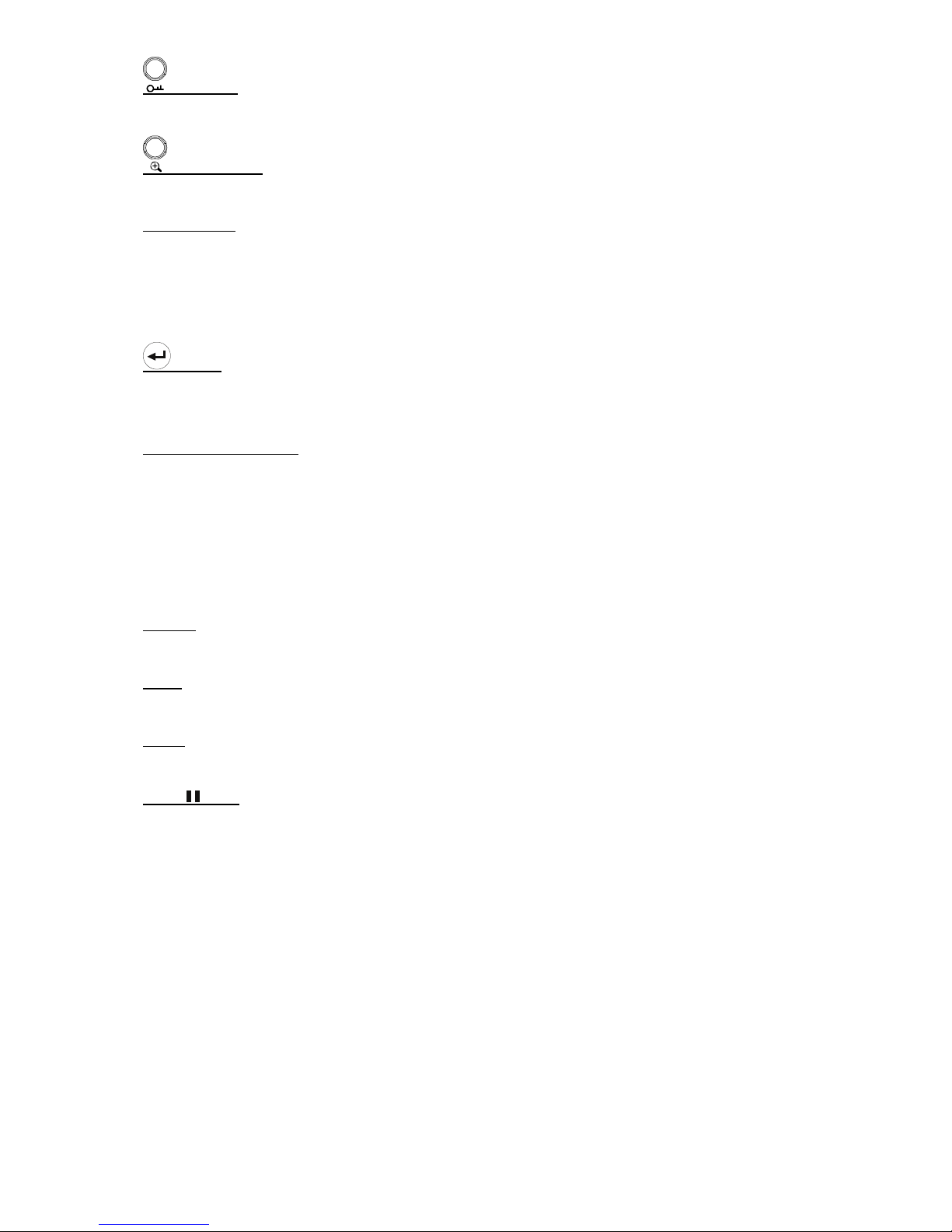TABLE OF CONTENTS
1. OVERVIEW............................................................................................................................... 1
1.1 Features...........................................................................................................................................................1
1.2 Specifications...................................................................................................................................................2
1.3 Package Contents ...........................................................................................................................................3
2. FRONT AND REAR PANELS .................................................................................................. 4
2.1 Front Panel ......................................................................................................................................................4
2.2 Rear Panel.......................................................................................................................................................7
3. CONNECTIONS AND SETUP (Take 16CH DVR as an example).......................................................... 8
3.1 HDD Installation...............................................................................................................................................8
3.2 Camera Connection.........................................................................................................................................9
3.3 Power Setup ....................................................................................................................................................9
3.4 Date and Time Setting .....................................................................................................................................9
3.5 Password Setting...........................................................................................................................................10
4. BASIC OPERATION (Take 16CH DVR as an example)....................................................................... 11
4.1 Live Page.......................................................................................................................................................11
4.2 Recording ......................................................................................................................................................11
4.3 Playback ........................................................................................................................................................12
4.5 Upgrade.........................................................................................................................................................12
4.6 Search ...........................................................................................................................................................13
5. MAIN MENU ........................................................................................................................... 14
5.1 Menu Configuration .......................................................................................................................................14
5.2 Menu Operation Instruction............................................................................................................................14
6. QUICK START MENU............................................................................................................ 15
6.1 Status.............................................................................................................................................................15
6.2 Manual Record ..............................................................................................................................................16
6.3 Timer..............................................................................................................................................................16
6.4 Date ...............................................................................................................................................................18
7. ADVANCED MENU (Take 16CH DVR as an example) ........................................................................ 20
7.1 Advanced Configuration.................................................................................................................................20
7.1.1 Camera................................................................................................................................................20
7.1.2 Detection .............................................................................................................................................21
7.1.3 Alert .....................................................................................................................................................22
7.1.4 Network ...............................................................................................................................................24
7.1.5 Display.................................................................................................................................................26
7.1.6 Record.................................................................................................................................................27
7.1.7 Remote (Selected Models Only)..........................................................................................................28
7.2 System Info....................................................................................................................................................29
7.3 Event Log.......................................................................................................................................................30
7.3.1 Quick Search .......................................................................................................................................30
7.3.2 Event Search .......................................................................................................................................31
7.3.3 HDD Info..............................................................................................................................................31
7.3.4 Event Log ............................................................................................................................................32
7.4 Backup...........................................................................................................................................................32