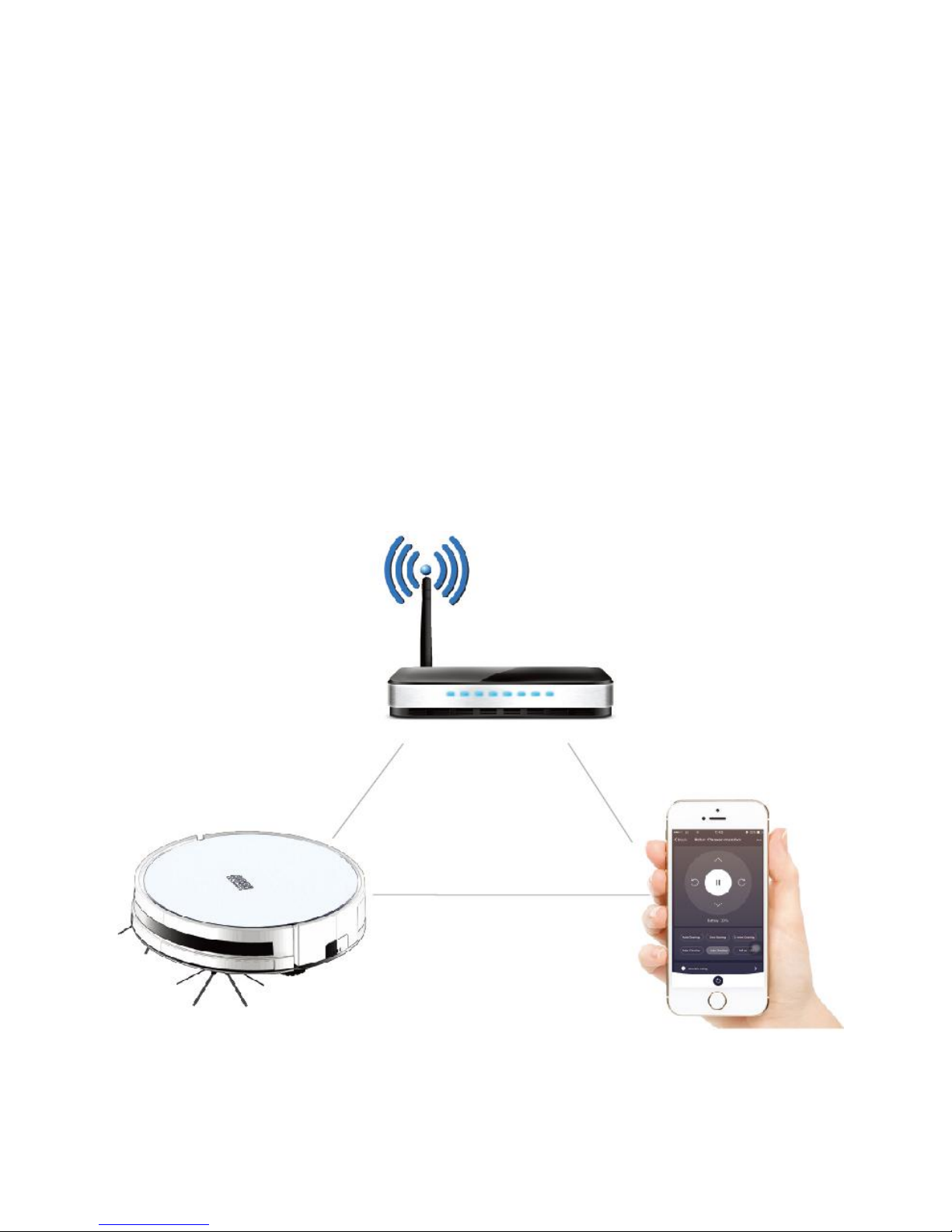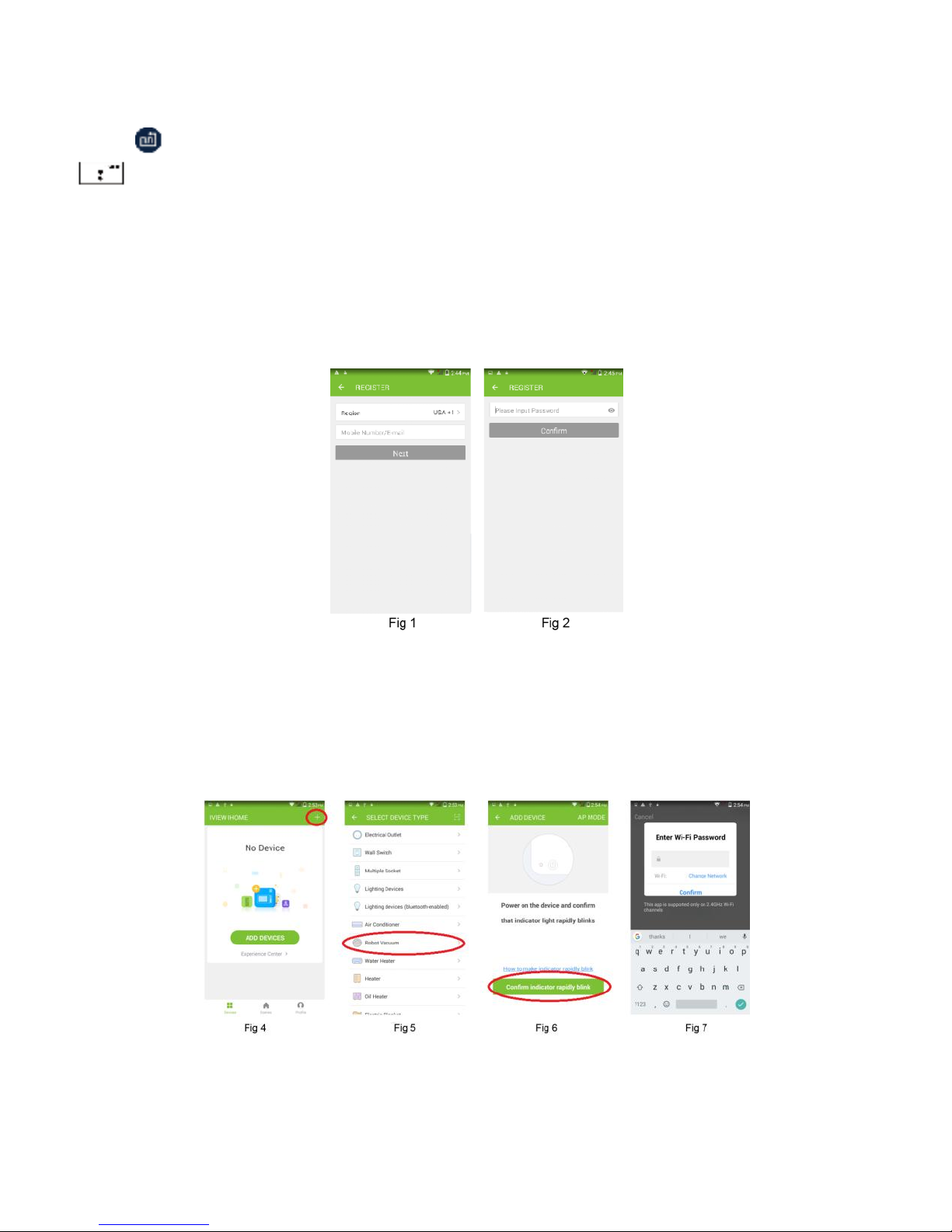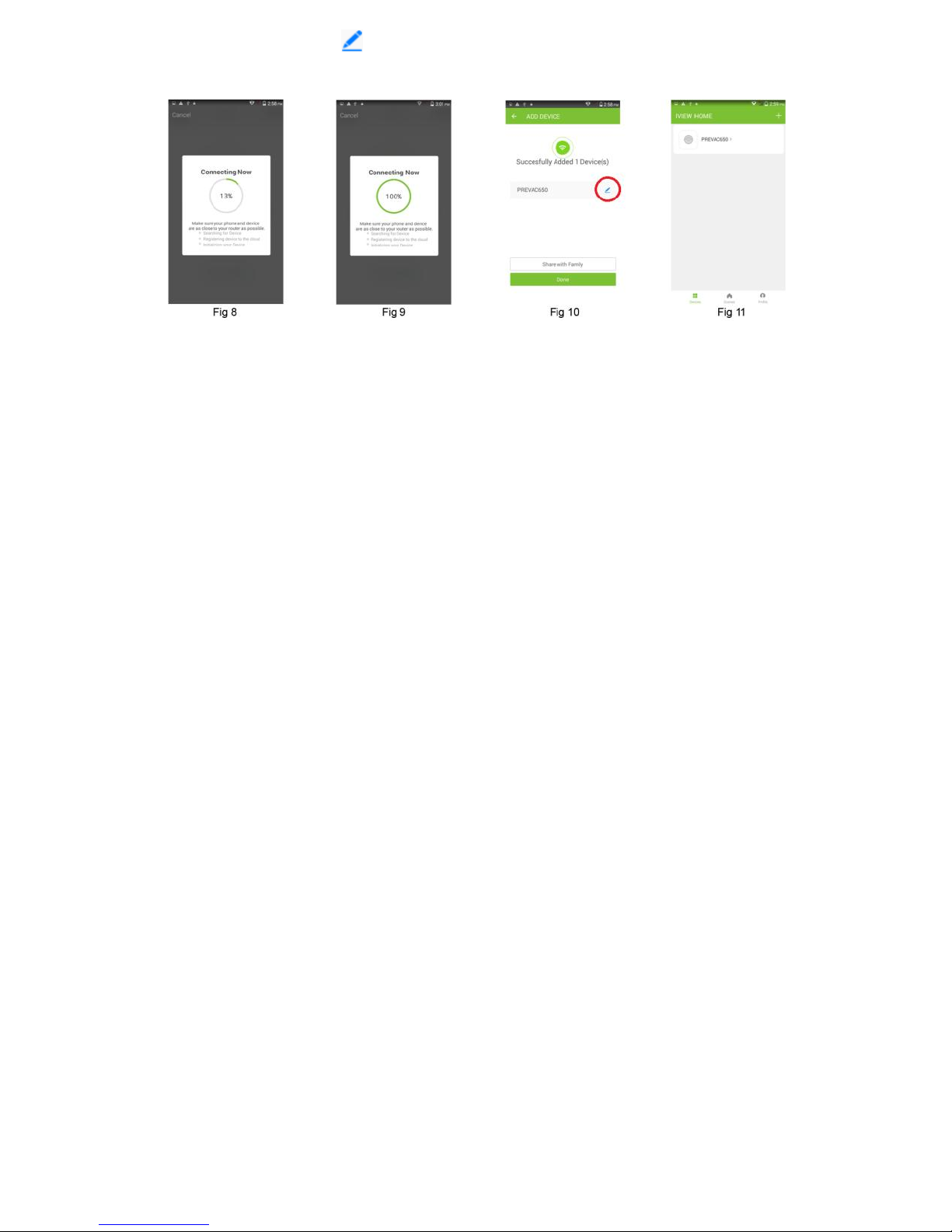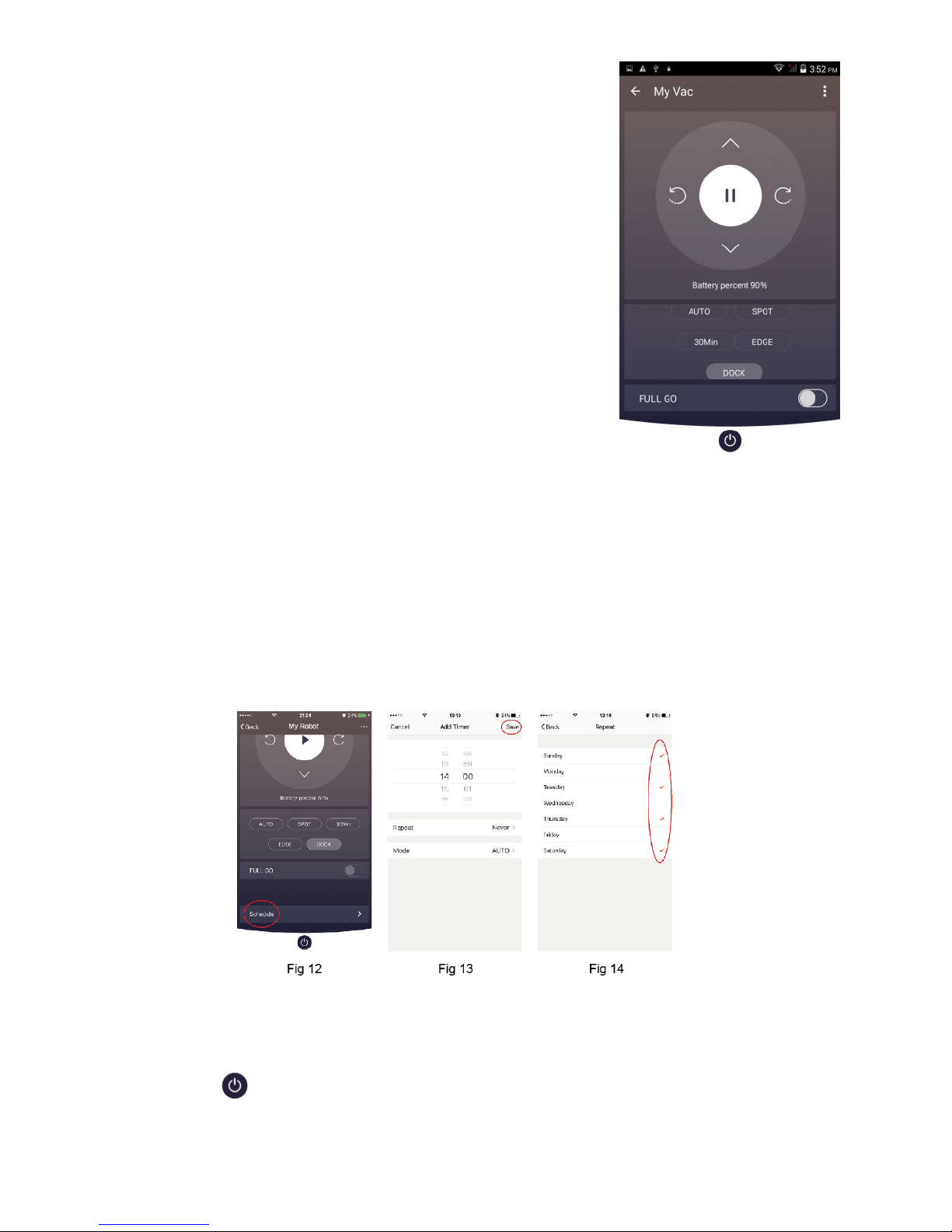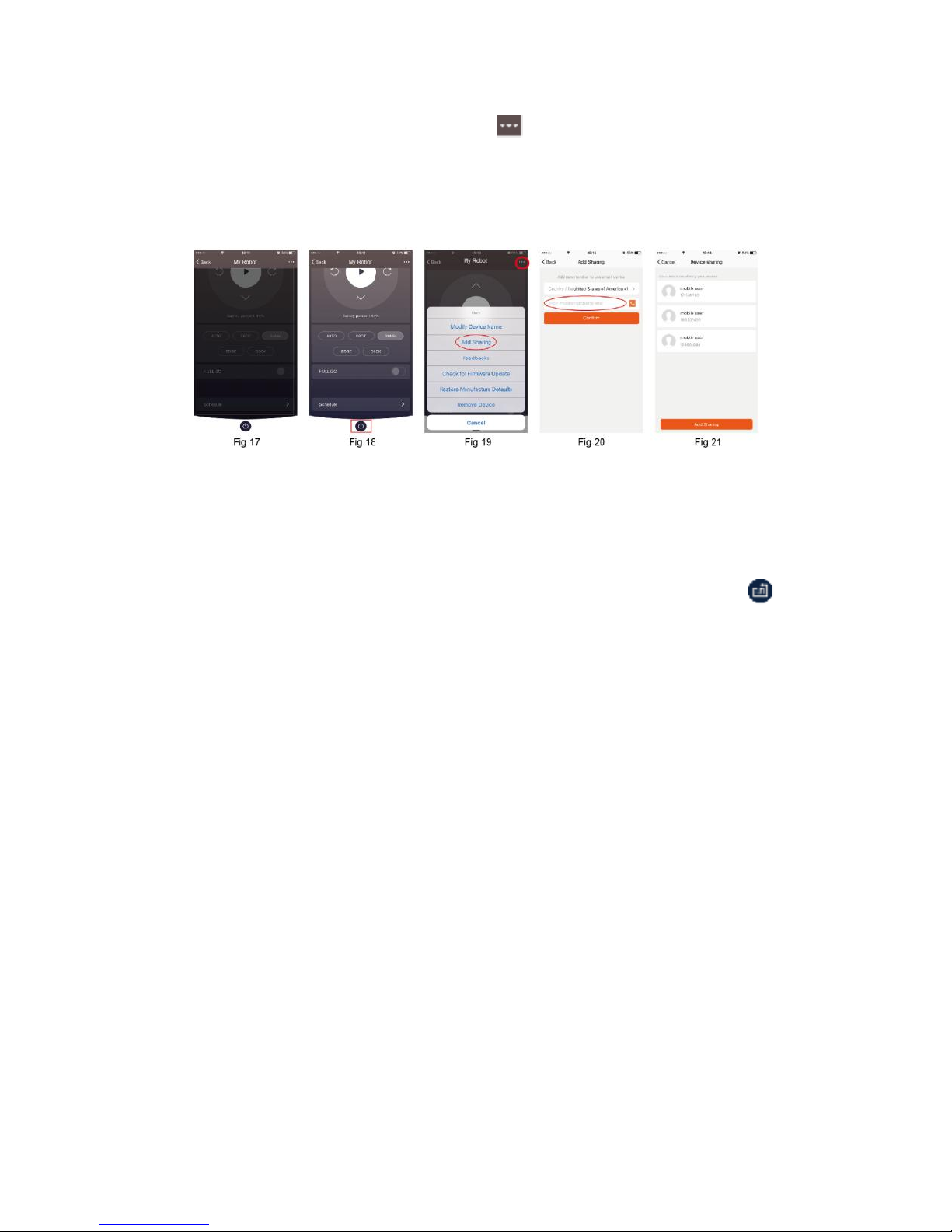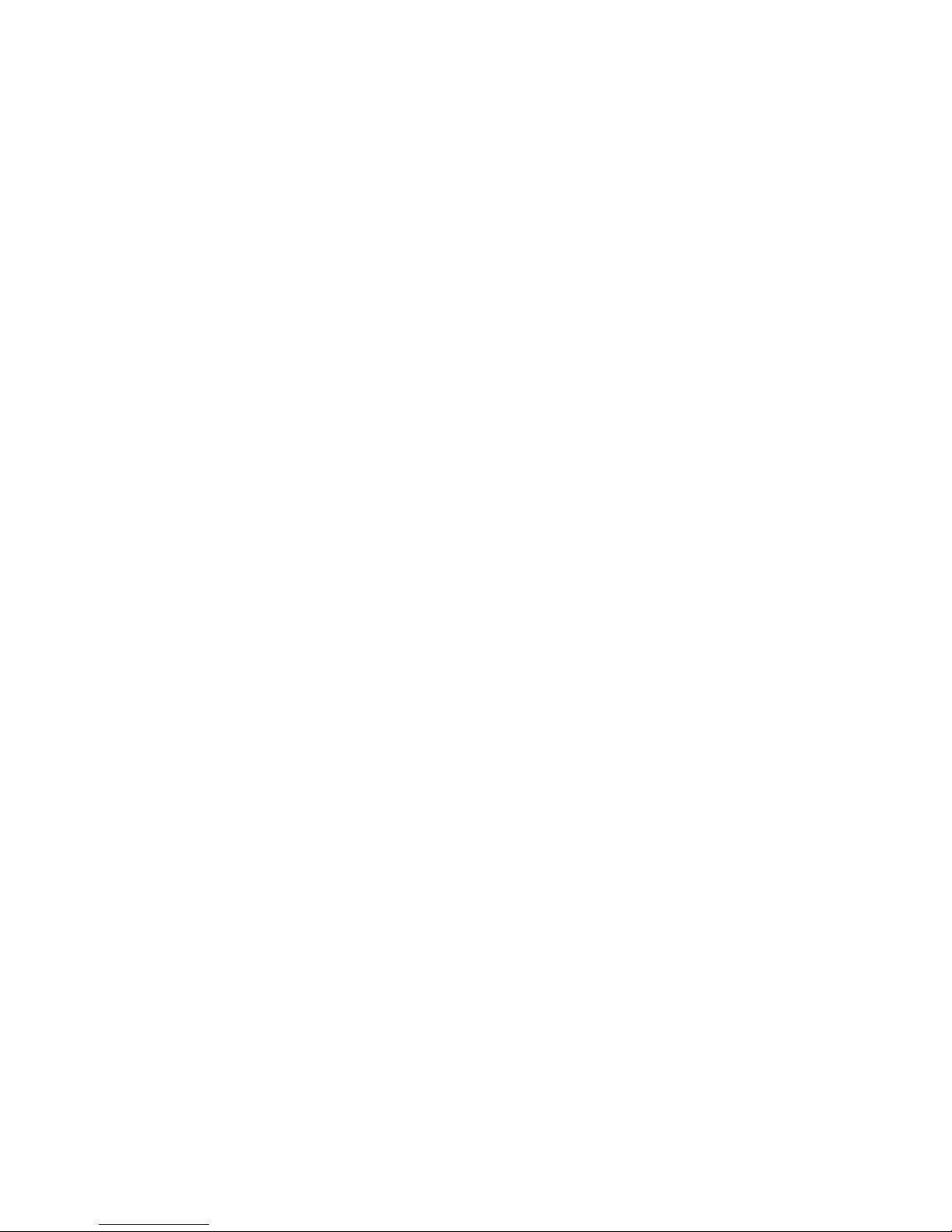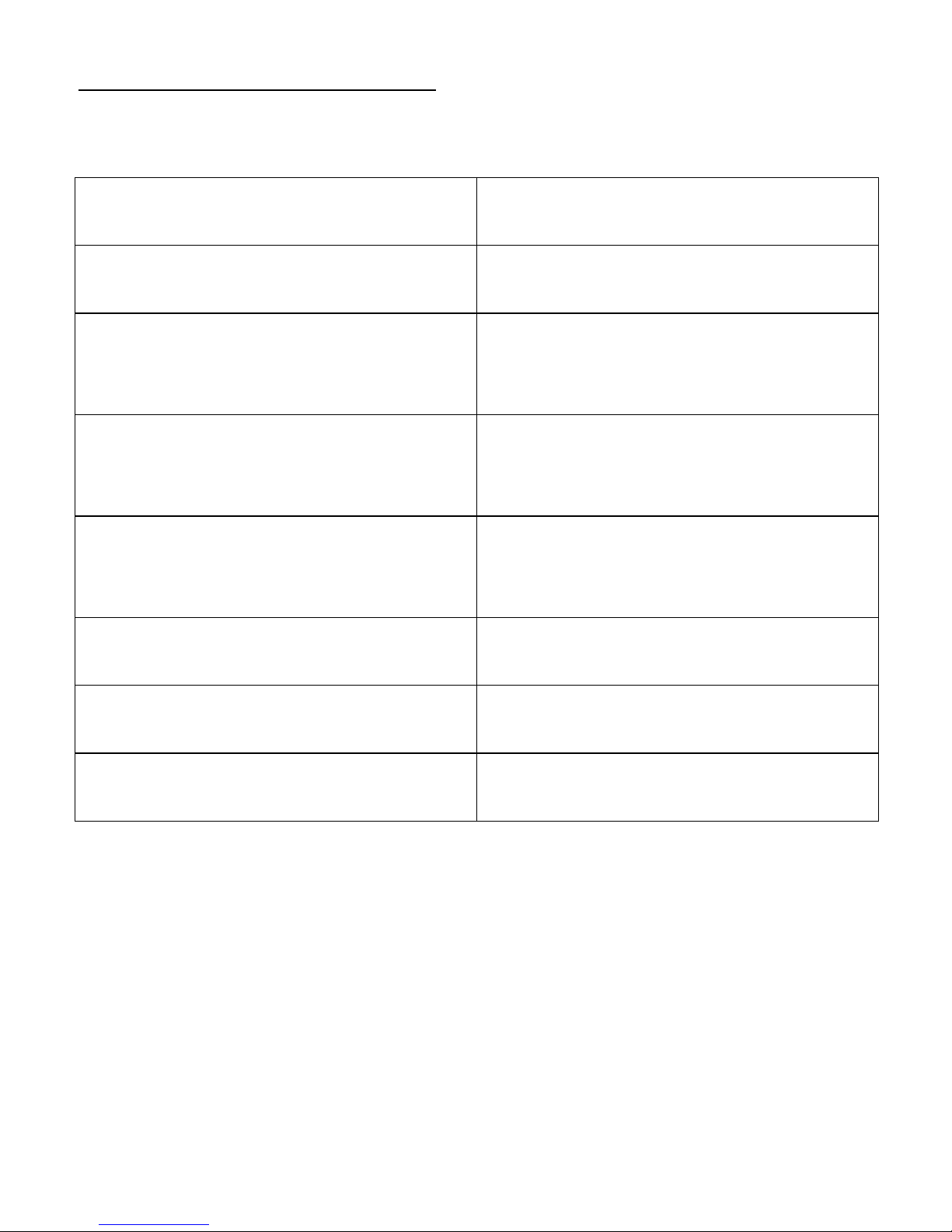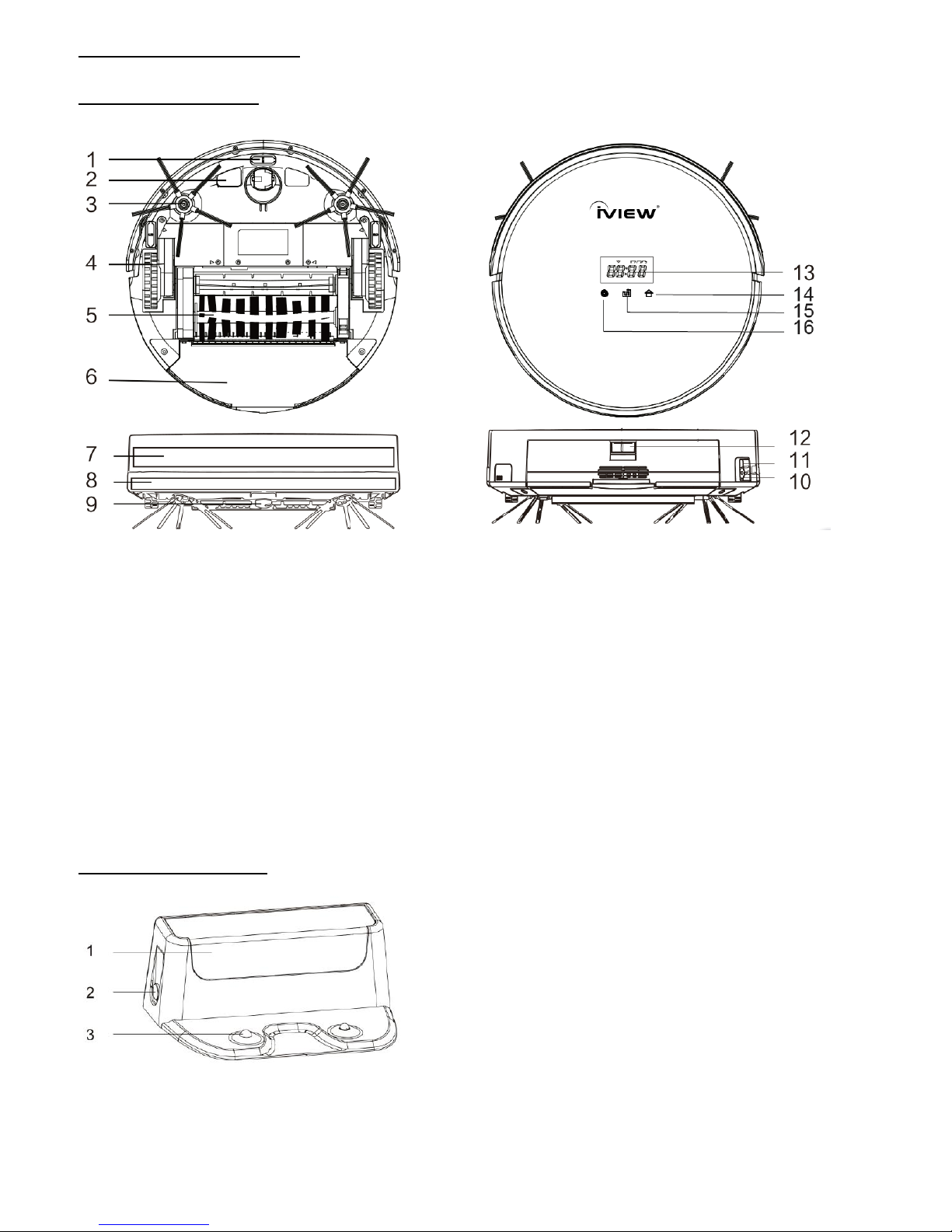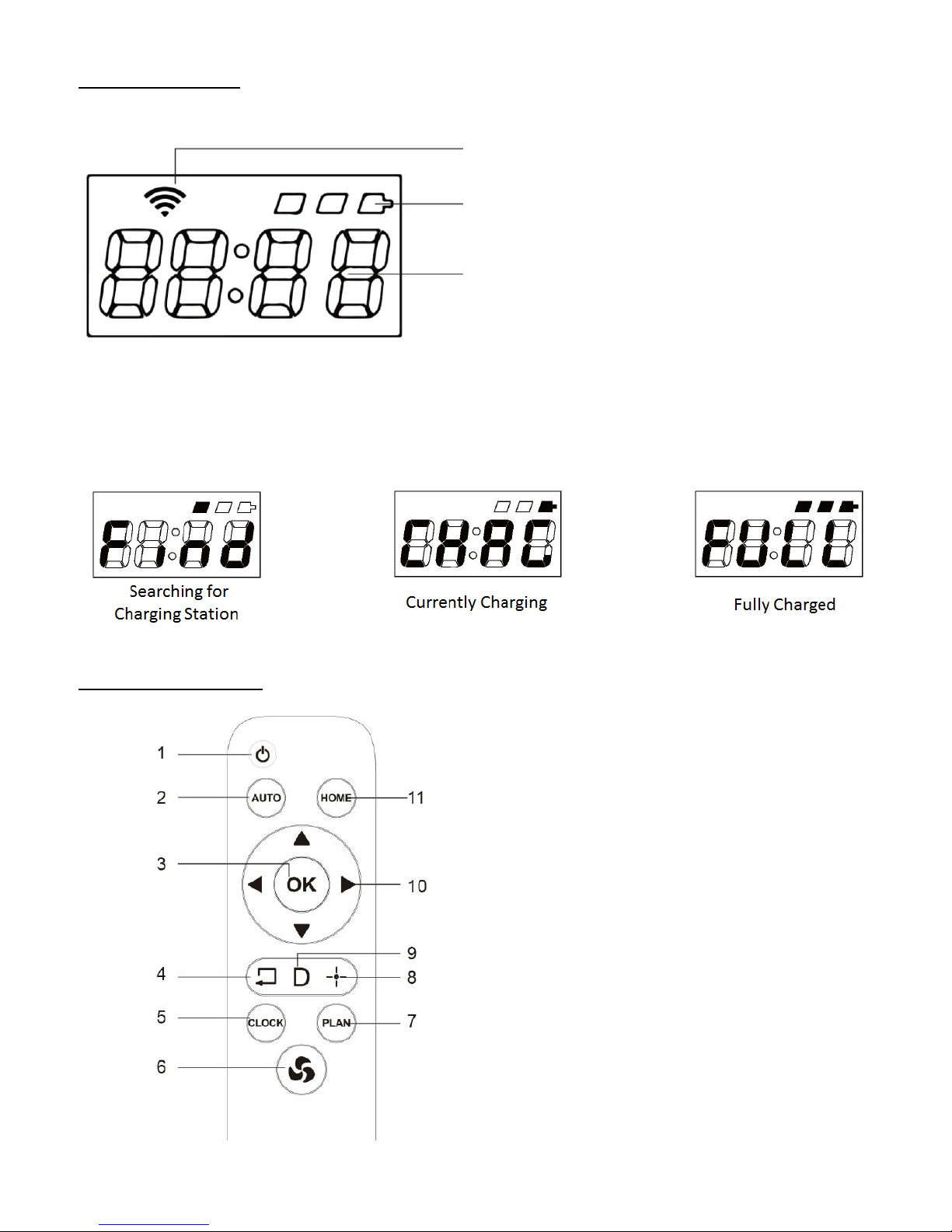2. APP Controls
In your iHome App, you can manually control your vacuum using
the directional controls at the top of the screen
Additionally, you have the following controls for automatic
functions located near the bottom of the screen:
[Auto]: Vac will clean the entire room in a zigzag pattern
[Spot]: Vac will spot clean in a circular pattern
[30min]: Vac will go into Auto-Clean mode for 30 minutes.
[Edge]: Vac will go into Edge-Cleaning mode and clean the edges
of a room.
[Dock]: Vac will search for the nearest charging station.
[Full Go]: Enable/Disable High-Power cleaning mode.
3. Schedule
If you scroll down in the App controls, there will be an option labeled “Schedule”. Here, you can
schedule how your vacuum behaves. First, select “SCHEDULE” [Fig 12]. Then select the option
“ADD TIMER” located at the bottom of the screen. Here, you have the option of setting what time
your vacuum will act [Fig 13]. You can select REPEAT to select which days will repeat this action [Fig
13]. You can then select MODE, to decide what your vacuum will be doing at that time. Select SAVE
when finished.
4. Wake Up / Sleep Mode
Press the On/Off symbol, at the bottom of the screen to enter Sleep Mode on your robot;
Note: App controls will darken when robot is in Sleep Mode;
Press the On/Off symbol again to awaken the robot.