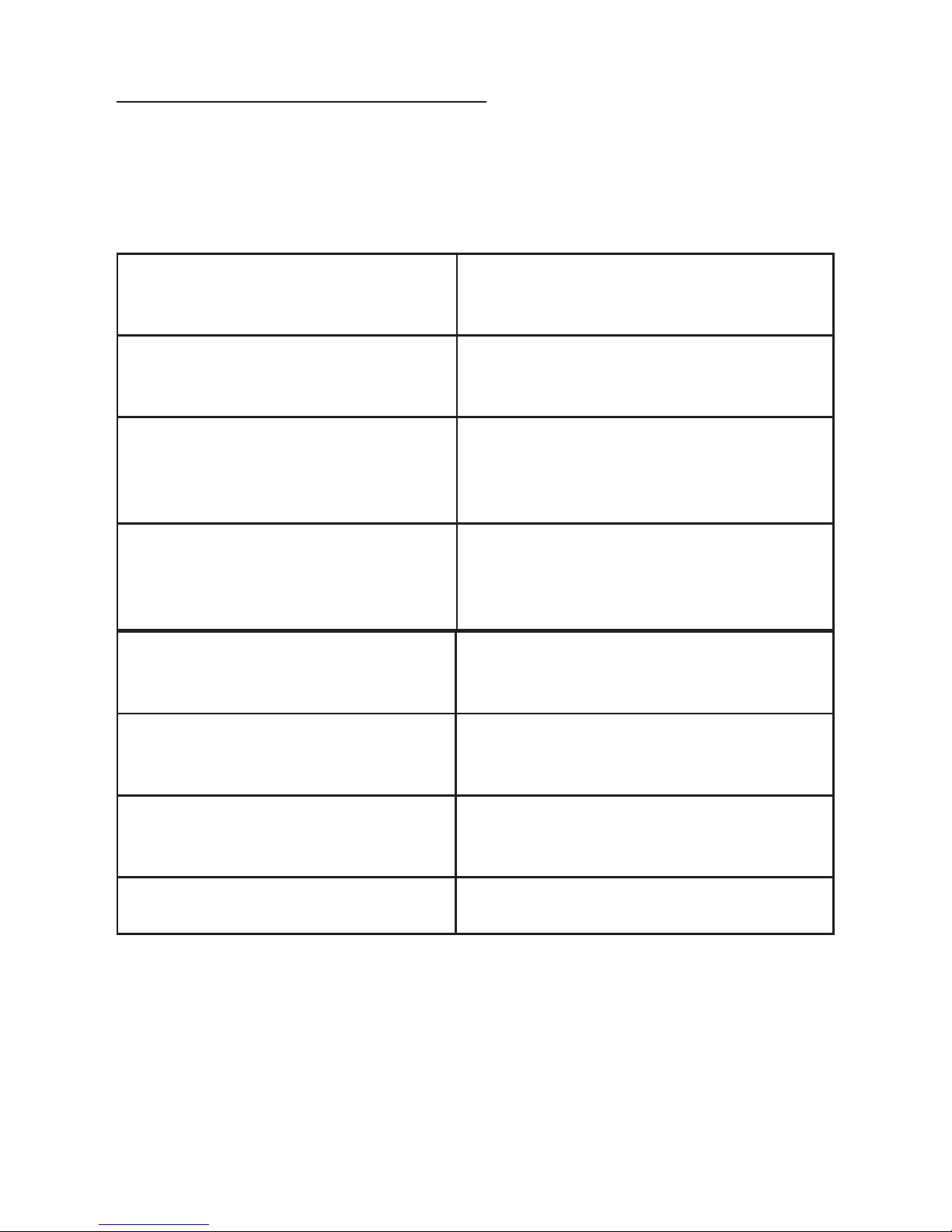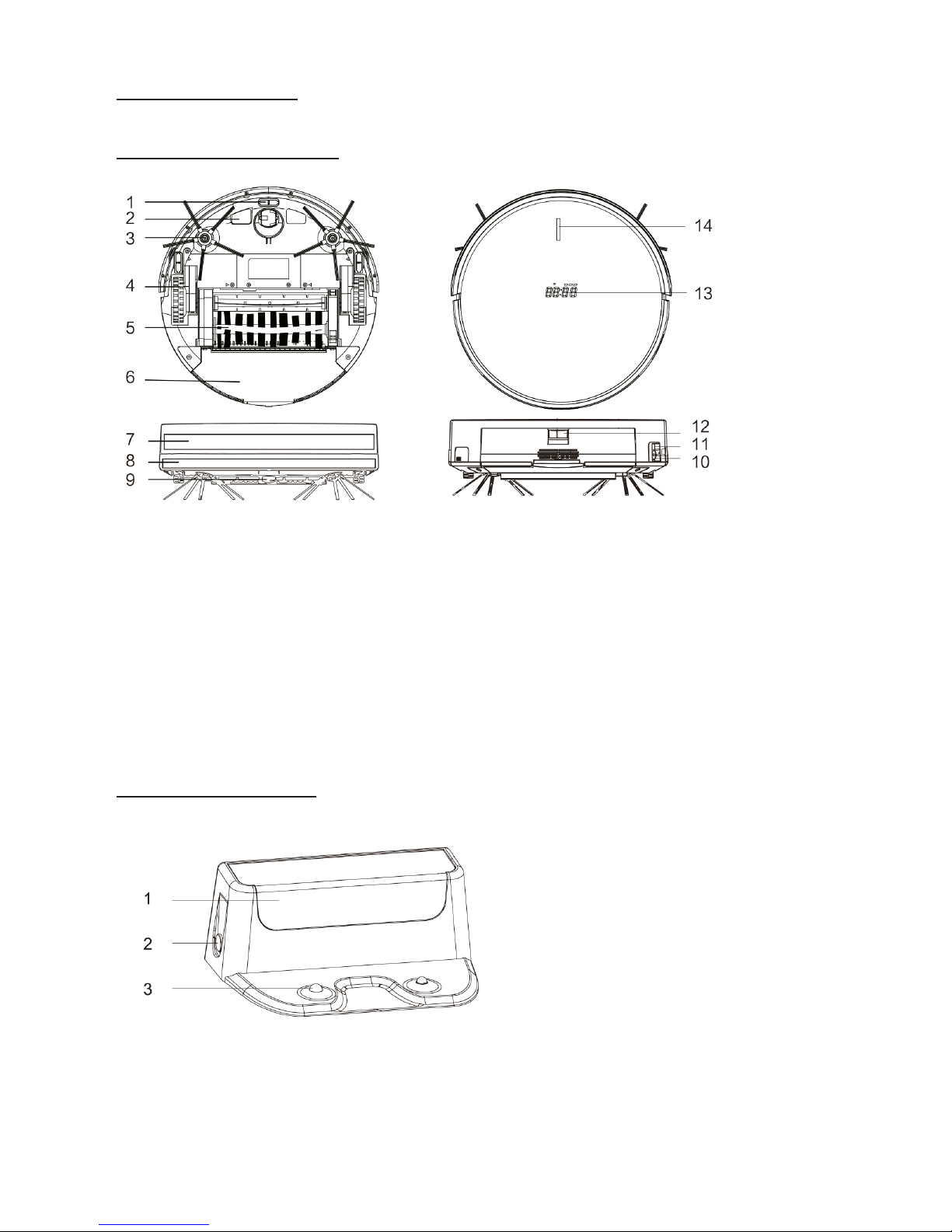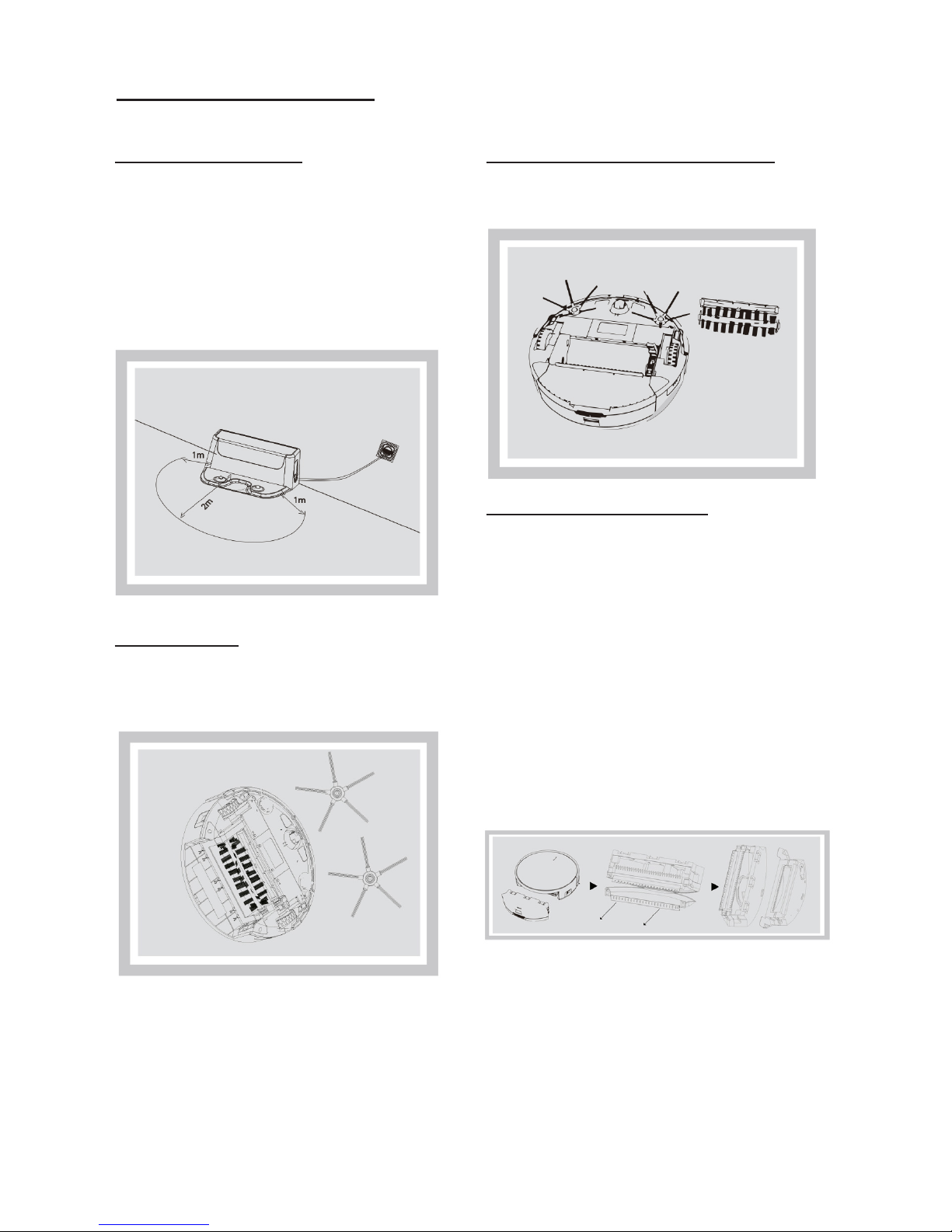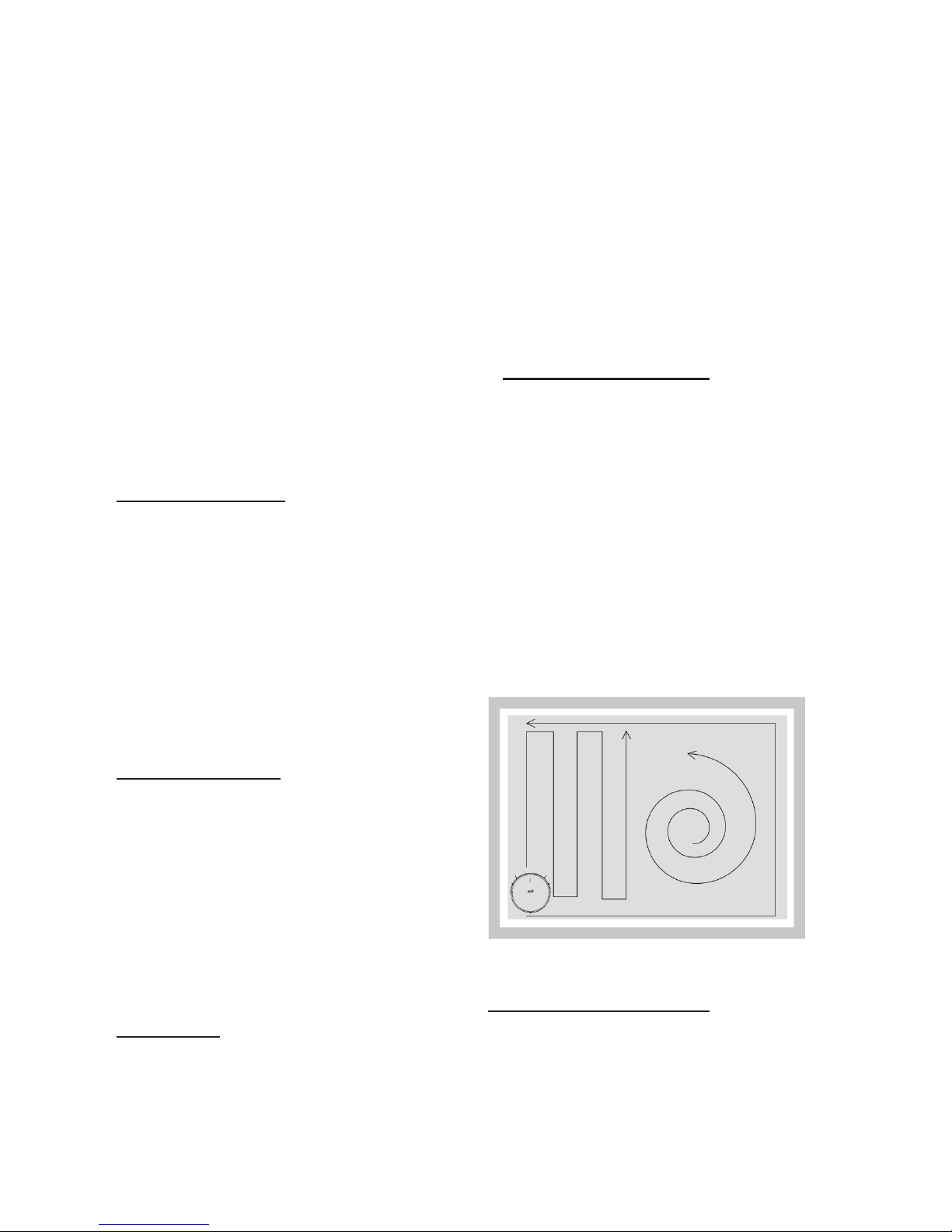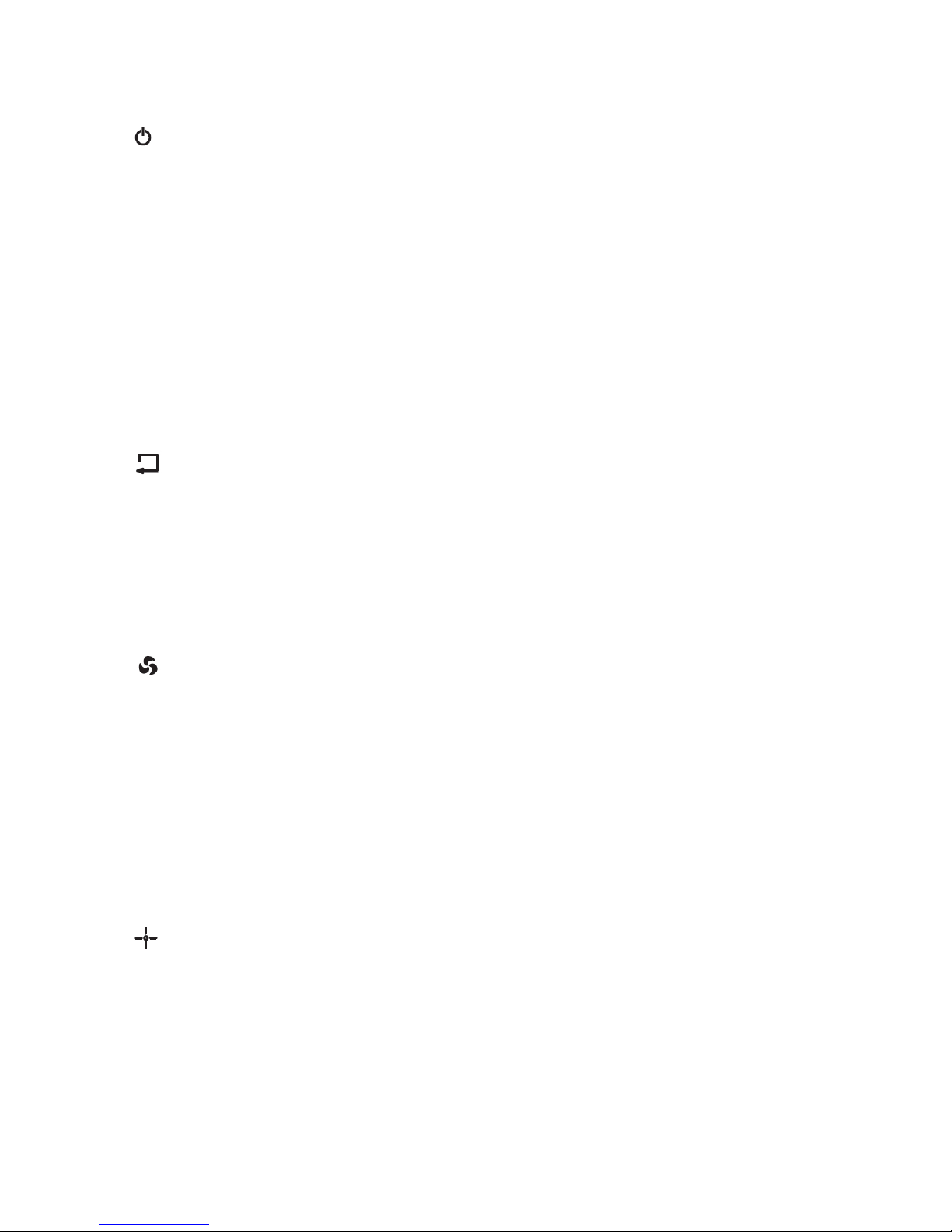2 Note: If you want to terminate the
Spot Cleaning mode, press any Cleaning
buons on the robot control or the
robot to stop this mode; also the robot
will automacally stops cleaning when
Spot Cleaning is done
3 Edge Cleaning Mode
1 Put the robot close to the edge of
wall,pressEdgeCleaningbuonon
the remote control to start this mode.
Note: If you want to terminate the Edge
Cleaning mode, press any Cleaning
buttonsontherremote control to stop
this mode.
4 Scheduling Cleaning
1 Set up Scheduling Cleaning as
needed. When scheduling Is set up,
the robot will start cleaning according
to the set schedule and return to its
charging station when completed.
5 D Cleaning
1 When the robot is on, or in cleaning, or
inchargingstatus(connectedtocharging
staon),pressDbuonontheremote
controltoactivatethismode.Therobot
willstartcleaningautomaticallyonce
fully charged.
3.5 Plan mode/Scheduling
1TimeSetting
1 Make sure the robot is on and not in
charging
2 Point your remote control toward
the display panel of the robot, press
ClockButton,thelefttwonumberswill
flash,pressUpArrow/DownArrowto
set up the current HOUR, and press OK
toconfirm;thentherighttwonumbers
willflash,pressUpArrow/DownArrow
to set up the current Minute, press OK
toconfirm.
3PressOKbuttontoconfirm.Current
clocksettingisfinished.
2SchedulingSetting
Oncetheschedulingsettingisactivated,
the robot will begin cleaning, every day,
at the scheduled time.
1 Make sure the robot is on and not in
charging
2 Point your remote control toward
the display panel of the robot, press Plan
SettingButton,thelefttwonum-bers
willflash,pressUpArrow/DownArrow
to set up the current HOUR, and press
OKtoconfirm;thentherighttwo
numberswillflash,pressUpArrow/
Down Arrow to set up the current Minu-
te,pressOKtoconfirm.Thescheduling
settingisfinished.