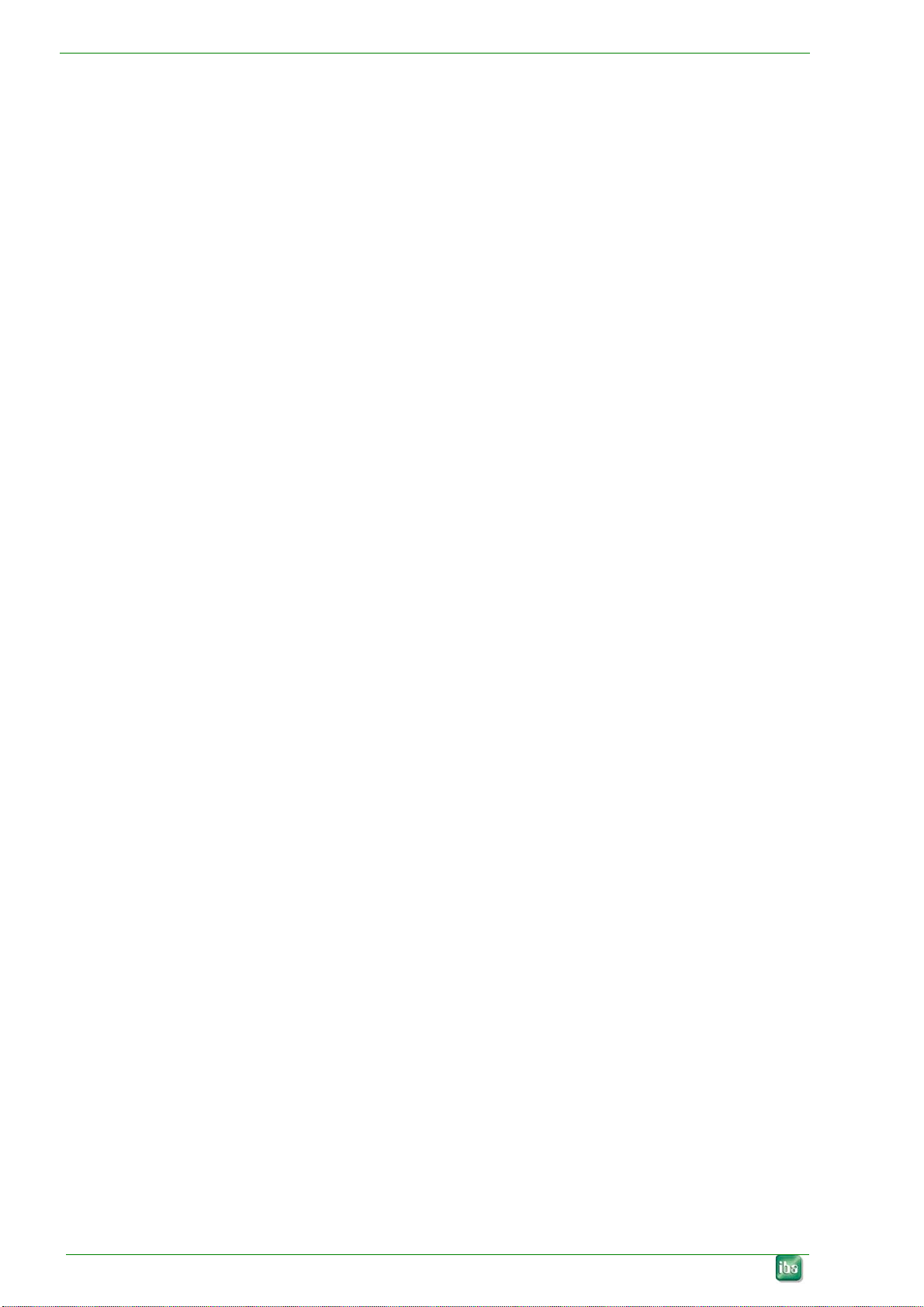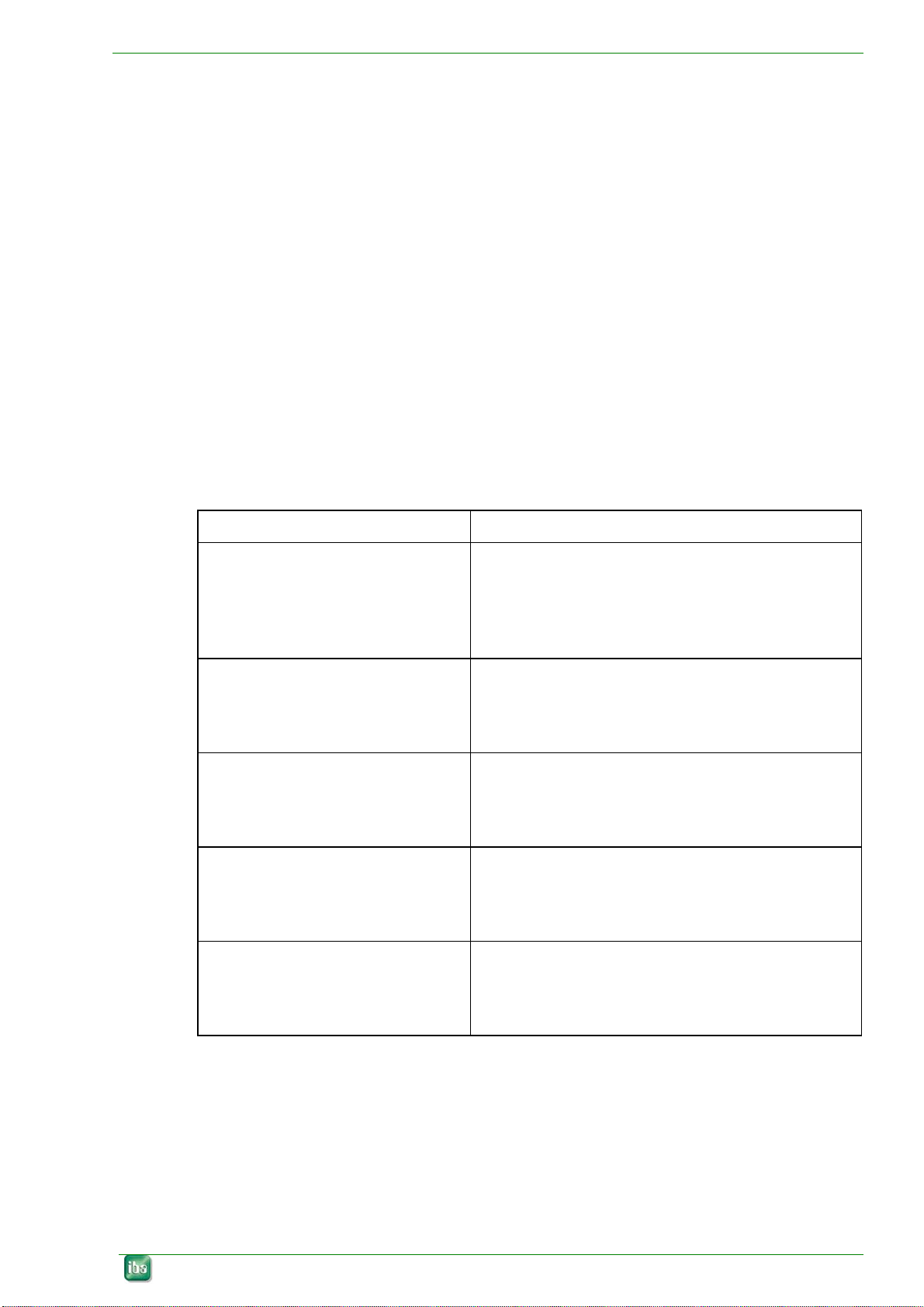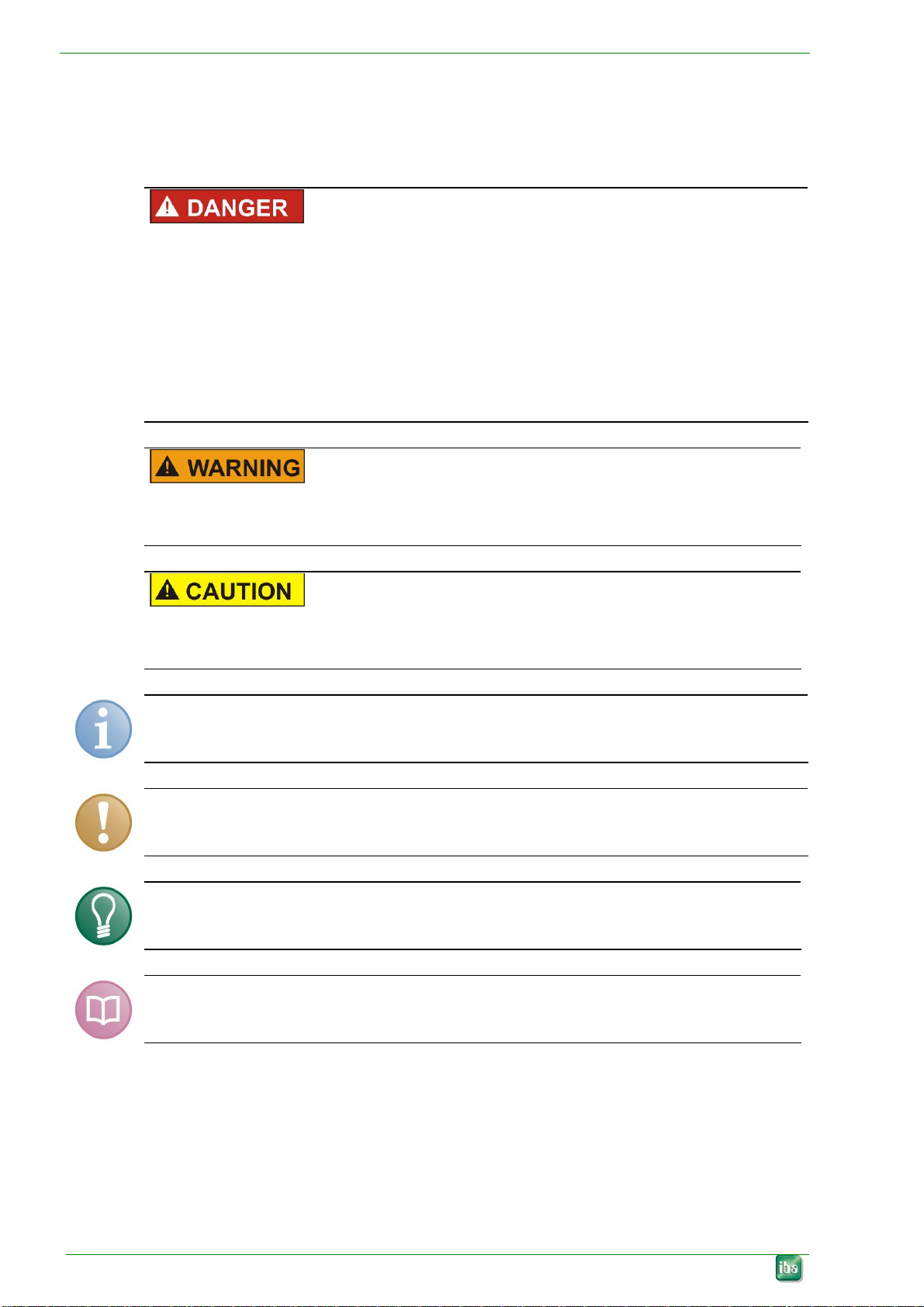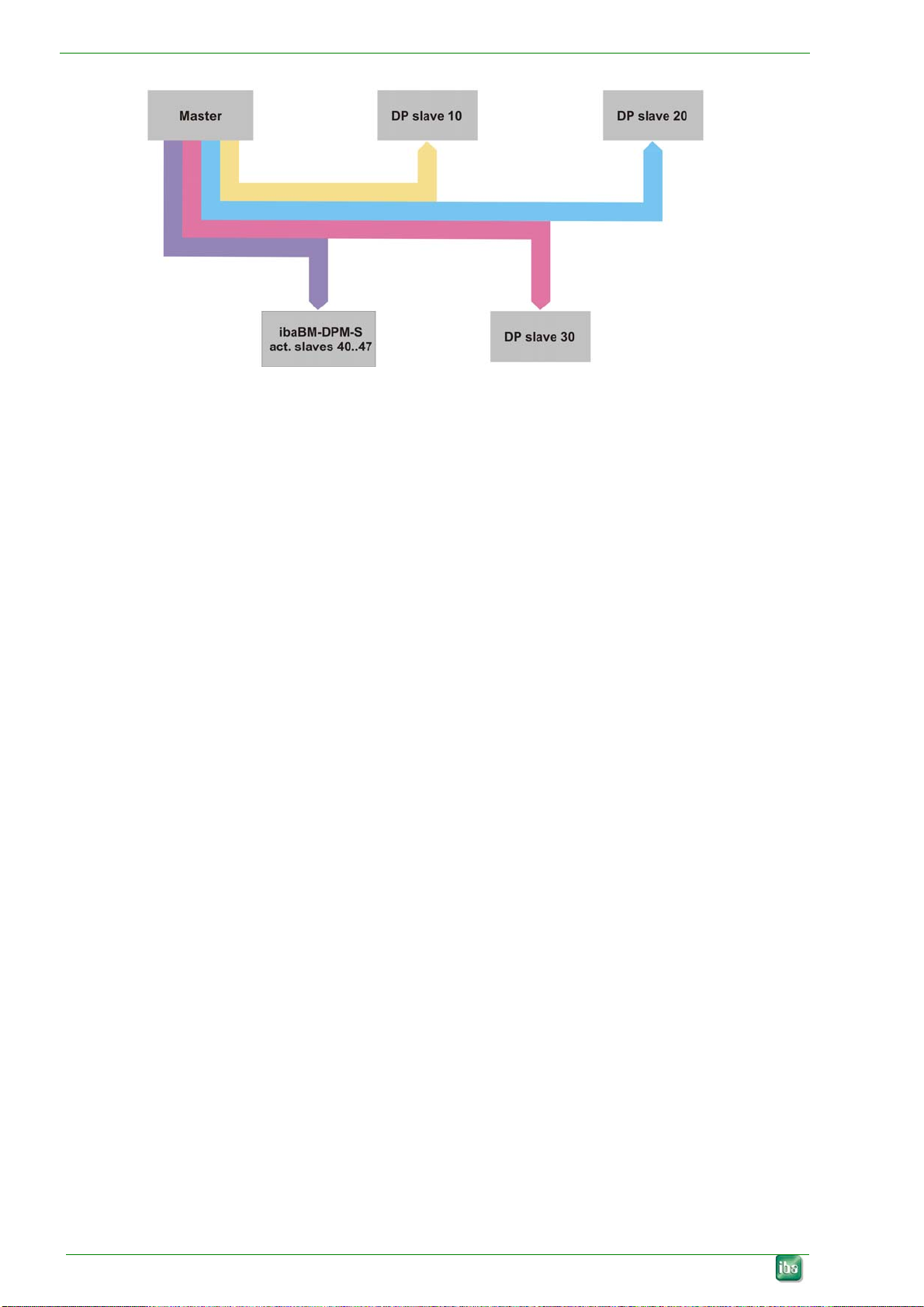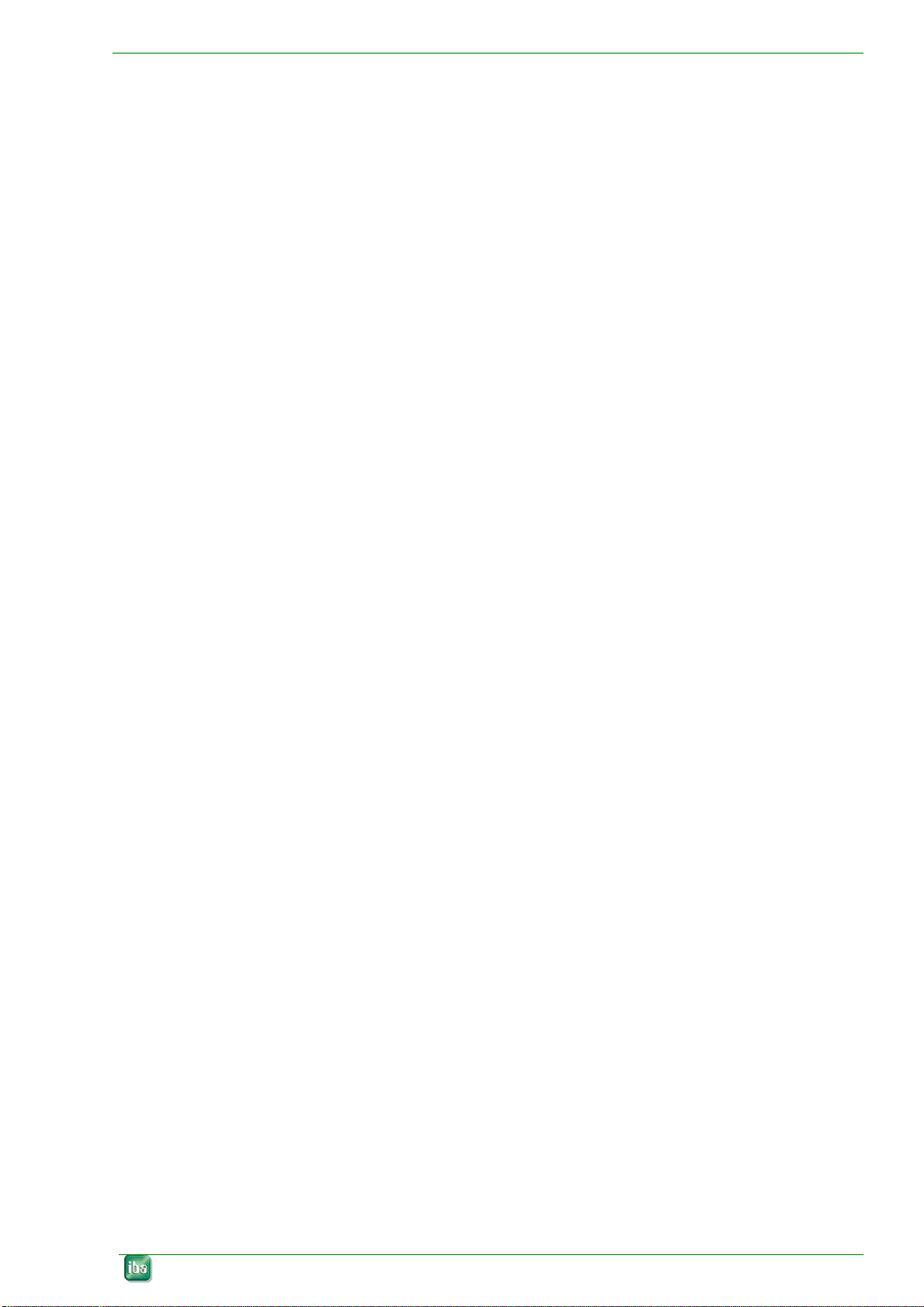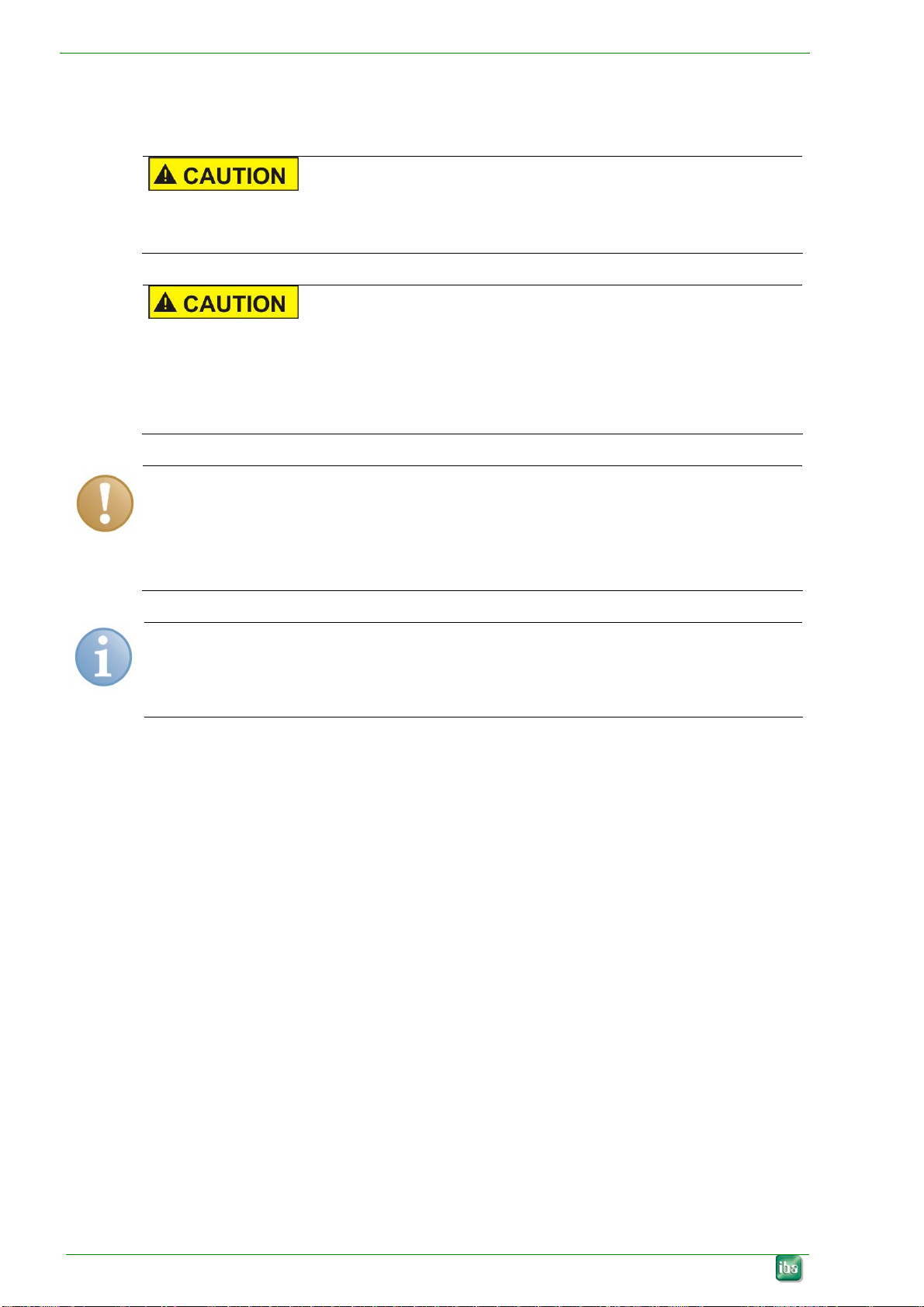ibaBM-DPM-S Manual
Issue 2.11 3
Inhaltsverzeichnis
1About this manual.............................................................................................5
1.1 Target group......................................................................................................5
1.2 Notations...........................................................................................................5
1.3 Used symbols ...................................................................................................6
2Introduction.......................................................................................................7
3Scope of delivery ..............................................................................................9
4Safety instructions..........................................................................................10
5System requirements......................................................................................11
5.1 Hardware ........................................................................................................11
5.2 Software..........................................................................................................12
6DIN rail mounting/dismounting......................................................................13
6.1 Mounting .........................................................................................................13
6.2 Dismounting....................................................................................................13
7Device description..........................................................................................14
7.1 Communication interfaces ..............................................................................14
7.2 Views of device, control elements and connections........................................15
7.2.2 On / Off switch S11 ......................................................................................16
7.2.3 Operating status display (status LEDs) .....................................................16
7.2.4 24 V Power supply .....................................................................................17
7.2.5 Status LEDs on the communications interface ..........................................17
7.2.6 Rotary switches S1 and S2....................................................................17
7.2.7 Pushbutton S10 .........................................................................................18
7.2.8 CompactFlash® card slot X24 .....................................................................18
7.2.9 TCP/IP interface (bottom) ..........................................................................18
7.2.10 USB interface (bottom) ..............................................................................18
7.2.11 LEDs for PROFIBUS Bus0, Bus1 .........................................................19
7.2.12 PROFIBUS DP connectors X40 (Bus0) and X41 (Bus1) , .....................19
7.2.13 PROFIBUS switches S4, S5, S6 ,,.....................................................20
7.2.14 Shield connector ........................................................................................20
8System integration..........................................................................................21
8.1 ibaBM-DPM-S in the ibaPDA environment......................................................21
8.1.1 Connection to the DP-Master (unidirectional).................................................21
8.1.2 Connection to the DP master and other DP slaves (unidirectional)...............22
8.1.3 Connection to the DP master and other DP slaves on the redundant
PROFIBUS....................................................................................................................23
9Configuring and setting up the device..........................................................25
9.1 Basic principles...............................................................................................25