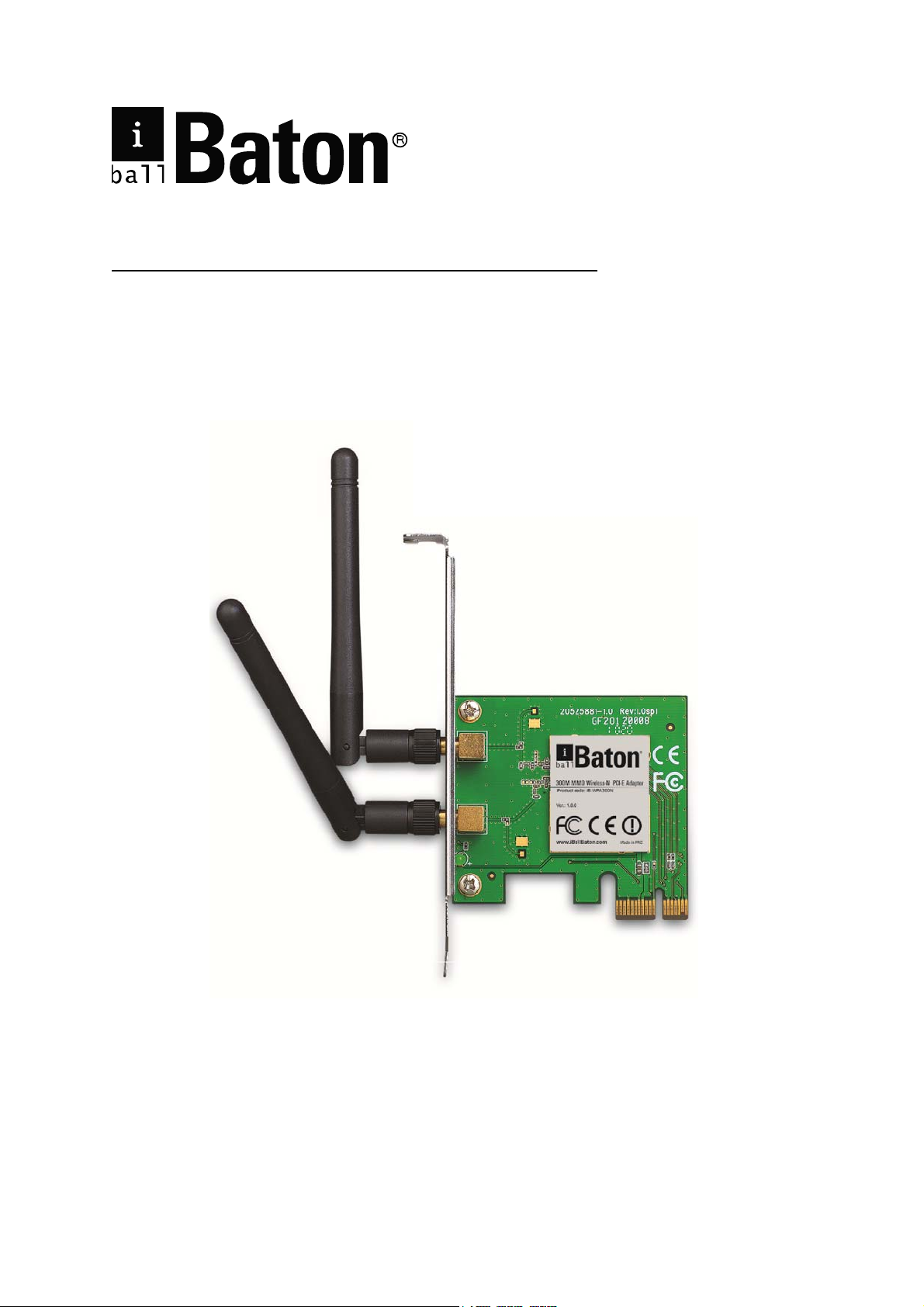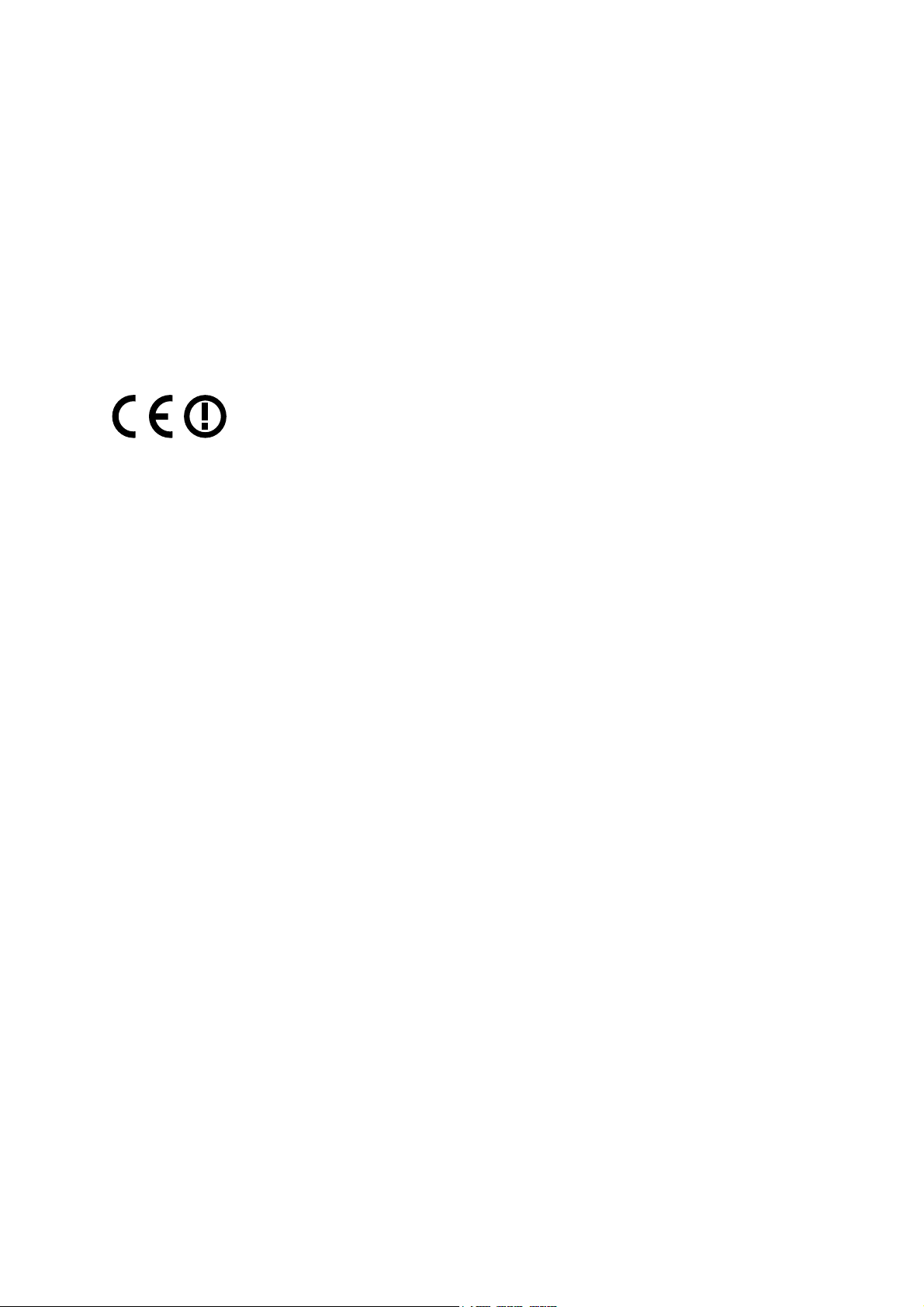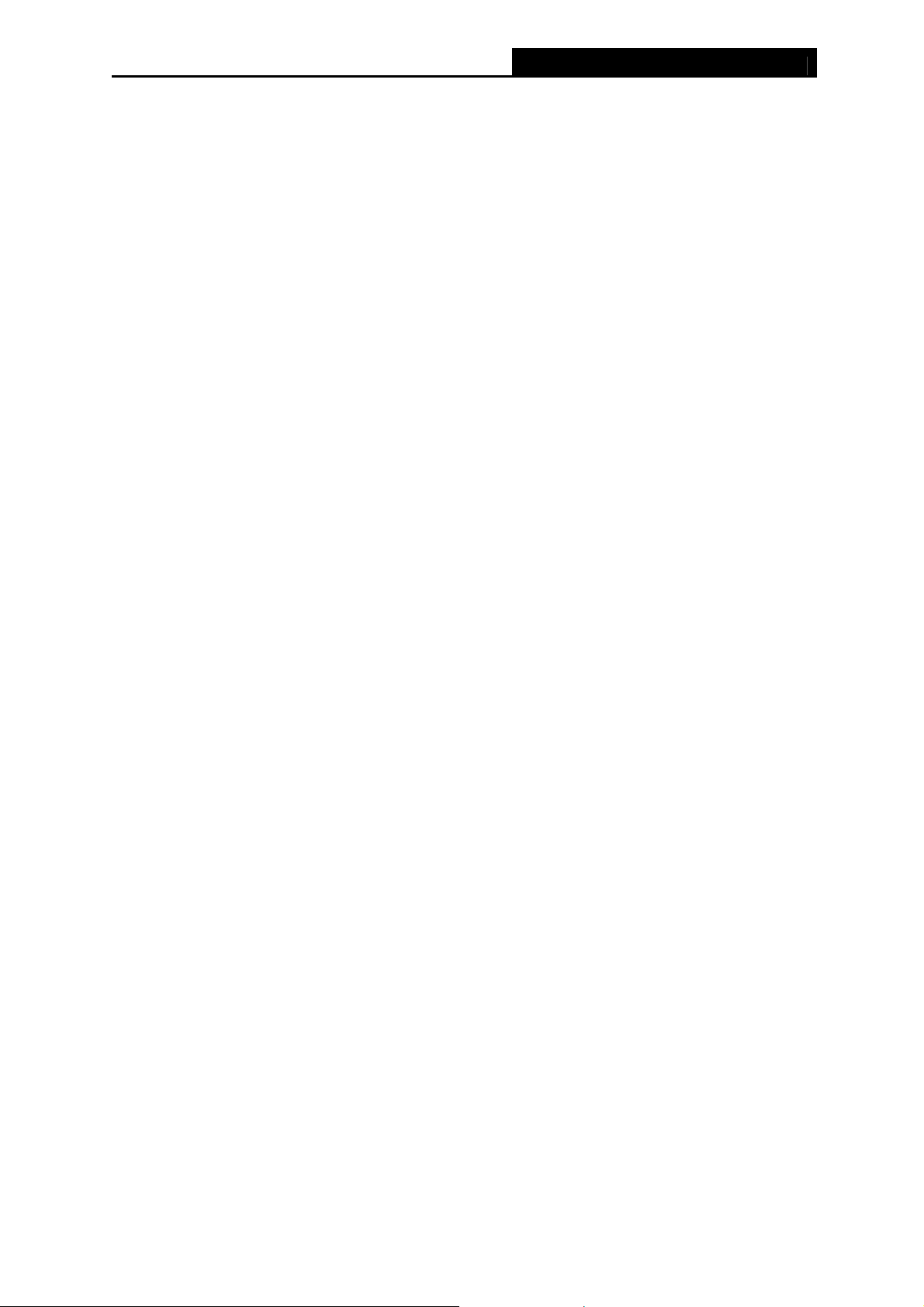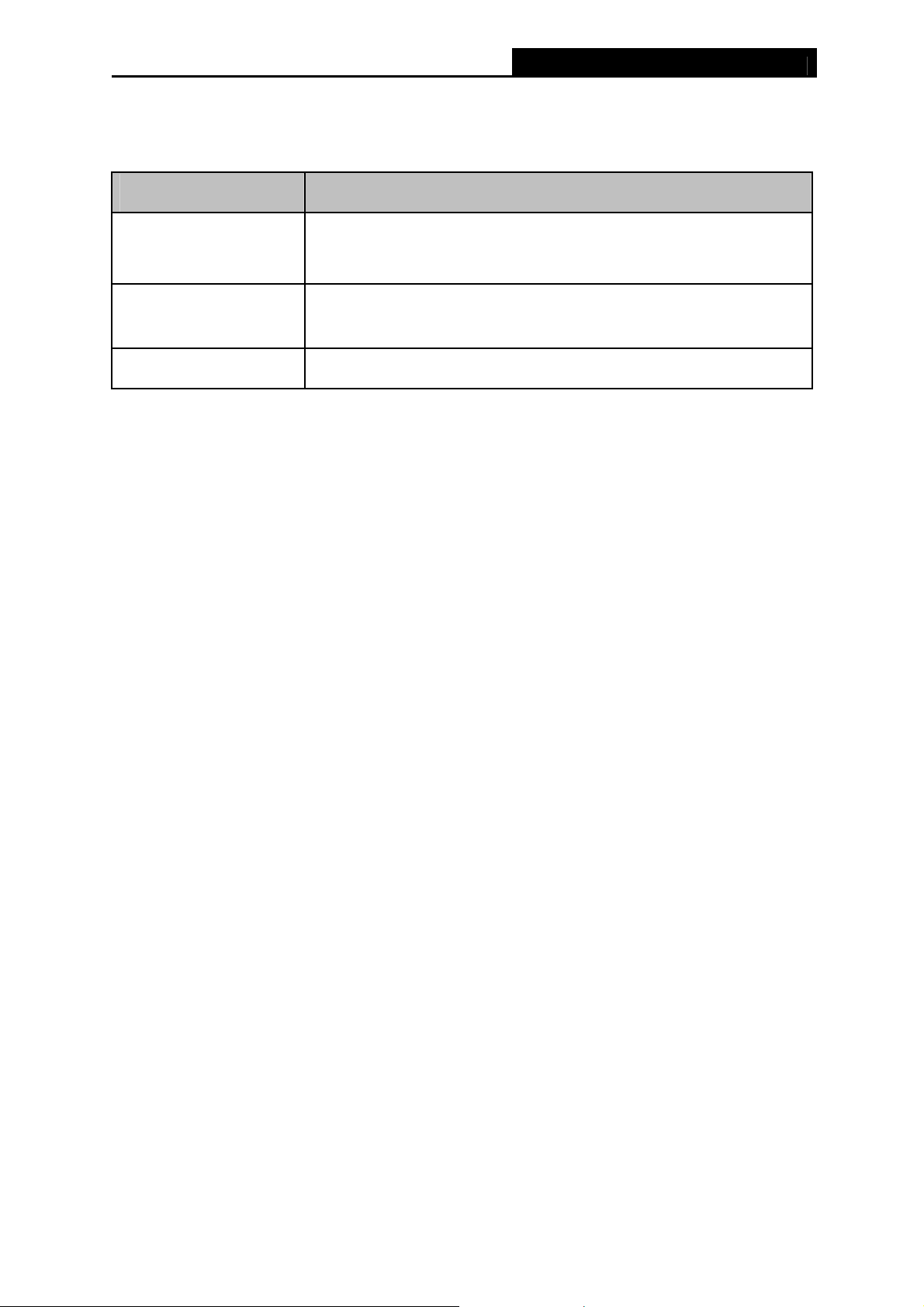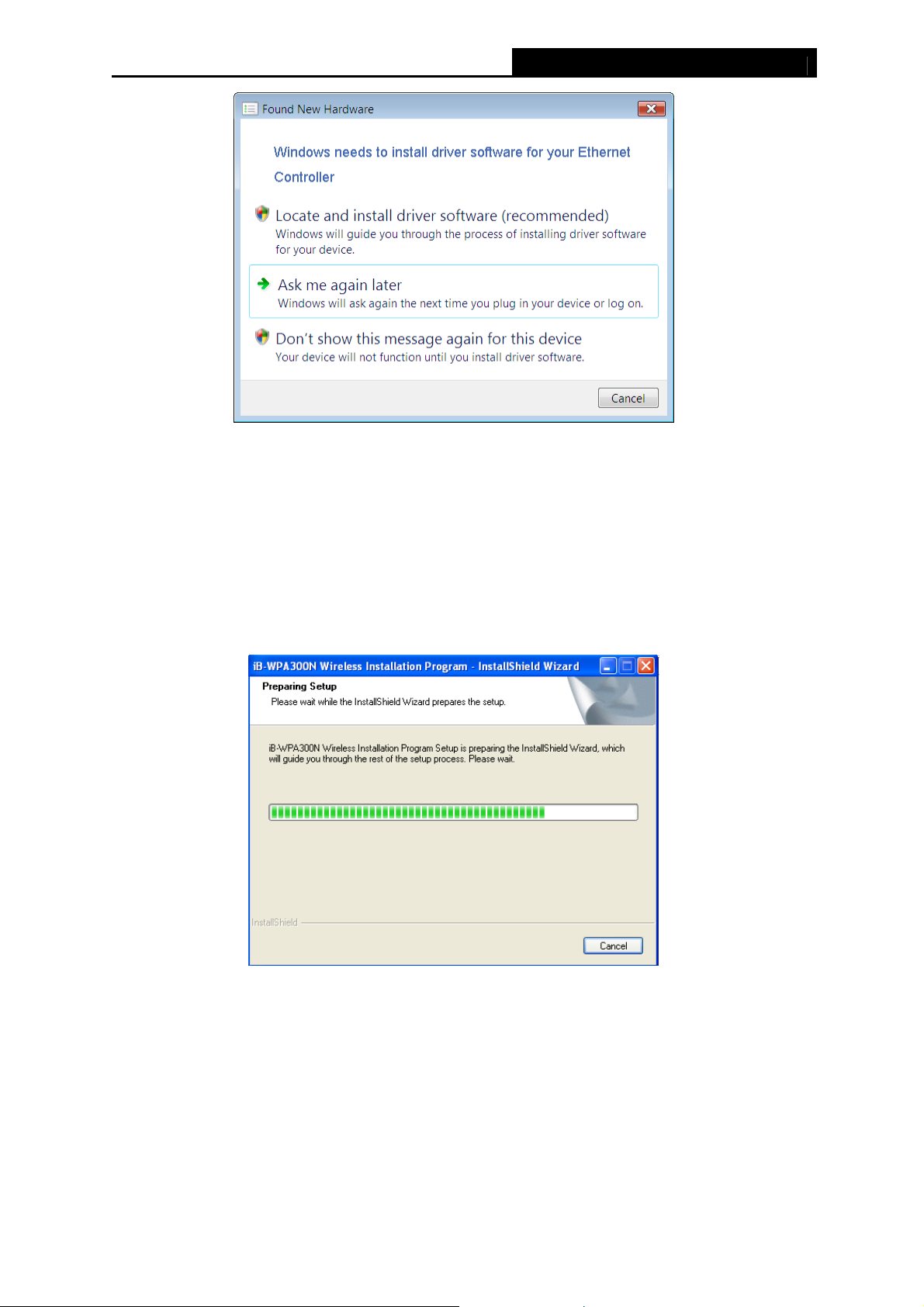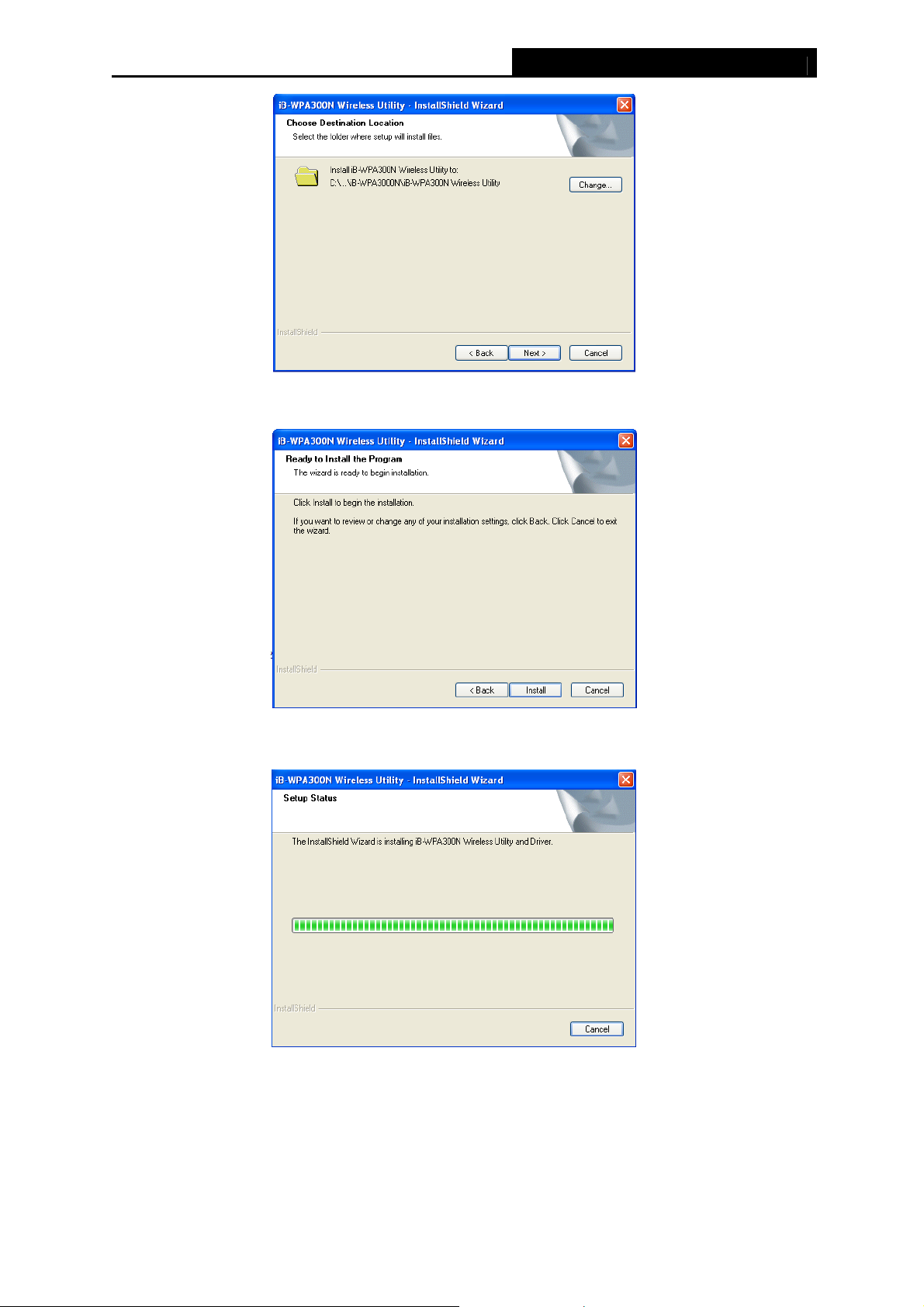CONTENTS
Package Contents .................................................................................................... 1
Chapter 1 Product Overview ................................................................................. 2
1.1 Overview of the product .......................................................................................... 2
1.2 Features.................................................................................................................. 2
1.3 Hardware Overview................................................................................................. 3
Chapter 2 Installation............................................................................................. 4
2.1 Hardware Installation .............................................................................................. 4
2.2 Software Installation................................................................................................ 5
Chapter 3 Connect to a Wireless Network ......................................................... 10
3.1 To connect using iB-WPA300N Wireless Utility .................................................... 10
3.2 To connect using WPS.......................................................................................... 12
3.2.1 PBC (Push Button Configuration) method................................................ 12
3.2.2 PIN method .............................................................................................. 13
3.3 To connect using Windows built-in wireless utility................................................. 16
3.3.1 In Windows 7............................................................................................ 16
3.3.2 In Windows Vista...................................................................................... 17
3.3.3 In Windows XP......................................................................................... 19
Chapter 4 Management........................................................................................ 22
4.1 Profile.................................................................................................................... 22
4.1.1 Add a profile ............................................................................................. 22
4.1.2 Modify a profile......................................................................................... 24
4.1.3 Delete a profile ......................................................................................... 25
4.2 Advanced .............................................................................................................. 25
4.3 About..................................................................................................................... 26
Chapter 5 AP Mode (For Windows 7 only) ......................................................... 27
Chapter 6 Uninstall Software............................................................................... 29
6.1 Uninstall the utility software from your PC............................................................. 29
6.2 Uninstall the driver software from your PC............................................................ 30
Appendix A: Specifications................................................................................... 35
Appendix B: Glossary............................................................................................ 36
Appendix C: Contact Information ......................................................................... 38